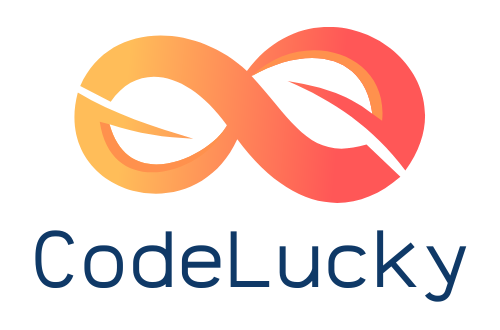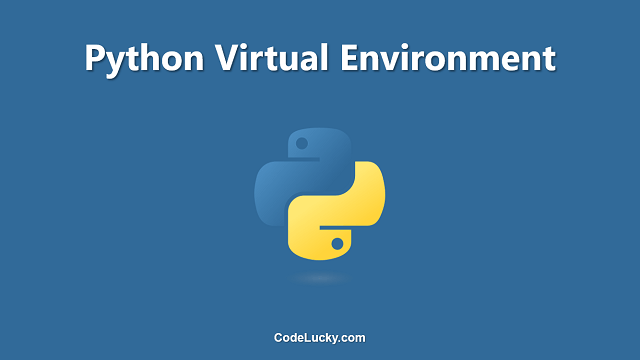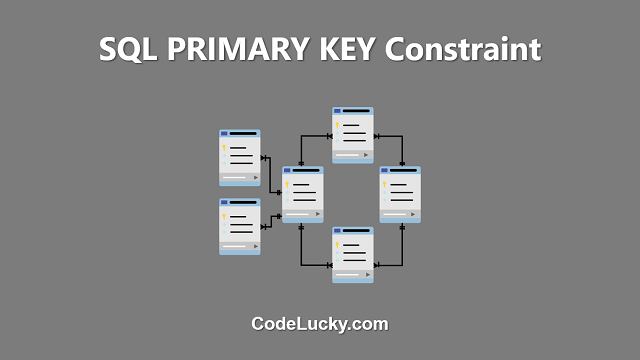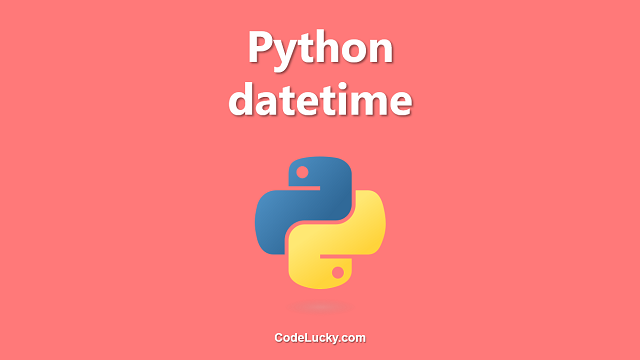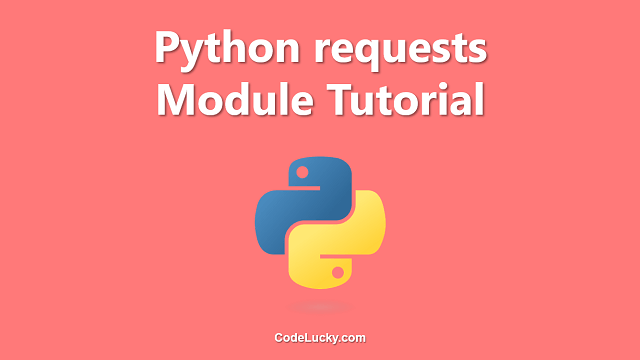Python virtual environment is an isolated environment that allows you to run multiple versions of Python and different packages side-by-side, without affecting other Python installations or packages on your system. In this article, we’ll discuss the following topics:
What is a Python virtual environment and why use it?
A virtual environment is a separate environment that allows you to install packages and run code without affecting the packages and code in other environments. In Python, a virtual environment is created using the venv module, which provides support for creating isolated environments for Python applications.
The primary benefits of using a virtual environment are:
- Isolation: You can install packages in a virtual environment without affecting the packages and code in other environments or the system-level Python installation.
- Reproducibility: You can create a virtual environment with the exact packages and versions required for a specific project, making it easier to reproduce the environment for other people working on the project or for yourself in the future.
- Compatibility: You can run different versions of Python and different packages in separate virtual environments without affecting other environments or the system-level Python installation, making it easier to manage compatibility issues.
Creating a Python virtual environment
To create a Python virtual environment, you need to have Python installed on your system. You can check if Python is installed by running the following command in your terminal or command prompt:
python --version
To create a virtual environment, use the following command:
python -m venv myenv
The -m venv option tells Python to run the venv module, and the myenv argument is the name of the virtual environment you want to create. You can replace myenv with any name you like.
Activating and deactivating a Python virtual environment
To activate a virtual environment, you need to run the following command in your terminal or command prompt:
source myenv/bin/activate
Replace myenv with the name of your virtual environment. When the virtual environment is activated, you’ll see the name of the environment in your prompt, as shown below:
(myenv) $
To deactivate the virtual environment, simply run the following command:
deactivate
Installing packages in a virtual environment
To install packages in a virtual environment, you can use the pip package manager. The pip command is included with the virtual environment, so you don’t need to install it separately. Simply run the following command in your terminal or command prompt:
pip install [package_name]
Replace [package_name] with the name of the package you want to install. You can install multiple packages at once by separating them with spaces, as shown below:
pip install [package_name_1] [package_name_2] [package_name_3]
When you install packages in a virtual environment, they are isolated from other environments and the system-level Python installation, so you can have different packages and versions installed in each environment without affecting each other.
Examples of using a Python virtual environment
Example 1: Creating a virtual environment for a Django project
Suppose you have a Django project that requires Django version 3.0.7 and a few other packages. You can create a virtual environment for this project as follows:
python -m venv django_project source django_project/bin/activate pip install django==3.0.7 pip install [other_package_1] [other_package_2] [other_package_3]
The first line creates a virtual environment called django_project, the second line activates it, and the third and fourth lines install Django version 3.0.7 and the other required packages in the virtual environment.
Example 2: Creating a virtual environment for a machine learning project
Suppose you have a machine learning project that requires the latest version of TensorFlow and a few other packages. You can create a virtual environment for this project as follows:
python -m venv ml_project source ml_project/bin/activate pip install tensorflow pip install [other_package_1] [other_package_2] [other_package_3]
The first line creates a virtual environment called ml_project, the second line activates it, and the third and fourth lines install TensorFlow and the other required packages in the virtual environment.
In each of these examples, you can work on your project and run your code within the virtual environment, ensuring that the required packages and versions are available and isolated from other projects and the system-level Python installation.
You can also deactivate a virtual environment by running the following command:
deactivate
And you can delete a virtual environment by simply deleting its directory.
In conclusion, virtual environments are a powerful tool for managing Python packages and dependencies in your projects, allowing you to create isolated environments with the packages and versions you need for each project. By using virtual environments, you can avoid conflicts between packages and dependencies and ensure that your projects are reproducible and maintainable over time.