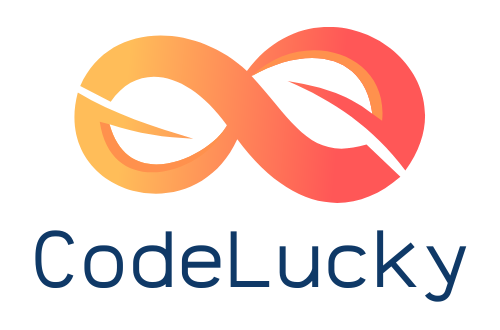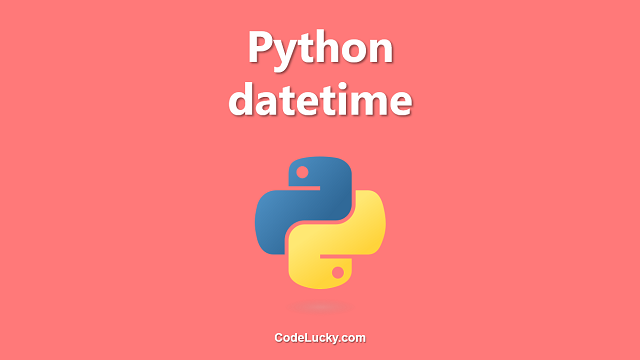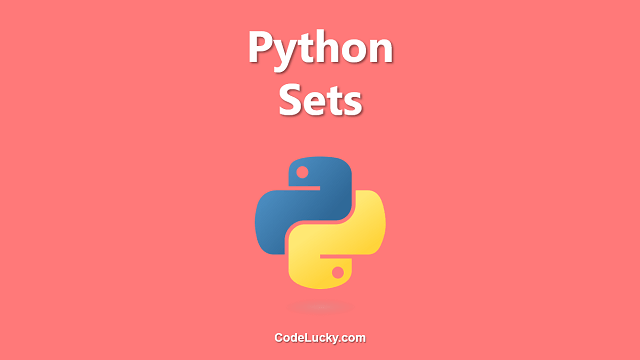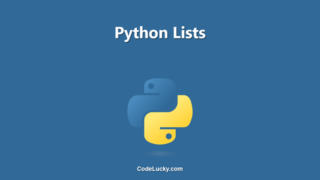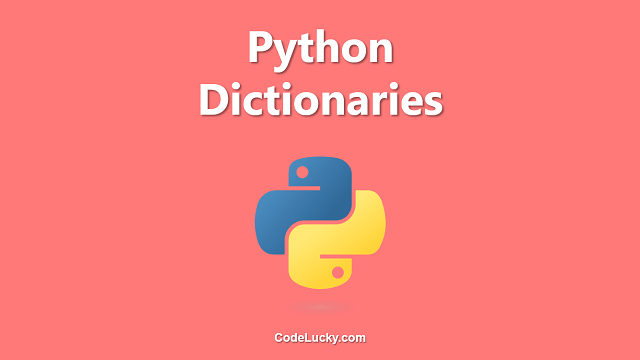Python is a powerful, versatile programming language that can be used for a wide range of applications. As Python has evolved over time, several versions have been released. It is important to know which version of Python you have installed, as certain features may not be available in older versions. In this article, we will explore the various methods of determining which version of Python you have installed on your computer.
Method 1: Using the Command Line
One of the easiest ways to determine which version of Python you have installed is to use the command line. This method works on Windows, macOS, and Linux operating systems.
Step 1: Open the Command Line
The first step is to open the command line. The exact steps for opening the command line will vary depending on your operating system.
- On Windows, you can open the command line by pressing the Windows key + R and typing “cmd” in the Run dialog box.
- On macOS, you can open the terminal by pressing Command + Spacebar to open Spotlight search, typing “terminal,” and pressing Enter.
- On Linux, you can typically open the terminal by pressing Ctrl + Alt + T.
Step 2: Enter the Python Command
Once the command line is open, you can determine which version of Python you have installed by entering the following command:
python --version
When you press Enter, the command line will display the version of Python that is installed on your computer. For example:
Python 3.9.5
In this example, the version of Python installed is 3.9.5.
Method 2: Using an Integrated Development Environment (IDE)
If you are using an integrated development environment (IDE) to write Python code, you can typically determine which version of Python you have installed through the IDE’s user interface.
Step 1: Open Your IDE
The first step is to open your IDE. The exact steps for opening your IDE will vary depending on the IDE you are using.
Step 2: Check the Python Version
Once your IDE is open, you can typically determine which version of Python you have installed by checking the preferences or settings.
For example, if you are using the PyCharm IDE, you can determine the version of Python by following these steps:
- Click on the “File” menu and select “Settings.”
- In the left-hand menu, click on “Project: <your project name>”.
- Click on “Project Interpreter.”
- The version of Python you have installed will be listed at the top of the screen.
Other IDEs may have slightly different steps for checking the Python version. Consult your IDE’s documentation for more information.
Method 3: Using Python Code
If you have Python installed on your computer and are familiar with Python programming, you can determine which version of Python you have installed by writing and running a short Python script.
Step 1: Open a Text Editor
The first step is to open a text editor. You can use any text editor that you prefer, such as Notepad, Sublime Text, or Atom.
Step 2: Write the Python Code
Once you have a text editor open, you can write the following Python code to determine which version of Python you have installed:
import sys print(sys.version)
This code will print out the version of Python that is currently installed on your computer.
Step 3: Save and Run the Python Script
Save the Python code as a file with a “.py” extension, such as “python_version.py”. You can then run the script by opening a command line or terminal window, navigating to the directory where the script is saved, and entering the following command:
python python_version.py
When you press Enter, the script will run and print out the version of Python that is installed on your computer.
Conclusion
In this article, we have explored three different methods for determining which version of Python you have installed on your computer. Whether you prefer using the command line, an IDE, or Python code, you should now have a better understanding of how to check the version of Python that is currently installed. Knowing which version of Python you have installed is important for ensuring that you have access to all the latest features and updates.