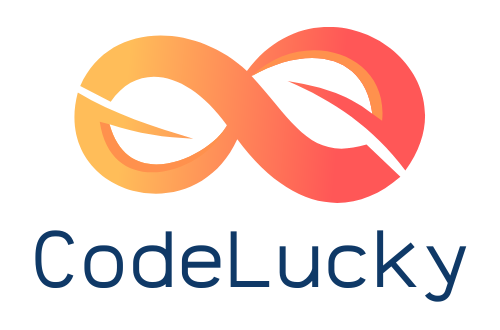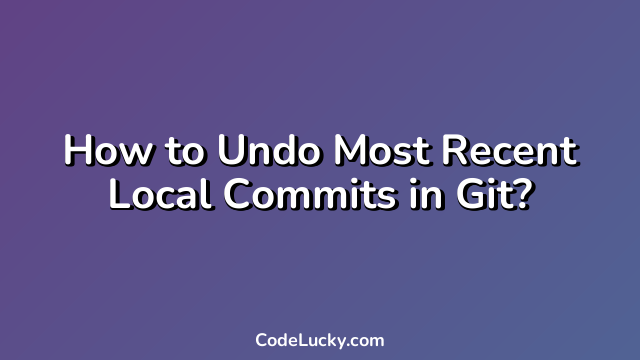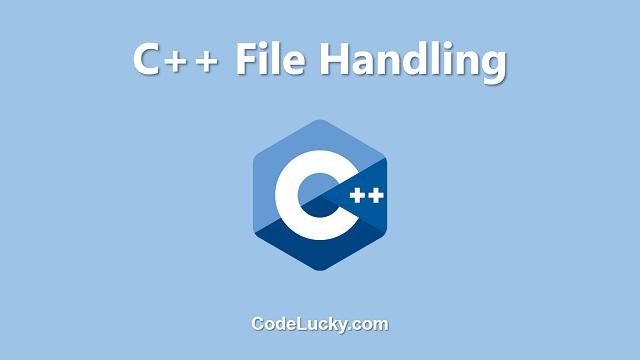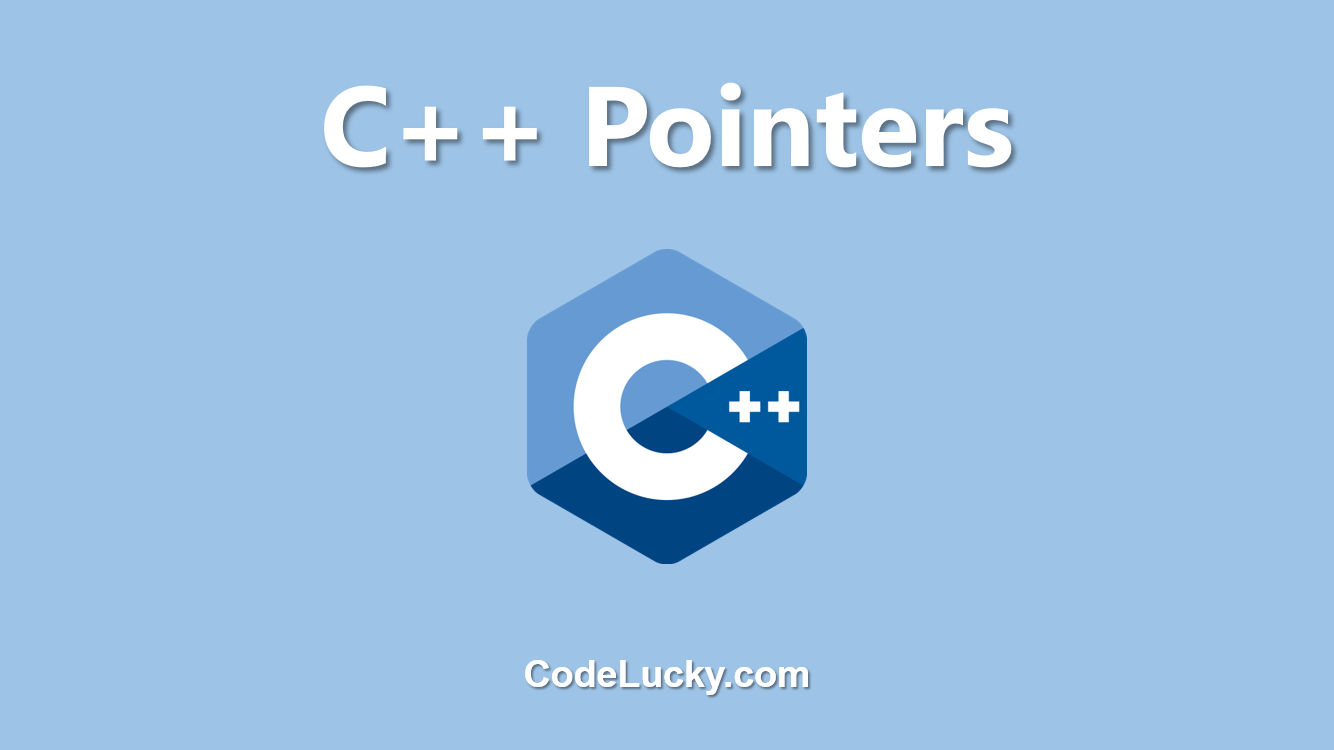As a developer, you may find yourself in a situation where you accidentally commit changes that you didn’t intend to, or you realize that your recent commits are causing issues in your code. In such cases, you can undo your most recent local commits in Git. In this article, we’ll walk through multiple methods to undo local commits in Git.
Method 1: Git Reset
The git reset command is a powerful tool for undoing local commits in Git. It allows you to move the current branch pointer to a different commit, effectively “undoing” any commits that come after that commit.
To undo the most recent commit, use the following command:
git reset HEAD~1
This command moves the current branch pointer back one commit, effectively “undoing” the most recent commit. Note that this command does not delete the commit; it simply moves the branch pointer to a previous commit. The changes from the undone commit will still be present in your working directory.
If you want to undo multiple commits, you can specify the number of commits to undo:
git reset HEAD~3
This command moves the current branch pointer back three commits, effectively “undoing” the three most recent commits.
Method 2: Git Revert
The git revert command is another option for undoing local commits in Git. It creates a new commit that “undoes” the changes made in a previous commit.
To undo the most recent commit, use the following command:
git revert HEAD
This command creates a new commit that “undoes” the changes made in the most recent commit.
If you want to undo multiple commits, you can specify the range of commits to revert:
git revert HEAD~3..HEAD
This command creates a new commit that “undoes” the changes made in the last three commits.
Method 3: Git Reflog
The git reflog command is a powerful tool for undoing local commits in Git. It allows you to view a log of all the changes to the local repository, including commits that have been “lost” due to branch switching or other operations.
To use git reflog to undo local commits, follow these steps:
-
- Use
git reflogto view the log of changes to the repository:
- Use
git reflog
-
- Identify the commit hash of the commit you want to revert to.
- Use
git resetto move the current branch pointer to the commit you want to revert to:
git reset COMMIT_HASH
This command moves the current branch pointer to the specified commit, effectively “undoing” any commits that came after that commit. Note that this command does not delete the commits; it simply moves the branch pointer to a previous commit. The changes from the undone commits will still be present in your working directory.
Conclusion
Undoing local commits in Git is a straightforward process that can save you a lot of trouble if you accidentally commit changes that you didn’t intend to or realize that your recent commits are causing issues in your code. We’ve covered three methods for undoing local commits in Git:
- Method 1: Git Reset: Use the
git resetcommand to move the current branch pointer back one or more commits to “undo” the commits. - Method 2: Git Revert: Use the
git revertcommand to create a new commit that “undoes” the changes made in a previous commit. - Method 3: Git Reflog: Use the
git reflogcommand to view a log of all the changes to the local repository and then usegit resetto move the branch pointer to the commit you want to revert to.
Each method has its own advantages and disadvantages, and you should choose the method that best fits your specific situation. Regardless of which method you choose, it’s important to remember that undoing commits can have unintended consequences, such as losing changes or breaking your code. So always be careful when using these commands and make sure to test your code thoroughly after making any changes.