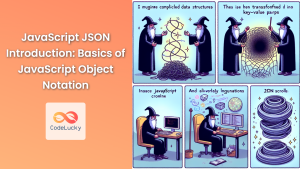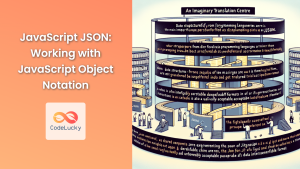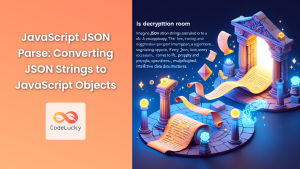In the world of web development and data interchange, two formats have stood out over the years: JSON (JavaScript Object Notation) and XML (eXtensible Markup Language). Both serve as crucial tools for storing and transmitting structured data, but they have distinct characteristics that make them suitable for different scenarios. In this comprehensive guide, we'll dive deep into JSON and XML, exploring their strengths, weaknesses, and use cases in JavaScript development.
Understanding JSON
JSON, short for JavaScript Object Notation, is a lightweight data interchange format that has gained immense popularity due to its simplicity and ease of use, especially in JavaScript applications.
Key Features of JSON
🔑 Simplicity: JSON uses a simple, human-readable syntax.
🔄 Language Independence: While it originated from JavaScript, JSON is language-independent.
🚀 Performance: JSON is generally faster to parse and generate than XML.
📦 Compact: JSON typically requires less bandwidth for data transmission.
JSON Syntax
JSON is built on two structures:
- A collection of name/value pairs (similar to an object in JavaScript)
- An ordered list of values (similar to an array in JavaScript)
Let's look at a simple JSON example:
{
"name": "John Doe",
"age": 30,
"city": "New York",
"hobbies": ["reading", "swimming", "coding"]
}
In this example, we have a JSON object representing a person. It includes string, number, and array data types.
Working with JSON in JavaScript
JavaScript provides built-in methods to work with JSON data:
JSON.parse(): Converts a JSON string to a JavaScript objectJSON.stringify(): Converts a JavaScript object to a JSON string
Let's see these in action:
// JSON string
const jsonString = '{"name":"Alice","age":25,"city":"London"}';
// Parse JSON string to JavaScript object
const person = JSON.parse(jsonString);
console.log(person.name); // Output: Alice
// Convert JavaScript object to JSON string
const newPerson = {
name: "Bob",
age: 28,
city: "Paris"
};
const newJsonString = JSON.stringify(newPerson);
console.log(newJsonString); // Output: {"name":"Bob","age":28,"city":"Paris"}
In this example, we first parse a JSON string into a JavaScript object, allowing us to access its properties. Then, we convert a JavaScript object back into a JSON string.
Understanding XML
XML, or eXtensible Markup Language, is a markup language designed to store and transport data. It's been around longer than JSON and is still widely used in various applications.
Key Features of XML
📄 Flexibility: XML allows for custom tags and complex data structures.
🔍 Self-descriptive: XML documents are human-readable and self-describing.
🔒 Strong Data Validation: XML supports schema definitions for strict data validation.
🌐 Wide Support: XML is supported across many programming languages and platforms.
XML Syntax
XML uses tags to define elements and their hierarchical structure. Here's a simple XML example:
<?xml version="1.0" encoding="UTF-8"?>
<person>
<name>John Doe</name>
<age>30</age>
<city>New York</city>
<hobbies>
<hobby>reading</hobby>
<hobby>swimming</hobby>
<hobby>coding</hobby>
</hobbies>
</person>
This XML document represents the same data as our earlier JSON example, but with a different structure using tags.
Working with XML in JavaScript
While JavaScript doesn't have built-in methods for XML like it does for JSON, we can still work with XML using the DOM (Document Object Model) API. Here's an example:
// Create an XML string
const xmlString = `
<?xml version="1.0" encoding="UTF-8"?>
<person>
<name>Alice</name>
<age>25</age>
<city>London</city>
</person>
`;
// Parse XML string to DOM
const parser = new DOMParser();
const xmlDoc = parser.parseFromString(xmlString, "text/xml");
// Access XML data
const name = xmlDoc.getElementsByTagName("name")[0].childNodes[0].nodeValue;
console.log(name); // Output: Alice
// Create a new XML document
const newXmlDoc = document.implementation.createDocument(null, "person");
const personElement = newXmlDoc.documentElement;
const nameElement = newXmlDoc.createElement("name");
nameElement.textContent = "Bob";
personElement.appendChild(nameElement);
const ageElement = newXmlDoc.createElement("age");
ageElement.textContent = "28";
personElement.appendChild(ageElement);
const cityElement = newXmlDoc.createElement("city");
cityElement.textContent = "Paris";
personElement.appendChild(cityElement);
// Convert XML document to string
const serializer = new XMLSerializer();
const newXmlString = serializer.serializeToString(newXmlDoc);
console.log(newXmlString);
// Output: <person><name>Bob</name><age>28</age><city>Paris</city></person>
In this example, we first parse an XML string into a DOM document, allowing us to access its elements. Then, we create a new XML document programmatically and convert it back to a string.
JSON vs XML: A Detailed Comparison
Now that we've explored both JSON and XML individually, let's compare them across various aspects:
1. Syntax and Readability
🏆 JSON: JSON's syntax is simpler and more concise. It uses curly braces {} for objects and square brackets [] for arrays, making it easy to read and write.
{
"book": {
"title": "1984",
"author": "George Orwell",
"year": 1949
}
}
🏆 XML: XML uses opening and closing tags, which can make it more verbose but also more descriptive. It's hierarchical structure is clear but can become complex for nested data.
<?xml version="1.0" encoding="UTF-8"?>
<book>
<title>1984</title>
<author>George Orwell</author>
<year>1949</year>
</book>
2. Data Types
🏆 JSON: Supports fewer but more specific data types: strings, numbers, booleans, null, objects, and arrays.
{
"name": "John",
"age": 30,
"isStudent": false,
"grades": [85, 90, 78],
"address": null
}
🏆 XML: Doesn't have built-in data type support. All values are strings by default, but you can use schema definitions to specify data types.
<?xml version="1.0" encoding="UTF-8"?>
<person>
<name>John</name>
<age>30</age>
<isStudent>false</isStudent>
<grades>
<grade>85</grade>
<grade>90</grade>
<grade>78</grade>
</grades>
<address xsi:nil="true" xmlns:xsi="http://www.w3.org/2001/XMLSchema-instance"/>
</person>
3. Performance
🏆 JSON: Generally faster to parse and generate due to its simpler structure and native support in JavaScript.
console.time('JSON Parse');
const jsonObj = JSON.parse('{"name":"John","age":30,"city":"New York"}');
console.timeEnd('JSON Parse');
console.time('JSON Stringify');
const jsonString = JSON.stringify(jsonObj);
console.timeEnd('JSON Stringify');
🏆 XML: Parsing and generating XML can be more time-consuming, especially for large documents.
console.time('XML Parse');
const parser = new DOMParser();
const xmlDoc = parser.parseFromString('<person><name>John</name><age>30</age><city>New York</city></person>', 'text/xml');
console.timeEnd('XML Parse');
console.time('XML Serialize');
const serializer = new XMLSerializer();
const xmlString = serializer.serializeToString(xmlDoc);
console.timeEnd('XML Serialize');
4. Data Validation
🏆 JSON: Lacks built-in schema support for validation. Third-party libraries like Ajv can be used for JSON schema validation.
const Ajv = require('ajv');
const ajv = new Ajv();
const schema = {
type: "object",
properties: {
name: {type: "string"},
age: {type: "number"},
city: {type: "string"}
},
required: ["name", "age", "city"]
};
const data = {name: "John", age: 30, city: "New York"};
const valid = ajv.validate(schema, data);
if (!valid) console.log(ajv.errors);
🏆 XML: Supports robust validation through DTD (Document Type Definition) and XSD (XML Schema Definition).
<?xml version="1.0" encoding="UTF-8"?>
<xs:schema xmlns:xs="http://www.w3.org/2001/XMLSchema">
<xs:element name="person">
<xs:complexType>
<xs:sequence>
<xs:element name="name" type="xs:string"/>
<xs:element name="age" type="xs:integer"/>
<xs:element name="city" type="xs:string"/>
</xs:sequence>
</xs:complexType>
</xs:element>
</xs:schema>
5. Extensibility
🏆 JSON: Less extensible. Adding metadata or comments is not straightforward and often requires custom solutions.
🏆 XML: Highly extensible. Supports namespaces, processing instructions, and comments.
<?xml version="1.0" encoding="UTF-8"?>
<!-- This is a comment -->
<person xmlns:address="http://example.com/address">
<name>John</name>
<age>30</age>
<address:city>New York</address:city>
</person>
6. Browser Support
🏆 JSON: Excellent browser support. Native parsing and stringifying in all modern browsers.
// Works in all modern browsers
const obj = JSON.parse('{"name":"John","age":30}');
const str = JSON.stringify(obj);
🏆 XML: Good browser support through the DOM API, but requires more code to parse and generate.
// XML parsing in browsers
const parser = new DOMParser();
const xmlDoc = parser.parseFromString('<person><name>John</name><age>30</age></person>', 'text/xml');
// XML generation
const serializer = new XMLSerializer();
const xmlString = serializer.serializeToString(xmlDoc);
Use Cases: When to Choose JSON or XML
Understanding the strengths and weaknesses of JSON and XML helps in choosing the right format for specific use cases. Let's explore some scenarios:
When to Use JSON
- API Development: JSON is the de facto standard for most modern web APIs due to its simplicity and JavaScript compatibility.
fetch('https://api.example.com/users')
.then(response => response.json())
.then(data => console.log(data))
.catch(error => console.error('Error:', error));
- Configuration Files: JSON's simple structure makes it ideal for configuration files in JavaScript applications.
const config = require('./config.json');
console.log(`Server running on port ${config.port}`);
- NoSQL Databases: Many NoSQL databases like MongoDB use JSON-like documents for data storage.
const user = {
name: "Alice",
email: "[email protected]",
preferences: {
theme: "dark",
notifications: true
}
};
db.users.insertOne(user);
- Browser Storage: JSON is perfect for storing data in localStorage or sessionStorage.
const user = {name: "John", lastLogin: new Date()};
localStorage.setItem('user', JSON.stringify(user));
const storedUser = JSON.parse(localStorage.getItem('user'));
console.log(storedUser.name); // Output: John
When to Use XML
- Document-Oriented Data: XML excels in representing complex, hierarchical document structures.
<?xml version="1.0" encoding="UTF-8"?>
<book>
<title>The Great Gatsby</title>
<author>
<name>F. Scott Fitzgerald</name>
<birthYear>1896</birthYear>
</author>
<chapters>
<chapter>
<number>1</number>
<title>Chapter 1</title>
<content>In my younger and more vulnerable years...</content>
</chapter>
<!-- More chapters... -->
</chapters>
</book>
- SOAP Web Services: Many enterprise-level web services still use XML-based SOAP protocol.
const soap = require('soap');
const url = 'http://example.com/stockquote.wsdl';
const args = {symbol: 'AAPL'};
soap.createClient(url, function(err, client) {
client.getQuote(args, function(err, result) {
console.log(result);
});
});
- Configuration for Cross-Platform Applications: XML's wide support across different programming languages makes it suitable for configuration files in cross-platform applications.
<?xml version="1.0" encoding="UTF-8"?>
<configuration>
<database>
<host>localhost</host>
<port>5432</port>
<username>admin</username>
<password>secret</password>
</database>
<logging>
<level>INFO</level>
<file>/var/log/app.log</file>
</logging>
</configuration>
- Data with Metadata Requirements: XML's ability to include attributes and namespaces makes it suitable for data that requires extensive metadata.
<?xml version="1.0" encoding="UTF-8"?>
<library xmlns:book="http://example.com/book" xmlns:author="http://example.com/author">
<book:novel id="123" isbn="978-3-16-148410-0">
<book:title>Pride and Prejudice</book:title>
<author:name>
<author:firstname>Jane</author:firstname>
<author:lastname>Austen</author:lastname>
</author:name>
<book:published year="1813" edition="1st"/>
</book:novel>
</library>
Best Practices for Using JSON and XML in JavaScript
Regardless of which format you choose, following best practices ensures efficient and maintainable code:
JSON Best Practices
- Validate JSON Data: Always validate JSON data before parsing to prevent JSON injection attacks.
function isValidJSON(str) {
try {
JSON.parse(str);
return true;
} catch (e) {
return false;
}
}
const jsonString = '{"name":"John","age":30}';
if (isValidJSON(jsonString)) {
const data = JSON.parse(jsonString);
console.log(data.name);
} else {
console.error('Invalid JSON');
}
- Use JSON.stringify() with Caution: Be aware of circular references when stringifying objects.
const obj = {
name: "Circular Reference"
};
obj.self = obj;
try {
JSON.stringify(obj);
} catch (e) {
console.error('Circular reference detected:', e.message);
}
- Handle Large JSON Data Efficiently: For large JSON datasets, consider streaming or pagination to improve performance.
const fs = require('fs');
const JSONStream = require('JSONStream');
fs.createReadStream('large-file.json')
.pipe(JSONStream.parse('*.name'))
.on('data', function(name) {
console.log('Name:', name);
});
XML Best Practices
- Use a Parser Library: For complex XML processing, consider using libraries like xml2js or fast-xml-parser.
const xml2js = require('xml2js');
const xml = `
<person>
<name>Alice</name>
<age>25</age>
</person>
`;
xml2js.parseString(xml, (err, result) => {
if (err) {
console.error('Parsing error:', err);
return;
}
console.log(result.person.name[0]); // Output: Alice
});
- Sanitize XML Input: Always sanitize XML input to prevent XML entity expansion attacks.
function sanitizeXML(xml) {
return xml.replace(/&/g, '&')
.replace(/</g, '<')
.replace(/>/g, '>')
.replace(/"/g, '"')
.replace(/'/g, ''');
}
const userInput = '<name>John & Jane</name>';
const safeXML = sanitizeXML(userInput);
console.log(safeXML); // Output: <name>John & Jane</name>
- Use XPath for Complex Queries: For complex XML structures, XPath can be very useful for querying specific elements.
const xpath = require('xpath');
const dom = require('xmldom').DOMParser;
const xml = `
<library>
<book>
<title>JavaScript: The Good Parts</title>
<author>Douglas Crockford</author>
</book>
<book>
<title>Eloquent JavaScript</title>
<author>Marijn Haverbeke</author>
</book>
</library>
`;
const doc = new dom().parseFromString(xml);
const titles = xpath.select('//book/title/text()', doc);
titles.forEach(title => console.log(title.nodeValue));
Conclusion
Both JSON and XML have their place in modern web development. JSON's simplicity and JavaScript integration make it the go-to choice for many web applications, especially those heavily reliant on JavaScript. Its lightweight nature and ease of use have contributed to its widespread adoption in RESTful APIs and client-side data storage.
XML, while more verbose, offers robust features for complex data structures and strict validation requirements. Its extensibility and wide language support make it valuable in enterprise environments and for applications that need to handle document-like data or require extensive metadata.
The choice between JSON and XML often depends on specific project requirements, existing infrastructure, and the nature of the data being handled. In many modern JavaScript applications, JSON is the preferred choice due to its native support and performance advantages. However, XML remains relevant, especially in scenarios requiring complex data validation or when working with legacy systems.
As a JavaScript developer, being proficient in both formats enhances your ability to work with diverse data interchange scenarios. Whether you're building a modern web application with JSON-based APIs or integrating with XML-based enterprise systems, understanding the strengths and use cases of both formats will serve you well in your development journey.
Remember, the key is to choose the right tool for the job. Evaluate your project needs, consider the points we've discussed, and make an informed decision that best serves your application's requirements and your development team's expertise.