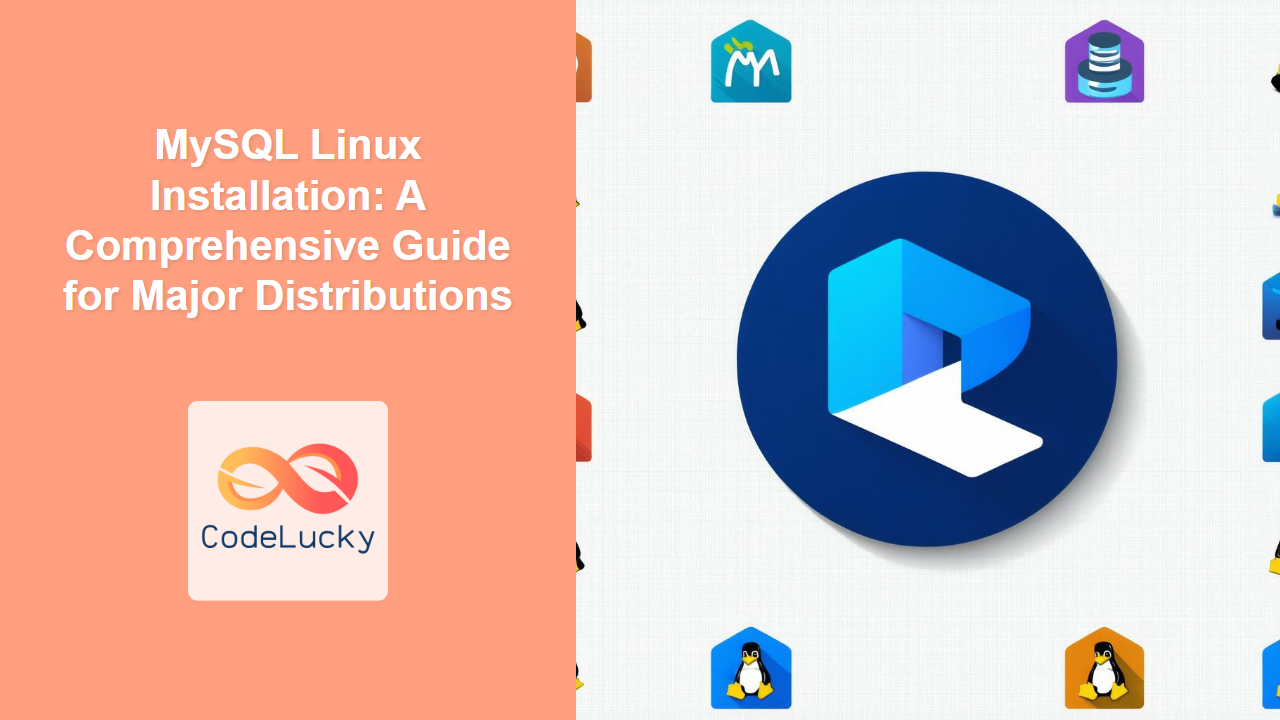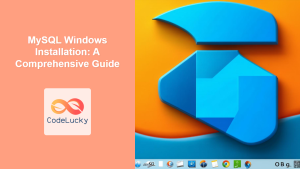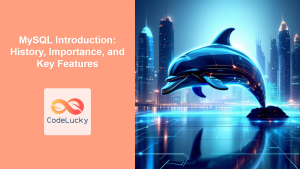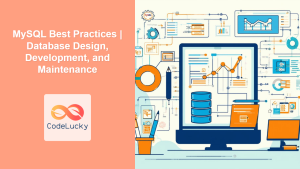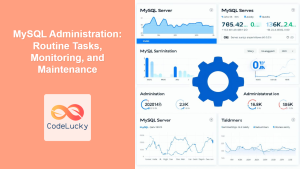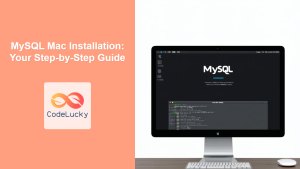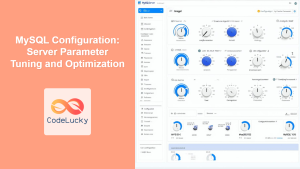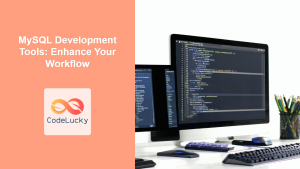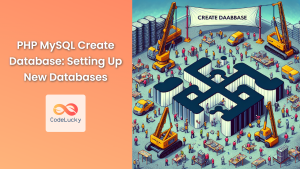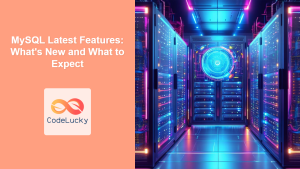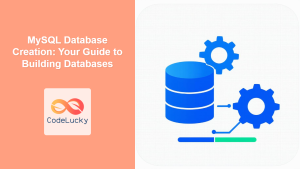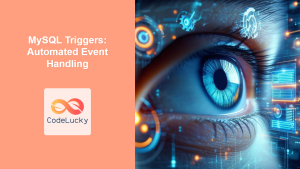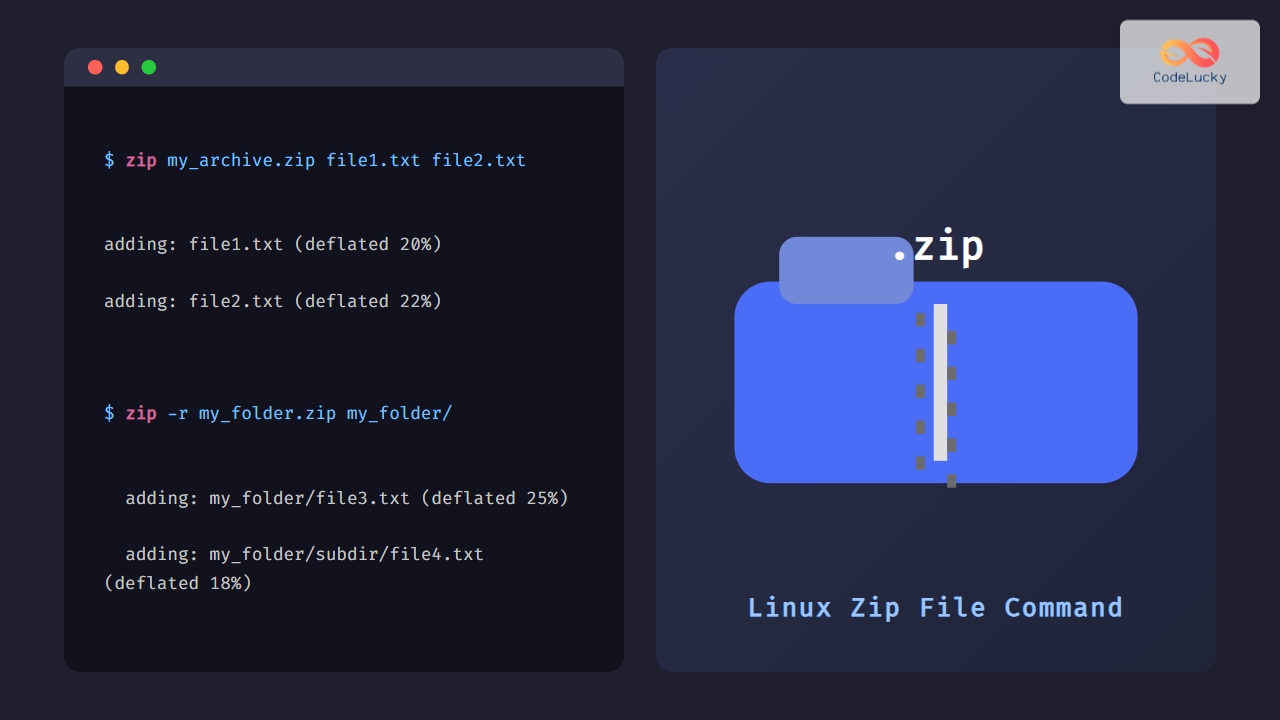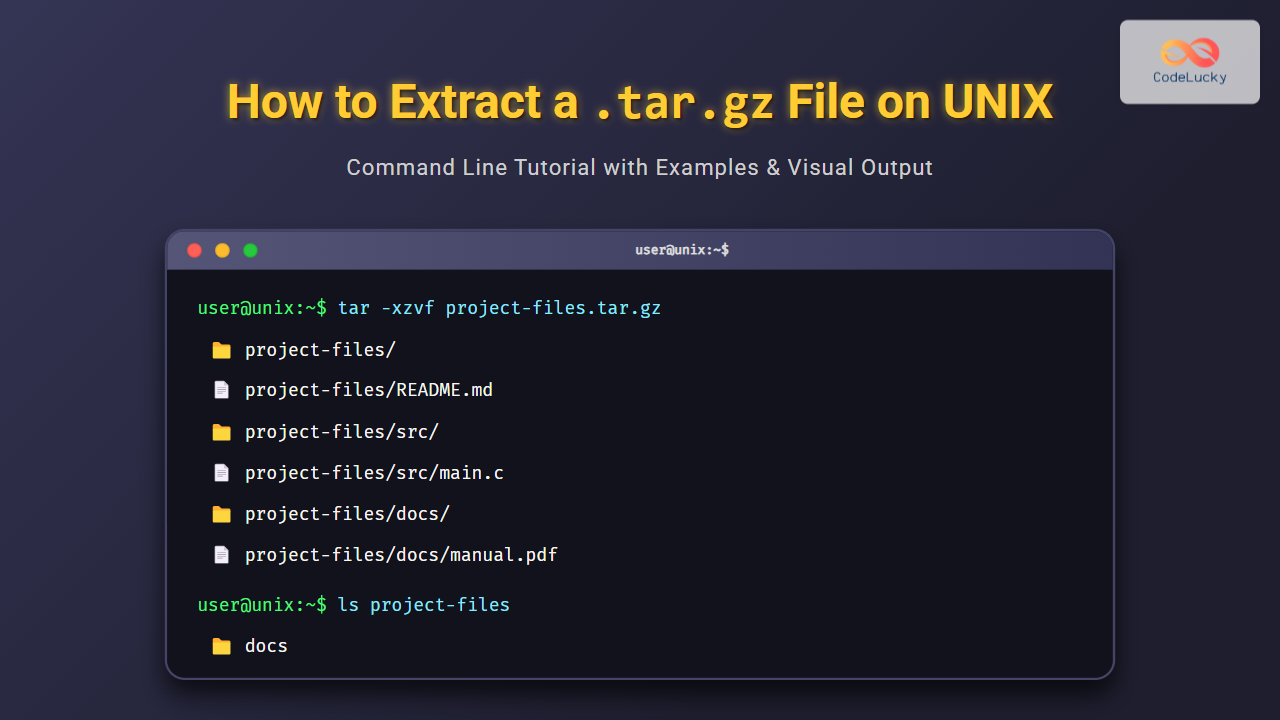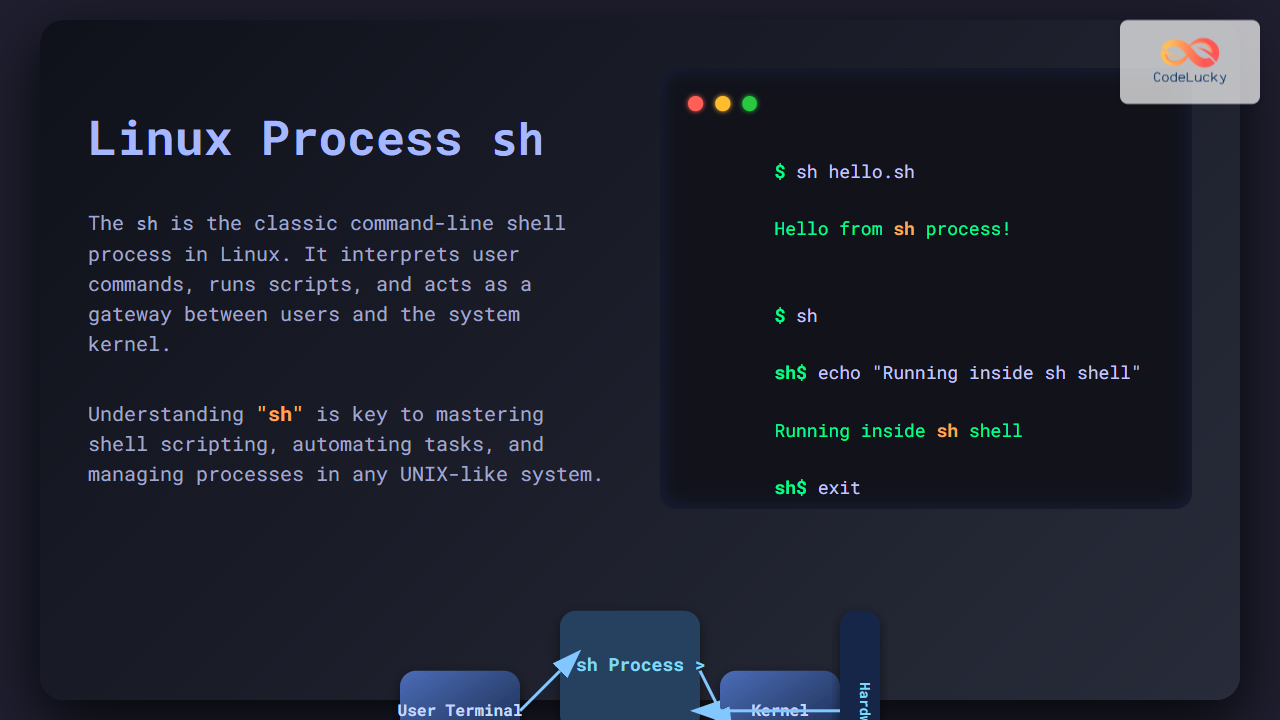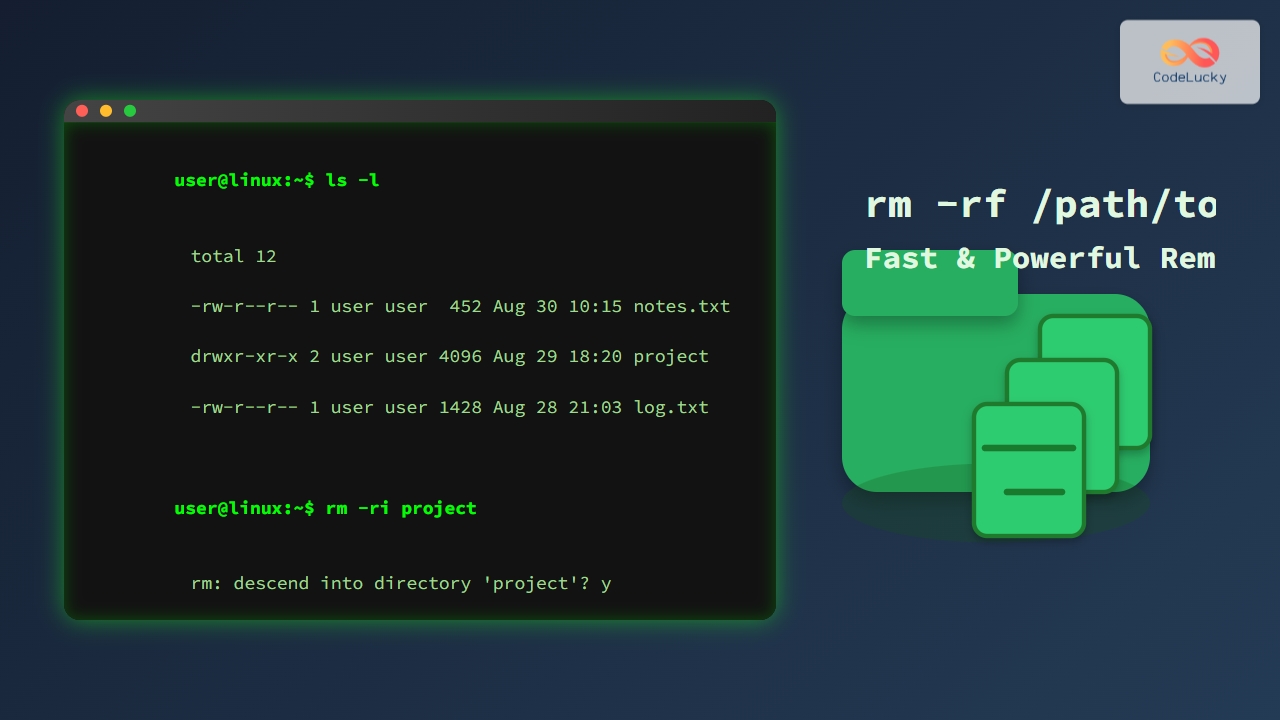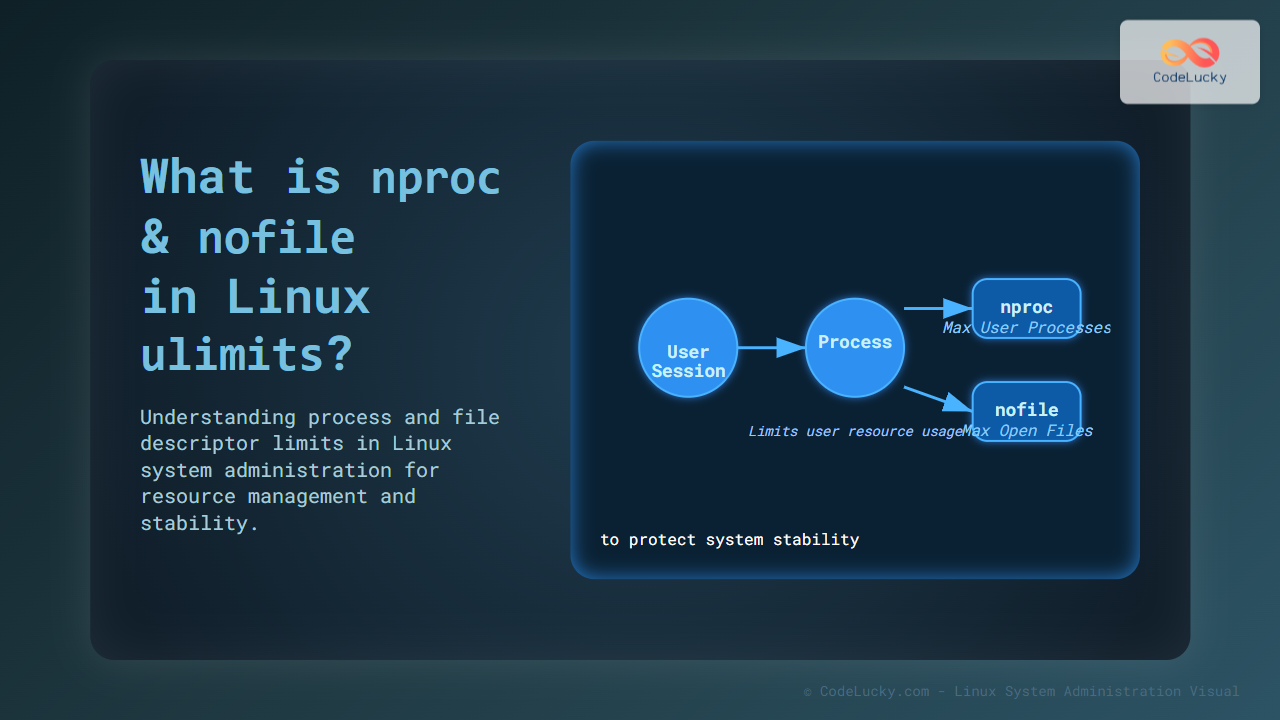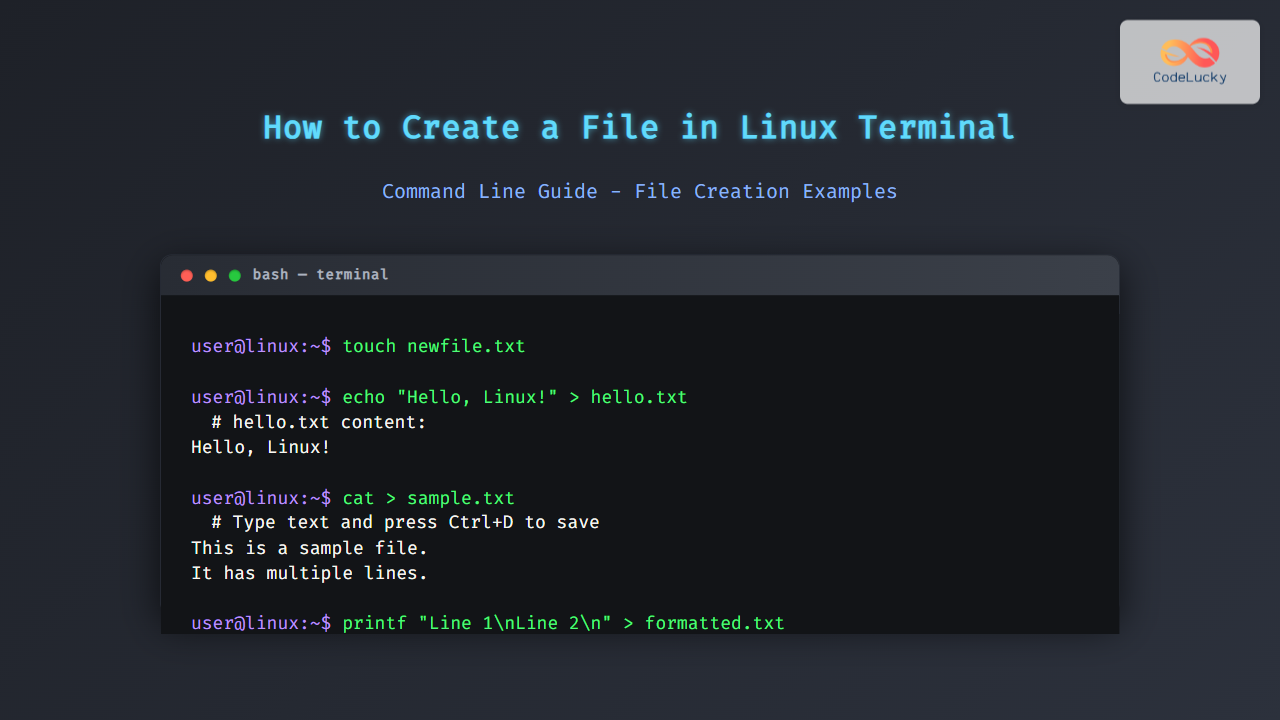Installing MySQL on Linux is a fundamental skill for any aspiring database administrator or backend developer. Whether you’re setting up a development environment or configuring a production server, understanding the installation process is crucial. Did you know? 💡 Over 70% of web servers globally run on Linux, making it a prime platform for MySQL deployments! This guide will take you through the process on popular distributions like Ubuntu and CentOS.
Why Install MySQL on Linux?
Linux environments are favored for their stability, performance, and open-source nature, making them ideal for database servers. Here’s why mastering MySQL installation on Linux is valuable:
🌟 Key Benefits:
- Performance: Linux provides a highly optimized platform for database operations.
- Control: You have fine-grained control over the environment.
- Security: Linux offers robust security features for protecting your data.
- Cost-Effective: Linux distributions are free and open source.
🎯 Fun Fact: Many major tech companies including Google, Amazon, and Netflix rely heavily on Linux systems for their server infrastructure, often using MySQL for data management!
Installation Methods
There are two main methods for installing MySQL on Linux:
- Package Manager: Using your distribution’s package manager (like apt or yum).
- Source Code: Compiling and installing from the source code (more control, but more complex).
This guide will focus on package manager installation, which is the most common and recommended method for most users.
Installing MySQL on Ubuntu
Ubuntu is one of the most popular Linux distributions, widely used for both development and production environments. Here’s how you install MySQL using the apt package manager:
-
Update Package Lists:
First, update your system’s package lists:sudo apt update -
Install MySQL Server:
Next, install the MySQL server package:sudo apt install mysql-serverDuring installation, you’ll be prompted to set a root password. Make sure to remember this password, as it will be needed for administration.
-
Secure Installation:
After installation, run the MySQL secure installation script to harden security settings:sudo mysql_secure_installationThis script will guide you through various steps such as setting a new root password, removing anonymous user accounts, and more.
-
Verify Installation:
Verify that the MySQL server is running:sudo systemctl status mysqlIf the server is active and running, you should see a status similar to:
● mysql.service - MySQL Community Server Loaded: loaded (/lib/systemd/system/mysql.service; enabled; vendor preset: enabled) Active: active (running) since Thu 2023-10-26 10:00:00 UTC; 10s ago ... -
Connect to MySQL:
Try connecting to the MySQL server using the command line:mysql -u root -pEnter the root password you set earlier. You should now see the MySQL prompt.
-
Exit MySQL Prompt:
To exit the MySQL prompt, type:exit;
Installing MySQL on CentOS/RHEL
CentOS (or RHEL) is another popular choice for server deployments. Here’s how to install MySQL using the yum package manager:
-
Install MySQL Community Repo:
First, add the MySQL community repository:sudo yum install https://dev.mysql.com/get/mysql80-community-release-el7-7.noarch.rpm -
Install MySQL Server:
Now, install the MySQL server package:sudo yum install mysql-community-server -
Start MySQL Service:
Start the MySQL service:sudo systemctl start mysqld -
Enable MySQL Service:
Enable the MySQL service to start on boot:sudo systemctl enable mysqld -
Secure Installation:
Run the MySQL secure installation script:sudo mysql_secure_installation -
Verify Installation:
Verify that the MySQL server is running:sudo systemctl status mysqld -
Connect to MySQL:
Connect to the MySQL server using the command line:mysql -u root -pEnter the root password when prompted. You will be presented with the MySQL prompt.
-
Exit MySQL Prompt:
To exit the MySQL prompt, type:exit;
Troubleshooting Common Issues
Installation issues can arise, but they’re usually resolvable with a bit of investigation. Here are some common problems:
-
MySQL Server Fails to Start:
- Check the MySQL error log (
/var/log/mysql/error.log) for detailed error messages. - Ensure that there isn’t another service already using the default MySQL port (3306).
- Check the MySQL error log (
-
Connection Refused Errors:
- Verify that the MySQL server is running (
sudo systemctl status mysql). - Check that your firewall isn’t blocking connections to port 3306.
- Verify that the MySQL server is running (
-
Authentication Issues:
- Reset the root password using
sudo mysql_secure_installation. - Ensure that the username and password you are using are correct.
- Reset the root password using
-
Package Installation Issues:
- Double-check that you have the correct repository configured (especially on CentOS).
- Check for any broken package dependencies using your system’s package manager (e.g.,
sudo apt --fix-broken installorsudo yum check).
🌟 Pro Tip: Before installing MySQL, always ensure your system is up-to-date to avoid potential conflicts with older packages.
Real-World Installation Scenarios
Let’s look at common use cases:
- Setting up a local development environment: Developers often use a Linux virtual machine or a local Linux server to set up their development environment. The steps listed for Ubuntu or CentOS can be used to install MySQL server for this purpose.
- Setting up a test or production database server: Linux servers are preferred in test and production environments for their robust and stable performance. The installation steps will enable the MySQL server to be configured for database applications.
- Setting up a CI/CD pipeline: Linux environments are often included in CI/CD pipelines. Installation of MySQL server can be automated using installation commands as part of the pipeline steps.
- Setting up a data analysis server: Linux environments are often used in setting up data analytics servers. Data scientists can use Linux to set up their MySQL server.
Best Practices for a Smooth Installation
- Read Documentation: Always refer to the official MySQL documentation for your specific distribution.
- Keep Up-to-Date: Ensure your system is up-to-date before starting.
- Use Strong Passwords: Set a strong root password and keep it secure.
- Secure Your Installation: Run
mysql_secure_installationto harden security settings. - Monitor Performance: Regularly monitor the health of your MySQL installation.
🚀 Did You Know? The first version of MySQL was released on May 23, 1995! This technology has grown into the database giant it is today, and understanding how to set it up is crucial.
Key Takeaways
In this guide, you’ve learned:
- 🛠️ How to install MySQL on Ubuntu using
apt - ⚙️ How to install MySQL on CentOS/RHEL using
yum - 🧰 Essential steps to secure your installation
- 💡 Common troubleshooting tips for resolving installation issues
- 🎯 Real-world applications of installing MySQL on Linux.
What’s Next?
Now that you have MySQL installed on your Linux machine, you’re ready to move on to the next steps:
- 🖥️ Learn how to create and manage databases.
- 🗄️ Start working with tables.
- 🔌 Explore how to connect to your database.
Next, we’ll cover how to install MySQL on macOS. Remember, mastering these fundamental steps is critical as you progress in your database journey. Keep practicing, and you’ll soon be a MySQL guru!