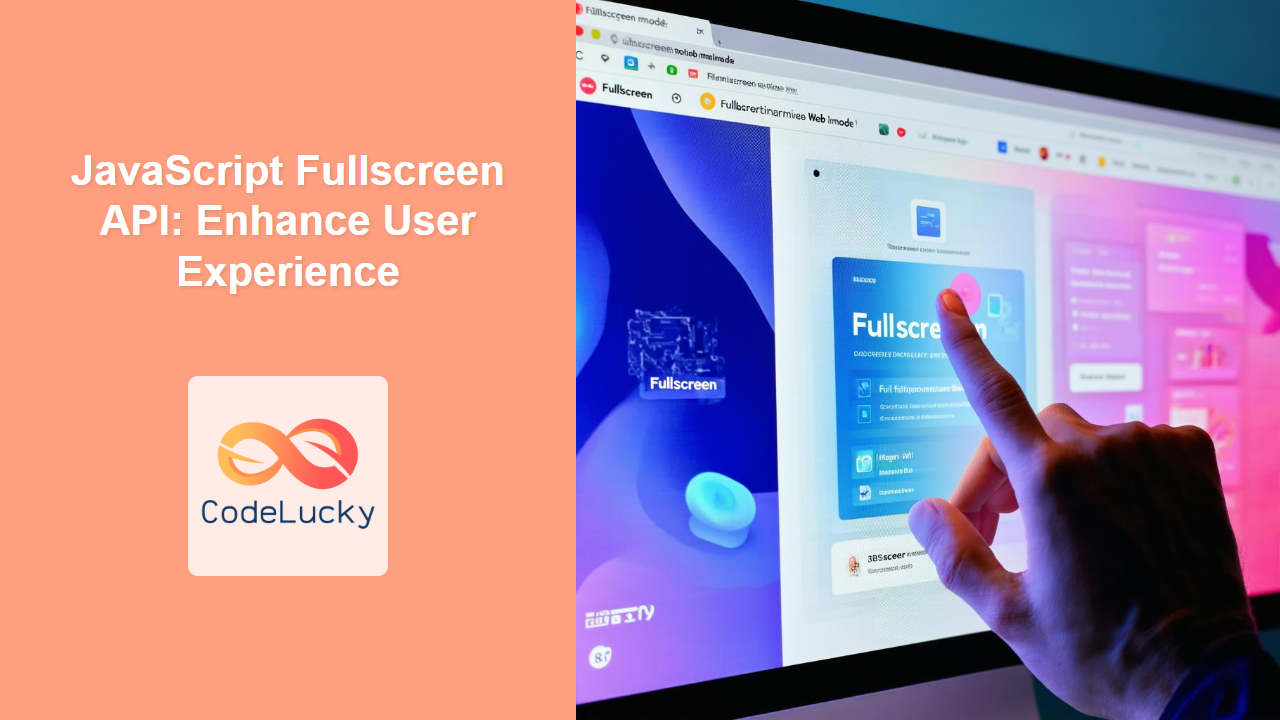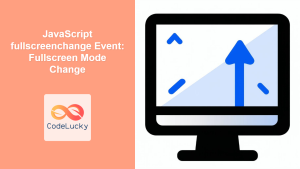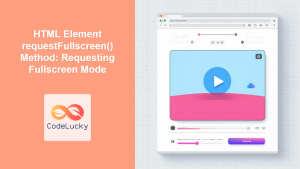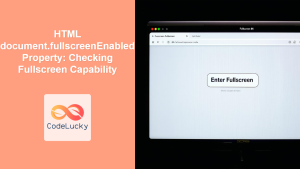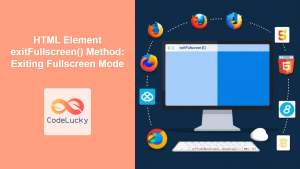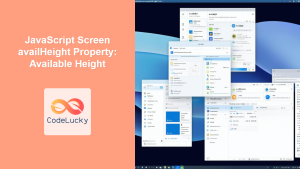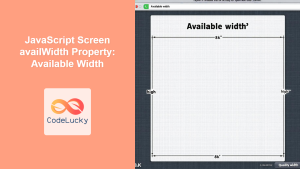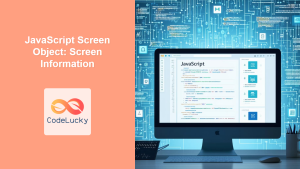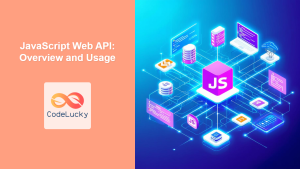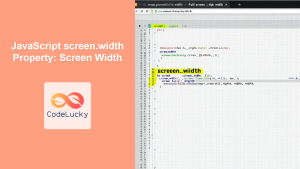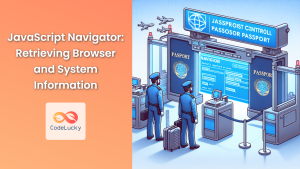JavaScript Fullscreen API: Enhancing User Experience
The JavaScript Fullscreen API empowers web developers to transition any element, including the entire web page, into fullscreen mode. This capability significantly enhances the user experience by providing an immersive, distraction-free environment, ideal for various applications like games, video players, presentations, and more. This article explores the Fullscreen API, its syntax, usage, and practical examples to help you leverage its potential.
What is the Fullscreen API?
The Fullscreen API is a set of JavaScript methods and properties that allow a web page to request and manage fullscreen mode for specific elements. When an element is in fullscreen mode, it occupies the entire screen, hiding the browser's UI elements, providing a more focused and immersive user experience. Key features include:
- Element-Specific Fullscreen: Allows any element, not just videos, to go fullscreen.
- User-Initiated Request: Fullscreen mode is always initiated by a user action (like a click), enhancing security.
- Dynamic Control: Use JavaScript to programmatically enter and exit fullscreen mode.
- Customizable Experience: Create custom styles and behaviors for fullscreen elements.
Purpose of the Fullscreen API
The primary purpose of the Fullscreen API is to:
- Provide a distraction-free environment for media consumption and immersive content.
- Enhance game play by utilizing the full screen, maximizing focus and immersion.
- Create engaging presentation experiences by showcasing content without browser UI.
- Offer a more immersive user experience for web applications and visualizations.
- Enable a clean canvas for displaying data visualizations, graphs, and charts.
Getting Started with the Fullscreen API
To use the Fullscreen API, you need to understand the key methods and properties available on the document and individual Element objects.
Key Methods
| Method | Description |
|---|---|
element.requestFullscreen() |
Requests that the specified element be displayed in fullscreen mode. Returns a Promise. |
document.exitFullscreen() |
Exits fullscreen mode. Returns a Promise. |
Key Properties
| Property | Description |
|---|---|
document.fullscreenElement |
Returns the element that is currently displayed in fullscreen mode, or null if no element is in fullscreen mode. |
document.fullscreenEnabled |
Returns a boolean indicating whether fullscreen mode is enabled in the browser. |
document.fullscreenchange |
An event that fires when the fullscreen state changes (enter or exit). |
document.fullscreenerror |
An event that fires when there is an error entering or exiting fullscreen mode. |
Note: Fullscreen requests must be initiated within a user-generated event handler (e.g., click event). This is a security requirement. 🔒
Basic Usage Examples
Let's explore how to implement the Fullscreen API with practical examples, showcasing both single element and whole document fullscreen modes.
Example 1: Fullscreen on a Video Element
This example demonstrates how to make a video element go fullscreen using the requestFullscreen() method.
<video id="myVideo" width="320" height="240" controls>
<source src="https://interactive-examples.mdn.mozilla.net/media/cc0-videos/flower.mp4" type="video/mp4">
Your browser does not support the video tag.
</video>
<button id="fullscreenBtn">Go Fullscreen</button>
<script>
const video = document.getElementById('myVideo');
const fullscreenBtn = document.getElementById('fullscreenBtn');
fullscreenBtn.addEventListener('click', () => {
if (video.requestFullscreen) {
video.requestFullscreen();
} else if (video.mozRequestFullScreen) { /* Firefox */
video.mozRequestFullScreen();
} else if (video.webkitRequestFullscreen) { /* Chrome, Safari and Opera */
video.webkitRequestFullscreen();
} else if (video.msRequestFullscreen) { /* IE/Edge */
video.msRequestFullscreen();
}
});
</script>
Note: This snippet includes vendor prefixes for better browser compatibility. While modern browsers mostly support unprefixed methods, it's good practice to include them for broader support. 🛠️
Example 2: Fullscreen on a Div Element
This example shows how to make a div element go fullscreen. The principle is same as for the video element.
<div id="fullscreenDiv" style="width: 200px; height: 200px; background-color: lightblue; display: flex; align-items: center; justify-content: center; ">
<p>Click the button to go fullscreen</p>
</div>
<button id="fullscreenDivBtn">Go Fullscreen</button>
<script>
const fullscreenDiv = document.getElementById('fullscreenDiv');
const fullscreenDivBtn = document.getElementById('fullscreenDivBtn');
fullscreenDivBtn.addEventListener('click', () => {
if (fullscreenDiv.requestFullscreen) {
fullscreenDiv.requestFullscreen();
} else if (fullscreenDiv.mozRequestFullScreen) { /* Firefox */
fullscreenDiv.mozRequestFullScreen();
} else if (fullscreenDiv.webkitRequestFullscreen) { /* Chrome, Safari and Opera */
fullscreenDiv.webkitRequestFullscreen();
} else if (fullscreenDiv.msRequestFullscreen) { /* IE/Edge */
fullscreenDiv.msRequestFullscreen();
}
});
</script>
Example 3: Document Fullscreen Mode
This example shows how to make the entire document go fullscreen. The syntax is similar to element-specific fullscreen but applies to the whole page.
<button id="documentFullscreenBtn">Go Document Fullscreen</button>
<script>
const documentFullscreenBtn = document.getElementById('documentFullscreenBtn');
documentFullscreenBtn.addEventListener('click', () => {
if (document.documentElement.requestFullscreen) {
document.documentElement.requestFullscreen();
} else if (document.documentElement.mozRequestFullScreen) { /* Firefox */
document.documentElement.mozRequestFullScreen();
} else if (document.documentElement.webkitRequestFullscreen) { /* Chrome, Safari and Opera */
document.documentElement.webkitRequestFullscreen();
} else if (document.documentElement.msRequestFullscreen) { /* IE/Edge */
document.documentElement.msRequestFullscreen();
}
});
</script>
Example 4: Exiting Fullscreen and Tracking Changes
This example combines both entering and exiting fullscreen and demonstrates how to track changes using the fullscreenchange event:
<div id="fullscreenDiv2" style="width: 200px; height: 200px; background-color: lightgreen; display: flex; align-items: center; justify-content: center; ">
<p>Click the button to toggle fullscreen</p>
</div>
<button id="fullscreenDivBtn2">Toggle Fullscreen</button>
<script>
const fullscreenDiv2 = document.getElementById('fullscreenDiv2');
const fullscreenDivBtn2 = document.getElementById('fullscreenDivBtn2');
fullscreenDivBtn2.addEventListener('click', () => {
if (!document.fullscreenElement) {
if(fullscreenDiv2.requestFullscreen){
fullscreenDiv2.requestFullscreen();
} else if(fullscreenDiv2.mozRequestFullScreen) {
fullscreenDiv2.mozRequestFullScreen();
} else if (fullscreenDiv2.webkitRequestFullscreen){
fullscreenDiv2.webkitRequestFullscreen();
} else if (fullscreenDiv2.msRequestFullscreen){
fullscreenDiv2.msRequestFullscreen();
}
} else {
if(document.exitFullscreen){
document.exitFullscreen();
} else if (document.mozCancelFullScreen) {
document.mozCancelFullScreen();
} else if (document.webkitExitFullscreen){
document.webkitExitFullscreen();
} else if (document.msExitFullscreen) {
document.msExitFullscreen();
}
}
});
document.addEventListener('fullscreenchange', () => {
if(document.fullscreenElement){
fullscreenDivBtn2.textContent = 'Exit Fullscreen';
fullscreenDiv2.style.backgroundColor = 'coral';
} else {
fullscreenDivBtn2.textContent = 'Toggle Fullscreen';
fullscreenDiv2.style.backgroundColor = 'lightgreen';
}
});
</script>
Note: The fullscreenchange event allows you to adapt your user interface when the fullscreen state changes. This is important for creating a seamless user experience. 💫
Advanced Fullscreen Techniques
Customizing Fullscreen Styles
Use CSS to style elements differently when they're in fullscreen mode. This allows for a more tailored immersive experience. For example, you can remove borders, adjust the padding, and change background colors.
<style>
#fullscreenDiv:fullscreen {
background-color: darkblue;
color: white;
padding: 20px;
}
#fullscreenDiv:-webkit-full-screen {
background-color: darkblue;
color: white;
padding: 20px;
}
#fullscreenDiv:-moz-full-screen {
background-color: darkblue;
color: white;
padding: 20px;
}
#fullscreenDiv:-ms-fullscreen {
background-color: darkblue;
color: white;
padding: 20px;
}
</style>
<div id="fullscreenDiv3" style="width: 200px; height: 200px; background-color: lightblue; display: flex; align-items: center; justify-content: center; ">
<p>Styled Fullscreen Example</p>
</div>
<button id="fullscreenDivBtn3">Go Fullscreen</button>
<script>
const fullscreenDiv3 = document.getElementById('fullscreenDiv3');
const fullscreenDivBtn3 = document.getElementById('fullscreenDivBtn3');
fullscreenDivBtn3.addEventListener('click', () => {
if (fullscreenDiv3.requestFullscreen) {
fullscreenDiv3.requestFullscreen();
} else if (fullscreenDiv3.mozRequestFullScreen) { /* Firefox */
fullscreenDiv3.mozRequestFullScreen();
} else if (fullscreenDiv3.webkitRequestFullscreen) { /* Chrome, Safari and Opera */
fullscreenDiv3.webkitRequestFullscreen();
} else if (fullscreenDiv3.msRequestFullscreen) { /* IE/Edge */
fullscreenDiv3.msRequestFullscreen();
}
});
</script>
Note: Vendor prefixes in CSS for :fullscreen pseudo-class are important for cross-browser compatibility, much like in the JavaScript method calls. 🎨
Handling Fullscreen Errors
Use the fullscreenerror event to catch and handle errors that may occur when attempting to enter or exit fullscreen mode.
<button id="fullscreenErrorBtn">Request Fullscreen with Potential Error</button>
<script>
const fullscreenErrorBtn = document.getElementById('fullscreenErrorBtn');
fullscreenErrorBtn.addEventListener('click', () => {
try {
if (document.documentElement.requestFullscreen) {
document.documentElement.requestFullscreen();
} else if (document.documentElement.mozRequestFullScreen) {
document.documentElement.mozRequestFullScreen();
} else if (document.documentElement.webkitRequestFullscreen) {
document.documentElement.webkitRequestFullscreen();
} else if (document.documentElement.msRequestFullscreen) {
document.documentElement.msRequestFullscreen();
}
} catch(error){
console.error('Error requesting fullscreen: ', error);
alert('Fullscreen request failed: ' + error.message)
}
});
document.addEventListener('fullscreenerror', (event) => {
console.error('Fullscreen error:', event);
});
</script>
This code attempts to go fullscreen and uses a try...catch block for initial error handling in addition to the event listener for the fullscreenerror event, that is useful for logging and displaying user-friendly error message.
Note: Always include proper error handling to gracefully manage cases where fullscreen mode cannot be activated. ⚠️
Real-World Applications
The Fullscreen API enhances the user experience in many applications, including:
- Video Players: Providing an immersive viewing experience.
- Web-Based Games: Maximizing the game space for better gameplay.
- Presentations and Slideshows: Delivering content without browser distractions.
- Interactive Maps: Allowing users to explore maps in full detail.
- Data Visualizations: Displaying complex data in a clean, distraction-free view.
Browser Compatibility
The Fullscreen API is widely supported by all modern browsers. However, you might need to use vendor prefixes for older browser versions. Always test your code in different browsers to ensure consistent behavior.
Note: Cross-browser testing is crucial to ensure that your fullscreen implementation works as expected across different platforms and browsers. 🧪
Conclusion
The JavaScript Fullscreen API is a valuable tool for web developers who wish to create more immersive and engaging user experiences. Whether it’s video players, web-based games, or presentations, the ability to programmatically control fullscreen mode adds significant value to user interaction. This comprehensive guide should empower you to effectively implement and customize the Fullscreen API in your projects, offering your users a distraction-free and immersive content experience.