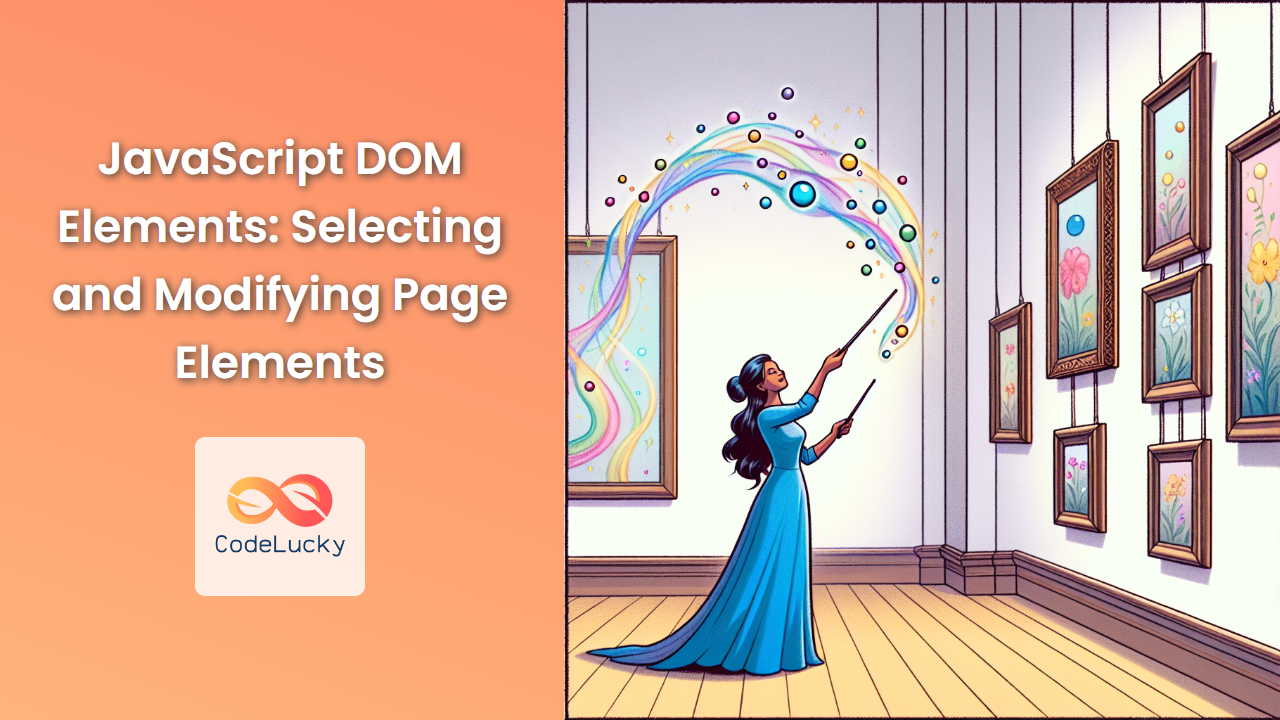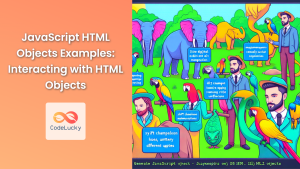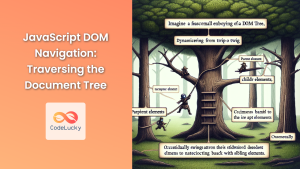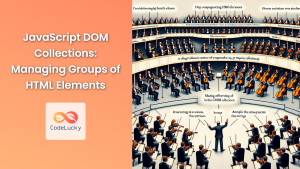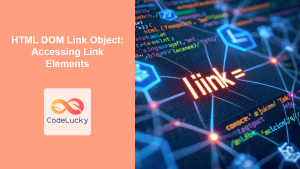JavaScript's ability to interact with the Document Object Model (DOM) is one of its most powerful features. This interaction allows developers to dynamically select, modify, and manipulate elements on a web page, creating interactive and responsive user experiences. In this comprehensive guide, we'll dive deep into the world of DOM manipulation, exploring various methods to select elements and modify their properties.
Understanding the DOM
Before we delve into selecting and modifying elements, it's crucial to understand what the DOM is. The Document Object Model is a programming interface for HTML and XML documents. It represents the structure of a document as a tree-like hierarchy of objects, where each object represents a part of the document, such as an element, attribute, or text node.
🌳 Think of the DOM as a family tree for your web page, with the document object at the root and various elements branching out from it.
Selecting DOM Elements
JavaScript provides several methods to select elements from the DOM. Let's explore these methods in detail:
1. getElementById()
The getElementById() method is one of the most commonly used and fastest ways to select an element. It returns a single element with the specified ID.
const header = document.getElementById('main-header');
console.log(header); // Outputs the element with id "main-header"
🎯 Pro tip: IDs should be unique within a document. If multiple elements have the same ID, getElementById() will return only the first matching element.
2. getElementsByClassName()
This method returns a live HTMLCollection of elements with the specified class name.
const paragraphs = document.getElementsByClassName('content-paragraph');
console.log(paragraphs.length); // Outputs the number of elements with class "content-paragraph"
// Iterate through the collection
for (let i = 0; i < paragraphs.length; i++) {
console.log(paragraphs[i].textContent);
}
🔄 Note: The returned collection is live, meaning it automatically updates if elements are added or removed from the document.
3. getElementsByTagName()
Similar to getElementsByClassName(), this method returns a live HTMLCollection of elements with the specified tag name.
const divs = document.getElementsByTagName('div');
console.log(divs.length); // Outputs the number of <div> elements in the document
// Change the background color of all divs
for (let div of divs) {
div.style.backgroundColor = 'lightblue';
}
🎨 This example demonstrates how you can easily apply styles to multiple elements at once.
4. querySelector()
The querySelector() method returns the first element that matches a specified CSS selector. This method is incredibly versatile as it can select elements by ID, class, tag name, or more complex CSS selectors.
const firstParagraph = document.querySelector('p');
const loginButton = document.querySelector('.login-btn');
const header = document.querySelector('#main-header');
const firstLinkInNav = document.querySelector('nav a');
console.log(firstParagraph.textContent);
console.log(loginButton.textContent);
console.log(header.textContent);
console.log(firstLinkInNav.href);
🔍 querySelector() is powerful but returns only the first matching element. Use it when you know there's only one matching element or when you only need the first one.
5. querySelectorAll()
This method returns a static NodeList containing all elements that match the specified CSS selector.
const allParagraphs = document.querySelectorAll('p');
const allButtons = document.querySelectorAll('button.action-btn');
// Change the color of all paragraphs
allParagraphs.forEach(p => {
p.style.color = 'navy';
});
// Add a click event listener to all action buttons
allButtons.forEach(btn => {
btn.addEventListener('click', () => {
console.log('Button clicked:', btn.textContent);
});
});
📊 Unlike getElementsByClassName() and getElementsByTagName(), querySelectorAll() returns a static NodeList, which doesn't update automatically when the document changes.
Modifying DOM Elements
Once you've selected elements, you can modify their content, attributes, and styles. Let's explore various ways to do this:
1. Changing Text Content
You can modify the text content of an element using the textContent property:
const title = document.querySelector('h1');
title.textContent = 'Welcome to My Website';
// You can also append text
title.textContent += ' - Enjoy Your Stay!';
🖋️ textContent is preferred over innerText as it's faster and doesn't trigger a reflow of the page.
2. Modifying HTML Content
To change the HTML content of an element, use the innerHTML property:
const articleContainer = document.querySelector('.article');
articleContainer.innerHTML = '<h2>Breaking News</h2><p>This just in: JavaScript is awesome!</p>';
// Be cautious when using innerHTML with user-generated content to avoid XSS attacks
⚠️ Warning: Using innerHTML with untrusted content can lead to security vulnerabilities. Always sanitize user input before inserting it into the DOM.
3. Changing Attributes
You can get, set, or remove attributes using various methods:
const link = document.querySelector('a');
// Get attribute
console.log(link.getAttribute('href'));
// Set attribute
link.setAttribute('href', 'https://www.example.com');
// Check if attribute exists
console.log(link.hasAttribute('target'));
// Remove attribute
link.removeAttribute('target');
// You can also access some attributes directly
link.id = 'main-link';
console.log(link.id);
🏷️ Remember that some attributes, like class, have special properties (className or classList) for easier manipulation.
4. Modifying Styles
You can change an element's style directly through the style property or by modifying its classes:
const box = document.querySelector('.box');
// Direct style manipulation
box.style.backgroundColor = 'yellow';
box.style.width = '200px';
box.style.padding = '20px';
// Using classList
box.classList.add('highlighted');
box.classList.remove('hidden');
box.classList.toggle('active');
console.log(box.classList.contains('highlighted')); // true
🎭 Using classes for styling is generally preferred as it keeps your JavaScript and CSS separate, improving maintainability.
5. Creating and Removing Elements
You can dynamically create new elements and add them to the DOM:
// Create a new element
const newParagraph = document.createElement('p');
newParagraph.textContent = 'This is a dynamically created paragraph.';
// Append it to an existing element
const container = document.querySelector('.content');
container.appendChild(newParagraph);
// Remove an element
const oldParagraph = document.querySelector('.outdated');
oldParagraph.parentNode.removeChild(oldParagraph);
// Modern way to remove an element
oldParagraph.remove();
🌱 Creating elements dynamically allows you to build flexible, data-driven user interfaces.
Advanced DOM Manipulation Techniques
Let's explore some more advanced techniques for working with DOM elements:
1. Event Delegation
Event delegation is a technique where you attach a single event listener to a parent element instead of attaching multiple listeners to child elements. This is especially useful for dynamically created elements:
const list = document.querySelector('ul');
list.addEventListener('click', function(event) {
if (event.target.tagName === 'LI') {
console.log('Clicked on:', event.target.textContent);
event.target.classList.toggle('selected');
}
});
// Now, even if you add new <li> elements, they will still have the click behavior
const newItem = document.createElement('li');
newItem.textContent = 'New Item';
list.appendChild(newItem);
🎭 Event delegation can significantly improve performance by reducing the number of event listeners in your application.
2. DOM Traversal
Sometimes, you need to navigate through the DOM tree to find related elements:
const listItem = document.querySelector('li');
// Navigate up
console.log(listItem.parentNode);
console.log(listItem.parentElement);
// Navigate down
console.log(listItem.childNodes); // Includes text nodes
console.log(listItem.children); // Only element nodes
// Navigate sideways
console.log(listItem.previousSibling);
console.log(listItem.nextElementSibling);
// First and last child
console.log(listItem.firstChild); // Might be a text node
console.log(listItem.lastElementChild);
🧭 Understanding DOM traversal is crucial for creating complex interactions and manipulations.
3. Working with Forms
Forms are a common part of web applications, and JavaScript provides special properties and methods for working with form elements:
const form = document.querySelector('form');
const emailInput = form.elements.email; // Access by name attribute
emailInput.value = '[email protected]';
form.addEventListener('submit', function(event) {
event.preventDefault(); // Prevent form submission
if (emailInput.validity.valid) {
console.log('Valid email:', emailInput.value);
} else {
console.log('Invalid email');
}
});
📝 The elements property of a form provides easy access to its input elements, and the validity property helps with form validation.
4. Using DocumentFragment for Efficient DOM Updates
When you need to add multiple elements to the DOM, using a DocumentFragment can improve performance:
const list = document.querySelector('ul');
const fragment = document.createDocumentFragment();
for (let i = 1; i <= 1000; i++) {
const li = document.createElement('li');
li.textContent = `Item ${i}`;
fragment.appendChild(li);
}
list.appendChild(fragment);
🚀 Using a DocumentFragment reduces the number of live DOM updates, resulting in better performance for large operations.
5. Observing DOM Changes
The MutationObserver API allows you to watch for changes in the DOM:
const targetNode = document.querySelector('#observed-section');
const observer = new MutationObserver(function(mutations) {
mutations.forEach(function(mutation) {
if (mutation.type === 'childList') {
console.log('A child node has been added or removed.');
} else if (mutation.type === 'attributes') {
console.log('The ' + mutation.attributeName + ' attribute was modified.');
}
});
});
const config = { attributes: true, childList: true, subtree: true };
observer.observe(targetNode, config);
// Later, you can stop observing
// observer.disconnect();
👀 MutationObserver is useful for creating reactive interfaces or for tracking changes in specific parts of your application.
Best Practices and Performance Considerations
When working with DOM elements, keep these best practices in mind:
-
Minimize DOM access: Each time you access the DOM, it can trigger a reflow or repaint. Cache DOM references in variables when you need to use them multiple times.
-
Use document fragments: As demonstrated earlier, use
DocumentFragmentfor batch insertions to improve performance. -
Prefer
textContentoverinnerText:textContentis faster and doesn't trigger a reflow. -
Use event delegation: It reduces the number of event listeners and works for dynamically added elements.
-
Be cautious with
innerHTML: While convenient, it can be a security risk if used with untrusted data. PrefertextContentorcreateElementwhen possible. -
Optimize animations: Use
requestAnimationFramefor smooth animations that don't block the main thread. -
Debounce and throttle: For events that can fire rapidly (like scroll or resize), use debouncing or throttling to limit the rate of execution.
function debounce(func, wait) {
let timeout;
return function executedFunction(...args) {
const later = () => {
clearTimeout(timeout);
func(...args);
};
clearTimeout(timeout);
timeout = setTimeout(later, wait);
};
}
const efficientResize = debounce(function() {
console.log('Resized');
}, 250);
window.addEventListener('resize', efficientResize);
⏱️ Debouncing ensures that your function only runs after the event has stopped firing for a set period, reducing unnecessary executions.
Conclusion
Mastering DOM manipulation is crucial for creating dynamic and interactive web applications. From selecting elements with precision to modifying them efficiently, the techniques covered in this article provide a solid foundation for working with the DOM in JavaScript.
Remember that while the DOM provides powerful capabilities, it's important to use these tools judiciously. Excessive DOM manipulation can lead to performance issues, so always consider the impact of your operations, especially in larger applications.
By applying these concepts and best practices, you'll be well-equipped to create responsive, efficient, and user-friendly web interfaces. Keep experimenting, and don't hesitate to explore the vast ecosystem of JavaScript libraries and frameworks that build upon these fundamental DOM manipulation techniques.
🚀 Happy coding, and may your DOM manipulations be swift and your user interfaces smooth!