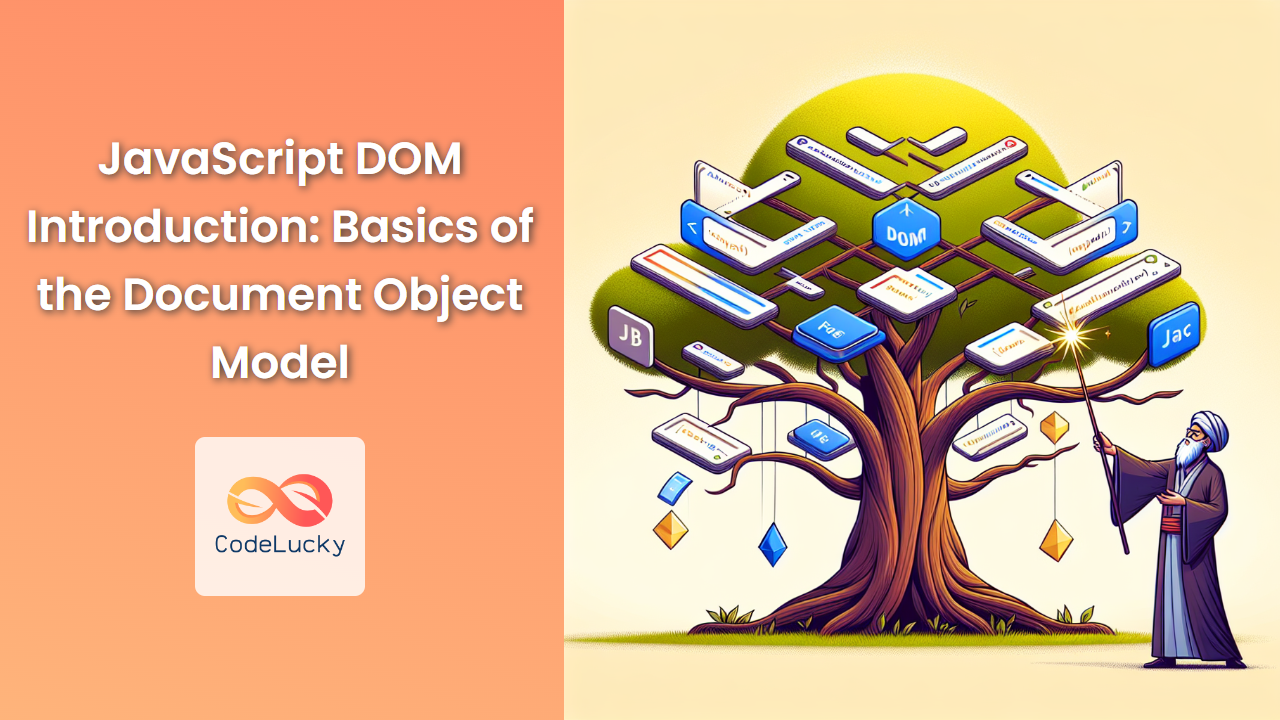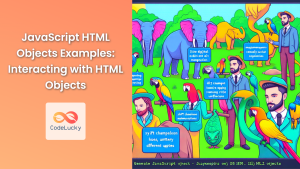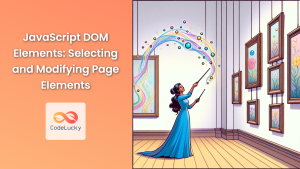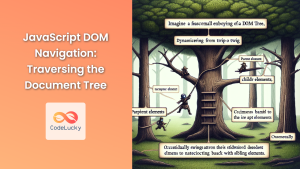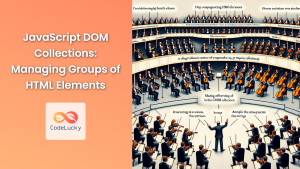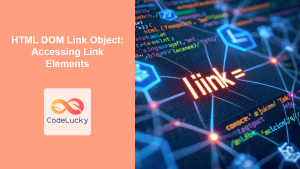JavaScript's Document Object Model (DOM) is a powerful tool that allows developers to interact with and manipulate web pages dynamically. In this comprehensive guide, we'll dive deep into the DOM, exploring its structure, methods, and practical applications. By the end of this article, you'll have a solid understanding of how to leverage the DOM to create interactive and responsive web experiences.
What is the DOM?
The Document Object Model, or DOM, is a programming interface for HTML and XML documents. It represents the structure of a document as a tree-like hierarchy of objects, where each object corresponds to a part of the document, such as an element, attribute, or text node.
🌳 Think of the DOM as a family tree for your web page, with the document object at the root and various elements branching out from it.
When a web page is loaded, the browser creates a DOM of the page, which becomes a critical tool for JavaScript to dynamically access and update the content, structure, and style of the document.
The DOM Tree Structure
To understand the DOM, it's essential to visualize its tree-like structure. Let's consider a simple HTML document:
<!DOCTYPE html>
<html>
<head>
<title>My Web Page</title>
</head>
<body>
<h1>Welcome to My Page</h1>
<p>This is a paragraph.</p>
</body>
</html>
The DOM representation of this HTML would look something like this:
document
└── html
├── head
│ └── title
│ └── "My Web Page"
└── body
├── h1
│ └── "Welcome to My Page"
└── p
└── "This is a paragraph."
Each box in this tree is called a node, and there are different types of nodes:
- Document node: The root node of the entire document
- Element nodes: Represent HTML elements
- Text nodes: Contain the text within elements
- Attribute nodes: Represent element attributes
Understanding this structure is crucial for effectively navigating and manipulating the DOM.
Accessing DOM Elements
JavaScript provides several methods to access elements in the DOM. Let's explore some of the most common ones:
1. getElementById()
This method retrieves an element by its unique ID attribute.
const heading = document.getElementById('main-heading');
console.log(heading.textContent); // Outputs the text content of the element
💡 Pro tip: IDs should be unique within a document. If multiple elements have the same ID, getElementById() will only return the first matching element.
2. getElementsByClassName()
This method returns a live HTMLCollection of elements with the specified class name.
const paragraphs = document.getElementsByClassName('content');
for (let i = 0; i < paragraphs.length; i++) {
console.log(paragraphs[i].textContent);
}
🔄 Note: The returned collection is "live," meaning it automatically updates if elements are added or removed from the document.
3. getElementsByTagName()
Similar to getElementsByClassName(), this method returns a live HTMLCollection of elements with the specified tag name.
const images = document.getElementsByTagName('img');
console.log(`There are ${images.length} images on this page.`);
4. querySelector()
This powerful method allows you to select elements using CSS selectors. It returns the first matching element.
const firstButton = document.querySelector('button.primary');
firstButton.style.backgroundColor = 'blue';
5. querySelectorAll()
Similar to querySelector(), but returns a static NodeList containing all matching elements.
const allLinks = document.querySelectorAll('a[href^="https://"]');
allLinks.forEach(link => {
link.style.color = 'green';
});
🎯 Remember: querySelector() and querySelectorAll() are more versatile but slightly slower than the other methods. Use them when you need complex selections or when working with modern browsers.
Manipulating DOM Elements
Once you've accessed elements, you can manipulate them in various ways. Let's explore some common manipulations:
Changing Text Content
You can modify the text content of an element using the textContent property:
const paragraph = document.querySelector('p');
paragraph.textContent = 'This text has been changed dynamically!';
Modifying HTML Content
To change the HTML content of an element, use the innerHTML property:
const container = document.getElementById('container');
container.innerHTML = '<h2>New Heading</h2><p>New paragraph content.</p>';
⚠️ Caution: Be careful when using innerHTML with user-supplied content, as it can pose security risks if not properly sanitized.
Changing Attributes
You can get, set, or remove attributes using various methods:
const link = document.querySelector('a');
console.log(link.getAttribute('href')); // Get attribute value
link.setAttribute('href', 'https://www.example.com'); // Set attribute
link.removeAttribute('target'); // Remove attribute
Modifying Styles
You can change an element's style directly using the style property:
const box = document.getElementById('myBox');
box.style.backgroundColor = 'red';
box.style.width = '200px';
box.style.padding = '10px';
🎨 Pro tip: For more complex style changes, consider adding or removing CSS classes instead of setting individual styles.
Adding and Removing Classes
Manipulating classes is a powerful way to change an element's appearance:
const element = document.getElementById('myElement');
element.classList.add('highlight'); // Add a class
element.classList.remove('hidden'); // Remove a class
element.classList.toggle('active'); // Toggle a class
Creating and Removing Elements
The DOM allows you to dynamically create new elements and add them to the document.
Creating Elements
Use the createElement() method to create a new element:
const newParagraph = document.createElement('p');
newParagraph.textContent = 'This is a dynamically created paragraph.';
Adding Elements to the DOM
Once you've created an element, you can add it to the document using methods like appendChild() or insertBefore():
const container = document.getElementById('container');
container.appendChild(newParagraph);
// To insert before a specific element
const referenceElement = document.getElementById('existingElement');
container.insertBefore(newParagraph, referenceElement);
Removing Elements
To remove an element from the DOM, use the removeChild() method:
const elementToRemove = document.getElementById('oldElement');
elementToRemove.parentNode.removeChild(elementToRemove);
🗑️ Modern browsers also support the remove() method directly on the element:
const elementToRemove = document.getElementById('oldElement');
elementToRemove.remove();
Event Handling in the DOM
The DOM allows you to respond to user interactions by attaching event listeners to elements.
Adding Event Listeners
Use the addEventListener() method to attach an event listener:
const button = document.getElementById('myButton');
button.addEventListener('click', function() {
alert('Button clicked!');
});
You can also use arrow functions for more concise code:
button.addEventListener('click', () => {
console.log('Button clicked using an arrow function');
});
Removing Event Listeners
To remove an event listener, use the removeEventListener() method:
function handleClick() {
console.log('Button clicked');
}
button.addEventListener('click', handleClick);
// Later, when you want to remove the listener
button.removeEventListener('click', handleClick);
🎭 Note: To remove an event listener, you must pass the same function reference that was used to add it.
Traversing the DOM
The DOM provides various properties to navigate between nodes:
Parent Node
Access an element's parent using the parentNode or parentElement property:
const child = document.getElementById('childElement');
const parent = child.parentNode;
console.log(parent.nodeName);
Child Nodes
Access an element's children using properties like childNodes or children:
const parent = document.getElementById('parentElement');
const children = parent.children;
for (let child of children) {
console.log(child.nodeName);
}
Siblings
Navigate between sibling elements using properties like nextSibling, previousSibling, nextElementSibling, or previousElementSibling:
const middleChild = document.getElementById('middleChild');
const nextSibling = middleChild.nextElementSibling;
const previousSibling = middleChild.previousElementSibling;
Practical Example: Dynamic List Creation
Let's put our DOM knowledge into practice by creating a dynamic list based on user input:
<input type="text" id="itemInput" placeholder="Enter an item">
<button id="addItem">Add Item</button>
<ul id="itemList"></ul>
<script>
const input = document.getElementById('itemInput');
const addButton = document.getElementById('addItem');
const list = document.getElementById('itemList');
addButton.addEventListener('click', () => {
if (input.value.trim() !== '') {
const newItem = document.createElement('li');
newItem.textContent = input.value;
const deleteButton = document.createElement('button');
deleteButton.textContent = 'Delete';
deleteButton.addEventListener('click', () => {
list.removeChild(newItem);
});
newItem.appendChild(deleteButton);
list.appendChild(newItem);
input.value = '';
}
});
</script>
This example demonstrates several DOM concepts:
- Accessing elements using
getElementById() - Creating new elements with
createElement() - Modifying element content with
textContent - Appending child elements with
appendChild() - Handling events with
addEventListener() - Removing elements with
removeChild()
🚀 Try it out: This code creates an interactive list where users can add items and delete them individually.
Performance Considerations
When working with the DOM, keep these performance tips in mind:
-
Minimize DOM access: Each time you access the DOM, it can trigger a reflow or repaint. Cache DOM references in variables when you need to use them multiple times.
-
Use document fragments: When adding multiple elements, use a
DocumentFragmentto build the structure off-DOM before inserting it:
const fragment = document.createDocumentFragment();
for (let i = 0; i < 1000; i++) {
const newElement = document.createElement('div');
newElement.textContent = `Item ${i}`;
fragment.appendChild(newElement);
}
document.body.appendChild(fragment);
- Batch DOM updates: If you're making multiple style changes, consider changing a class instead of individual styles:
// Instead of this:
element.style.color = 'red';
element.style.backgroundColor = 'blue';
element.style.fontSize = '16px';
// Do this:
element.classList.add('my-styles');
- Use event delegation: For large lists or frequently changing content, attach event listeners to a parent element instead of individual children:
document.getElementById('parentList').addEventListener('click', (e) => {
if (e.target && e.target.nodeName === 'LI') {
console.log('List item clicked:', e.target.textContent);
}
});
Browser Compatibility
While modern browsers have good support for DOM methods and properties, always check compatibility when using newer features. Resources like MDN Web Docs provide up-to-date browser compatibility information for each DOM feature.
🌐 Pro tip: Use feature detection rather than browser detection to ensure your code works across different browsers and versions.
Conclusion
The Document Object Model is a fundamental concept in web development, providing a powerful interface for dynamically manipulating web pages. By understanding the DOM's structure and mastering its methods, you can create rich, interactive web experiences.
Remember these key points:
- The DOM represents the document as a tree-like structure of objects.
- You can access elements using methods like
getElementById(),querySelector(), and others. - DOM manipulation allows you to change content, attributes, and styles dynamically.
- Event handling enables you to respond to user interactions.
- Always consider performance when working with the DOM, especially for large-scale applications.
As you continue to work with the DOM, you'll discover even more powerful techniques and best practices. Keep experimenting, and don't hesitate to explore the vast ecosystem of JavaScript libraries and frameworks that build upon these fundamental DOM concepts.
Happy coding, and may your DOM manipulations be swift and efficient! 🚀👨💻👩💻