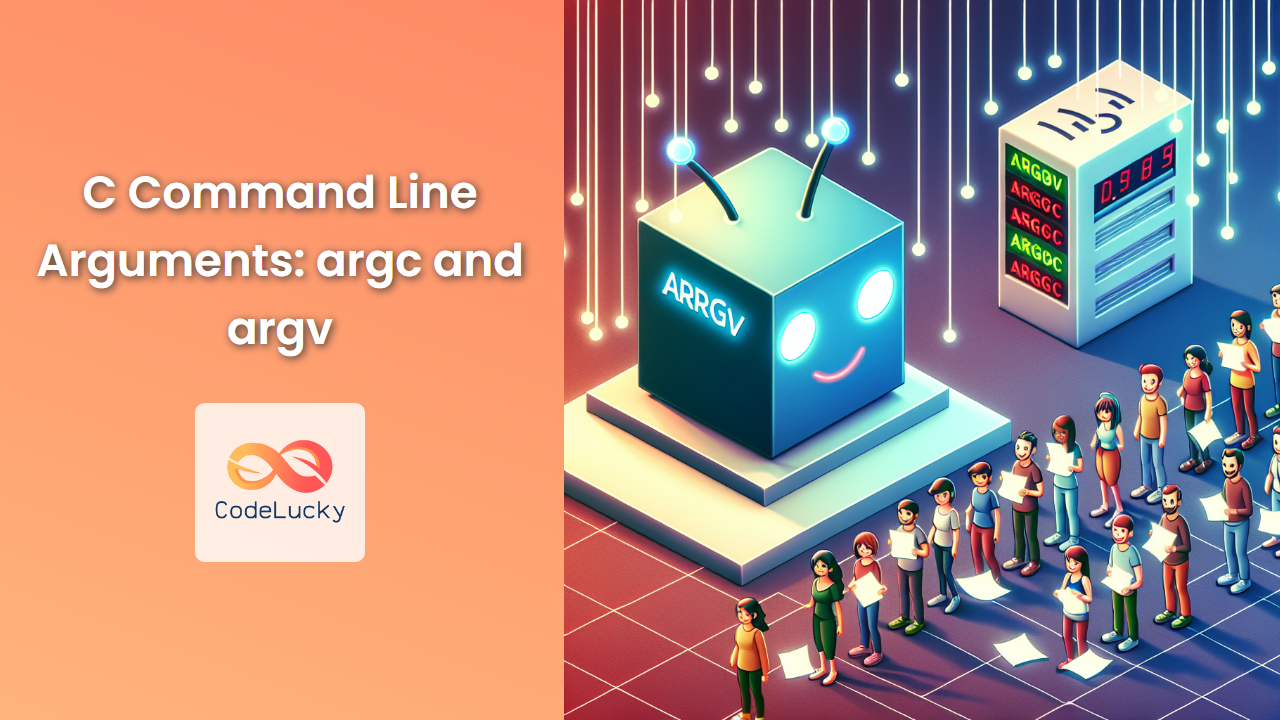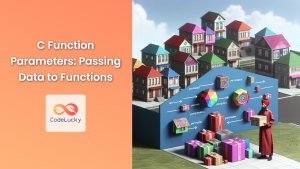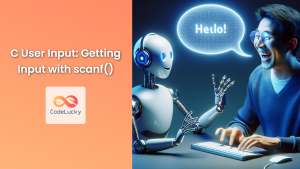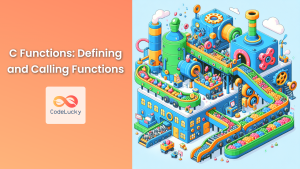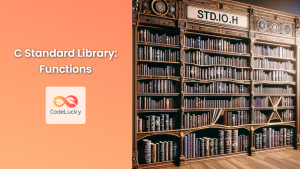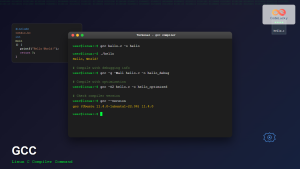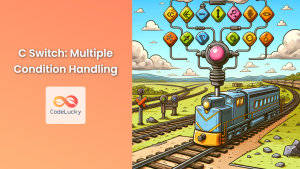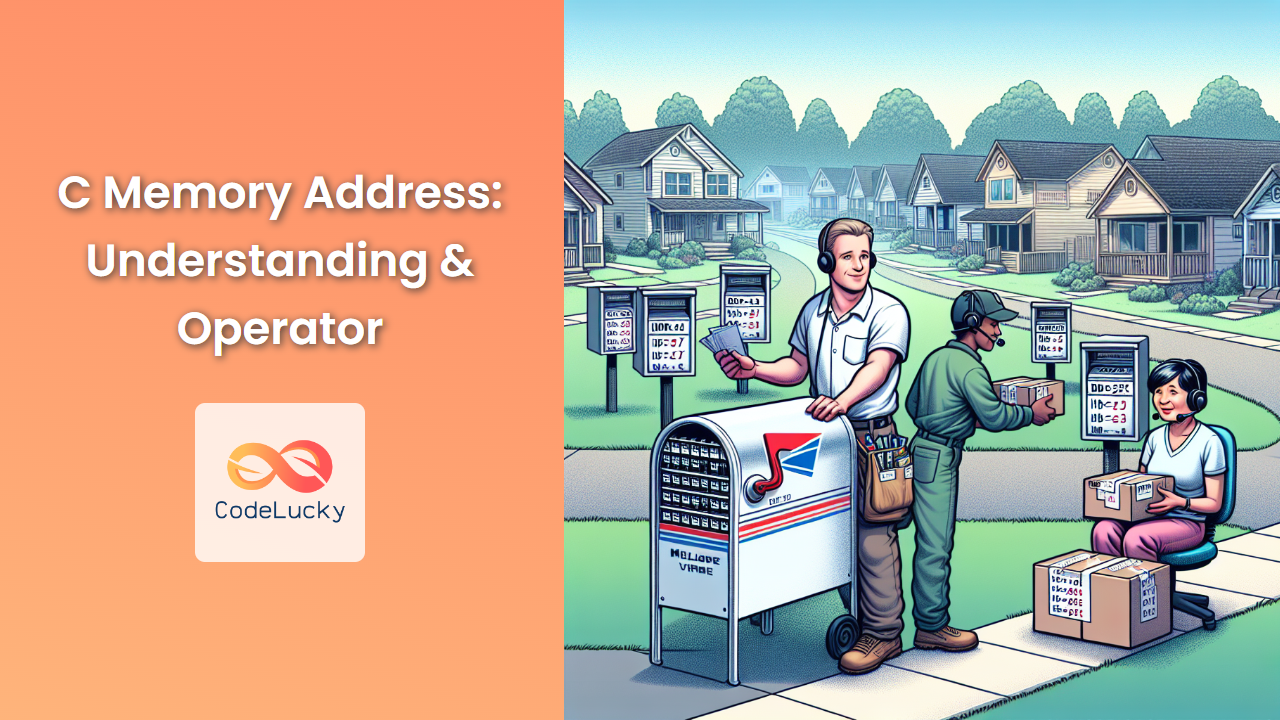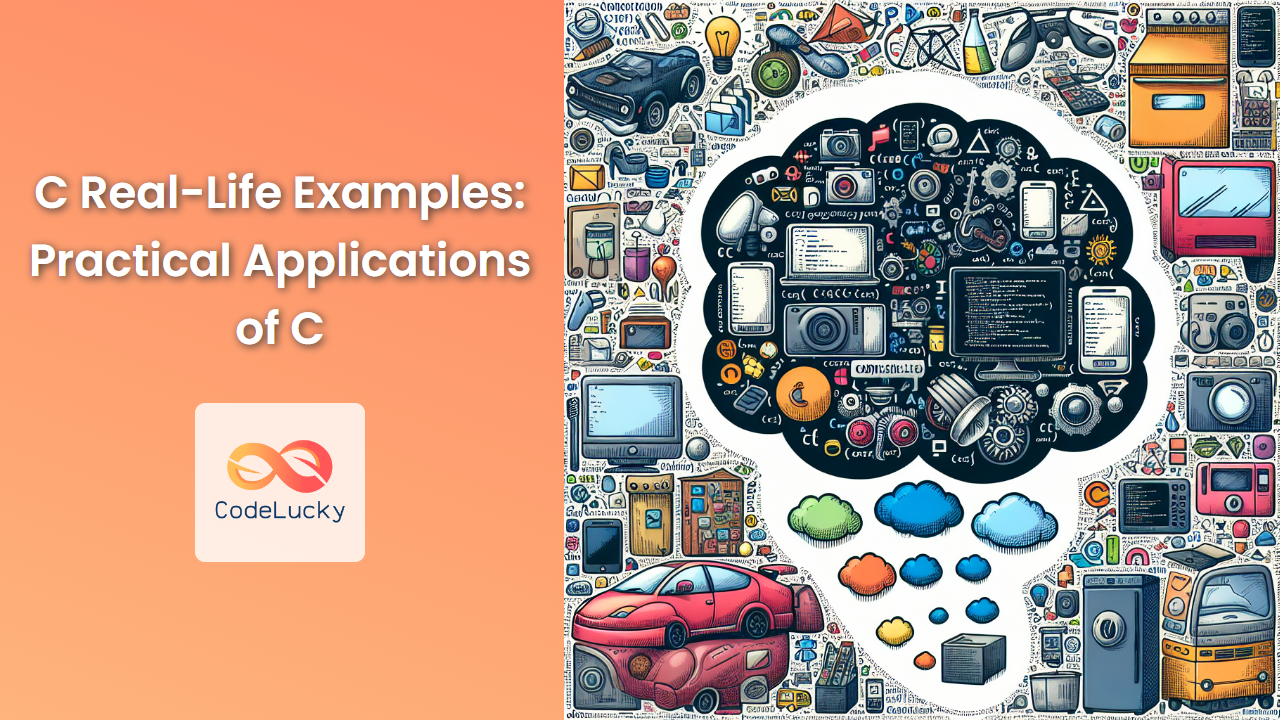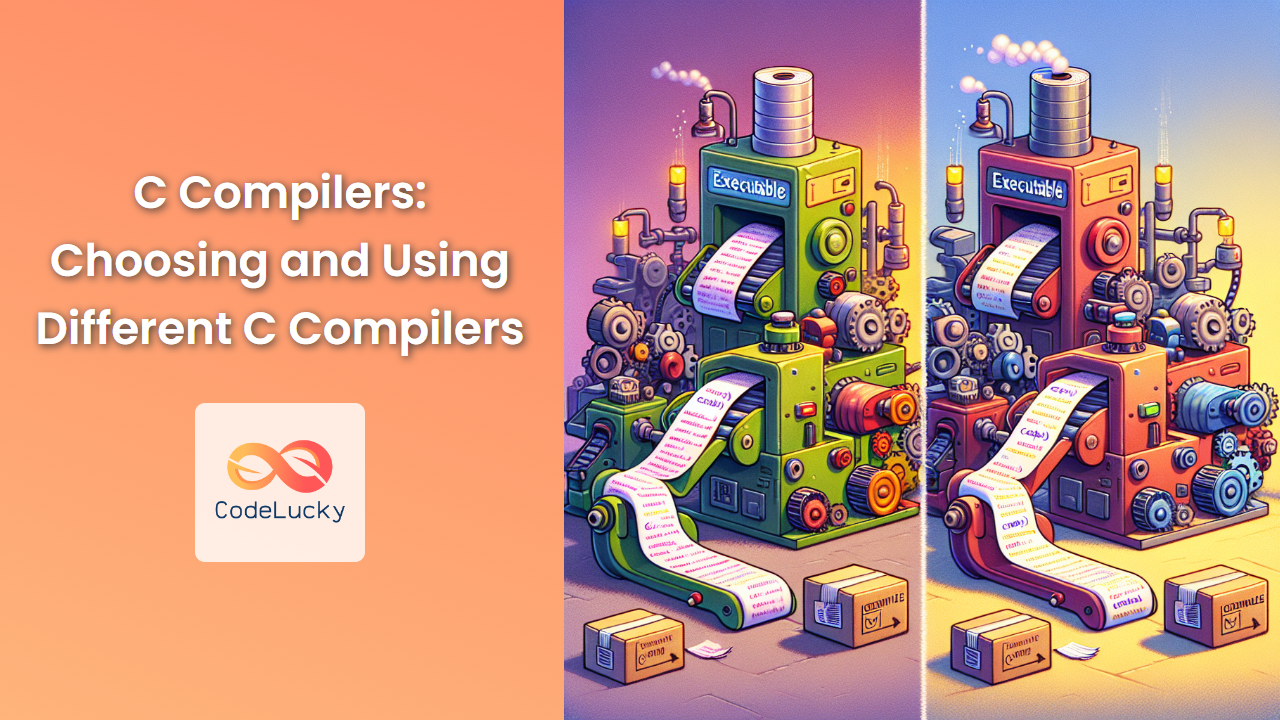In the world of C programming, command line arguments provide a powerful way to make your programs more flexible and interactive. They allow users to pass information to a program at the time of execution, influencing its behavior without modifying the source code. At the heart of this functionality lie two special parameters: argc and argv. Let's dive deep into these concepts and explore how they can enhance your C programs.
Understanding argc and argv
When you run a C program from the command line, you can pass additional information to it. This information is captured by two parameters in the main() function:
-
argc(Argument Count): An integer that represents the number of arguments passed to the program, including the program name itself. -
argv(Argument Vector): An array of strings (char pointers) that holds the actual arguments.
Here's the general structure of a main() function that accepts command line arguments:
int main(int argc, char *argv[]) {
// Your code here
return 0;
}
🔍 Note: Some compilers also accept a third parameter, char *envp[], which contains environment variables, but we'll focus on argc and argv for now.
A Simple Example: Echo Program
Let's start with a basic example that echoes the command line arguments back to the user:
#include <stdio.h>
int main(int argc, char *argv[]) {
printf("Number of arguments: %d\n", argc);
for (int i = 0; i < argc; i++) {
printf("Argument %d: %s\n", i, argv[i]);
}
return 0;
}
Let's compile this program (let's call it echo.c) and run it with some arguments:
gcc echo.c -o echo
./echo Hello World 123
Output:
Number of arguments: 4
Argument 0: ./echo
Argument 1: Hello
Argument 2: World
Argument 3: 123
📊 Here's a table representation of the argv array for this example:
| Index | Value |
|---|---|
| 0 | ./echo |
| 1 | Hello |
| 2 | World |
| 3 | 123 |
🔑 Key Points:
argcis 4 because it includes the program name (./echo) as the first argument.argv[0]always contains the program name or path.- Subsequent elements of
argvcontain the actual arguments passed.
Parsing Numeric Arguments
Often, you'll need to convert string arguments to numbers. Let's create a program that adds all numeric arguments:
#include <stdio.h>
#include <stdlib.h>
int main(int argc, char *argv[]) {
int sum = 0;
for (int i = 1; i < argc; i++) {
int num = atoi(argv[i]);
sum += num;
}
printf("Sum of arguments: %d\n", sum);
return 0;
}
Let's compile and run this program:
gcc sum.c -o sum
./sum 10 20 30 40
Output:
Sum of arguments: 100
💡 Tip: The atoi() function from <stdlib.h> converts a string to an integer. Be cautious, as it returns 0 for invalid inputs without error checking.
Handling Flags and Options
Command line arguments are often used to set program options or flags. Let's create a more complex example that demonstrates this:
#include <stdio.h>
#include <string.h>
int main(int argc, char *argv[]) {
int verbose = 0;
char *filename = NULL;
for (int i = 1; i < argc; i++) {
if (strcmp(argv[i], "-v") == 0 || strcmp(argv[i], "--verbose") == 0) {
verbose = 1;
} else if (strcmp(argv[i], "-f") == 0 || strcmp(argv[i], "--file") == 0) {
if (i + 1 < argc) {
filename = argv[++i];
} else {
printf("Error: Filename not provided after -f or --file\n");
return 1;
}
}
}
if (verbose) {
printf("Verbose mode enabled\n");
}
if (filename) {
printf("File to process: %s\n", filename);
} else {
printf("No file specified\n");
}
return 0;
}
Let's run this program with different arguments:
gcc options.c -o options
./options -v -f data.txt
Output:
Verbose mode enabled
File to process: data.txt
🔍 Note: This program demonstrates how to handle both short (-v, -f) and long (--verbose, --file) option formats.
Handling Errors and Providing Usage Information
It's a good practice to provide usage information when the program is run incorrectly. Let's modify our previous example to include this:
#include <stdio.h>
#include <string.h>
#include <stdlib.h>
void print_usage(char *program_name) {
printf("Usage: %s [OPTIONS]\n", program_name);
printf("Options:\n");
printf(" -v, --verbose Enable verbose output\n");
printf(" -f, --file FILE Specify input file\n");
printf(" -h, --help Display this help message\n");
}
int main(int argc, char *argv[]) {
int verbose = 0;
char *filename = NULL;
for (int i = 1; i < argc; i++) {
if (strcmp(argv[i], "-v") == 0 || strcmp(argv[i], "--verbose") == 0) {
verbose = 1;
} else if (strcmp(argv[i], "-f") == 0 || strcmp(argv[i], "--file") == 0) {
if (i + 1 < argc) {
filename = argv[++i];
} else {
fprintf(stderr, "Error: Filename not provided after -f or --file\n");
print_usage(argv[0]);
return 1;
}
} else if (strcmp(argv[i], "-h") == 0 || strcmp(argv[i], "--help") == 0) {
print_usage(argv[0]);
return 0;
} else {
fprintf(stderr, "Unknown option: %s\n", argv[i]);
print_usage(argv[0]);
return 1;
}
}
if (verbose) {
printf("Verbose mode enabled\n");
}
if (filename) {
printf("File to process: %s\n", filename);
} else {
printf("No file specified\n");
}
return 0;
}
Now, if we run the program with the -h option or with an unknown option, it will display the usage information:
./options -h
Output:
Usage: ./options [OPTIONS]
Options:
-v, --verbose Enable verbose output
-f, --file FILE Specify input file
-h, --help Display this help message
🚀 Pro Tip: Using fprintf(stderr, ...) for error messages ensures they're not mixed with regular output if the program's output is redirected to a file.
Handling Quoted Arguments
Sometimes, you might want to pass arguments that contain spaces. In such cases, you can use quotes in the command line. Let's modify our echo program to demonstrate this:
#include <stdio.h>
int main(int argc, char *argv[]) {
printf("Number of arguments: %d\n", argc);
for (int i = 0; i < argc; i++) {
printf("Argument %d: \"%s\"\n", i, argv[i]);
}
return 0;
}
Now, let's run it with quoted arguments:
./echo "Hello World" "This is a test" 123
Output:
Number of arguments: 4
Argument 0: "./echo"
Argument 1: "Hello World"
Argument 2: "This is a test"
Argument 3: "123"
📊 Here's how the argv array looks for this example:
| Index | Value |
|---|---|
| 0 | ./echo |
| 1 | Hello World |
| 2 | This is a test |
| 3 | 123 |
🔑 Key Point: The shell handles the quotation marks, so your C program receives the arguments without the quotes.
Working with File Paths
Command line arguments are often used to specify file paths. Let's create a program that reads a file specified as an argument:
#include <stdio.h>
int main(int argc, char *argv[]) {
if (argc != 2) {
fprintf(stderr, "Usage: %s <filename>\n", argv[0]);
return 1;
}
FILE *file = fopen(argv[1], "r");
if (file == NULL) {
fprintf(stderr, "Error: Could not open file '%s'\n", argv[1]);
return 1;
}
char line[256];
while (fgets(line, sizeof(line), file)) {
printf("%s", line);
}
fclose(file);
return 0;
}
Let's say we have a file named sample.txt with the following content:
Hello, World!
This is a sample file.
Command line arguments are awesome!
Now, let's compile and run our program:
gcc read_file.c -o read_file
./read_file sample.txt
Output:
Hello, World!
This is a sample file.
Command line arguments are awesome!
💡 Tip: Always check if the file was opened successfully before trying to read from it.
Conclusion
Command line arguments, accessed through argc and argv, provide a powerful way to make your C programs more flexible and user-friendly. They allow users to customize program behavior without modifying the source code, making your applications more versatile and easier to use in different scenarios.
In this article, we've covered:
- The basics of
argcandargv - How to parse and use command line arguments
- Handling numeric arguments
- Working with flags and options
- Providing usage information and handling errors
- Dealing with quoted arguments
- Using arguments for file paths
By mastering these concepts, you'll be able to create more sophisticated C programs that can adapt to user input and perform a wide range of tasks based on command line instructions. Remember to always validate your inputs and provide clear usage instructions to ensure your programs are both powerful and user-friendly.
🏆 Challenge: Try creating a program that accepts multiple options, such as input file, output file, and various processing flags. This will help you practice combining all the concepts we've discussed in a single, comprehensive application.
Happy coding!