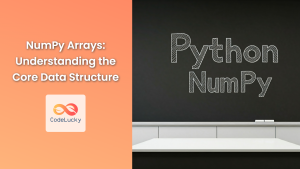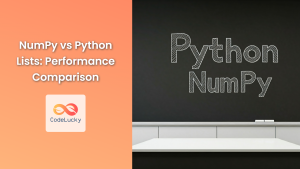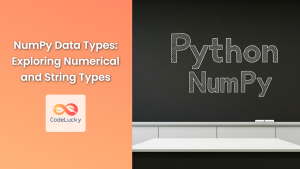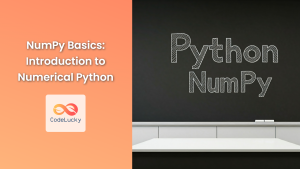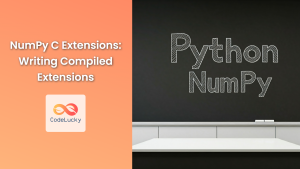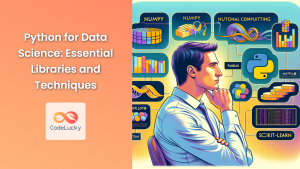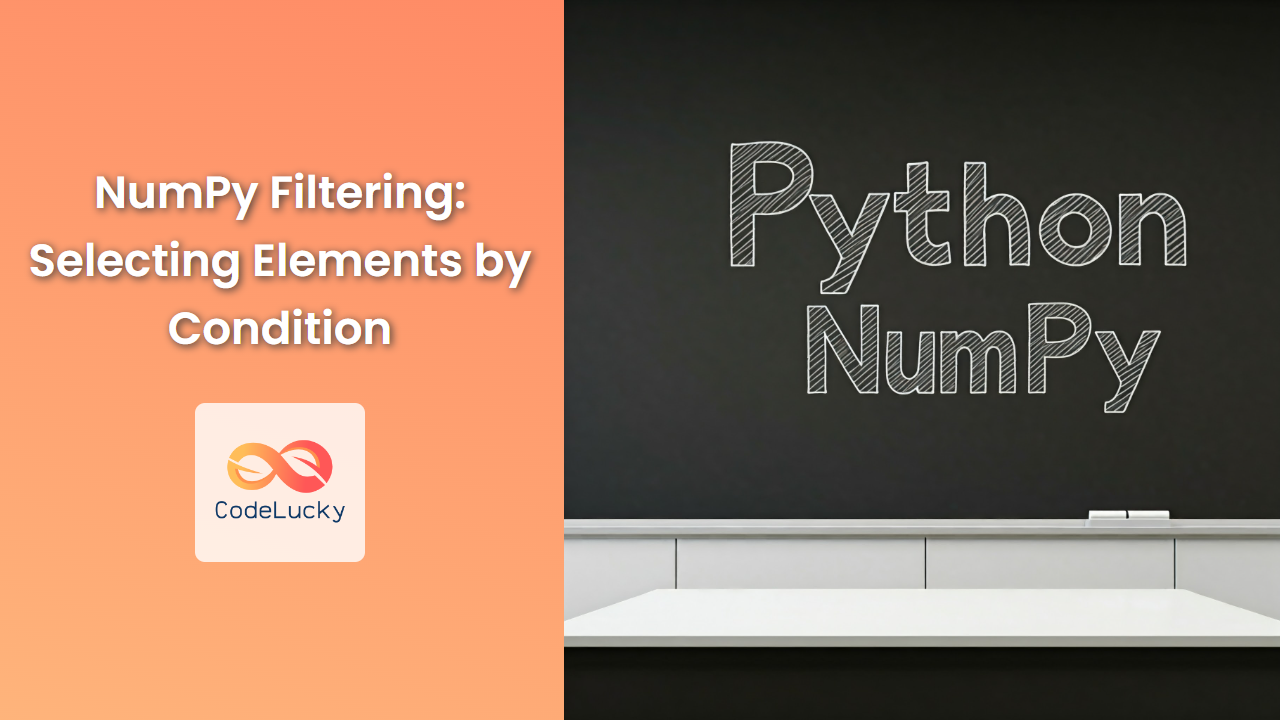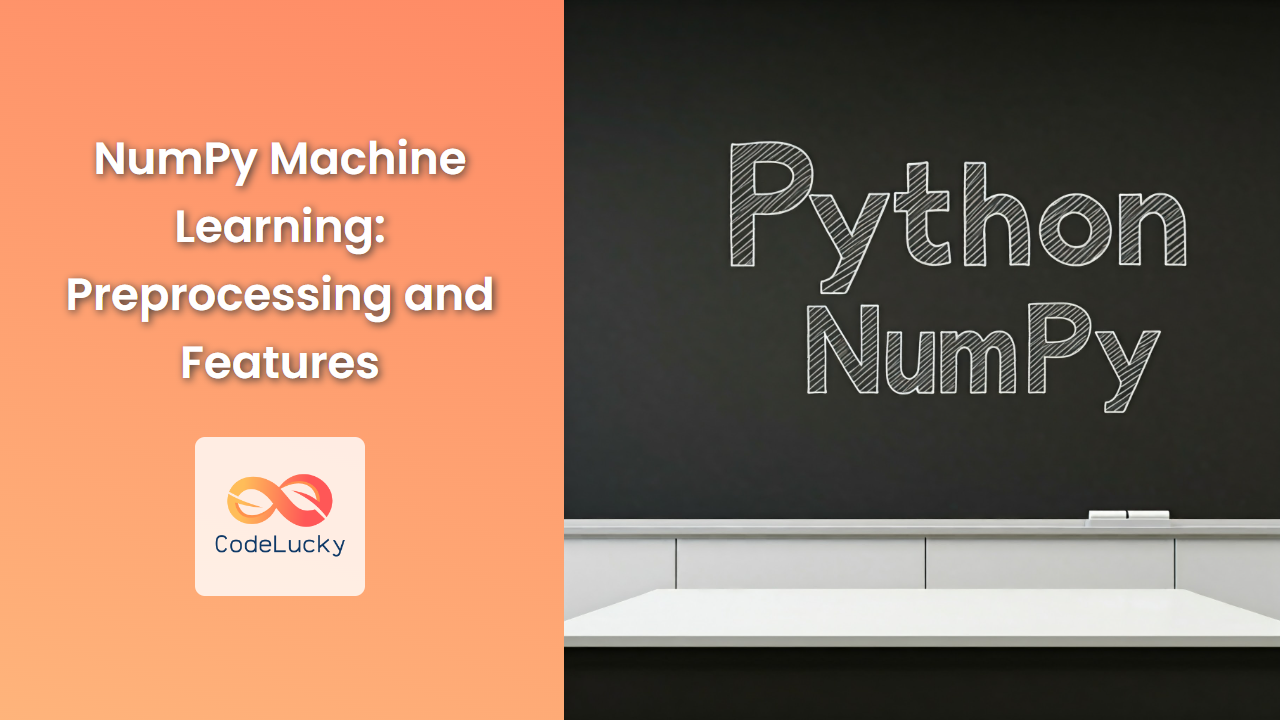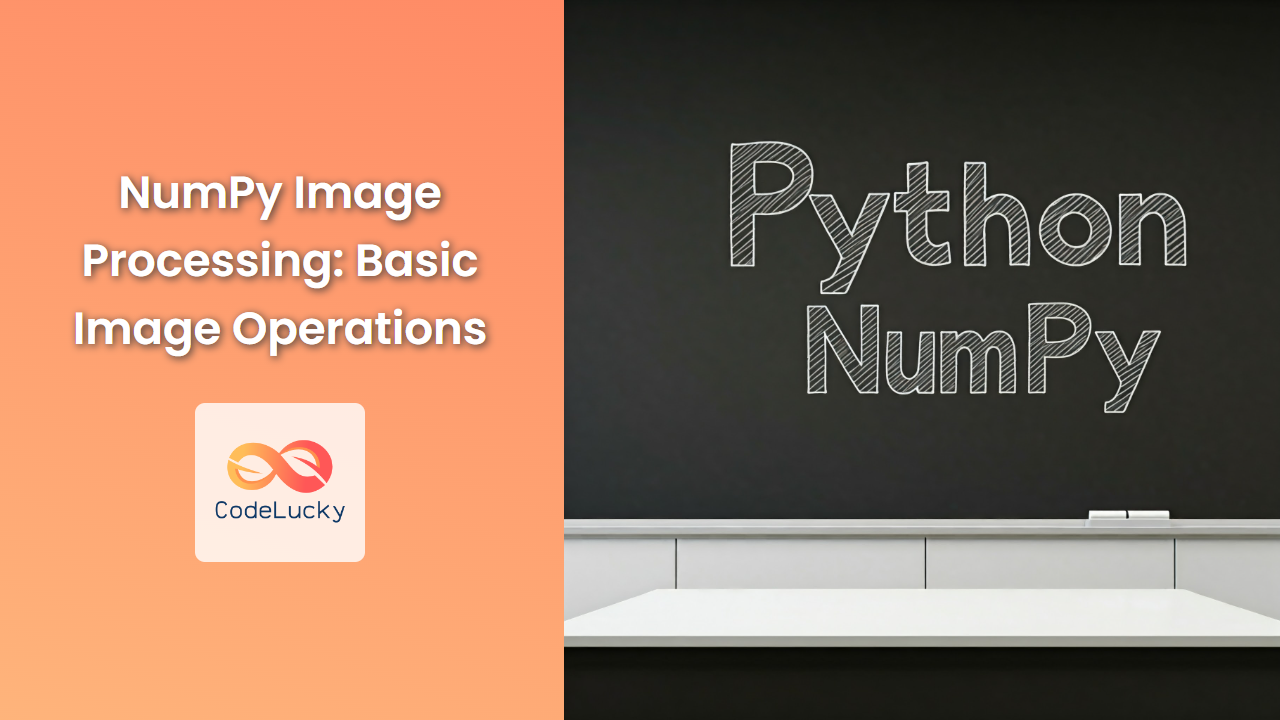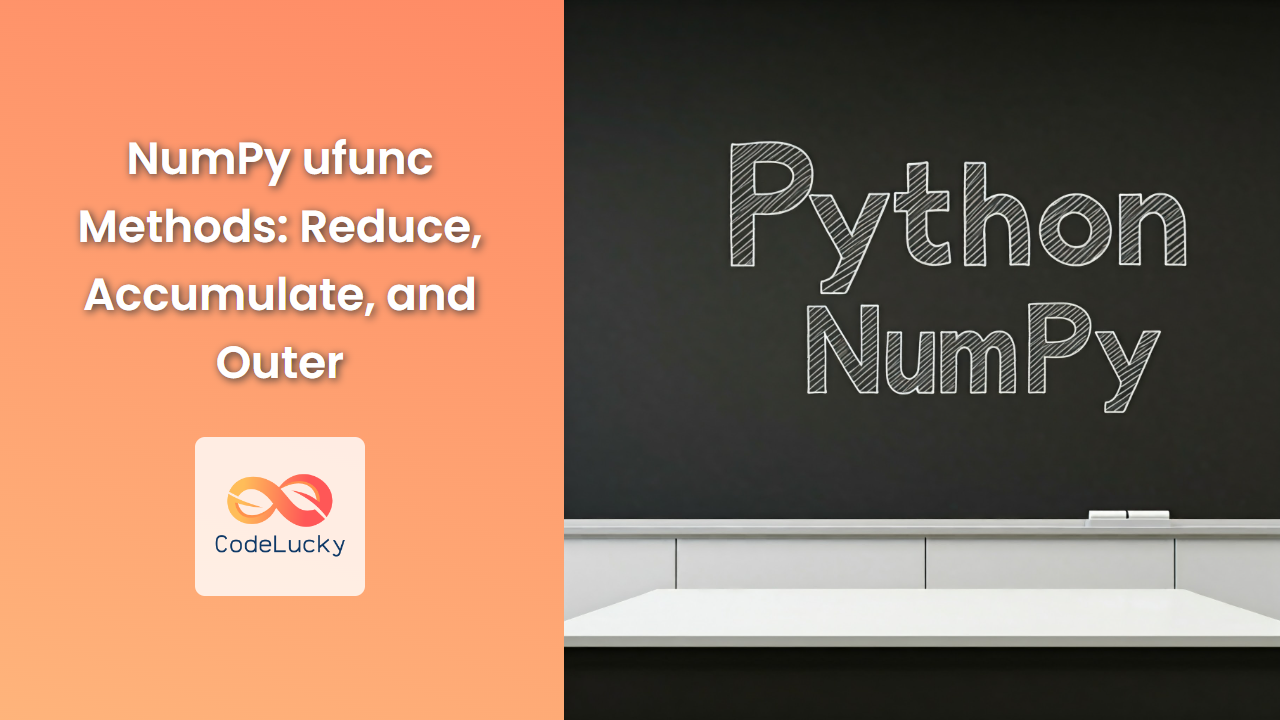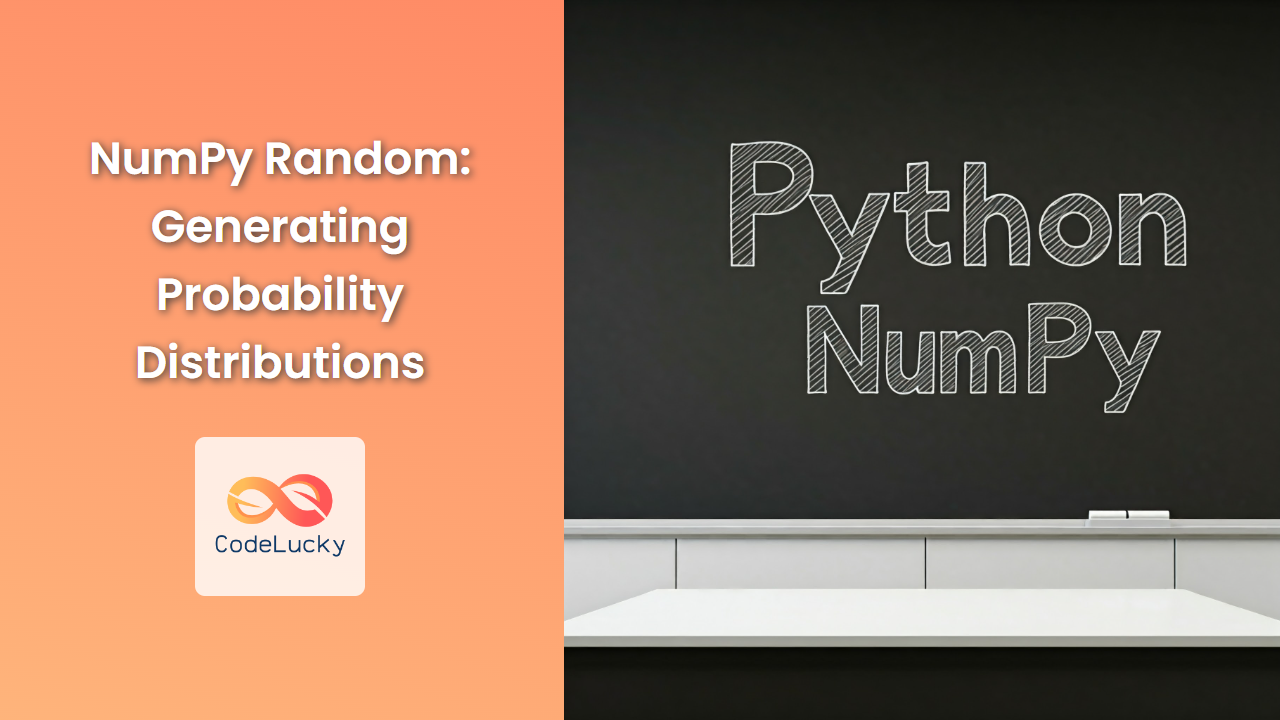NumPy, the cornerstone of scientific computing in Python, offers a powerful tool for storing and retrieving multidimensional arrays efficiently: binary files. This format provides a compact and performant method to handle large datasets, significantly reducing memory consumption and file sizes compared to text-based storage.
Understanding the Power of Binary Files
Imagine you have a vast array representing astronomical observations. Storing it in plain text, like CSV, would result in a large file with significant overhead due to delimiters and formatting. NumPy's binary format eliminates this overhead, directly storing the raw data in a compressed and organized manner. This approach optimizes both storage space and retrieval speed.
NumPy's Binary File Formats: .npy and .npz
NumPy provides two primary formats for binary storage:
.npy files: Single Array Storage
.npy files store a single NumPy array. This format is ideal for saving individual arrays for later retrieval.
Syntax:
import numpy as np
# Save an array to a .npy file
np.save("my_array.npy", array)
# Load an array from a .npy file
loaded_array = np.load("my_array.npy")
Parameters:
filename: The path and filename for the .npy file.array: The NumPy array to be saved.
Return Value:
np.save: No return value.np.load: The loaded NumPy array.
Example:
import numpy as np
# Create a sample array
array = np.arange(10)
# Save the array to a .npy file
np.save("my_array.npy", array)
# Load the array from the .npy file
loaded_array = np.load("my_array.npy")
# Verify the array is correctly loaded
print(loaded_array)
Output:
[0 1 2 3 4 5 6 7 8 9]
.npz files: Multiple Array Storage
.npz files allow you to store multiple NumPy arrays within a single file, providing an efficient way to save related datasets together.
Syntax:
import numpy as np
# Save multiple arrays to a .npz file
np.savez("my_arrays.npz", array1=array1, array2=array2)
# Load arrays from a .npz file
loaded_data = np.load("my_arrays.npz")
loaded_array1 = loaded_data["array1"]
loaded_array2 = loaded_data["array2"]
Parameters:
filename: The path and filename for the .npz file.array1,array2, …: The NumPy arrays to be saved. Use keyword arguments (e.g.,array1=array1,array2=array2) to assign names to the arrays.
Return Value:
np.savez: No return value.np.load: A NumPynpzfileobject, which can be used to access the individual arrays using their names.
Example:
import numpy as np
# Create sample arrays
array1 = np.random.rand(5, 5)
array2 = np.random.randint(0, 10, size=(3, 3))
# Save the arrays to a .npz file
np.savez("my_arrays.npz", array1=array1, array2=array2)
# Load the arrays from the .npz file
loaded_data = np.load("my_arrays.npz")
loaded_array1 = loaded_data["array1"]
loaded_array2 = loaded_data["array2"]
# Verify the arrays are correctly loaded
print(loaded_array1)
print(loaded_array2)
Output:
[[0.43537556 0.70668469 0.88142147 0.45410375 0.86749095]
[0.61720552 0.86435871 0.03662805 0.97058695 0.42056055]
[0.05656679 0.0763008 0.7776453 0.07306348 0.42917051]
[0.97256544 0.98529523 0.09531338 0.09173194 0.89400825]
[0.98178738 0.44825694 0.66338334 0.35383604 0.19640961]]
[[7 7 2]
[0 8 4]
[7 3 2]]
Performance Advantages of Binary Files
Binary files offer substantial performance benefits, especially for large datasets:
- Faster loading and saving: Direct data storage without text formatting significantly speeds up file I/O operations.
- Reduced file sizes: Binary formats eliminate overhead associated with delimiters and text representation.
- Memory efficiency: Compressed data minimizes memory consumption, enabling you to work with larger datasets without crashing your system.
Integration with Other Libraries
NumPy's binary files seamlessly integrate with other popular Python libraries like:
- Pandas: Load NumPy arrays directly into Pandas DataFrames for data analysis.
- Matplotlib: Create visualizations using the data loaded from NumPy binary files.
Common Pitfalls
- Version compatibility: Older versions of NumPy might not be fully compatible with newer versions when loading
.npyor.npzfiles. It's recommended to maintain consistency in your project's NumPy version. - Data corruption: File corruption can occur during saving or loading. Using robust storage techniques like error-correcting codes or backups can mitigate this risk.
- Incorrect data type interpretation: Be mindful of the data type of your NumPy arrays when saving and loading, to avoid errors in data interpretation.
Conclusion
NumPy's binary files provide a powerful and efficient solution for storing and retrieving NumPy arrays. Their speed, compactness, and seamless integration with other libraries make them an indispensable tool for scientific computing and data analysis in Python. Embrace the power of binary files to unlock the full potential of NumPy's capabilities for handling large and complex datasets.