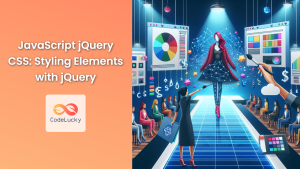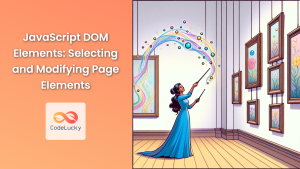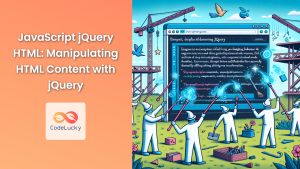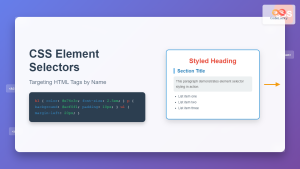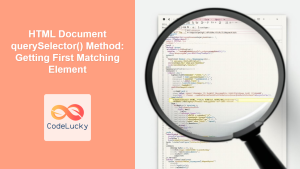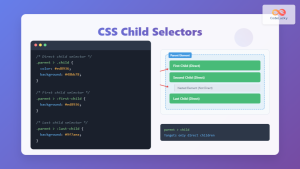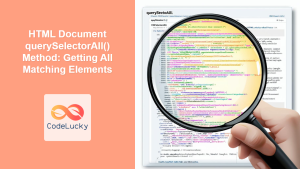jQuery, the fast and feature-rich JavaScript library, has revolutionized the way developers interact with HTML documents. At the heart of jQuery's power lies its robust selector engine, which allows developers to effortlessly locate and manipulate DOM elements. In this comprehensive guide, we'll dive deep into the world of jQuery selectors, exploring various techniques to master element selection in your web applications.
Understanding jQuery Selectors
jQuery selectors are powerful tools that allow you to select and manipulate HTML elements. They are based on CSS selectors, making them intuitive for developers familiar with CSS. However, jQuery extends this functionality, providing additional methods for more complex selections.
Let's start with the basics and gradually move to more advanced techniques.
Basic Selectors
Element Selector
The most straightforward way to select elements is by their tag name. This selector will match all elements of the specified type.
$('p')
This selector will match all <p> elements on the page.
Example:
$('p').css('color', 'blue');
This code will change the color of all paragraphs to blue.
ID Selector
To select an element with a specific ID, use the '#' symbol followed by the ID name.
$('#myElement')
This selector will match the element with the ID "myElement".
Example:
$('#header').text('Welcome to My Website');
This code will change the text of the element with ID "header" to "Welcome to My Website".
Class Selector
To select elements with a specific class, use the '.' symbol followed by the class name.
$('.highlight')
This selector will match all elements with the class "highlight".
Example:
$('.highlight').addClass('important');
This code will add the class "important" to all elements that have the class "highlight".
Advanced Selectors
Multiple Selectors
You can combine multiple selectors by separating them with commas. This allows you to apply the same action to multiple sets of elements.
$('h1, h2, h3')
This selector will match all <h1>, <h2>, and <h3> elements.
Example:
$('h1, h2, h3').css('font-family', 'Arial, sans-serif');
This code will change the font family of all h1, h2, and h3 elements to Arial or sans-serif.
Descendant Selector
To select elements that are descendants of another element, use a space between selectors.
$('div p')
This selector will match all <p> elements that are descendants of <div> elements.
Example:
$('div p').css('font-style', 'italic');
This code will make all paragraphs inside div elements italic.
Child Selector
To select direct children of an element, use the '>' symbol.
$('ul > li')
This selector will match all <li> elements that are direct children of <ul> elements.
Example:
$('ul > li').css('list-style-type', 'square');
This code will change the list style of direct li children of ul elements to square.
Attribute Selectors
jQuery provides powerful attribute selectors that allow you to select elements based on their attributes or attribute values.
Has Attribute Selector
To select elements that have a specific attribute, regardless of its value:
$('[data-role]')
This selector will match all elements that have a data-role attribute.
Example:
$('[data-role]').addClass('has-data-role');
This code will add the class "has-data-role" to all elements that have a data-role attribute.
Attribute Equals Selector
To select elements with a specific attribute value:
$('[type="text"]')
This selector will match all elements with type="text".
Example:
$('[type="text"]').css('background-color', '#f0f0f0');
This code will change the background color of all text input elements to light gray.
Attribute Contains Selector
To select elements whose attribute value contains a specific string:
$('[class*="btn-"]')
This selector will match all elements whose class attribute contains "btn-".
Example:
$('[class*="btn-"]').css('cursor', 'pointer');
This code will change the cursor to a pointer for all elements with a class containing "btn-".
Pseudo-selectors
jQuery also supports various pseudo-selectors that allow you to select elements based on their state or position.
:first and :last Pseudo-selectors
These selectors allow you to select the first or last element in a set of matched elements.
$('li:first')
$('li:last')
Example:
$('li:first').css('font-weight', 'bold');
$('li:last').css('font-style', 'italic');
This code will make the first list item bold and the last list item italic.
:even and :odd Pseudo-selectors
These selectors allow you to select even or odd elements in a set of matched elements.
$('tr:even')
$('tr:odd')
Example:
$('tr:even').css('background-color', '#f2f2f2');
$('tr:odd').css('background-color', '#ffffff');
This code will create a striped effect on table rows by alternating their background colors.
:not() Pseudo-selector
This selector allows you to select all elements except those that match the given selector.
$('input:not([type="submit"])')
This selector will match all input elements except submit buttons.
Example:
$('input:not([type="submit"])').css('border', '1px solid #ccc');
This code will add a light gray border to all input elements except submit buttons.
Custom Selectors
jQuery also provides custom selectors that don't have direct equivalents in CSS.
:contains() Selector
This selector allows you to select elements that contain specific text.
$('p:contains("jQuery")')
This selector will match all <p> elements that contain the text "jQuery".
Example:
$('p:contains("jQuery")').css('color', 'green');
This code will change the color of all paragraphs containing the word "jQuery" to green.
:has() Selector
This selector allows you to select elements that contain at least one element that matches the selector.
$('div:has(p)')
This selector will match all <div> elements that contain at least one <p> element.
Example:
$('div:has(p)').css('border', '1px solid blue');
This code will add a blue border to all div elements that contain at least one paragraph.
Performance Considerations
While jQuery selectors are powerful, it's important to use them efficiently to ensure optimal performance, especially when working with large DOM structures.
ID Selectors are Fastest
When possible, use ID selectors as they are the fastest.
$('#myElement') // Fastest
Avoid Excessive DOM Traversal
Minimize the amount of DOM traversal in your selectors. For example:
$('div').find('p') // More efficient
is generally faster than:
$('div p') // Less efficient
Cache jQuery Objects
If you're using the same selector multiple times, it's more efficient to cache the jQuery object:
var $paragraphs = $('p');
$paragraphs.css('color', 'blue');
$paragraphs.addClass('highlighted');
This is more efficient than calling the selector twice:
$('p').css('color', 'blue');
$('p').addClass('highlighted');
Practical Examples
Let's look at some practical examples that demonstrate the power and flexibility of jQuery selectors.
Example 1: Creating a Dynamic Table of Contents
Suppose you want to create a dynamic table of contents for a long article. You can use jQuery selectors to find all the headings and create links to them.
$(document).ready(function() {
var toc = $('<ul class="toc"></ul>');
$('h2, h3').each(function() {
var $heading = $(this);
var id = 'heading-' + $heading.text().toLowerCase().replace(/\s+/g, '-');
$heading.attr('id', id);
var link = $('<a>').attr('href', '#' + id).text($heading.text());
var li = $('<li>').append(link);
if ($heading.is('h3')) {
li.css('margin-left', '20px');
}
toc.append(li);
});
$('#table-of-contents').append(toc);
});
This code finds all <h2> and <h3> elements, assigns them IDs based on their text content, and creates a linked table of contents.
Example 2: Form Validation
Here's an example of how you might use jQuery selectors for basic form validation:
$('#myForm').submit(function(e) {
var isValid = true;
// Check required fields
$(this).find('[required]').each(function() {
if ($(this).val().trim() === '') {
$(this).addClass('error');
isValid = false;
} else {
$(this).removeClass('error');
}
});
// Check email format
var $email = $(this).find('[type="email"]');
if ($email.length && !isValidEmail($email.val())) {
$email.addClass('error');
isValid = false;
}
if (!isValid) {
e.preventDefault();
alert('Please correct the errors in the form.');
}
});
function isValidEmail(email) {
var regex = /^[\w-]+(\.[\w-]+)*@([\w-]+\.)+[a-zA-Z]{2,7}$/;
return regex.test(email);
}
This code uses various selectors to validate form fields, including checking required fields and validating email format.
Example 3: Creating a Simple Lightbox
Here's how you might use jQuery selectors to create a simple lightbox for images:
$(document).ready(function() {
// Create lightbox container
var $lightbox = $('<div id="lightbox"></div>').appendTo('body');
// Add lightbox functionality to images
$('img[data-lightbox]').click(function() {
var $img = $(this);
var src = $img.attr('src');
var caption = $img.attr('alt');
$lightbox.html('<img src="' + src + '"><p>' + caption + '</p>');
$lightbox.fadeIn();
});
// Close lightbox when clicked
$lightbox.click(function() {
$(this).fadeOut();
});
});
This code selects all images with a data-lightbox attribute and adds lightbox functionality to them.
Conclusion
jQuery selectors are a powerful tool in any web developer's arsenal. They provide an intuitive and efficient way to select and manipulate DOM elements, enabling developers to create dynamic and interactive web pages with ease. By mastering these selector techniques, you'll be able to write more efficient and maintainable code, enhancing both the performance and user experience of your web applications.
Remember, while jQuery selectors are powerful, it's important to use them judiciously. Always consider the performance implications, especially when working with large DOM structures or frequently executed code. With practice and careful consideration, you'll be able to leverage the full power of jQuery selectors to create stunning and responsive web applications.
Happy coding! 🚀💻