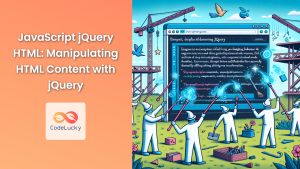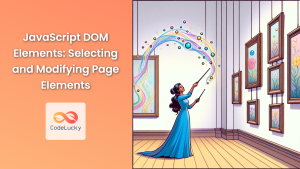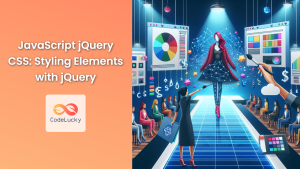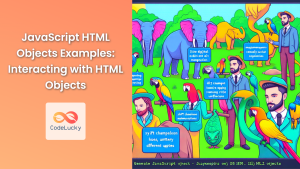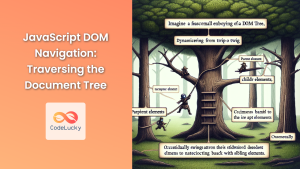jQuery, the fast and feature-rich JavaScript library, has revolutionized the way developers interact with the Document Object Model (DOM). Its intuitive syntax and powerful methods make DOM manipulation a breeze, allowing developers to create dynamic and interactive web pages with ease. In this comprehensive guide, we'll explore the most essential jQuery methods for DOM manipulation, providing you with the tools you need to take your web development skills to the next level.
Understanding the Basics of jQuery DOM Manipulation
Before we dive into the specific methods, it's crucial to understand the fundamental concept of jQuery DOM manipulation. jQuery allows you to select HTML elements and perform actions on them. The basic syntax follows this pattern:
$(selector).action()
Here, $ is the jQuery alias, selector is used to find HTML elements, and action() is the method you want to perform on the selected element(s).
Selecting Elements with jQuery
The first step in DOM manipulation is selecting the elements you want to work with. jQuery provides various powerful selectors:
1. Element Selector
To select all elements of a specific type:
$("p").css("color", "red");
This example selects all <p> elements and changes their text color to red.
2. ID Selector
To select an element with a specific ID:
$("#myElement").hide();
This selects the element with id="myElement" and hides it.
3. Class Selector
To select elements with a specific class:
$(".highlight").addClass("important");
This selects all elements with the class "highlight" and adds the class "important" to them.
4. Attribute Selector
To select elements based on their attributes:
$("input[type='text']").val("Default text");
This selects all text input fields and sets their value to "Default text".
Modifying DOM Elements
Once you've selected the elements, jQuery offers a plethora of methods to modify them. Let's explore some of the most commonly used ones:
1. Changing HTML Content
html() Method
The html() method allows you to get or set the HTML content of an element:
// Get HTML content
let content = $("#myDiv").html();
console.log(content);
// Set HTML content
$("#myDiv").html("<p>New content</p>");
This versatile method can both retrieve and modify the HTML content of an element.
text() Method
The text() method is similar to html(), but it deals with text content only:
// Get text content
let textContent = $("#myParagraph").text();
console.log(textContent);
// Set text content
$("#myParagraph").text("This is new text content.");
The text() method is safer when you want to avoid interpreting HTML tags.
2. Modifying Attributes
attr() Method
The attr() method allows you to get or set attribute values:
// Get attribute value
let imgSrc = $("img").attr("src");
console.log(imgSrc);
// Set attribute value
$("img").attr("alt", "Beautiful landscape");
This method is incredibly useful for manipulating various HTML attributes.
removeAttr() Method
To remove an attribute entirely:
$("button").removeAttr("disabled");
This removes the "disabled" attribute from all button elements, making them clickable.
3. Changing CSS Properties
css() Method
The css() method allows you to get or set CSS properties:
// Get CSS property
let fontSize = $("#myElement").css("font-size");
console.log(fontSize);
// Set single CSS property
$("#myElement").css("color", "blue");
// Set multiple CSS properties
$("#myElement").css({
"font-size": "18px",
"background-color": "#f0f0f0",
"padding": "10px"
});
This powerful method gives you full control over the styling of elements.
4. Adding and Removing Classes
addClass() Method
To add one or more classes to elements:
$("p").addClass("highlight important");
This adds the classes "highlight" and "important" to all paragraph elements.
removeClass() Method
To remove one or more classes from elements:
$("div").removeClass("old-class");
This removes the class "old-class" from all div elements.
toggleClass() Method
To toggle a class on and off:
$("button").click(function() {
$(this).toggleClass("active");
});
This toggles the "active" class on a button each time it's clicked.
Manipulating DOM Structure
jQuery provides methods to change the structure of the DOM by adding, moving, or removing elements.
1. Creating New Elements
You can create new elements using jQuery:
let newParagraph = $("<p>This is a new paragraph.</p>");
$("body").append(newParagraph);
This creates a new paragraph element and appends it to the body of the document.
2. Inserting Elements
jQuery offers several methods to insert elements into the DOM:
append() and prepend() Methods
// Append to the end of an element
$("#container").append("<p>Appended paragraph</p>");
// Prepend to the beginning of an element
$("#container").prepend("<p>Prepended paragraph</p>");
These methods add content inside the selected element, at the end or beginning respectively.
after() and before() Methods
// Insert after an element
$("#existingElement").after("<p>New paragraph after</p>");
// Insert before an element
$("#existingElement").before("<p>New paragraph before</p>");
These methods insert content outside the selected element, after or before it.
3. Removing Elements
To remove elements from the DOM:
remove() Method
$(".unnecessary").remove();
This removes all elements with the class "unnecessary" from the DOM.
empty() Method
$("#container").empty();
This removes all child elements of the element with id "container", leaving the container itself intact.
Working with Forms
jQuery simplifies form handling significantly. Here are some useful methods:
1. val() Method
The val() method gets or sets the value of form elements:
// Get input value
let username = $("#usernameInput").val();
console.log(username);
// Set input value
$("#emailInput").val("[email protected]");
This method is particularly useful for retrieving user input or setting default values.
2. submit() Method
To handle form submission:
$("#myForm").submit(function(event) {
event.preventDefault(); // Prevent default form submission
// Custom form handling logic here
console.log("Form submitted!");
});
This allows you to intercept form submissions and handle them with custom JavaScript logic.
Event Handling with jQuery
jQuery's event handling capabilities are robust and easy to use. Here's a quick overview:
1. click() Method
To handle click events:
$("#myButton").click(function() {
alert("Button clicked!");
});
This attaches a click event handler to an element with id "myButton".
2. on() Method
The on() method is a more versatile way to attach event handlers:
$("body").on("click", ".dynamicButton", function() {
console.log("Dynamic button clicked!");
});
This is particularly useful for handling events on dynamically created elements.
AJAX with jQuery
jQuery simplifies AJAX requests, making it easy to load data asynchronously:
$.ajax({
url: "https://api.example.com/data",
method: "GET",
success: function(response) {
console.log("Data received:", response);
},
error: function(xhr, status, error) {
console.error("Error:", error);
}
});
This example demonstrates a basic AJAX GET request using jQuery.
Chaining in jQuery
One of jQuery's most powerful features is method chaining, which allows you to perform multiple actions on the same set of elements:
$("#myElement")
.addClass("highlight")
.css("color", "blue")
.text("Updated content")
.fadeIn(1000);
This chain of methods adds a class, changes the text color, updates the content, and applies a fade-in animation to the element with id "myElement".
Performance Considerations
While jQuery is powerful, it's important to use it efficiently:
- Cache jQuery objects: If you're using the same selector multiple times, store it in a variable:
let $myElement = $("#myElement");
$myElement.addClass("highlight");
$myElement.text("Updated");
- Use specific selectors: The more specific your selector, the faster jQuery can find the element:
// Faster
$("#myList li.active")
// Slower
$("li.active")
- Minimize DOM manipulations: Group your changes and apply them at once:
let $myDiv = $("<div>");
$myDiv.addClass("container")
.attr("id", "newContainer")
.html("<p>New content</p>");
$("body").append($myDiv);
Conclusion
jQuery's DOM manipulation methods provide a powerful toolkit for creating dynamic and interactive web pages. From selecting elements and modifying their content to handling events and making AJAX requests, jQuery simplifies many complex tasks in web development. By mastering these methods, you'll be well-equipped to create sophisticated web applications with ease.
Remember, while jQuery is incredibly useful, modern JavaScript has evolved to include many features that were once unique to jQuery. As you grow as a developer, it's worth exploring both jQuery and vanilla JavaScript to choose the best tool for each project.
Happy coding, and may your DOM manipulations be smooth and efficient! 🚀🔧💻