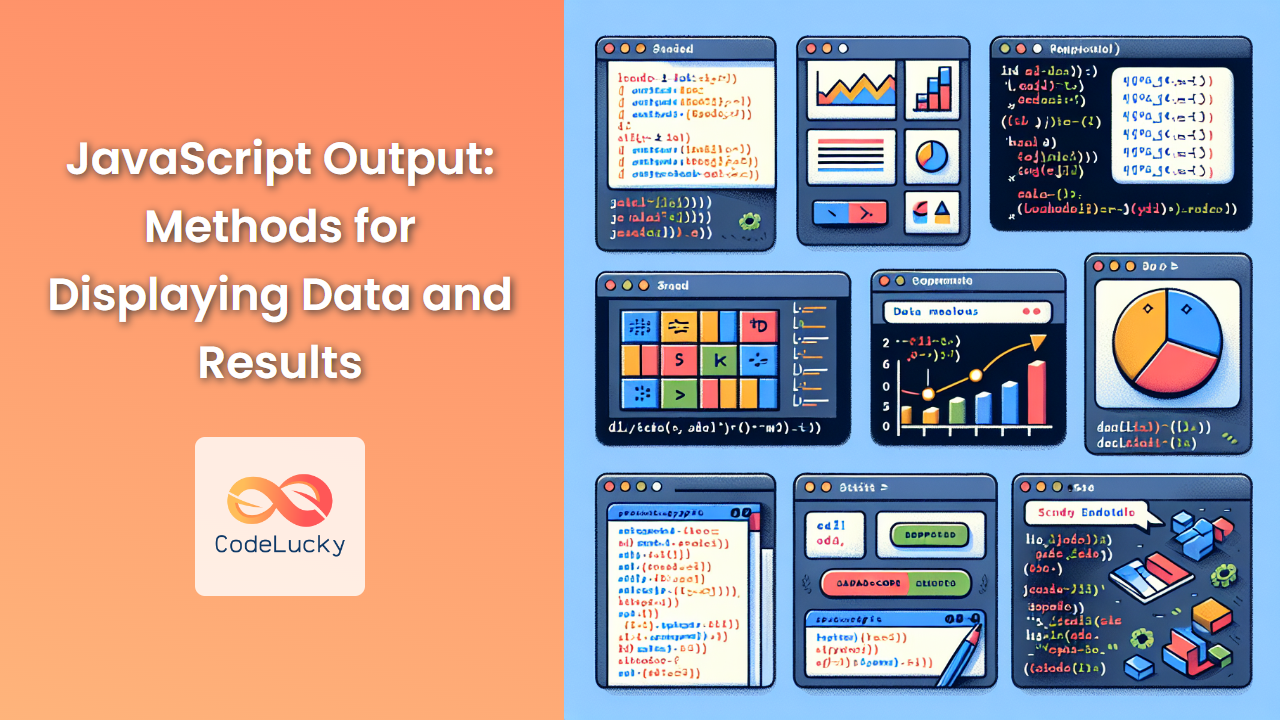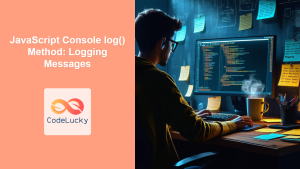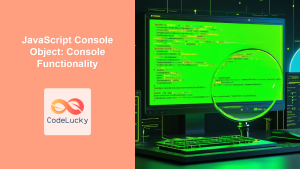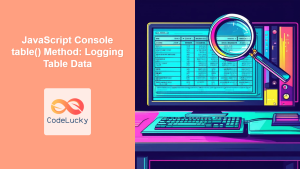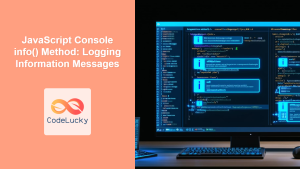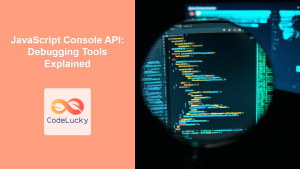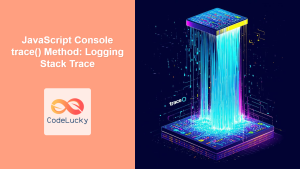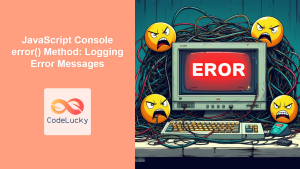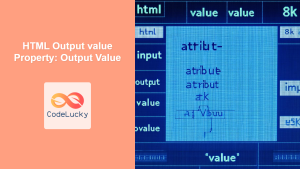JavaScript, the powerhouse of web interactivity, offers various methods to display data and results. Whether you're debugging your code, creating user interfaces, or building complex web applications, understanding these output methods is crucial. In this comprehensive guide, we'll explore the different ways to output data in JavaScript, complete with practical examples and in-depth explanations.
1. Console Output
The console is a developer's best friend when it comes to debugging and logging information. Let's dive into the various console methods:
console.log()
This is the most commonly used method for outputting data to the console.
console.log("Hello, World!");
console.log(42);
console.log({ name: "John", age: 30 });
// Output:
// Hello, World!
// 42
// { name: "John", age: 30 }
💡 Pro Tip: You can pass multiple arguments to console.log():
const name = "Alice";
const age = 25;
console.log("Name:", name, "Age:", age);
// Output: Name: Alice Age: 25
console.error()
Use this method to log error messages. It typically displays the output in red for better visibility.
console.error("This is an error message");
// Output: This is an error message (in red)
console.warn()
Similar to console.error(), but used for warning messages. It usually displays in yellow.
console.warn("This is a warning message");
// Output: This is a warning message (in yellow)
console.table()
This method is perfect for displaying tabular data.
const users = [
{ name: "John", age: 30 },
{ name: "Alice", age: 25 },
{ name: "Bob", age: 35 }
];
console.table(users);
// Output:
// ┌─────────┬────────┬─────┐
// │ (index) │ name │ age │
// ├─────────┼────────┼─────┤
// │ 0 │ 'John' │ 30 │
// │ 1 │ 'Alice'│ 25 │
// │ 2 │ 'Bob' │ 35 │
// └─────────┴────────┴─────┘
console.time() and console.timeEnd()
These methods are used to measure the execution time of your code.
console.time("Loop time");
for (let i = 0; i < 1000000; i++) {
// Some time-consuming operation
}
console.timeEnd("Loop time");
// Output: Loop time: 5.678ms
2. Alert Boxes
The alert() function displays a dialog box with a message and an OK button.
alert("This is an alert message!");
⚠️ Note: While useful for quick debugging or simple notifications, alert boxes can be intrusive and are generally not recommended for production environments.
3. Document Write
The document.write() method writes directly to the HTML document.
document.write("<h1>Hello, World!</h1>");
⚠️ Warning: Using document.write() after the page has loaded will overwrite the entire document. It's generally not recommended for modern web development.
4. Manipulating the DOM
Directly manipulating the Document Object Model (DOM) is a powerful way to output data to the webpage.
innerHTML
The innerHTML property allows you to set or get the HTML content inside an element.
const outputDiv = document.getElementById("output");
outputDiv.innerHTML = "<p>This is dynamically inserted content.</p>";
textContent
Use textContent to set or get the text content of an element, without parsing HTML.
const outputDiv = document.getElementById("output");
outputDiv.textContent = "This is plain text content.";
createElement and appendChild
For more complex DOM manipulation, you can create elements and append them to the document.
const outputDiv = document.getElementById("output");
const paragraph = document.createElement("p");
paragraph.textContent = "This paragraph was dynamically created.";
outputDiv.appendChild(paragraph);
5. Template Literals
Template literals provide a powerful way to create strings with embedded expressions.
const name = "Alice";
const age = 25;
const output = `My name is ${name} and I am ${age} years old.`;
console.log(output);
// Output: My name is Alice and I am 25 years old.
💡 Pro Tip: You can use template literals for multi-line strings:
const multiLine = `
This is a
multi-line
string
`;
console.log(multiLine);
// Output:
// This is a
// multi-line
// string
6. JSON.stringify()
When working with complex objects or arrays, JSON.stringify() is invaluable for converting them to a string representation.
const user = {
name: "John",
age: 30,
hobbies: ["reading", "swimming", "coding"]
};
console.log(JSON.stringify(user, null, 2));
// Output:
// {
// "name": "John",
// "age": 30,
// "hobbies": [
// "reading",
// "swimming",
// "coding"
// ]
// }
The second argument (null in this case) is for a replacer function, and the third argument (2) specifies the number of spaces for indentation.
7. Custom Output Functions
Sometimes, you might want to create your own output functions for specific formatting or logging needs.
function customLog(message, type = "info") {
const timestamp = new Date().toISOString();
console.log(`[${timestamp}] [${type.toUpperCase()}] ${message}`);
}
customLog("This is an info message");
customLog("This is a warning", "warn");
customLog("This is an error", "error");
// Output:
// [2023-06-15T12:34:56.789Z] [INFO] This is an info message
// [2023-06-15T12:34:56.790Z] [WARN] This is a warning
// [2023-06-15T12:34:56.791Z] [ERROR] This is an error
8. Using Libraries for Advanced Output
For more advanced output needs, especially in larger applications, you might consider using libraries. Here are a couple of examples:
Chart.js for Data Visualization
Chart.js is a popular library for creating beautiful charts and graphs.
import Chart from 'chart.js/auto';
const ctx = document.getElementById('myChart').getContext('2d');
new Chart(ctx, {
type: 'bar',
data: {
labels: ['Red', 'Blue', 'Yellow', 'Green', 'Purple', 'Orange'],
datasets: [{
label: '# of Votes',
data: [12, 19, 3, 5, 2, 3],
backgroundColor: [
'rgba(255, 99, 132, 0.2)',
'rgba(54, 162, 235, 0.2)',
'rgba(255, 206, 86, 0.2)',
'rgba(75, 192, 192, 0.2)',
'rgba(153, 102, 255, 0.2)',
'rgba(255, 159, 64, 0.2)'
],
borderColor: [
'rgba(255, 99, 132, 1)',
'rgba(54, 162, 235, 1)',
'rgba(255, 206, 86, 1)',
'rgba(75, 192, 192, 1)',
'rgba(153, 102, 255, 1)',
'rgba(255, 159, 64, 1)'
],
borderWidth: 1
}]
},
options: {
scales: {
y: {
beginAtZero: true
}
}
}
});
This code creates a bar chart displaying vote counts for different colors.
Toast Notifications with Toastify-js
Toastify-js is a lightweight library for creating toast notifications.
import Toastify from 'toastify-js';
Toastify({
text: "This is a toast notification!",
duration: 3000,
close: true,
gravity: "top", // `top` or `bottom`
position: "right", // `left`, `center` or `right`
backgroundColor: "linear-gradient(to right, #00b09b, #96c93d)",
}).showToast();
This code displays a toast notification in the top-right corner of the screen.
9. Debugging with Breakpoints
While not strictly an output method, using breakpoints in your browser's developer tools is an invaluable way to inspect variables and the state of your application at specific points in your code.
To set a breakpoint, you can use the debugger statement in your JavaScript code:
function complexCalculation(x, y) {
let result = x * y;
debugger; // Execution will pause here when dev tools are open
result = result / (x - y);
return result;
}
console.log(complexCalculation(10, 5));
When the debugger statement is reached, you can inspect all variables in the current scope, step through the code line by line, and see how values change.
10. Performance Monitoring with console.profile()
For performance-critical applications, you can use console.profile() and console.profileEnd() to create CPU profiles.
console.profile("MyProfile");
for (let i = 0; i < 100000; i++) {
// Some intensive operation
}
console.profileEnd("MyProfile");
This will create a CPU profile named "MyProfile" in your browser's developer tools, allowing you to analyze the performance of your code.
Conclusion
JavaScript offers a wide array of methods for outputting data and results. From simple console logging to complex DOM manipulation and third-party libraries, the choice of output method depends on your specific needs and the context of your application.
Remember, effective output is not just about displaying data—it's about presenting information in a way that's meaningful and actionable. Whether you're debugging a complex application or creating an interactive user interface, mastering these output methods will make you a more effective JavaScript developer.
As you continue to work with JavaScript, experiment with these different output methods. Each has its strengths and ideal use cases. By choosing the right method for each situation, you'll be able to create more robust, user-friendly, and maintainable applications.
Happy coding! 🚀👨💻👩💻