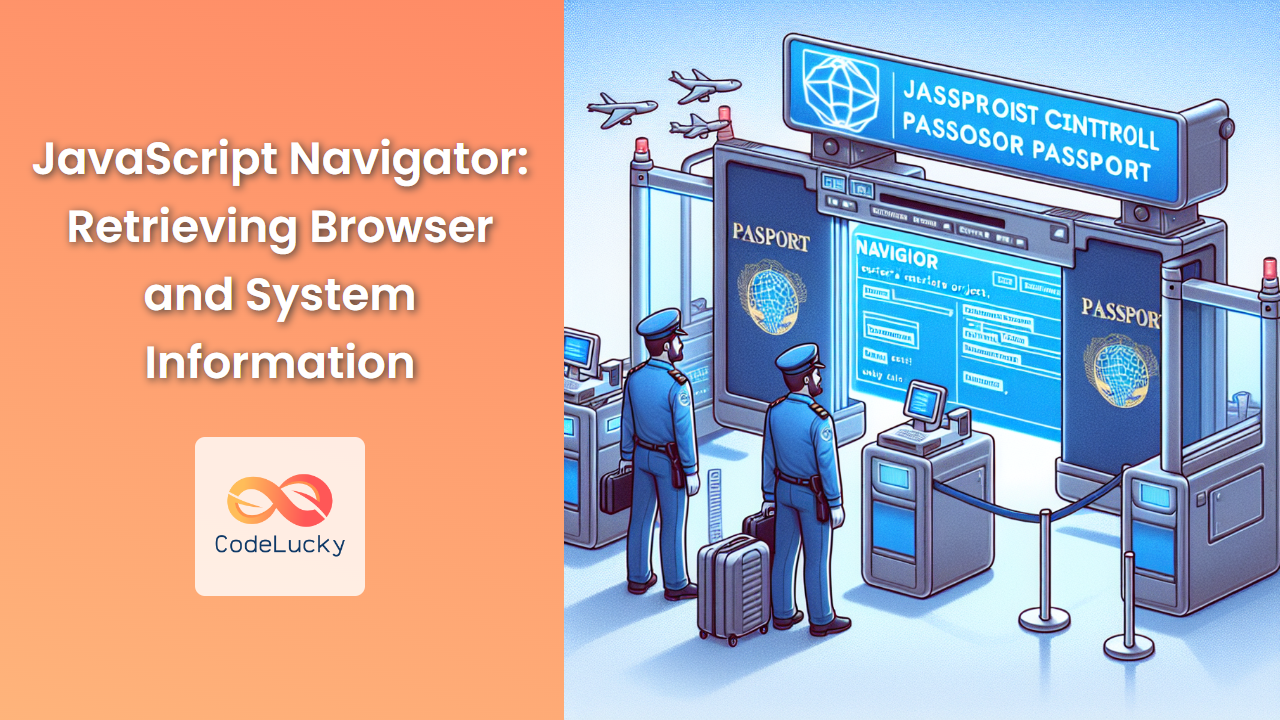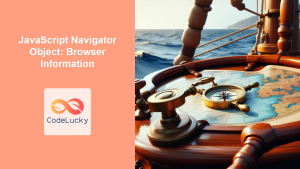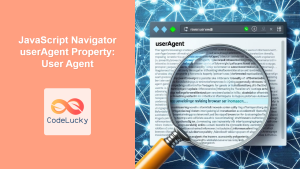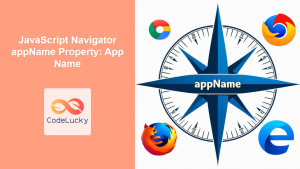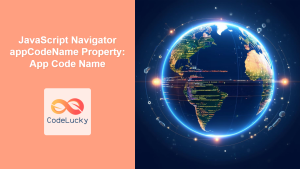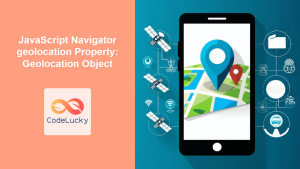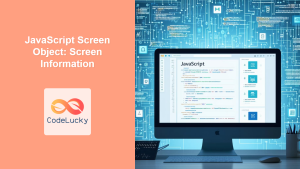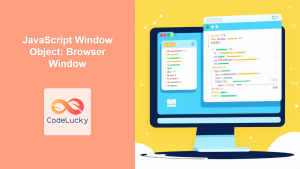In the vast ocean of web development, understanding your user's environment is crucial for creating tailored, efficient, and user-friendly applications. Enter the JavaScript Navigator object – a powerful tool that allows developers to retrieve essential information about the user's browser and system. In this comprehensive guide, we'll dive deep into the Navigator object, exploring its properties and methods, and demonstrating how to leverage this information to enhance your web applications.
Understanding the Navigator Object
The Navigator object is a read-only interface that provides information about the web browser and the system on which it's running. It's a property of the Window object and can be accessed using window.navigator or simply navigator.
Let's start by examining some of the most commonly used properties of the Navigator object:
1. User Agent (navigator.userAgent)
The userAgent property returns a string that identifies the browser and provides information about the system.
console.log(navigator.userAgent);
// Example output: "Mozilla/5.0 (Windows NT 10.0; Win64; x64) AppleWebKit/537.36 (KHTML, like Gecko) Chrome/91.0.4472.124 Safari/537.36"
This string can be parsed to extract specific information, but be cautious as it can be spoofed. Here's a function to parse the user agent string:
function parseUserAgent(userAgent) {
const browserInfo = {};
if (userAgent.includes("Firefox")) {
browserInfo.browser = "Firefox";
} else if (userAgent.includes("Chrome")) {
browserInfo.browser = "Chrome";
} else if (userAgent.includes("Safari")) {
browserInfo.browser = "Safari";
} else if (userAgent.includes("Edge")) {
browserInfo.browser = "Edge";
} else if (userAgent.includes("MSIE") || userAgent.includes("Trident/")) {
browserInfo.browser = "Internet Explorer";
} else {
browserInfo.browser = "Unknown";
}
if (userAgent.includes("Windows")) {
browserInfo.os = "Windows";
} else if (userAgent.includes("Mac")) {
browserInfo.os = "MacOS";
} else if (userAgent.includes("Linux")) {
browserInfo.os = "Linux";
} else {
browserInfo.os = "Unknown";
}
return browserInfo;
}
const userAgentInfo = parseUserAgent(navigator.userAgent);
console.log(userAgentInfo);
// Example output: { browser: "Chrome", os: "Windows" }
💡 Pro Tip: While parsing the user agent can provide useful information, it's not always reliable due to the possibility of spoofing. Consider using feature detection instead of browser detection when possible.
2. Platform (navigator.platform)
The platform property returns a string representing the platform on which the browser is running.
console.log(navigator.platform);
// Example output: "Win32" or "MacIntel"
Here's a function to get a more user-friendly platform name:
function getPlatformName() {
const platform = navigator.platform.toLowerCase();
if (platform.includes('win')) return 'Windows';
if (platform.includes('mac')) return 'MacOS';
if (platform.includes('linux')) return 'Linux';
if (platform.includes('android')) return 'Android';
if (platform.includes('iphone') || platform.includes('ipad')) return 'iOS';
return 'Unknown';
}
console.log(getPlatformName());
// Example output: "Windows"
3. Language (navigator.language)
The language property returns a string representing the preferred language of the user, usually the language of the browser UI.
console.log(navigator.language);
// Example output: "en-US"
You can use this information to provide localized content:
function getLocalizedGreeting() {
const lang = navigator.language.split('-')[0]; // Get the primary language code
const greetings = {
en: "Hello!",
es: "¡Hola!",
fr: "Bonjour!",
de: "Hallo!",
ja: "こんにちは!"
};
return greetings[lang] || greetings.en; // Default to English if language not found
}
console.log(getLocalizedGreeting());
// Example output: "Hello!" (for English users)
4. Online Status (navigator.onLine)
The onLine property returns a boolean indicating whether the browser is online.
console.log(navigator.onLine);
// Example output: true or false
You can use this to provide offline functionality:
function checkOnlineStatus() {
if (navigator.onLine) {
console.log("You are online. All features are available.");
} else {
console.log("You are offline. Some features may be limited.");
}
}
// Check initial status
checkOnlineStatus();
// Listen for changes in online status
window.addEventListener('online', checkOnlineStatus);
window.addEventListener('offline', checkOnlineStatus);
5. Geolocation (navigator.geolocation)
The geolocation property returns a Geolocation object that can be used to locate the user's position.
if ("geolocation" in navigator) {
navigator.geolocation.getCurrentPosition(function(position) {
console.log("Latitude:", position.coords.latitude);
console.log("Longitude:", position.coords.longitude);
}, function(error) {
console.error("Error Code = " + error.code + " - " + error.message);
});
} else {
console.log("Geolocation is not supported by this browser.");
}
💡 Pro Tip: Always ask for user permission before accessing geolocation data, and provide a clear explanation of why you need it.
6. Cookies Enabled (navigator.cookieEnabled)
The cookieEnabled property returns a boolean indicating whether cookies are enabled in the browser.
console.log(navigator.cookieEnabled);
// Example output: true or false
You can use this to provide alternative functionality if cookies are disabled:
function checkCookieSupport() {
if (navigator.cookieEnabled) {
console.log("Cookies are enabled. Proceeding with normal functionality.");
} else {
console.log("Cookies are disabled. Some features may not work properly.");
// Implement alternative storage method or inform the user
}
}
checkCookieSupport();
7. Browser Name and Version
While there's no direct property for browser name and version, we can create a function to extract this information:
function getBrowserInfo() {
const userAgent = navigator.userAgent;
let browserName = "Unknown";
let browserVersion = "Unknown";
if (userAgent.match(/chrome|chromium|crios/i)) {
browserName = "Chrome";
} else if (userAgent.match(/firefox|fxios/i)) {
browserName = "Firefox";
} else if (userAgent.match(/safari/i)) {
browserName = "Safari";
} else if (userAgent.match(/opr\//i)) {
browserName = "Opera";
} else if (userAgent.match(/edg/i)) {
browserName = "Edge";
} else if (userAgent.match(/trident/i)) {
browserName = "Internet Explorer";
}
const match = userAgent.match(/(version|chrome|firefox|safari|opr|edge|msie|rv)[\s\/:](\d+(\.\d+)?)/i);
if (match && match[2]) {
browserVersion = match[2];
}
return { name: browserName, version: browserVersion };
}
const browserInfo = getBrowserInfo();
console.log(`Browser: ${browserInfo.name} ${browserInfo.version}`);
// Example output: "Browser: Chrome 91.0.4472.124"
Practical Applications
Now that we've explored various properties of the Navigator object, let's look at some practical applications:
1. Browser-Specific Styling
You can use the browser information to apply specific styles or workarounds for different browsers:
function applyBrowserSpecificStyles() {
const browserInfo = getBrowserInfo();
if (browserInfo.name === "Internet Explorer") {
document.body.classList.add('ie-specific');
} else if (browserInfo.name === "Safari") {
document.body.classList.add('safari-specific');
}
}
applyBrowserSpecificStyles();
2. Feature Detection and Fallbacks
While it's generally better to use feature detection, sometimes browser information can be useful for implementing fallbacks:
function implementAudioFallback() {
if ("audioWorklet" in AudioContext.prototype) {
console.log("AudioWorklet is supported. Using advanced audio features.");
} else {
const browserInfo = getBrowserInfo();
if (browserInfo.name === "Internet Explorer" || (browserInfo.name === "Safari" && parseFloat(browserInfo.version) < 14.1)) {
console.log("AudioWorklet not supported. Implementing fallback solution.");
// Implement a fallback solution here
}
}
}
implementAudioFallback();
3. Performance Optimization
You can use system information to optimize performance:
function optimizePerformance() {
const platformName = getPlatformName();
const browserInfo = getBrowserInfo();
if (platformName === "Android" || platformName === "iOS") {
console.log("Mobile device detected. Loading lightweight version.");
// Load mobile-optimized resources
} else if (browserInfo.name === "Chrome" && parseFloat(browserInfo.version) >= 91) {
console.log("Modern Chrome detected. Enabling advanced features.");
// Enable advanced features
} else {
console.log("Standard optimization applied.");
// Apply standard optimizations
}
}
optimizePerformance();
4. Accessibility Enhancements
You can use language information to enhance accessibility:
function enhanceAccessibility() {
const lang = navigator.language;
document.documentElement.lang = lang; // Set the lang attribute on the html tag
if (lang.startsWith('ar') || lang.startsWith('he')) {
document.body.dir = 'rtl'; // Set text direction to right-to-left for Arabic or Hebrew
}
// Load language-specific accessibility resources
const script = document.createElement('script');
script.src = `/accessibility-${lang}.js`;
document.head.appendChild(script);
}
enhanceAccessibility();
5. Connection-Aware Content Loading
You can use the NetworkInformation API (where supported) to adapt content loading based on the user's connection:
function loadContentBasedOnConnection() {
if ('connection' in navigator && navigator.connection) {
const connection = navigator.connection;
if (connection.saveData) {
console.log("Data saver is enabled. Loading low-resolution images.");
// Load low-res images
} else if (connection.effectiveType === '4g') {
console.log("Fast connection detected. Loading high-quality content.");
// Load high-quality content
} else {
console.log("Slower connection detected. Loading optimized content.");
// Load optimized content
}
connection.addEventListener('change', loadContentBasedOnConnection);
} else {
console.log("NetworkInformation API not supported. Loading default content.");
// Load default content
}
}
loadContentBasedOnConnection();
Security Considerations
While the Navigator object provides valuable information, it's important to consider security implications:
-
User Privacy: Be transparent about what information you're collecting and why. Obtain user consent when necessary, especially for sensitive data like geolocation.
-
Data Reliability: Remember that some Navigator properties can be spoofed. Don't rely solely on this information for critical security decisions.
-
Feature Detection: Whenever possible, use feature detection instead of browser detection. This approach is more reliable and future-proof.
-
Minimal Data Usage: Only collect and use the information you actually need. This respects user privacy and can help with performance.
Here's an example of how to implement these considerations:
function securelyGatherUserInfo() {
let userInfo = {};
// Use feature detection
if ('geolocation' in navigator) {
userInfo.hasGeolocation = true;
}
// Collect only necessary data
userInfo.language = navigator.language;
userInfo.onlineStatus = navigator.onLine;
// Use a more reliable method for critical information
userInfo.cookiesEnabled = (function() {
try {
document.cookie = "testcookie=1";
const result = document.cookie.indexOf("testcookie=") !== -1;
document.cookie = "testcookie=1; expires=Thu, 01-Jan-1970 00:00:01 GMT";
return result;
} catch (e) {
return false;
}
})();
console.log("Securely gathered user info:", userInfo);
return userInfo;
}
const userInfo = securelyGatherUserInfo();
Conclusion
The JavaScript Navigator object is a powerful tool for retrieving browser and system information. By leveraging its properties and methods, developers can create more responsive, efficient, and user-friendly web applications. From optimizing performance based on the user's device and connection to enhancing accessibility through language detection, the Navigator object opens up a world of possibilities for tailoring web experiences.
Remember to use this information responsibly, always prioritizing user privacy and security. As web technologies continue to evolve, staying updated with the latest Navigator features and best practices will help you make the most of this valuable resource in your web development journey.
Whether you're building a small personal project or a large-scale enterprise application, understanding and effectively using the Navigator object can significantly enhance your ability to create web experiences that truly resonate with your users. Happy coding!
💡 Final Pro Tip: Always test your Navigator-based features across multiple browsers and devices to ensure consistent behavior and fallback strategies where necessary.