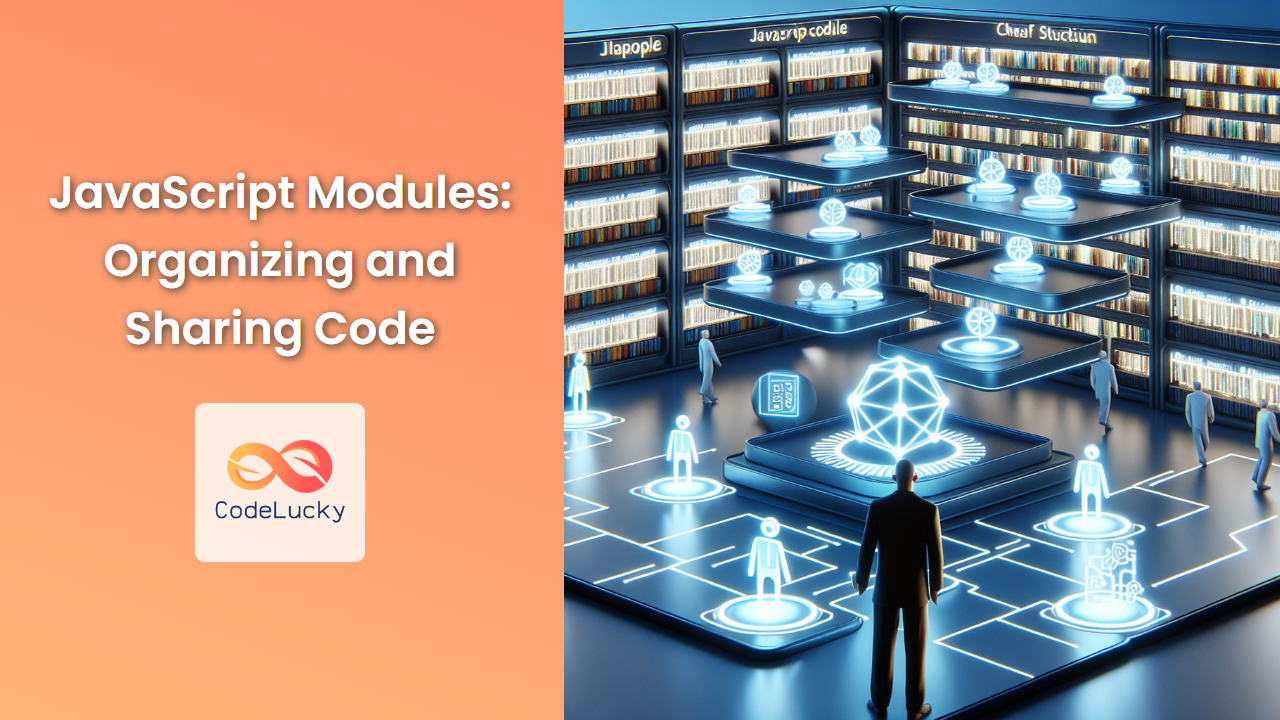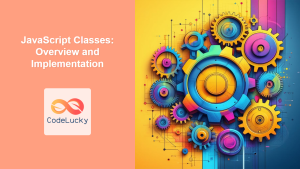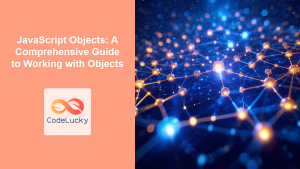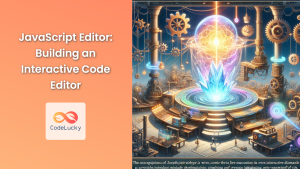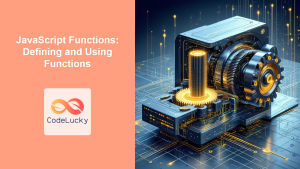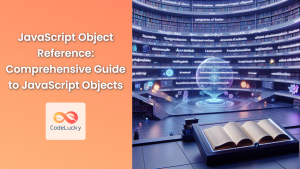In the world of modern JavaScript development, organizing and sharing code efficiently is crucial for building maintainable and scalable applications. Enter JavaScript modules – a powerful feature that allows developers to structure their code into reusable, encapsulated units. In this comprehensive guide, we'll dive deep into the world of JavaScript modules, exploring their benefits, syntax, and best practices.
Understanding JavaScript Modules
JavaScript modules are self-contained units of code that encapsulate related functionality, variables, and objects. They provide a way to organize code, manage dependencies, and control access to certain parts of your codebase.
🔑 Key benefits of using modules include:
- Code organization
- Encapsulation
- Reusability
- Dependency management
- Namespace pollution prevention
Let's explore these concepts in detail and see how modules can revolutionize your JavaScript development process.
Module Syntax
JavaScript offers two primary syntaxes for working with modules: CommonJS and ES6 Modules. While CommonJS is widely used in Node.js environments, ES6 Modules have become the standard for modern browser-based JavaScript. In this article, we'll focus on ES6 Modules.
Exporting from a Module
To make functions, variables, or objects available for use in other parts of your application, you need to export them from your module. There are two main ways to export: named exports and default exports.
Named Exports
Named exports allow you to export multiple items from a single module. Here's an example:
// math.js
export const PI = 3.14159;
export function square(x) {
return x * x;
}
export function cube(x) {
return x * x * x;
}
In this example, we're exporting the constant PI and two functions, square and cube. These can now be imported and used in other parts of your application.
Default Exports
Default exports are used when you want to export a single main value from a module. Here's how it works:
// greet.js
export default function greet(name) {
return `Hello, ${name}!`;
}
In this case, we're exporting the greet function as the default export of the module.
Importing Module Exports
Once you've exported items from a module, you can import them into other parts of your application. Let's look at how to import both named and default exports.
Importing Named Exports
To import named exports, you use curly braces {} and specify the names of the items you want to import:
// app.js
import { PI, square, cube } from './math.js';
console.log(PI); // Output: 3.14159
console.log(square(4)); // Output: 16
console.log(cube(3)); // Output: 27
You can also rename imports using the as keyword:
import { square as squareFunction, cube as cubeFunction } from './math.js';
console.log(squareFunction(5)); // Output: 25
console.log(cubeFunction(2)); // Output: 8
Importing Default Exports
To import a default export, you don't need curly braces. Instead, you can choose any name for the imported value:
// app.js
import greetFunction from './greet.js';
console.log(greetFunction('Alice')); // Output: Hello, Alice!
You can also import both default and named exports in a single statement:
import greetFunction, { PI, square } from './combined-module.js';
Dynamic Imports
Sometimes, you might want to load modules dynamically based on certain conditions. ES6 introduced dynamic imports, which allow you to load modules on-demand using the import() function. This returns a Promise that resolves to the module object.
Here's an example:
// app.js
const moduleName = 'math';
import(`./${moduleName}.js`)
.then(module => {
console.log(module.square(4)); // Output: 16
console.log(module.cube(3)); // Output: 27
})
.catch(error => {
console.error('Error loading module:', error);
});
This approach is particularly useful for optimizing application performance by loading modules only when they're needed.
Module Bundlers
While modern browsers support ES6 modules natively, it's common to use module bundlers in larger projects. Tools like Webpack, Rollup, and Parcel can bundle your modules into a single file, optimizing load times and ensuring compatibility across different environments.
Here's a basic example of how you might configure Webpack to bundle your modules:
// webpack.config.js
const path = require('path');
module.exports = {
entry: './src/app.js',
output: {
filename: 'bundle.js',
path: path.resolve(__dirname, 'dist'),
},
module: {
rules: [
{
test: /\.js$/,
exclude: /node_modules/,
use: {
loader: 'babel-loader',
options: {
presets: ['@babel/preset-env']
}
}
}
]
}
};
This configuration tells Webpack to start with app.js, resolve all its dependencies, and bundle everything into a single bundle.js file.
Best Practices for Using Modules
To make the most of JavaScript modules, consider these best practices:
-
Single Responsibility: Each module should have a single, well-defined purpose. This makes your code more maintainable and easier to understand.
-
Descriptive Naming: Use clear, descriptive names for your modules and exports. This helps other developers (including your future self) understand what each module does.
-
Avoid Side Effects: Modules should ideally be pure, meaning they don't produce side effects. If side effects are necessary, document them clearly.
-
Use Named Exports for Multiple Items: If a module exports multiple items, use named exports. Reserve default exports for modules that primarily export a single item.
-
Minimize Module Size: Keep your modules small and focused. If a module grows too large, consider splitting it into smaller, more manageable pieces.
Let's see these practices in action with an example:
// userAuth.js
import { hashPassword, comparePasswords } from './passwordUtils.js';
import { generateToken, verifyToken } from './tokenUtils.js';
export async function registerUser(username, password) {
const hashedPassword = await hashPassword(password);
// Save user to database...
return generateToken({ username });
}
export async function loginUser(username, password) {
// Fetch user from database...
const user = { username, hashedPassword: '...' };
const isPasswordValid = await comparePasswords(password, user.hashedPassword);
if (isPasswordValid) {
return generateToken({ username });
}
throw new Error('Invalid credentials');
}
export function authenticateRequest(token) {
try {
const payload = verifyToken(token);
return payload.username;
} catch (error) {
throw new Error('Invalid token');
}
}
In this example, we've created a userAuth.js module that handles user authentication. It imports utility functions from other modules (passwordUtils.js and tokenUtils.js), demonstrating good separation of concerns. The module exports three functions, each with a clear, single responsibility.
Advanced Module Techniques
As you become more comfortable with modules, you can explore more advanced techniques to enhance your code organization and reusability.
Barrel Exports
Barrel exports allow you to collect and re-export multiple modules from a single entry point. This can simplify your import statements and provide a cleaner API for your module consumers.
Here's an example:
// index.js (barrel file)
export { default as UserService } from './UserService.js';
export { default as PostService } from './PostService.js';
export { default as CommentService } from './CommentService.js';
// usage in another file
import { UserService, PostService, CommentService } from './services';
Circular Dependencies
While generally discouraged, circular dependencies (where module A imports from module B, and module B imports from module A) can sometimes occur. ES6 modules handle these situations better than CommonJS, but it's still best to avoid them when possible.
If you encounter circular dependencies, consider refactoring your code to break the cycle. One common solution is to extract the shared functionality into a separate module that both original modules can import.
Lazy Loading with Dynamic Imports
We touched on dynamic imports earlier, but let's explore a more complex example using React and route-based code splitting:
import React, { Suspense, lazy } from 'react';
import { BrowserRouter as Router, Route, Switch } from 'react-router-dom';
const Home = lazy(() => import('./routes/Home'));
const About = lazy(() => import('./routes/About'));
const Contact = lazy(() => import('./routes/Contact'));
function App() {
return (
<Router>
<Suspense fallback={<div>Loading...</div>}>
<Switch>
<Route exact path="/" component={Home}/>
<Route path="/about" component={About}/>
<Route path="/contact" component={Contact}/>
</Switch>
</Suspense>
</Router>
);
}
export default App;
In this example, we're using dynamic imports to lazy-load route components. This can significantly improve the initial load time of your application, especially for larger projects.
Conclusion
JavaScript modules are a powerful tool for organizing and sharing code in modern web development. They provide a clean, efficient way to structure your applications, manage dependencies, and control access to your code.
By leveraging named and default exports, dynamic imports, and following best practices, you can create more maintainable, scalable, and performant JavaScript applications. As you continue to work with modules, you'll discover even more ways to optimize your code organization and improve your development workflow.
Remember, the key to mastering modules is practice. Start incorporating these concepts into your projects, and you'll soon see the benefits of modular JavaScript development. Happy coding! 🚀👨💻👩💻