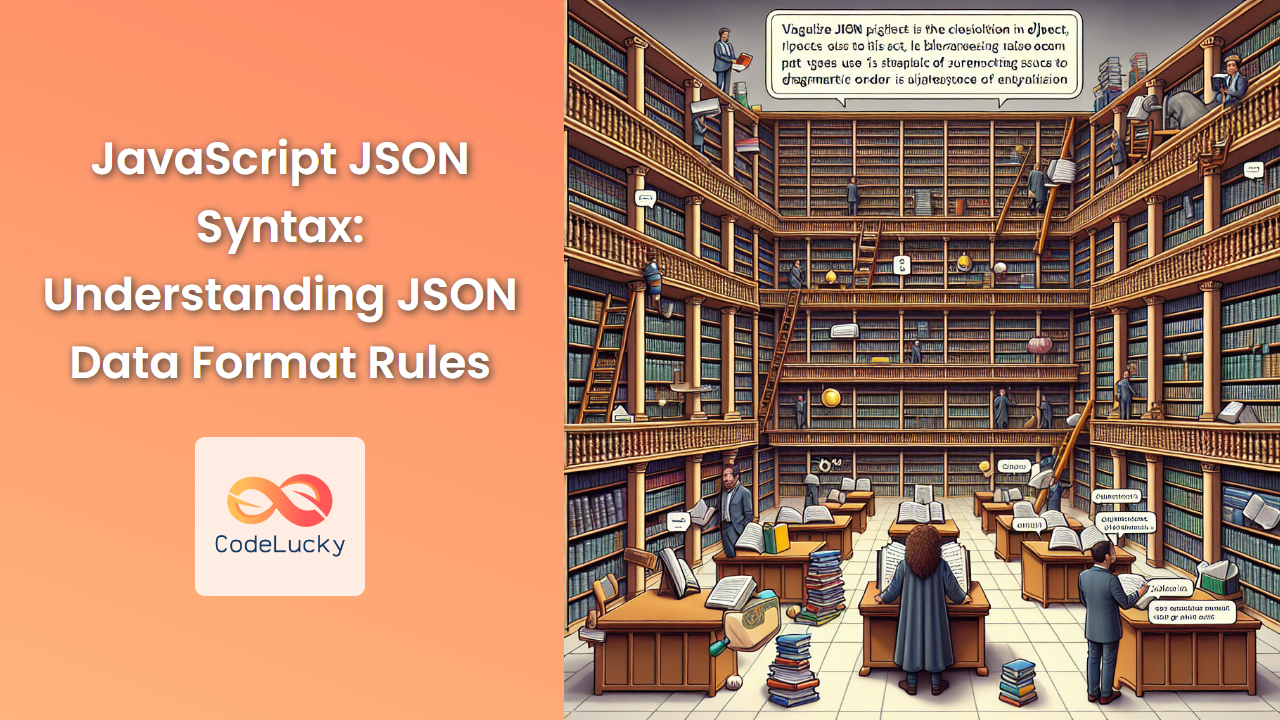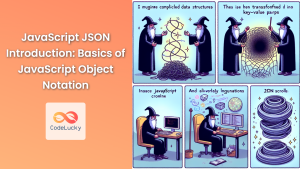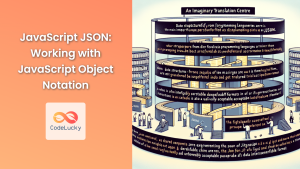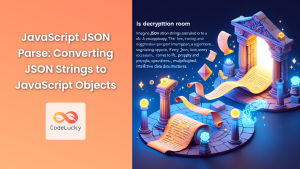JSON (JavaScript Object Notation) is a lightweight, text-based data interchange format that has become the de facto standard for data exchange in modern web applications. Its simplicity and ease of use have made it a popular choice among developers for storing and transmitting structured data. In this comprehensive guide, we'll dive deep into the JSON syntax, exploring its rules, structure, and how to work with it effectively in JavaScript.
What is JSON?
JSON is a data format that uses human-readable text to transmit data objects consisting of attribute-value pairs and arrays. It's language-independent, meaning it can be used with various programming languages, not just JavaScript.
🔑 Key features of JSON:
- Lightweight and easy to read/write
- Language-independent
- Based on a subset of JavaScript object notation syntax
JSON Data Types
JSON supports several data types, which are essential for representing different kinds of information. Let's explore each of these types:
1. String
Strings in JSON are enclosed in double quotes. They can contain any Unicode character.
{
"name": "John Doe",
"greeting": "Hello, World!"
}
⚠️ Note: Single quotes are not valid in JSON for strings.
2. Number
JSON numbers can be integers or floating-point numbers. They don't use quotes.
{
"age": 30,
"height": 5.11,
"temperature": -5.2
}
💡 Tip: JSON doesn't support special number values like NaN or Infinity.
3. Boolean
Boolean values in JSON are represented by true or false, without quotes.
{
"isStudent": true,
"hasLicense": false
}
4. Null
The null value in JSON represents a null or empty value.
{
"middleName": null
}
5. Object
Objects in JSON are enclosed in curly braces {} and consist of key-value pairs. Keys must be strings, and values can be any valid JSON data type.
{
"person": {
"name": "Alice",
"age": 28,
"hobbies": ["reading", "swimming"]
}
}
6. Array
Arrays in JSON are ordered lists of values, enclosed in square brackets []. They can contain any valid JSON data type.
{
"fruits": ["apple", "banana", "cherry"],
"numbers": [1, 2, 3, 4, 5],
"mixed": [42, "hello", true, null, {"key": "value"}]
}
JSON Syntax Rules
To create valid JSON, you must follow these syntax rules:
- Data is in name/value pairs
- Data is separated by commas
- Curly braces hold objects
- Square brackets hold arrays
- Names (keys) must be strings enclosed in double quotes
- String values must be enclosed in double quotes
- Numbers, booleans, and null are written as-is (without quotes)
- The last element in an object or array should not have a trailing comma
Let's look at a comprehensive example that demonstrates these rules:
{
"name": "Super Store",
"established": 1995,
"isOpen": true,
"owner": null,
"location": {
"street": "123 Main St",
"city": "Anytown",
"country": "USA"
},
"departments": ["Grocery", "Electronics", "Clothing"],
"employees": [
{
"id": 1,
"name": "John Smith",
"position": "Manager"
},
{
"id": 2,
"name": "Jane Doe",
"position": "Cashier"
}
],
"ratings": [4.5, 4.8, 4.2, 4.7]
}
This example showcases various JSON data types and structures, adhering to all the syntax rules mentioned above.
Working with JSON in JavaScript
JavaScript provides built-in methods to work with JSON data. Let's explore how to parse JSON strings and stringify JavaScript objects.
Parsing JSON
To convert a JSON string into a JavaScript object, use the JSON.parse() method:
const jsonString = '{"name": "Alice", "age": 30, "city": "New York"}';
const person = JSON.parse(jsonString);
console.log(person.name); // Output: Alice
console.log(person.age); // Output: 30
🚀 Pro tip: Always wrap JSON.parse() in a try-catch block to handle potential parsing errors:
try {
const data = JSON.parse(jsonString);
// Process the data
} catch (error) {
console.error("Error parsing JSON:", error.message);
}
Stringifying JavaScript Objects
To convert a JavaScript object into a JSON string, use the JSON.stringify() method:
const person = {
name: "Bob",
age: 25,
hobbies: ["reading", "gaming"],
address: {
street: "456 Elm St",
city: "Boston"
}
};
const jsonString = JSON.stringify(person);
console.log(jsonString);
// Output: {"name":"Bob","age":25,"hobbies":["reading","gaming"],"address":{"street":"456 Elm St","city":"Boston"}}
💡 Tip: You can use additional parameters with JSON.stringify() to control the output format:
const formattedJson = JSON.stringify(person, null, 2);
console.log(formattedJson);
This will produce a more readable, indented JSON string:
{
"name": "Bob",
"age": 25,
"hobbies": [
"reading",
"gaming"
],
"address": {
"street": "456 Elm St",
"city": "Boston"
}
}
Common Pitfalls and Best Practices
When working with JSON, be aware of these common issues and follow these best practices:
1. Trailing Commas
JSON doesn't allow trailing commas in objects or arrays. This is valid JavaScript but invalid JSON:
// Invalid JSON
{
"name": "John",
"age": 30,
}
Always remove the trailing comma in the last element.
2. Comments
JSON doesn't support comments. If you need to include explanatory text, consider using a separate documentation file or a schema.
3. Date Handling
JSON doesn't have a native date type. Dates are typically stored as strings in ISO 8601 format:
{
"createdAt": "2023-05-15T14:30:00Z"
}
When parsing, you'll need to convert these strings back to Date objects in JavaScript:
const data = JSON.parse(jsonString);
const createdDate = new Date(data.createdAt);
4. Circular References
JSON.stringify() can't handle circular references. If your object has circular references, you'll need to handle them before stringifying:
const circularObj = { name: "Circular" };
circularObj.self = circularObj;
// This will throw an error
// JSON.stringify(circularObj);
// Instead, use a custom replacer function
const safeStringify = (obj) => {
const seen = new WeakSet();
return JSON.stringify(obj, (key, value) => {
if (typeof value === "object" && value !== null) {
if (seen.has(value)) {
return "[Circular]";
}
seen.add(value);
}
return value;
});
};
console.log(safeStringify(circularObj));
// Output: {"name":"Circular","self":"[Circular]"}
5. Security Considerations
When parsing JSON from untrusted sources, always use JSON.parse() instead of eval(). The eval() function can execute arbitrary JavaScript code, which poses a security risk.
// Don't do this:
// const data = eval('(' + jsonString + ')');
// Do this instead:
const data = JSON.parse(jsonString);
Advanced JSON Techniques
Let's explore some advanced techniques for working with JSON in JavaScript:
1. JSON Schema Validation
JSON Schema is a powerful tool for validating the structure of JSON data. Here's an example using the ajv library:
const Ajv = require('ajv');
const ajv = new Ajv();
const schema = {
type: "object",
properties: {
name: { type: "string" },
age: { type: "number", minimum: 0 },
email: { type: "string", format: "email" }
},
required: ["name", "age", "email"]
};
const validate = ajv.compile(schema);
const data = {
name: "Alice",
age: 30,
email: "[email protected]"
};
const valid = validate(data);
if (!valid) console.log(validate.errors);
This technique ensures that your JSON data adheres to a specific structure, which is crucial for maintaining data integrity in applications.
2. JSON Pointer
JSON Pointer is a string syntax for identifying specific values within a JSON document. Here's a custom implementation:
function jsonPointer(obj, pointer) {
const parts = pointer.split('/').slice(1);
let current = obj;
for (let part of parts) {
part = part.replace(/~1/g, '/').replace(/~0/g, '~');
if (current[part] === undefined) {
throw new Error(`Invalid pointer: ${pointer}`);
}
current = current[part];
}
return current;
}
const data = {
users: [
{ id: 1, name: "Alice" },
{ id: 2, name: "Bob" }
]
};
console.log(jsonPointer(data, "/users/1/name")); // Output: Bob
This technique allows you to access nested properties in complex JSON structures easily.
3. JSON Patch
JSON Patch defines a format for describing changes to a JSON document. Here's a simple implementation:
function applyPatch(doc, patch) {
const result = JSON.parse(JSON.stringify(doc));
for (let op of patch) {
const path = op.path.split('/').slice(1);
let target = result;
for (let i = 0; i < path.length - 1; i++) {
target = target[path[i]];
}
const last = path[path.length - 1];
switch (op.op) {
case 'add':
case 'replace':
target[last] = op.value;
break;
case 'remove':
delete target[last];
break;
}
}
return result;
}
const original = { name: "Alice", age: 30 };
const patch = [
{ op: "replace", path: "/name", value: "Alicia" },
{ op: "add", path: "/country", value: "USA" }
];
const patched = applyPatch(original, patch);
console.log(patched);
// Output: { name: "Alicia", age: 30, country: "USA" }
This technique is useful for describing and applying incremental changes to JSON documents.
Conclusion
JSON's simplicity and versatility have made it an indispensable tool in modern web development. By mastering JSON syntax and understanding its intricacies, you can effectively manage data exchange in your applications, leading to more robust and efficient code.
Remember these key takeaways:
- JSON supports six main data types: string, number, boolean, null, object, and array.
- Always follow JSON syntax rules to ensure valid data.
- Use
JSON.parse()andJSON.stringify()for working with JSON in JavaScript. - Be aware of common pitfalls like trailing commas and date handling.
- Explore advanced techniques like schema validation and JSON Patch for more complex use cases.
By applying these principles and techniques, you'll be well-equipped to handle JSON data in your JavaScript projects with confidence and expertise.