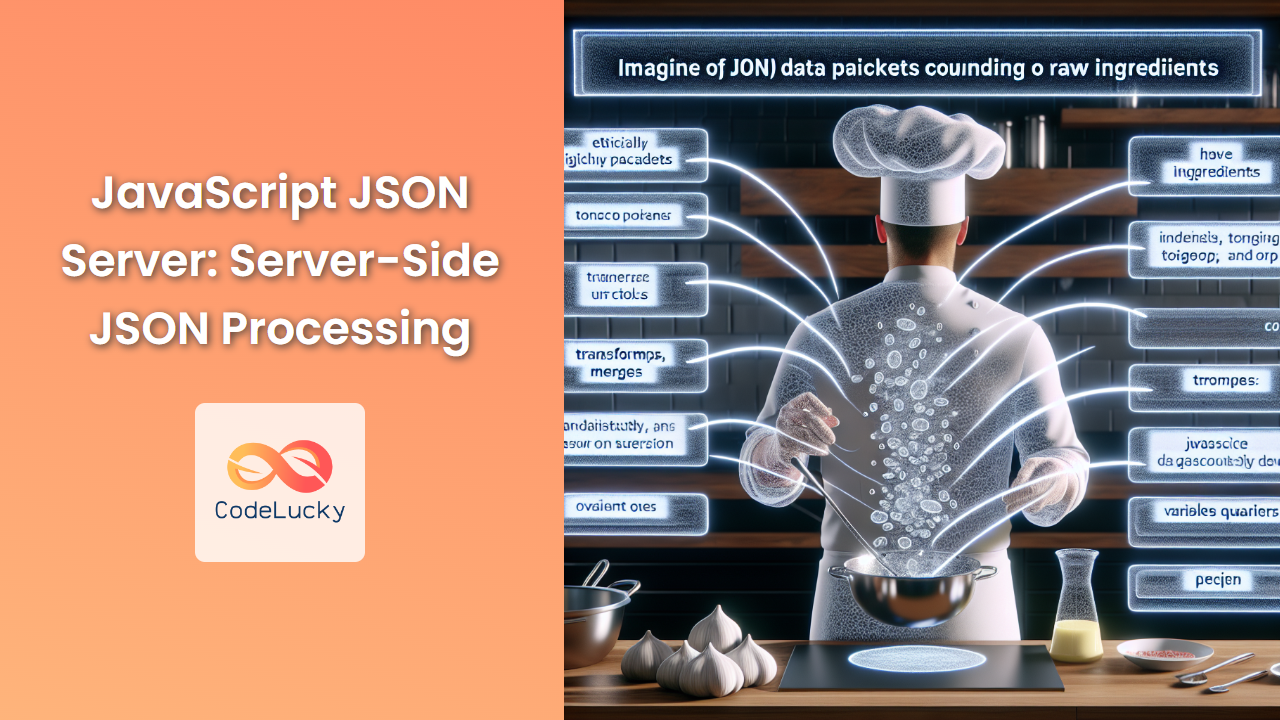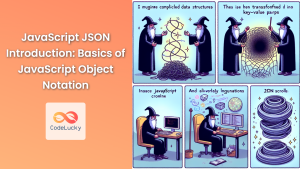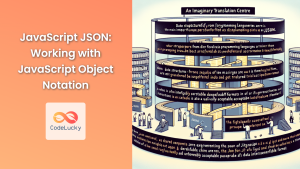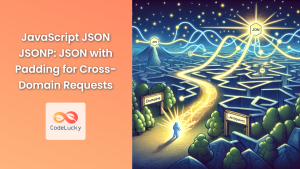In the world of modern web development, efficient data handling is crucial. JavaScript's JSON Server provides a powerful solution for server-side JSON processing, allowing developers to create mock REST APIs quickly and easily. This article will dive deep into the world of JSON Server, exploring its features, setup process, and practical applications.
What is JSON Server?
JSON Server is a Node.js-based tool that allows you to create a full fake REST API with zero coding in less than 30 seconds. It's perfect for prototyping, mocking, and testing, providing a quick way to simulate a backend server with a RESTful API.
🚀 Key Features:
- Zero coding required
- Full REST API support
- Supports GET, POST, PUT, PATCH, and DELETE requests
- Automatic generation of routes based on your JSON data
- Supports filters, pagination, and sorting
Setting Up JSON Server
Let's start by setting up JSON Server in your development environment.
-
First, ensure you have Node.js installed on your system.
-
Install JSON Server globally using npm:
npm install -g json-server
- Create a JSON file (e.g.,
db.json) with some sample data:
{
"users": [
{ "id": 1, "name": "John Doe", "email": "[email protected]" },
{ "id": 2, "name": "Jane Smith", "email": "[email protected]" }
],
"posts": [
{ "id": 1, "title": "JSON Server", "author": "typicode" }
]
}
- Start JSON Server:
json-server --watch db.json
🎉 Congratulations! You now have a fully functional REST API running on http://localhost:3000.
Working with JSON Server
Now that we have our server up and running, let's explore how to interact with it using various HTTP methods.
GET Requests
To retrieve data from our server, we use GET requests. Here's an example using the Fetch API:
fetch('http://localhost:3000/users')
.then(response => response.json())
.then(data => console.log(data))
.catch(error => console.error('Error:', error));
This will retrieve all users from our db.json file. You can also fetch a specific user by ID:
fetch('http://localhost:3000/users/1')
.then(response => response.json())
.then(data => console.log(data))
.catch(error => console.error('Error:', error));
POST Requests
To add new data to our server, we use POST requests. Here's how to add a new user:
fetch('http://localhost:3000/users', {
method: 'POST',
headers: {
'Content-Type': 'application/json',
},
body: JSON.stringify({
name: 'Alice Johnson',
email: '[email protected]'
}),
})
.then(response => response.json())
.then(data => console.log('Success:', data))
.catch(error => console.error('Error:', error));
📌 Note: JSON Server automatically assigns an id to new entries.
PUT Requests
PUT requests are used to update existing data. Let's update the user with ID 1:
fetch('http://localhost:3000/users/1', {
method: 'PUT',
headers: {
'Content-Type': 'application/json',
},
body: JSON.stringify({
name: 'John Doe Updated',
email: '[email protected]'
}),
})
.then(response => response.json())
.then(data => console.log('Success:', data))
.catch(error => console.error('Error:', error));
DELETE Requests
To remove data from our server, we use DELETE requests:
fetch('http://localhost:3000/users/2', {
method: 'DELETE',
})
.then(response => response.json())
.then(data => console.log('Success:', data))
.catch(error => console.error('Error:', error));
Advanced Features of JSON Server
JSON Server offers several advanced features that make it even more powerful for development and testing.
Filtering
You can filter results using query parameters. For example, to get all users with the name "John Doe":
fetch('http://localhost:3000/users?name=John Doe')
.then(response => response.json())
.then(data => console.log(data))
.catch(error => console.error('Error:', error));
Pagination
JSON Server supports pagination out of the box. You can use _page and _limit parameters:
fetch('http://localhost:3000/users?_page=1&_limit=5')
.then(response => response.json())
.then(data => console.log(data))
.catch(error => console.error('Error:', error));
This will return the first page of results with 5 items per page.
Sorting
You can sort results using the _sort and _order parameters:
fetch('http://localhost:3000/users?_sort=name&_order=desc')
.then(response => response.json())
.then(data => console.log(data))
.catch(error => console.error('Error:', error));
This will return users sorted by name in descending order.
Custom Routes and Middleware
JSON Server allows you to define custom routes and middleware, giving you more control over your mock API.
Custom Routes
Create a file named routes.json:
{
"/api/*": "/$1",
"/:resource/:id/show": "/:resource/:id",
"/posts/:category": "/posts?category=:category",
"/articles\\?id=:id": "/posts/:id"
}
Start the server with the routes file:
json-server db.json --routes routes.json
Now, a request to /api/posts will be rewritten to /posts, and /posts/javascript will return all posts with category equal to "javascript".
Custom Middleware
You can add custom middleware to modify the default behavior of JSON Server. Create a file named middleware.js:
module.exports = (req, res, next) => {
if (req.method === 'POST') {
req.body.createdAt = Date.now()
}
next()
}
Start the server with the middleware:
json-server db.json --middlewares middleware.js
This middleware adds a createdAt timestamp to all POST requests.
Best Practices and Tips
When working with JSON Server, keep these best practices in mind:
-
Version Control: Keep your
db.jsonfile under version control to track changes and collaborate with team members. -
Seed Data: Create a script to generate seed data for your
db.jsonfile. This ensures consistency across different environments. -
Custom ID: By default, JSON Server uses
idas the primary key. You can change this by using the--idoption:json-server --watch db.json --id _id -
HTTPS: For more realistic testing, you can run JSON Server with HTTPS:
json-server db.json --ssl -
Delay Responses: Simulate network latency using the
--delayoption:json-server db.json --delay 2000 -
Read-Only Mode: If you want to prevent modifications to your data, use the
--read-onlyflag:json-server db.json --read-only
Real-World Application: Building a Blog API
Let's put everything we've learned into practice by building a simple blog API using JSON Server.
- Create a
blog-db.jsonfile:
{
"posts": [
{
"id": 1,
"title": "JSON Server is Awesome",
"content": "This is a great tool for rapid prototyping!",
"author": "John Doe",
"tags": ["javascript", "api"]
}
],
"comments": [
{
"id": 1,
"postId": 1,
"content": "Great post!",
"author": "Jane Smith"
}
],
"authors": [
{
"id": 1,
"name": "John Doe",
"email": "[email protected]"
},
{
"id": 2,
"name": "Jane Smith",
"email": "[email protected]"
}
]
}
- Start the JSON Server:
json-server --watch blog-db.json
- Now, let's interact with our blog API:
// Get all posts
fetch('http://localhost:3000/posts')
.then(response => response.json())
.then(posts => console.log(posts));
// Add a new post
fetch('http://localhost:3000/posts', {
method: 'POST',
headers: { 'Content-Type': 'application/json' },
body: JSON.stringify({
title: "Learning JSON Server",
content: "It's easier than you think!",
author: "Jane Smith",
tags: ["tutorial", "api"]
})
})
.then(response => response.json())
.then(newPost => console.log(newPost));
// Get comments for a specific post
fetch('http://localhost:3000/posts/1/comments')
.then(response => response.json())
.then(comments => console.log(comments));
// Update an author's email
fetch('http://localhost:3000/authors/2', {
method: 'PATCH',
headers: { 'Content-Type': 'application/json' },
body: JSON.stringify({ email: "[email protected]" })
})
.then(response => response.json())
.then(updatedAuthor => console.log(updatedAuthor));
// Delete a comment
fetch('http://localhost:3000/comments/1', { method: 'DELETE' })
.then(response => {
if (response.ok) {
console.log("Comment deleted successfully");
}
});
This example demonstrates how to perform CRUD operations on our blog API, including nested resources (comments for a specific post).
Conclusion
JSON Server is an invaluable tool in a developer's arsenal, especially for rapid prototyping and testing. Its ease of use, coupled with powerful features like custom routes, middleware, and built-in pagination and filtering, make it an excellent choice for creating mock APIs.
By leveraging JSON Server, you can focus on front-end development without the need for a complex backend setup. This can significantly speed up the development process and allow for easier testing of various scenarios.
Remember, while JSON Server is great for development and testing, it's not designed for production use. When you're ready to move to production, you'll need to implement a real backend server.
As you continue to explore JSON Server, you'll discover even more ways to customize and optimize your mock APIs. Happy coding!
🔑 Key Takeaways:
- JSON Server provides a quick way to set up a mock REST API
- It supports full CRUD operations with zero coding
- Advanced features include filtering, pagination, and sorting
- Custom routes and middleware allow for greater flexibility
- JSON Server is ideal for prototyping and testing, but not for production use
By mastering JSON Server, you'll have a powerful tool at your disposal for streamlining your development process and creating robust, testable front-end applications.