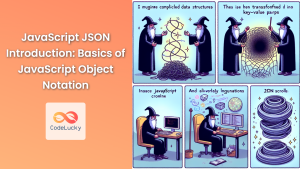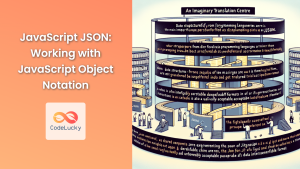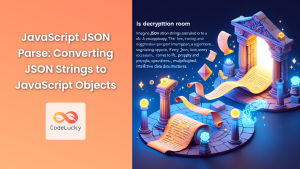In the ever-evolving world of web development, the seamless integration of data with user interfaces is crucial. JavaScript Object Notation (JSON) and HTML form a powerful duo that enables developers to create dynamic, data-driven web pages. This article delves deep into the intricacies of combining JSON with HTML using JavaScript, providing you with the knowledge and tools to elevate your web development skills.
Understanding JSON and Its Importance
JSON, short for JavaScript Object Notation, is a lightweight data interchange format that's easy for humans to read and write, and simple for machines to parse and generate. Its simplicity and versatility have made it a go-to choice for data storage and transmission in web applications.
🔑 Key features of JSON:
- Language-independent
- Self-describing and easy to understand
- Supports complex data structures
- Widely supported across programming languages and platforms
Let's look at a basic JSON structure:
{
"name": "John Doe",
"age": 30,
"city": "New York",
"hobbies": ["reading", "swimming", "coding"]
}
This JSON object contains various data types: strings, numbers, and an array. Its simplicity makes it ideal for storing and transmitting structured data.
Fetching JSON Data in JavaScript
Before we can integrate JSON with HTML, we need to fetch the data. JavaScript provides multiple ways to retrieve JSON data, with the fetch() API being one of the most popular methods.
Here's an example of how to fetch JSON data from a server:
fetch('https://api.example.com/data.json')
.then(response => response.json())
.then(data => {
console.log(data);
// Process the data here
})
.catch(error => console.error('Error:', error));
In this example, we're using the fetch() function to retrieve data from a hypothetical API endpoint. The response.json() method parses the JSON response, and the resulting data is logged to the console.
💡 Pro tip: Always handle potential errors when fetching data from external sources to ensure your application remains robust.
Parsing JSON in JavaScript
Once you've fetched the JSON data, you might need to parse it if it's in string format. JavaScript provides the JSON.parse() method for this purpose.
const jsonString = '{"name": "Alice", "age": 25}';
const jsonObject = JSON.parse(jsonString);
console.log(jsonObject.name); // Output: Alice
console.log(jsonObject.age); // Output: 25
Conversely, if you need to convert a JavaScript object to a JSON string, you can use the JSON.stringify() method:
const person = {
name: "Bob",
age: 30,
city: "London"
};
const jsonString = JSON.stringify(person);
console.log(jsonString);
// Output: {"name":"Bob","age":30,"city":"London"}
Integrating JSON Data with HTML
Now that we understand how to work with JSON in JavaScript, let's explore various techniques to integrate this data with HTML.
1. Dynamically Creating HTML Elements
One way to integrate JSON data with HTML is by dynamically creating HTML elements using JavaScript. Here's an example:
const data = {
"products": [
{"name": "Laptop", "price": 999.99},
{"name": "Smartphone", "price": 499.99},
{"name": "Tablet", "price": 299.99}
]
};
function displayProducts() {
const productList = document.getElementById('product-list');
data.products.forEach(product => {
const li = document.createElement('li');
li.textContent = `${product.name}: $${product.price}`;
productList.appendChild(li);
});
}
// Call the function when the page loads
window.onload = displayProducts;
The corresponding HTML:
<!DOCTYPE html>
<html lang="en">
<head>
<meta charset="UTF-8">
<meta name="viewport" content="width=device-width, initial-scale=1.0">
<title>Product List</title>
</head>
<body>
<h1>Our Products</h1>
<ul id="product-list"></ul>
<script src="script.js"></script>
</body>
</html>
In this example, we iterate through the products in our JSON data and create a new <li> element for each product, appending it to an unordered list in the HTML.
2. Using Template Literals
Template literals provide a more elegant way to create HTML strings from JSON data. Let's refactor the previous example using template literals:
const data = {
"products": [
{"name": "Laptop", "price": 999.99},
{"name": "Smartphone", "price": 499.99},
{"name": "Tablet", "price": 299.99}
]
};
function displayProducts() {
const productList = document.getElementById('product-list');
const productHTML = data.products.map(product => `
<li>
<h3>${product.name}</h3>
<p>Price: $${product.price}</p>
</li>
`).join('');
productList.innerHTML = productHTML;
}
window.onload = displayProducts;
This approach creates a string of HTML for all products at once, which can be more efficient for larger datasets.
3. Using Data Attributes
Data attributes allow us to embed custom data in HTML elements, which can then be manipulated with JavaScript. Here's an example of how we can use data attributes with JSON:
const data = {
"users": [
{"id": 1, "name": "John Doe", "email": "[email protected]"},
{"id": 2, "name": "Jane Smith", "email": "[email protected]"},
{"id": 3, "name": "Bob Johnson", "email": "[email protected]"}
]
};
function displayUsers() {
const userList = document.getElementById('user-list');
const userHTML = data.users.map(user => `
<li data-user-id="${user.id}">
<strong>${user.name}</strong>
<button onclick="showEmail(${user.id})">Show Email</button>
</li>
`).join('');
userList.innerHTML = userHTML;
}
function showEmail(userId) {
const user = data.users.find(u => u.id === userId);
alert(`Email: ${user.email}`);
}
window.onload = displayUsers;
The HTML:
<!DOCTYPE html>
<html lang="en">
<head>
<meta charset="UTF-8">
<meta name="viewport" content="width=device-width, initial-scale=1.0">
<title>User List</title>
</head>
<body>
<h1>Our Users</h1>
<ul id="user-list"></ul>
<script src="script.js"></script>
</body>
</html>
In this example, we use the data-user-id attribute to store the user's ID, which we then use to retrieve the email when the button is clicked.
4. Using JSON for Dynamic Form Generation
JSON can be particularly useful for dynamically generating forms based on a schema. Here's an advanced example:
const formSchema = {
"fields": [
{"name": "fullName", "type": "text", "label": "Full Name"},
{"name": "email", "type": "email", "label": "Email Address"},
{"name": "age", "type": "number", "label": "Age"},
{"name": "bio", "type": "textarea", "label": "Biography"}
]
};
function generateForm() {
const form = document.getElementById('dynamic-form');
const formHTML = formSchema.fields.map(field => `
<div class="form-group">
<label for="${field.name}">${field.label}</label>
${getInputHTML(field)}
</div>
`).join('');
form.innerHTML = formHTML + '<button type="submit">Submit</button>';
}
function getInputHTML(field) {
switch(field.type) {
case 'textarea':
return `<textarea id="${field.name}" name="${field.name}"></textarea>`;
default:
return `<input type="${field.type}" id="${field.name}" name="${field.name}">`;
}
}
window.onload = generateForm;
The HTML:
<!DOCTYPE html>
<html lang="en">
<head>
<meta charset="UTF-8">
<meta name="viewport" content="width=device-width, initial-scale=1.0">
<title>Dynamic Form</title>
</head>
<body>
<h1>User Registration</h1>
<form id="dynamic-form"></form>
<script src="script.js"></script>
</body>
</html>
This example demonstrates how JSON can be used to define a form structure, which is then dynamically generated in HTML. This approach allows for easy modification of the form structure without changing the HTML or JavaScript code.
Best Practices for JSON-HTML Integration
When working with JSON and HTML, keep these best practices in mind:
-
🔒 Security: Always sanitize JSON data before inserting it into HTML to prevent XSS attacks.
-
🚀 Performance: For large datasets, consider pagination or lazy loading to improve performance.
-
🧩 Modularity: Use functions to separate concerns and make your code more maintainable.
-
🔄 Error Handling: Implement robust error handling when fetching and parsing JSON data.
-
📱 Responsiveness: Ensure your dynamically generated HTML is responsive and works well on all devices.
Conclusion
Integrating JSON with HTML using JavaScript opens up a world of possibilities for creating dynamic, data-driven web applications. From simple data display to complex form generation, the techniques we've explored provide a solid foundation for working with JSON in web development.
By leveraging the power of JSON for data storage and transmission, and using JavaScript to seamlessly integrate this data with HTML, you can create more interactive, efficient, and maintainable web applications. Remember to always prioritize security, performance, and user experience in your implementations.
As you continue to explore the synergy between JSON and HTML, you'll discover even more creative ways to enhance your web development projects. Happy coding!