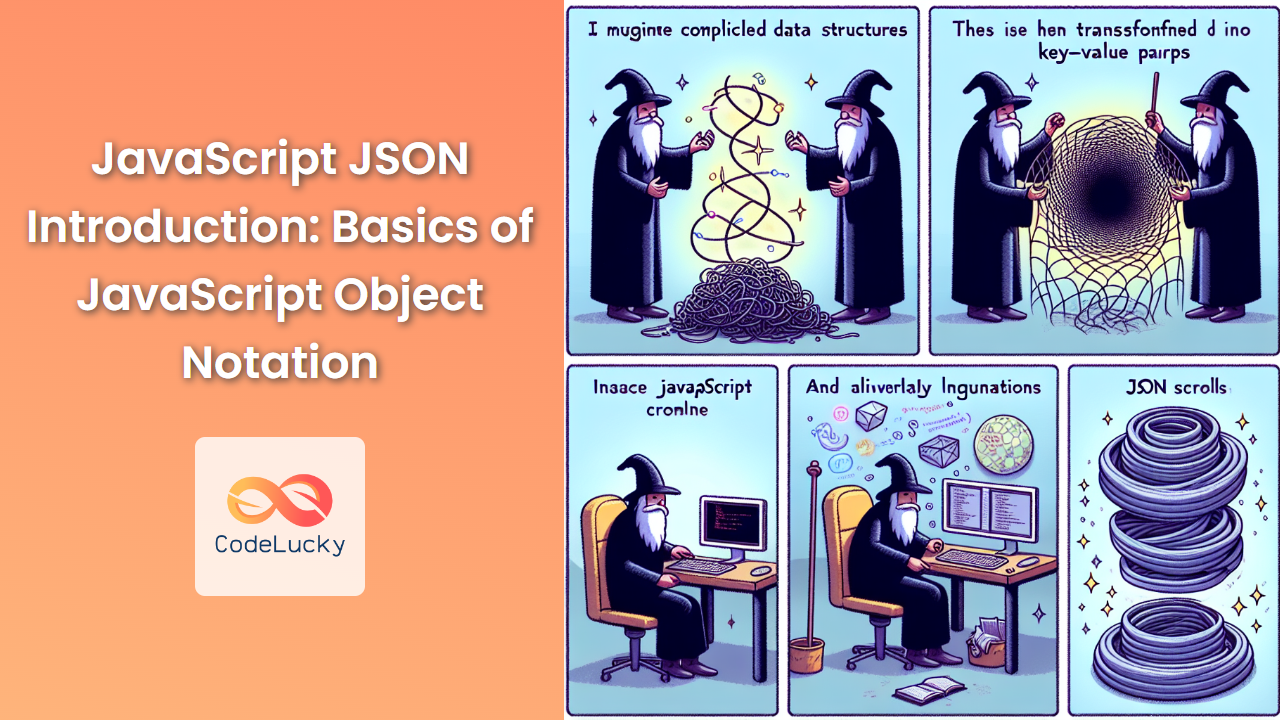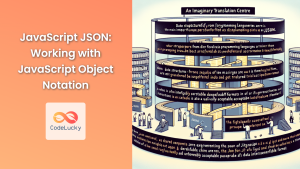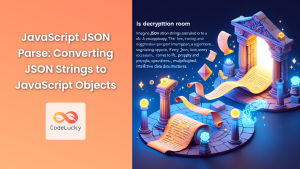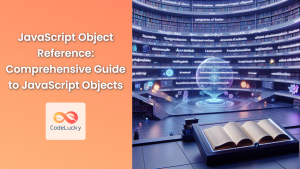JavaScript Object Notation, commonly known as JSON, is a lightweight data interchange format that has become an integral part of modern web development. Its simplicity, readability, and ease of use have made it a popular choice for storing and transmitting data between servers and web applications. In this comprehensive guide, we'll dive deep into the world of JSON, exploring its structure, syntax, and how to effectively use it in JavaScript.
What is JSON?
JSON is a text-based data format that uses human-readable syntax to store and transmit structured data. It was derived from JavaScript but is language-independent, meaning it can be used with many programming languages, not just JavaScript.
🔑 Key features of JSON:
- Lightweight and easy to read
- Language-independent
- Based on a subset of JavaScript
- Supports common data types
JSON Data Types
JSON supports several data types, which allow it to represent a wide range of information:
- Strings: Text enclosed in double quotes
- Numbers: Integer or floating-point
- Booleans: true or false
- null: Represents a null value
- Arrays: Ordered list of values
- Objects: Unordered collection of key-value pairs
Let's look at an example that incorporates all these data types:
{
"name": "John Doe",
"age": 30,
"isStudent": false,
"grades": null,
"hobbies": ["reading", "swimming", "coding"],
"address": {
"street": "123 Main St",
"city": "Anytown",
"country": "USA"
}
}
In this example, we have:
- Strings: "John Doe", "reading", "swimming", "coding", "123 Main St", "Anytown", "USA"
- Number: 30
- Boolean: false
- null: null
- Array: ["reading", "swimming", "coding"]
- Object: The entire structure and the nested "address" object
JSON Syntax Rules
To create valid JSON, you must follow these syntax rules:
- Data is in name/value pairs
- Data is separated by commas
- Curly braces {} hold objects
- Square brackets [] hold arrays
- Strings must be in double quotes
❗ Important: JSON does not support comments. Any comments will make the JSON invalid.
Working with JSON in JavaScript
JavaScript provides built-in methods to work with JSON data. Let's explore these methods and see how they can be used in practical scenarios.
JSON.parse()
The JSON.parse() method is used to parse a JSON string and convert it into a JavaScript object.
Example:
const jsonString = '{"name": "Alice", "age": 25, "city": "Wonderland"}';
const obj = JSON.parse(jsonString);
console.log(obj.name); // Output: Alice
console.log(obj.age); // Output: 25
console.log(obj.city); // Output: Wonderland
In this example, we start with a JSON string and convert it into a JavaScript object. After parsing, we can access the object's properties using dot notation.
🚀 Pro tip: Always wrap your JSON.parse() calls in a try-catch block to handle potential parsing errors:
try {
const obj = JSON.parse(jsonString);
// Work with the parsed object
} catch (error) {
console.error("Error parsing JSON:", error);
}
JSON.stringify()
The JSON.stringify() method converts a JavaScript object into a JSON string.
Example:
const person = {
name: "Bob",
age: 30,
hobbies: ["painting", "singing"],
address: {
street: "456 Elm St",
city: "Springfield"
}
};
const jsonString = JSON.stringify(person);
console.log(jsonString);
// Output: {"name":"Bob","age":30,"hobbies":["painting","singing"],"address":{"street":"456 Elm St","city":"Springfield"}}
This method is particularly useful when you need to send data to a server or store it in a format that requires a string (like localStorage).
🔍 Note: JSON.stringify() will automatically omit any properties with undefined values and functions.
Working with Nested Objects and Arrays
JSON's ability to represent nested structures makes it powerful for complex data. Let's look at how to work with nested objects and arrays:
const company = {
name: "Tech Innovators",
founded: 2010,
employees: [
{
id: 1,
name: "Alice",
role: "Developer",
skills: ["JavaScript", "Python", "React"]
},
{
id: 2,
name: "Bob",
role: "Designer",
skills: ["Photoshop", "Illustrator", "UX"]
}
],
location: {
headquarters: "San Francisco",
branches: ["New York", "London", "Tokyo"]
}
};
// Accessing nested data
console.log(company.employees[0].name); // Output: Alice
console.log(company.location.branches[1]); // Output: London
// Adding a new employee
company.employees.push({
id: 3,
name: "Charlie",
role: "Manager",
skills: ["Leadership", "Strategy", "Communication"]
});
// Modifying nested data
company.location.headquarters = "Silicon Valley";
// Converting back to JSON string
const updatedJsonString = JSON.stringify(company, null, 2);
console.log(updatedJsonString);
In this example, we're working with a more complex JSON structure. We demonstrate how to access nested properties, add new data to nested arrays, and modify existing nested properties.
The JSON.stringify() method is called with additional parameters:
- The first parameter is our object
- The second parameter (null in this case) is a replacer function, which we're not using
- The third parameter (2) specifies the number of spaces to use for indentation, making the output more readable
JSON vs. JavaScript Objects
While JSON is based on JavaScript object syntax, there are some key differences:
- JSON requires double quotes for strings and property names
- JSON doesn't support functions as values
- JSON doesn't allow trailing commas
- JSON doesn't support undefined as a value
Example of a valid JavaScript object that is not valid JSON:
const jsObject = {
name: 'Alice', // Single quotes
age: 30,
greet: function() { console.log("Hello!"); }, // Function
location: undefined, // undefined
hobbies: ["reading", "coding",] // Trailing comma
};
// This will throw an error
try {
JSON.parse(JSON.stringify(jsObject));
} catch (error) {
console.error("Error:", error);
}
To make this a valid JSON, we would need to remove the function, the undefined value, and the trailing comma, and use double quotes for strings.
Practical Use Cases for JSON
JSON is widely used in various scenarios in web development. Here are some common use cases:
1. API Communication
JSON is the de facto standard for API responses. Here's an example of how you might fetch data from an API and work with the JSON response:
fetch('https://api.example.com/users')
.then(response => response.json())
.then(data => {
console.log(data);
// Process the data
data.forEach(user => {
console.log(`User: ${user.name}, Email: ${user.email}`);
});
})
.catch(error => console.error('Error:', error));
2. Configuration Files
JSON is often used for configuration files due to its readability. For example, a project's configuration might look like this:
{
"projectName": "MyAwesomeProject",
"version": "1.0.0",
"dependencies": {
"react": "^17.0.2",
"lodash": "^4.17.21"
},
"scripts": {
"start": "node index.js",
"test": "jest"
},
"environment": {
"NODE_ENV": "development",
"PORT": 3000
}
}
3. Data Storage
JSON is an excellent format for storing structured data. For instance, you might use it with localStorage in a browser:
// Storing data
const user = {
name: "Alice",
preferences: {
theme: "dark",
fontSize: "large"
}
};
localStorage.setItem('user', JSON.stringify(user));
// Retrieving data
const storedUser = JSON.parse(localStorage.getItem('user'));
console.log(storedUser.preferences.theme); // Output: dark
Best Practices for Working with JSON
To ensure you're using JSON effectively and safely, consider these best practices:
- Validate JSON: Always validate JSON before parsing it to prevent errors.
function isValidJSON(str) {
try {
JSON.parse(str);
return true;
} catch (e) {
return false;
}
}
const jsonString = '{"name": "Alice", "age": 30}';
if (isValidJSON(jsonString)) {
const obj = JSON.parse(jsonString);
// Work with the object
} else {
console.error("Invalid JSON");
}
-
Use JSON Schema: For complex JSON structures, consider using JSON Schema for validation.
-
Handle Circular References: Be cautious of circular references when stringifying objects.
const obj = {};
obj.self = obj;
try {
JSON.stringify(obj);
} catch (error) {
console.error("Circular reference detected:", error);
}
-
Security Considerations: Be cautious when parsing JSON from untrusted sources. Consider using a library like
json-sanitizerfor added security. -
Performance: For large JSON strings, parsing can be slow. Consider streaming JSON for large datasets.
Conclusion
JSON has become an indispensable tool in the modern web development ecosystem. Its simplicity and versatility make it an excellent choice for data interchange, configuration, and storage. By understanding the basics of JSON and how to effectively work with it in JavaScript, you'll be well-equipped to handle data in your web applications.
Remember, while JSON is derived from JavaScript, it's a language-independent data format. This means the skills you learn here can be applied across various programming languages and platforms.
As you continue your journey with JSON, explore more advanced topics like JSON Schema for validation, working with JSON in different programming environments, and optimizing JSON parsing and stringification for large datasets. Happy coding!