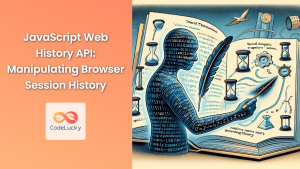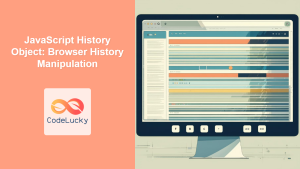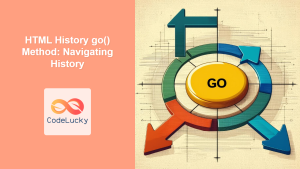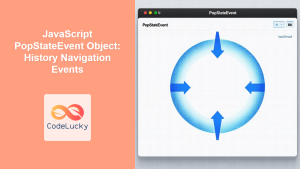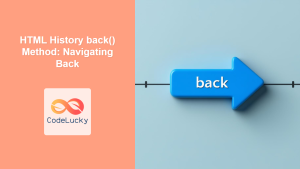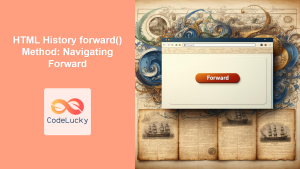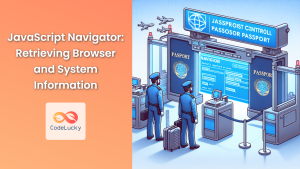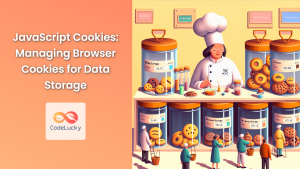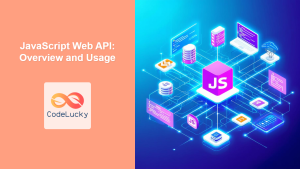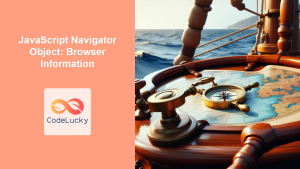In the ever-evolving landscape of web development, mastering browser history manipulation is crucial for creating seamless and intuitive user experiences. JavaScript's History API provides developers with powerful tools to manage browser history, enabling dynamic navigation without page reloads. This article delves deep into the intricacies of the History API, exploring its methods, use cases, and best practices.
Understanding the History API
The History API is a set of methods and properties that allow developers to interact with the browser's session history. It's an integral part of the window object and provides a way to add, modify, and navigate through history entries programmatically.
🔑 Key components of the History API include:
history.length: Returns the number of entries in the session history.history.state: Contains the state object of the current history entry.history.pushState(): Adds a new state to the browser history.history.replaceState(): Modifies the current history entry.history.go(): Loads a specific page from the session history.history.back(): Moves back one page in the session history.history.forward(): Moves forward one page in the session history.
Let's explore each of these components in detail.
Navigating Through History
The History API provides simple methods to navigate through the browser's session history. These methods are particularly useful for creating custom navigation controls or implementing features like "Back to Previous Page" functionality.
Using history.back() and history.forward()
The back() and forward() methods simulate the browser's back and forward buttons, respectively.
// Go back to the previous page
function goBack() {
history.back();
}
// Go forward to the next page
function goForward() {
history.forward();
}
// Usage
document.getElementById('backButton').addEventListener('click', goBack);
document.getElementById('forwardButton').addEventListener('click', goForward);
In this example, we've created two functions that can be attached to button click events. When the user clicks the "Back" button, it triggers the goBack() function, which calls history.back(). Similarly, clicking the "Forward" button calls history.forward().
Navigating to a Specific Point in History
The go() method allows you to move to a specific point in the session history. It takes an integer argument, where positive values move forward and negative values move backward.
// Go back 2 pages
history.go(-2);
// Go forward 3 pages
history.go(3);
// Reload the current page
history.go(0);
This method is particularly useful when you need to implement more complex navigation patterns. For instance, you could create a function that allows users to jump back a specific number of pages:
function jumpBack(steps) {
if (steps > 0 && steps <= history.length) {
history.go(-steps);
} else {
console.error('Invalid number of steps');
}
}
// Usage
jumpBack(3); // Go back 3 pages
Modifying Browser History
One of the most powerful features of the History API is the ability to add and modify history entries without triggering a page reload. This is achieved through the pushState() and replaceState() methods.
Adding New History Entries with pushState()
The pushState() method adds a new entry to the browser's history stack. It takes three parameters:
- A state object
- A title (which is currently ignored by most browsers)
- A URL (optional)
Here's an example of how to use pushState():
function navigateToSection(sectionId) {
const section = document.getElementById(sectionId);
if (section) {
section.scrollIntoView({ behavior: 'smooth' });
const state = { sectionId: sectionId };
const title = `Section: ${sectionId}`;
const url = `#${sectionId}`;
history.pushState(state, title, url);
}
}
// Usage
document.querySelectorAll('nav a').forEach(link => {
link.addEventListener('click', (e) => {
e.preventDefault();
const sectionId = link.getAttribute('href').substring(1);
navigateToSection(sectionId);
});
});
In this example, we've created a function that smoothly scrolls to a section of the page and adds a new history entry. This is particularly useful for single-page applications (SPAs) where you want to update the URL as the user navigates through different sections of the page.
Modifying the Current History Entry with replaceState()
The replaceState() method works similarly to pushState(), but instead of adding a new entry, it modifies the current entry in the history stack. This is useful when you want to update the state or URL without creating a new history entry.
function updatePageState(newData) {
const currentState = history.state || {};
const updatedState = { ...currentState, ...newData };
const title = document.title;
const url = window.location.pathname;
history.replaceState(updatedState, title, url);
}
// Usage
updatePageState({ lastUpdated: new Date().toISOString() });
This function updates the current state with new data without adding a new history entry. It's particularly useful for storing temporary data that doesn't warrant a new history entry, such as form input states or the last update time of a page.
Handling Navigation Events
When the user navigates through the history (either by using browser buttons or programmatically), the popstate event is fired. This event allows you to respond to changes in the browser history.
window.addEventListener('popstate', function(event) {
if (event.state && event.state.sectionId) {
const section = document.getElementById(event.state.sectionId);
if (section) {
section.scrollIntoView({ behavior: 'smooth' });
}
}
});
In this example, we're listening for the popstate event. When it occurs, we check if there's a sectionId in the state object. If there is, we scroll to that section, effectively restoring the view that was associated with that history entry.
Advanced Techniques and Best Practices
As you become more comfortable with the History API, you can implement more advanced techniques to enhance your web applications.
Implementing a Custom Back Button
You can create a custom back button that behaves differently based on the application state:
function customBack() {
if (history.state && history.state.canGoBack) {
history.back();
} else {
// Fallback behavior if we can't go back
navigateToHome();
}
}
function navigateToPage(pageId) {
// Your navigation logic here
history.pushState({ pageId: pageId, canGoBack: true }, '', `/${pageId}`);
}
function navigateToHome() {
// Your home navigation logic here
history.pushState({ pageId: 'home', canGoBack: false }, '', '/');
}
// Usage
document.getElementById('customBackButton').addEventListener('click', customBack);
This implementation allows for more control over the back button behavior, which can be especially useful in SPAs.
Handling Browser Refresh
When a user refreshes the page, the current state is lost. To handle this, you can store critical state information in sessionStorage or localStorage:
function navigateToSection(sectionId) {
// ... previous implementation ...
sessionStorage.setItem('lastSection', sectionId);
}
window.addEventListener('load', function() {
const lastSection = sessionStorage.getItem('lastSection');
if (lastSection) {
navigateToSection(lastSection);
}
});
This ensures that the user's last viewed section is restored even after a page refresh.
Graceful Degradation
Not all browsers support the History API. It's important to provide fallback behavior for older browsers:
if (window.history && window.history.pushState) {
// Use History API
implementHistoryNavigation();
} else {
// Fallback to traditional navigation
implementTraditionalNavigation();
}
This check ensures that your application remains functional even in browsers that don't support the History API.
Security Considerations
When working with the History API, it's crucial to be aware of potential security implications:
-
Cross-Origin Limitations: The
pushState()andreplaceState()methods are subject to the same-origin policy. You can't use these methods to navigate to a different origin. -
State Object Size Limits: Browsers typically limit the size of the state object to prevent abuse. Keep your state objects small and focused.
-
URL Validation: Always validate and sanitize URLs before using them in
pushState()orreplaceState()to prevent potential XSS attacks.
function safeNavigate(url) {
const sanitizedUrl = sanitizeUrl(url); // Implement your URL sanitization logic
if (isSameOrigin(sanitizedUrl)) {
history.pushState(null, '', sanitizedUrl);
} else {
console.error('Attempted navigation to different origin');
}
}
function isSameOrigin(url) {
const currentOrigin = window.location.origin;
const urlOrigin = new URL(url, currentOrigin).origin;
return currentOrigin === urlOrigin;
}
This safeNavigate function ensures that the URL is sanitized and belongs to the same origin before updating the history.
Conclusion
The JavaScript History API is a powerful tool for managing browser history and creating dynamic, responsive web applications. By mastering its methods and understanding its nuances, you can create seamless navigation experiences that enhance user engagement and satisfaction.
Remember these key takeaways:
- Use
pushState()to add new history entries andreplaceState()to modify the current entry. - Implement
popstateevent listeners to handle navigation events. - Consider browser compatibility and implement graceful degradation.
- Be mindful of security implications when working with URLs and state objects.
As you continue to explore the History API, you'll discover even more ways to leverage its capabilities in your web applications. Happy coding! 🚀