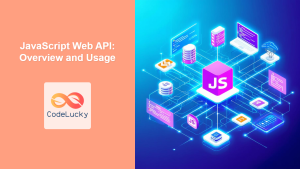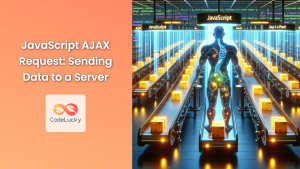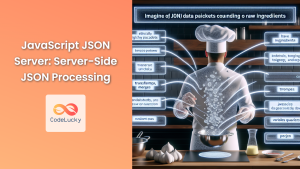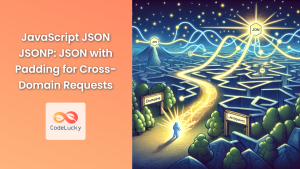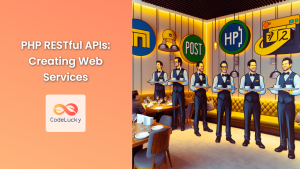In the modern web development landscape, making HTTP requests from JavaScript is a crucial skill. The Fetch API provides a powerful and flexible way to send requests to servers and handle responses. This article will dive deep into the Fetch API, exploring its features, usage patterns, and best practices.
Introduction to the Fetch API
The Fetch API is a modern interface for making HTTP requests in JavaScript. It's designed to be more powerful and flexible than older methods like XMLHttpRequest.
🚀 Key Features:
- Promise-based: Uses JavaScript Promises for handling asynchronous operations
- Streamlined syntax: Simpler and more intuitive than XMLHttpRequest
- Support for various data types: Can handle JSON, text, Blob, and more
- Request and Response objects: Provides fine-grained control over HTTP requests and responses
Let's start with a basic example:
fetch('https://api.example.com/data')
.then(response => response.json())
.then(data => console.log(data))
.catch(error => console.error('Error:', error));
This simple snippet fetches data from an API endpoint, parses the JSON response, and logs it to the console. If there's an error, it's caught and logged.
Understanding the Fetch Function
The fetch() function is the core of the Fetch API. It takes one mandatory argument: the URL of the resource you want to fetch.
fetch(url, options)
The options parameter is optional and allows you to configure various aspects of the request.
Basic GET Request
By default, fetch() sends a GET request. Here's a more detailed example:
fetch('https://api.example.com/users')
.then(response => {
if (!response.ok) {
throw new Error('Network response was not ok');
}
return response.json();
})
.then(users => {
console.log('Users:', users);
// Process the users data
})
.catch(error => {
console.error('Fetch error:', error);
});
In this example, we're checking if the response is OK (status in the range 200-299) before proceeding. This is a good practice to handle potential server errors.
POST Request
To send data to a server, you'll often use a POST request. Here's how you can do that with fetch():
const user = {
name: 'John Doe',
email: '[email protected]'
};
fetch('https://api.example.com/users', {
method: 'POST',
headers: {
'Content-Type': 'application/json',
},
body: JSON.stringify(user)
})
.then(response => response.json())
.then(data => {
console.log('Success:', data);
})
.catch((error) => {
console.error('Error:', error);
});
In this POST request:
- We specify the HTTP method as 'POST'
- We set the 'Content-Type' header to indicate we're sending JSON data
- We stringify the user object and send it in the request body
Working with Response Objects
The fetch() function returns a Promise that resolves to a Response object. This object represents the response to the request and provides various methods to handle the response data.
Checking Response Status
Always check the response status to ensure the request was successful:
fetch('https://api.example.com/data')
.then(response => {
if (response.status === 200) {
return response.json();
} else if (response.status === 404) {
throw new Error('Data not found');
} else {
throw new Error('Something went wrong on server');
}
})
.then(data => {
console.log(data);
})
.catch(error => {
console.error(error);
});
This example demonstrates how to handle different HTTP status codes.
Response Methods
The Response object provides several methods to handle different types of response data:
response.json(): Parses the response body as JSONresponse.text(): Returns the response as textresponse.blob(): Returns the response as a Blob (for binary data)response.formData(): Parses the response as FormDataresponse.arrayBuffer(): Returns the response as an ArrayBuffer
Here's an example using response.text():
fetch('https://api.example.com/textdata')
.then(response => response.text())
.then(text => {
console.log('Response text:', text);
// Process the text data
})
.catch(error => console.error('Error:', error));
Advanced Fetch Configurations
The fetch() function accepts an optional second parameter, an object that allows you to customize the request.
Setting Headers
You can set custom headers for your request:
fetch('https://api.example.com/data', {
headers: {
'Authorization': 'Bearer YOUR_ACCESS_TOKEN',
'Accept': 'application/json'
}
})
.then(response => response.json())
.then(data => console.log(data))
.catch(error => console.error('Error:', error));
This example shows how to include an authorization token and specify the accepted response format.
Handling CORS
Cross-Origin Resource Sharing (CORS) is a security feature implemented by browsers. By default, fetch() doesn't send cookies in cross-origin requests. To include credentials, use the credentials option:
fetch('https://api.example.com/data', {
credentials: 'include'
})
.then(response => response.json())
.then(data => console.log(data))
.catch(error => console.error('Error:', error));
The credentials option can be set to:
'omit': Never send cookies (default)'same-origin': Send cookies for same-origin requests'include': Always send cookies, even for cross-origin requests
Aborting a Fetch Request
Sometimes you might want to cancel a fetch request. The AbortController interface allows you to do this:
const controller = new AbortController();
const signal = controller.signal;
fetch('https://api.example.com/longprocess', { signal })
.then(response => response.json())
.then(data => console.log(data))
.catch(error => {
if (error.name === 'AbortError') {
console.log('Fetch aborted');
} else {
console.error('Fetch error:', error);
}
});
// Abort the fetch after 5 seconds
setTimeout(() => controller.abort(), 5000);
This example demonstrates how to abort a fetch request after a specified timeout.
Error Handling and Best Practices
Proper error handling is crucial when working with the Fetch API. Here are some best practices:
Use try-catch with async/await
When using async/await, wrap your fetch calls in a try-catch block:
async function fetchData() {
try {
const response = await fetch('https://api.example.com/data');
if (!response.ok) {
throw new Error(`HTTP error! status: ${response.status}`);
}
const data = await response.json();
console.log(data);
} catch (error) {
console.error('Fetch error:', error);
}
}
fetchData();
This pattern provides cleaner and more readable code for handling asynchronous operations.
Handle Network Errors
The fetch() promise only rejects on network errors. HTTP error responses (like 404 or 500) do not cause the promise to reject. Always check response.ok:
fetch('https://api.example.com/data')
.then(response => {
if (!response.ok) {
throw new Error(`HTTP error! status: ${response.status}`);
}
return response.json();
})
.then(data => {
console.log('Data:', data);
})
.catch(error => {
console.error('Fetch error:', error);
});
Timeout Requests
Fetch doesn't have a built-in timeout mechanism, but you can implement one using Promise.race():
function fetchWithTimeout(url, options = {}, timeout = 5000) {
return Promise.race([
fetch(url, options),
new Promise((_, reject) =>
setTimeout(() => reject(new Error('Request timed out')), timeout)
)
]);
}
fetchWithTimeout('https://api.example.com/data', {}, 3000)
.then(response => response.json())
.then(data => console.log(data))
.catch(error => console.error('Error:', error));
This function will reject the promise if the fetch doesn't complete within the specified timeout.
Practical Examples
Let's explore some practical examples to solidify our understanding of the Fetch API.
Fetching and Displaying User Data
This example fetches user data from an API and displays it on a webpage:
function fetchUsers() {
fetch('https://jsonplaceholder.typicode.com/users')
.then(response => {
if (!response.ok) {
throw new Error('Network response was not ok');
}
return response.json();
})
.then(users => {
const userList = document.getElementById('user-list');
users.forEach(user => {
const li = document.createElement('li');
li.textContent = `${user.name} (${user.email})`;
userList.appendChild(li);
});
})
.catch(error => {
console.error('Fetch error:', error);
const errorMsg = document.getElementById('error-message');
errorMsg.textContent = 'Failed to fetch users. Please try again later.';
});
}
fetchUsers();
This script fetches a list of users from a public API, creates list items for each user, and appends them to an unordered list in the HTML.
Uploading a File
Here's an example of how to upload a file using the Fetch API:
document.getElementById('file-upload').addEventListener('change', uploadFile);
function uploadFile(event) {
const file = event.target.files[0];
const formData = new FormData();
formData.append('file', file);
fetch('https://api.example.com/upload', {
method: 'POST',
body: formData
})
.then(response => {
if (!response.ok) {
throw new Error('Network response was not ok');
}
return response.json();
})
.then(result => {
console.log('Success:', result);
alert('File uploaded successfully!');
})
.catch(error => {
console.error('Error:', error);
alert('File upload failed. Please try again.');
});
}
This example listens for a file selection event, creates a FormData object with the selected file, and sends it to a server using a POST request.
Fetching Data with Authentication
Here's how you might fetch data from an API that requires authentication:
const API_KEY = 'your_api_key_here';
function fetchAuthenticatedData() {
fetch('https://api.example.com/protected-data', {
headers: {
'Authorization': `Bearer ${API_KEY}`,
'Content-Type': 'application/json'
}
})
.then(response => {
if (response.status === 401) {
throw new Error('Authentication failed');
}
if (!response.ok) {
throw new Error('Network response was not ok');
}
return response.json();
})
.then(data => {
console.log('Protected data:', data);
// Process the protected data
})
.catch(error => {
console.error('Fetch error:', error);
if (error.message === 'Authentication failed') {
// Handle authentication error (e.g., redirect to login page)
}
});
}
fetchAuthenticatedData();
This example includes an API key in the request headers for authentication. It also demonstrates how to handle authentication errors specifically.
Conclusion
The Fetch API is a powerful tool for making HTTP requests in JavaScript. Its promise-based structure and flexibility make it an essential part of modern web development. By mastering the Fetch API, you can efficiently communicate with servers, handle various types of data, and build robust, interactive web applications.
Remember these key points:
- Always check the response status and handle errors appropriately
- Use the appropriate response method (
json(),text(), etc.) based on the expected data type - Take advantage of the options parameter to customize your requests
- Implement proper error handling and timeout mechanisms for production-ready code
As you continue to work with the Fetch API, you'll discover more advanced techniques and patterns. Keep experimenting and building, and you'll soon become proficient in handling all kinds of HTTP requests in your JavaScript applications.