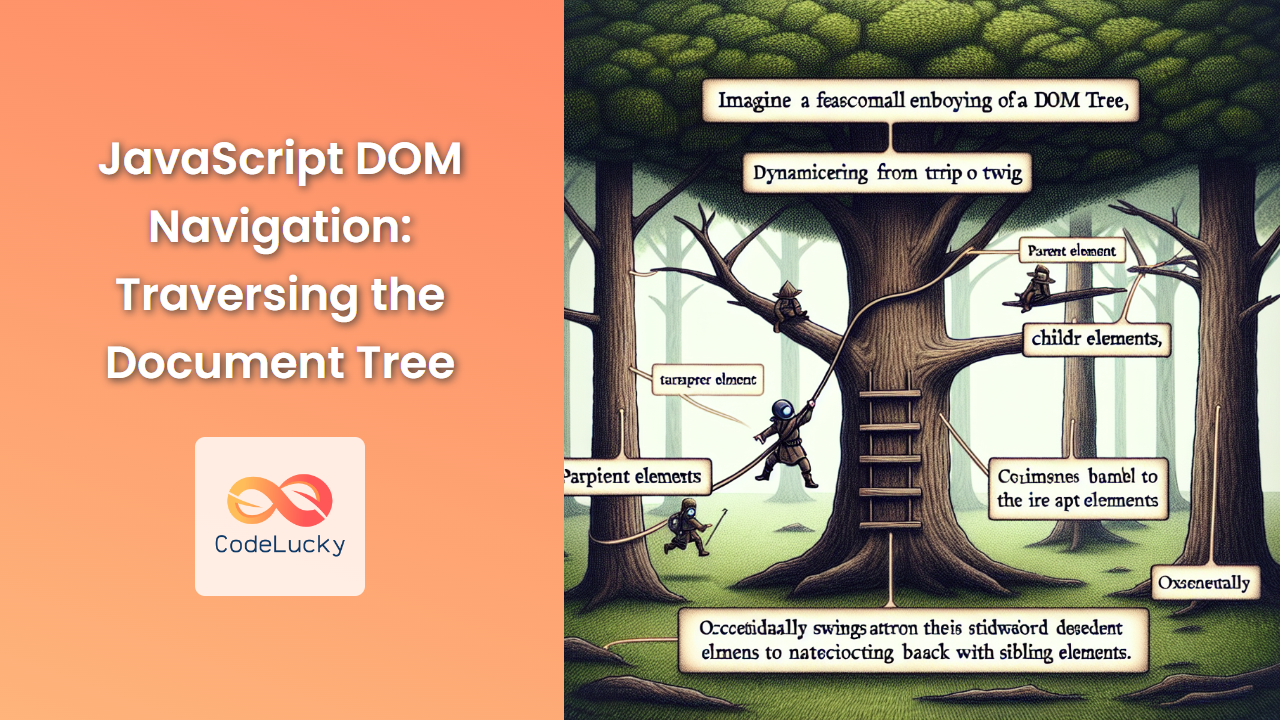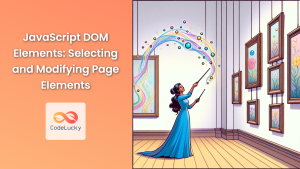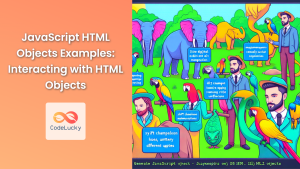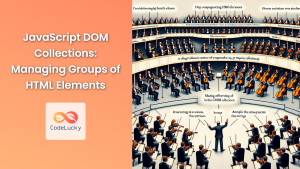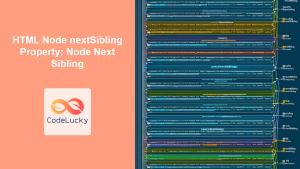JavaScript's ability to manipulate the Document Object Model (DOM) is one of its most powerful features. Understanding how to navigate the DOM efficiently is crucial for any web developer. In this comprehensive guide, we'll explore various methods and techniques for traversing the document tree, allowing you to manipulate web pages with precision and ease.
Understanding the DOM Tree
Before we dive into navigation techniques, it's essential to understand what the DOM tree is. 🌳
The DOM represents an HTML document as a tree-like structure, where each element, attribute, and piece of text is a node. The topmost node is the document object, and all other nodes branch out from it.
For example, consider this simple HTML structure:
<!DOCTYPE html>
<html>
<head>
<title>My Page</title>
</head>
<body>
<h1>Welcome</h1>
<p>This is a paragraph.</p>
</body>
</html>
This would be represented as a tree structure:
document
└── html
├── head
│ └── title
│ └── "My Page"
└── body
├── h1
│ └── "Welcome"
└── p
└── "This is a paragraph."
Understanding this structure is key to navigating the DOM effectively.
Accessing the Root Nodes
Let's start our journey at the top of the tree. There are three main ways to access the root nodes of the DOM:
document.documentElement: This represents the root<html>element.document.head: This gives you direct access to the<head>element.document.body: This provides access to the<body>element.
Here's how you can use these in practice:
console.log(document.documentElement.nodeName); // Outputs: "HTML"
console.log(document.head.nodeName); // Outputs: "HEAD"
console.log(document.body.nodeName); // Outputs: "BODY"
💡 Pro tip: Always check if document.body exists before using it, as scripts in the <head> might execute before the <body> is parsed.
Navigating Down the Tree
Now that we're at the top, let's explore how to move down the tree.
Child Nodes
To access child nodes, we can use the following properties:
childNodes: Returns a NodeList of all child nodes, including text nodes and comments.children: Returns an HTMLCollection of only element nodes.firstChild: Returns the first child node.firstElementChild: Returns the first child element node.lastChild: Returns the last child node.lastElementChild: Returns the last child element node.
Let's see these in action:
const body = document.body;
console.log(body.childNodes.length); // Includes text nodes and comments
console.log(body.children.length); // Only element nodes
console.log(body.firstChild.nodeType); // Might be a text node (3)
console.log(body.firstElementChild.nodeName); // First element, e.g., "DIV"
console.log(body.lastChild.nodeType); // Might be a text node (3)
console.log(body.lastElementChild.nodeName); // Last element, e.g., "SCRIPT"
🔍 Note: The difference between childNodes and children is crucial. childNodes includes all node types, while children only includes element nodes.
Accessing Specific Children
Sometimes, you need to access a specific child. Here are some methods:
- Using index:
const secondChild = document.body.children[1];
console.log(secondChild.nodeName);
- Using
querySelectororquerySelectorAll:
const firstParagraph = document.body.querySelector('p');
const allDivs = document.body.querySelectorAll('div');
- Using specific element collections:
const allForms = document.forms;
const allImages = document.images;
const allLinks = document.links;
💡 Pro tip: querySelector and querySelectorAll are powerful methods that allow you to use CSS selectors to find elements.
Navigating Up the Tree
Moving up the tree is just as important as moving down. Here's how you can do it:
Parent Nodes
To access parent nodes, use these properties:
parentNode: Returns the parent node.parentElement: Returns the parent element node.
Here's an example:
const paragraph = document.querySelector('p');
console.log(paragraph.parentNode.nodeName); // Might be "BODY" or "DIV"
console.log(paragraph.parentElement.nodeName); // Same as above, but always an element
🔍 Note: parentNode and parentElement are often the same, but parentNode can include non-element nodes like the document node.
Ancestors
To find ancestors further up the tree, you can chain parentNode calls or use the closest method:
const deepChild = document.querySelector('.deep-child');
// Moving up three levels
const greatGrandparent = deepChild.parentNode.parentNode.parentNode;
// Finding the closest ancestor with a specific selector
const closestSection = deepChild.closest('section');
💡 Pro tip: The closest method is incredibly useful for event delegation and finding specific ancestor elements.
Navigating Sideways
Sometimes you need to navigate between siblings. Here's how:
Sibling Nodes
To access sibling nodes, use these properties:
nextSibling: Returns the next sibling node.nextElementSibling: Returns the next sibling element node.previousSibling: Returns the previous sibling node.previousElementSibling: Returns the previous sibling element node.
Let's see an example:
const middleChild = document.querySelector('.middle');
console.log(middleChild.previousSibling.nodeType); // Might be a text node (3)
console.log(middleChild.previousElementSibling.nodeName); // Previous element, e.g., "DIV"
console.log(middleChild.nextSibling.nodeType); // Might be a text node (3)
console.log(middleChild.nextElementSibling.nodeName); // Next element, e.g., "P"
🔍 Note: The difference between Sibling and ElementSibling properties is similar to the difference between childNodes and children.
Advanced Navigation Techniques
Now that we've covered the basics, let's explore some more advanced techniques for DOM navigation.
Using NodeIterator
The NodeIterator object allows you to iterate over a set of nodes in the document. It's particularly useful when you need to traverse a specific subset of nodes.
Here's an example that iterates over all the text nodes in the body:
const nodeIterator = document.createNodeIterator(
document.body,
NodeFilter.SHOW_TEXT,
{
acceptNode: function(node) {
return NodeFilter.FILTER_ACCEPT;
}
}
);
let textNode;
while (textNode = nodeIterator.nextNode()) {
console.log(textNode.textContent.trim());
}
💡 Pro tip: NodeIterator is great for tasks like text analysis or content extraction.
Using TreeWalker
TreeWalker is similar to NodeIterator but offers more flexibility in traversal. You can move in any direction through the tree.
Here's an example that finds all <h2> elements and their next sibling paragraphs:
const treeWalker = document.createTreeWalker(
document.body,
NodeFilter.SHOW_ELEMENT,
{
acceptNode: function(node) {
return (node.nodeName === 'H2' || node.nodeName === 'P')
? NodeFilter.FILTER_ACCEPT
: NodeFilter.FILTER_SKIP;
}
}
);
let node;
while (node = treeWalker.nextNode()) {
if (node.nodeName === 'H2') {
console.log('Heading:', node.textContent);
let nextParagraph = treeWalker.nextSibling();
if (nextParagraph && nextParagraph.nodeName === 'P') {
console.log('Paragraph:', nextParagraph.textContent);
}
}
}
🔍 Note: TreeWalker is particularly useful for complex document analysis or when you need fine-grained control over traversal.
Performance Considerations
When navigating the DOM, performance should always be a consideration, especially for large documents or frequent operations.
Caching DOM References
If you're going to use a DOM element multiple times, it's more efficient to cache the reference:
// Less efficient
for (let i = 0; i < 1000; i++) {
document.getElementById('myElement').innerHTML += 'Hello ';
}
// More efficient
const myElement = document.getElementById('myElement');
for (let i = 0; i < 1000; i++) {
myElement.innerHTML += 'Hello ';
}
Using DocumentFragments
When you need to add multiple elements to the DOM, using a DocumentFragment can improve performance:
const fragment = document.createDocumentFragment();
for (let i = 0; i < 1000; i++) {
const newElement = document.createElement('div');
newElement.textContent = `Element ${i}`;
fragment.appendChild(newElement);
}
document.body.appendChild(fragment);
This approach minimizes reflows and repaints, leading to better performance.
💡 Pro tip: Always batch your DOM operations to reduce the number of reflows and repaints.
Practical Examples
Let's put our knowledge into practice with some real-world examples.
Example 1: Creating a Table of Contents
Suppose we want to create a table of contents for a long article, using all the <h2> elements:
function createTableOfContents() {
const article = document.querySelector('article');
const toc = document.createElement('nav');
toc.className = 'table-of-contents';
const headings = article.querySelectorAll('h2');
const ol = document.createElement('ol');
headings.forEach((heading, index) => {
const li = document.createElement('li');
const a = document.createElement('a');
// Create an ID if it doesn't exist
if (!heading.id) {
heading.id = `heading-${index + 1}`;
}
a.href = `#${heading.id}`;
a.textContent = heading.textContent;
li.appendChild(a);
ol.appendChild(li);
});
toc.appendChild(ol);
article.insertBefore(toc, article.firstChild);
}
createTableOfContents();
This script creates a linked table of contents at the beginning of an article, making it easy for readers to navigate long content.
Example 2: Highlighting the Current Section
As the user scrolls through a long page, we can highlight the current section in the navigation:
function highlightCurrentSection() {
const sections = document.querySelectorAll('section');
const navLinks = document.querySelectorAll('nav a');
window.addEventListener('scroll', () => {
let current = '';
sections.forEach(section => {
const sectionTop = section.offsetTop;
const sectionHeight = section.clientHeight;
if (pageYOffset >= sectionTop - sectionHeight / 3) {
current = section.getAttribute('id');
}
});
navLinks.forEach(link => {
link.classList.remove('active');
if (link.getAttribute('href').slice(1) === current) {
link.classList.add('active');
}
});
});
}
highlightCurrentSection();
This script updates the navigation to reflect the user's current position on the page, enhancing user experience.
Conclusion
Mastering DOM navigation is crucial for effective web development. We've covered a wide range of techniques, from basic parent-child relationships to advanced traversal methods like NodeIterator and TreeWalker. Remember to consider performance implications, especially when working with large documents or performing frequent operations.
By understanding these concepts and applying them effectively, you'll be able to create more dynamic, interactive, and efficient web applications. Keep practicing these techniques, and you'll find yourself navigating the DOM with ease and precision.
🚀 Happy coding, and may your DOM traversals always be swift and accurate!