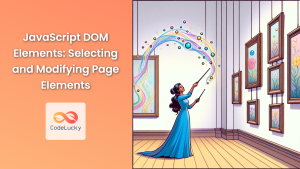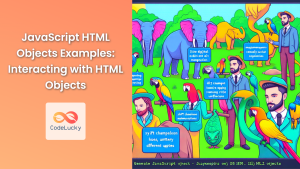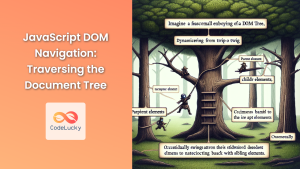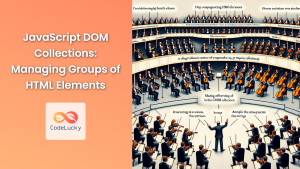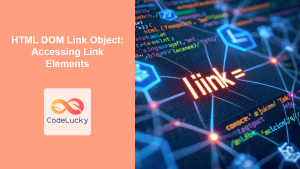JavaScript's ability to interact with the Document Object Model (DOM) is one of its most powerful features. This interaction allows developers to dynamically manipulate the structure, content, and style of web pages, creating rich, interactive user experiences. In this comprehensive guide, we'll explore various DOM methods that enable you to modify HTML document structure effectively.
Understanding the DOM
Before we dive into the methods, let's briefly recap what the DOM is. The Document Object Model is a programming interface for HTML and XML documents. It represents the structure of a document as a tree-like hierarchy of objects, where each object represents a part of the document, such as an element, attribute, or text node.
🌳 Fun Fact: The DOM tree structure is similar to a family tree, with parent, child, and sibling relationships between elements!
Creating New Elements
One of the fundamental operations in DOM manipulation is creating new elements. The createElement() method allows us to do just that.
const newDiv = document.createElement('div');
This creates a new <div> element, but it's not yet part of the document. It's floating in memory, waiting to be added to the DOM.
Let's create a more complex element:
const newArticle = document.createElement('article');
const newHeading = document.createElement('h2');
const newParagraph = document.createElement('p');
newHeading.textContent = 'New Article Heading';
newParagraph.textContent = 'This is the content of the new article.';
newArticle.appendChild(newHeading);
newArticle.appendChild(newParagraph);
In this example, we've created an <article> element with a heading and a paragraph. We've used the textContent property to set the text of these elements and the appendChild() method to nest them within the article.
Adding Elements to the DOM
Once we've created our new elements, we need to add them to the document. There are several methods we can use for this:
appendChild()
The appendChild() method adds a node to the end of the list of children of a specified parent node.
const parentElement = document.getElementById('parent-container');
parentElement.appendChild(newArticle);
This code finds an element with the ID 'parent-container' and appends our new article to it.
insertBefore()
If we want more control over where the new element is inserted, we can use insertBefore(). This method inserts a node before a reference node as a child of a specified parent node.
const referenceNode = document.getElementById('existing-element');
parentElement.insertBefore(newArticle, referenceNode);
This will insert our new article before the element with ID 'existing-element'.
insertAdjacentElement()
For even more precise control, we can use insertAdjacentElement(). This method allows us to insert an element in four different positions relative to the target element:
- 'beforebegin': Before the target element itself
- 'afterbegin': Just inside the target element, before its first child
- 'beforeend': Just inside the target element, after its last child
- 'afterend': After the target element itself
const targetElement = document.getElementById('target');
targetElement.insertAdjacentElement('beforebegin', newArticle);
This inserts our new article just before the target element in the DOM tree.
🎯 Pro Tip: The choice between these methods often depends on the specific structure of your HTML and where you need to insert new elements. Always consider the most efficient and logical placement for your use case.
Removing Elements from the DOM
Just as we can add elements, we can also remove them. There are a couple of ways to do this:
removeChild()
The removeChild() method removes a child node from the DOM and returns the removed node.
const parentElement = document.getElementById('parent-container');
const childElement = document.getElementById('child-to-remove');
const removedChild = parentElement.removeChild(childElement);
remove()
The remove() method is a more straightforward way to remove an element. It removes the element from the DOM without needing a reference to its parent node.
const elementToRemove = document.getElementById('element-to-remove');
elementToRemove.remove();
🚫 Important: When you remove an element, all of its children are also removed. Be cautious when removing elements to ensure you're not unintentionally removing important content.
Replacing Elements
Sometimes, instead of adding or removing elements, we need to replace one element with another. The replaceChild() method allows us to do this.
const parentElement = document.getElementById('parent-container');
const oldElement = document.getElementById('element-to-replace');
const newElement = document.createElement('div');
newElement.textContent = 'I am the replacement!';
parentElement.replaceChild(newElement, oldElement);
This code replaces 'element-to-replace' with our new div element.
Cloning Elements
There might be situations where you want to create a copy of an existing element. The cloneNode() method is perfect for this scenario.
const originalElement = document.getElementById('original');
const clonedElement = originalElement.cloneNode(true);
The boolean parameter in cloneNode(true) specifies whether to do a deep clone (including all child nodes) or a shallow clone (just the element itself).
🔄 Fun Fact: Cloning elements can be a great way to create templates for dynamically generated content!
Manipulating Element Attributes
DOM manipulation isn't just about adding and removing elements. We can also modify the attributes of existing elements.
setAttribute()
The setAttribute() method adds a new attribute or changes the value of an existing attribute on a specified element.
const linkElement = document.getElementById('my-link');
linkElement.setAttribute('href', 'https://www.example.com');
linkElement.setAttribute('target', '_blank');
removeAttribute()
To remove an attribute entirely, we can use the removeAttribute() method.
linkElement.removeAttribute('target');
getAttribute()
To get the value of an attribute, we use the getAttribute() method.
const hrefValue = linkElement.getAttribute('href');
console.log(hrefValue); // Outputs: https://www.example.com
Working with Classes
Classes are a crucial part of styling and JavaScript functionality. The DOM provides specific methods for working with classes.
classList
The classList property is a read-only property that returns a live DOMTokenList collection of the class attributes of the element. This collection has several useful methods:
const element = document.getElementById('my-element');
// Add a class
element.classList.add('new-class');
// Remove a class
element.classList.remove('old-class');
// Toggle a class (adds if not present, removes if present)
element.classList.toggle('toggle-class');
// Check if a class exists
if (element.classList.contains('check-class')) {
console.log('The element has the class!');
}
🎨 Pro Tip: Using classList methods is generally more efficient and less error-prone than manipulating the className property directly.
Modifying Inline Styles
While it's generally better to manage styles through CSS classes, sometimes you need to apply styles directly to elements. The style property allows you to do this.
const element = document.getElementById('my-element');
element.style.color = 'blue';
element.style.fontSize = '20px';
element.style.marginTop = '10px';
Note that CSS properties that include hyphens are written in camelCase when using JavaScript (e.g., font-size becomes fontSize).
Creating Text Nodes
While we often work with element nodes, sometimes we need to create and manipulate text nodes directly.
const textNode = document.createTextNode('This is a new text node');
const parentElement = document.getElementById('parent-container');
parentElement.appendChild(textNode);
This creates a new text node and appends it to a parent element.
Traversing the DOM
Understanding how to navigate through the DOM tree is crucial for effective manipulation. Here are some key properties for DOM traversal:
parentNode: Returns the parent node of an elementchildNodes: Returns a NodeList of child nodesfirstChild: Returns the first child nodelastChild: Returns the last child nodenextSibling: Returns the next sibling nodepreviousSibling: Returns the previous sibling node
const element = document.getElementById('my-element');
const parent = element.parentNode;
const firstChild = element.firstChild;
const nextSibling = element.nextSibling;
🔍 Important: Remember that these properties include all node types, including text nodes and comment nodes. If you only want to work with element nodes, you might prefer properties like children, firstElementChild, nextElementSibling, etc.
Putting It All Together
Let's create a more complex example that utilizes many of the methods we've discussed. We'll create a dynamic todo list:
function createTodoList() {
const todoList = document.createElement('ul');
todoList.id = 'todo-list';
const todos = ['Learn JavaScript', 'Master DOM manipulation', 'Build awesome web apps'];
todos.forEach((todo, index) => {
const li = document.createElement('li');
li.textContent = todo;
li.classList.add('todo-item');
const deleteButton = document.createElement('button');
deleteButton.textContent = 'Delete';
deleteButton.addEventListener('click', () => {
li.remove();
});
li.appendChild(deleteButton);
todoList.appendChild(li);
});
const newTodoInput = document.createElement('input');
newTodoInput.type = 'text';
newTodoInput.placeholder = 'Enter a new todo';
const addButton = document.createElement('button');
addButton.textContent = 'Add Todo';
addButton.addEventListener('click', () => {
if (newTodoInput.value.trim() !== '') {
const newLi = document.createElement('li');
newLi.textContent = newTodoInput.value;
newLi.classList.add('todo-item');
const newDeleteButton = document.createElement('button');
newDeleteButton.textContent = 'Delete';
newDeleteButton.addEventListener('click', () => {
newLi.remove();
});
newLi.appendChild(newDeleteButton);
todoList.appendChild(newLi);
newTodoInput.value = '';
}
});
document.body.appendChild(todoList);
document.body.appendChild(newTodoInput);
document.body.appendChild(addButton);
}
createTodoList();
This example creates a dynamic todo list with the ability to add new items and delete existing ones. It demonstrates the creation of elements, adding event listeners, appending child elements, and removing elements from the DOM.
Conclusion
Mastering DOM manipulation methods is crucial for creating dynamic and interactive web applications. The methods and properties we've explored in this article provide a solid foundation for manipulating HTML document structure using JavaScript.
Remember, while these methods are powerful, they should be used judiciously. Excessive DOM manipulation can lead to performance issues, especially on larger web pages. Always consider the most efficient way to achieve your desired result, and where possible, batch your DOM operations to minimize reflows and repaints.
🚀 Pro Tip: As you continue to work with the DOM, consider exploring more advanced topics like DOM event delegation, virtual DOM concepts used in modern frameworks, and performance optimization techniques for DOM manipulation.
By understanding and effectively using these DOM methods, you'll be well-equipped to create rich, interactive web experiences that respond dynamically to user actions and data changes. Happy coding!