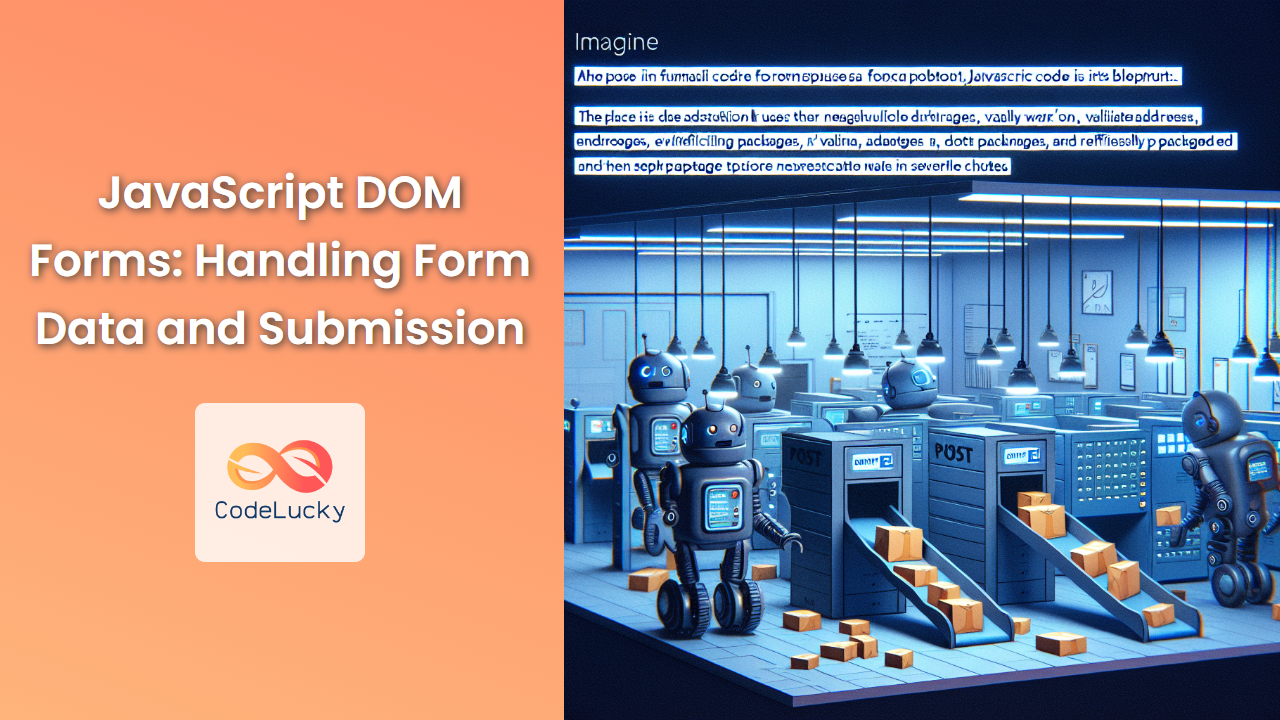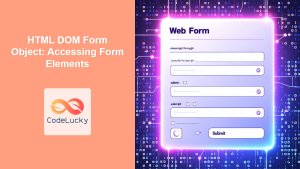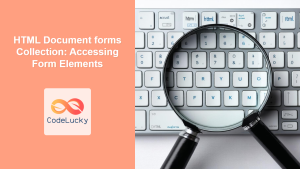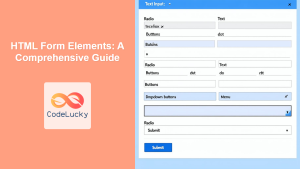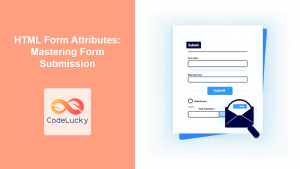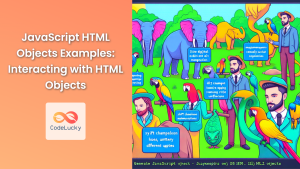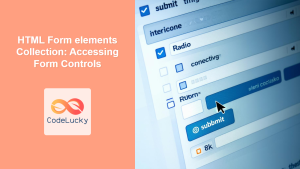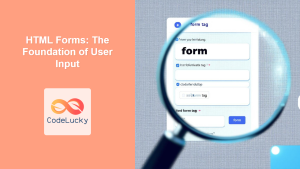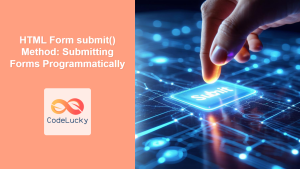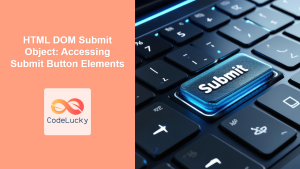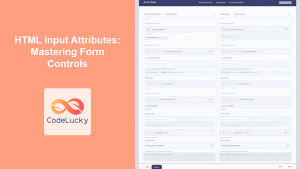In the world of web development, forms are the primary way users interact with websites, providing input and submitting data. As a JavaScript developer, mastering form handling is crucial for creating dynamic and responsive web applications. In this comprehensive guide, we'll dive deep into the intricacies of working with forms in the Document Object Model (DOM) using JavaScript.
Understanding the Basics of HTML Forms
Before we delve into JavaScript form handling, let's quickly review the structure of an HTML form:
<form id="myForm">
<label for="name">Name:</label>
<input type="text" id="name" name="name" required>
<label for="email">Email:</label>
<input type="email" id="email" name="email" required>
<label for="message">Message:</label>
<textarea id="message" name="message" required></textarea>
<button type="submit">Submit</button>
</form>
This simple form contains text input, email input, and a textarea, along with a submit button. Each input element has an id and name attribute, which we'll use in our JavaScript code.
Accessing Form Elements with JavaScript
To interact with form elements using JavaScript, we first need to access them. There are several ways to do this:
1. Using getElementById
const form = document.getElementById('myForm');
const nameInput = document.getElementById('name');
const emailInput = document.getElementById('email');
const messageInput = document.getElementById('message');
2. Using querySelector
const form = document.querySelector('#myForm');
const nameInput = form.querySelector('#name');
const emailInput = form.querySelector('#email');
const messageInput = form.querySelector('#message');
3. Using getElementsByName
const nameInput = document.getElementsByName('name')[0];
const emailInput = document.getElementsByName('email')[0];
const messageInput = document.getElementsByName('message')[0];
🔍 Pro Tip: While getElementById is slightly faster, querySelector offers more flexibility as it can use any CSS selector.
Getting and Setting Form Values
Once we have access to the form elements, we can easily get and set their values:
// Getting values
const name = nameInput.value;
const email = emailInput.value;
const message = messageInput.value;
// Setting values
nameInput.value = 'John Doe';
emailInput.value = '[email protected]';
messageInput.value = 'Hello, world!';
🚀 Fun Fact: The value property works for most input types, including text, email, number, and textarea. For checkboxes and radio buttons, you'll use the checked property instead.
Form Validation
Form validation is a crucial aspect of handling form data. While HTML5 provides basic validation through attributes like required, min, max, etc., JavaScript allows for more complex and custom validation.
Here's an example of a simple validation function:
function validateForm() {
let isValid = true;
if (nameInput.value.trim() === '') {
alert('Name is required');
isValid = false;
}
if (emailInput.value.trim() === '') {
alert('Email is required');
isValid = false;
} else if (!isValidEmail(emailInput.value)) {
alert('Please enter a valid email address');
isValid = false;
}
if (messageInput.value.trim() === '') {
alert('Message is required');
isValid = false;
}
return isValid;
}
function isValidEmail(email) {
// Basic email validation regex
const emailRegex = /^[^\s@]+@[^\s@]+\.[^\s@]+$/;
return emailRegex.test(email);
}
This validation function checks if the fields are empty and if the email is in a valid format. You can call this function before submitting the form.
💡 Note: While client-side validation improves user experience, always implement server-side validation as well for security reasons.
Handling Form Submission
To handle form submission, we'll add an event listener to the form:
form.addEventListener('submit', function(event) {
event.preventDefault(); // Prevent the default form submission
if (validateForm()) {
// If the form is valid, you can proceed with submission
console.log('Form is valid. Submitting...');
// Here you would typically send the data to a server
// For demonstration, we'll just log the data
console.log('Name:', nameInput.value);
console.log('Email:', emailInput.value);
console.log('Message:', messageInput.value);
// Optionally, reset the form after submission
form.reset();
}
});
This code prevents the default form submission, validates the form, and if valid, logs the form data. In a real-world scenario, you'd typically send this data to a server using AJAX or fetch API.
Working with Different Input Types
Different input types require different handling. Let's explore a few common ones:
Checkboxes
<input type="checkbox" id="subscribe" name="subscribe" value="yes">
<label for="subscribe">Subscribe to newsletter</label>
const subscribeCheckbox = document.getElementById('subscribe');
// Check if the checkbox is checked
if (subscribeCheckbox.checked) {
console.log('User wants to subscribe');
}
// To check/uncheck programmatically
subscribeCheckbox.checked = true; // Checks the box
subscribeCheckbox.checked = false; // Unchecks the box
Radio Buttons
<input type="radio" id="male" name="gender" value="male">
<label for="male">Male</label>
<input type="radio" id="female" name="gender" value="female">
<label for="female">Female</label>
const genderRadios = document.getElementsByName('gender');
// Find which radio button is selected
let selectedGender;
for (let radio of genderRadios) {
if (radio.checked) {
selectedGender = radio.value;
break;
}
}
console.log('Selected gender:', selectedGender);
// To select a radio button programmatically
document.getElementById('male').checked = true;
Select Dropdowns
<select id="country" name="country">
<option value="">Select a country</option>
<option value="us">United States</option>
<option value="uk">United Kingdom</option>
<option value="ca">Canada</option>
</select>
const countrySelect = document.getElementById('country');
// Get the selected value
const selectedCountry = countrySelect.value;
console.log('Selected country:', selectedCountry);
// Get the selected option text
const selectedText = countrySelect.options[countrySelect.selectedIndex].text;
console.log('Selected country text:', selectedText);
// Set the selected option programmatically
countrySelect.value = 'uk'; // Selects United Kingdom
🌟 Pro Tip: When working with select elements, remember that the value property gives you the value of the selected option, while options[selectedIndex].text gives you the displayed text.
Dynamically Adding and Removing Form Elements
Sometimes you might need to add or remove form elements dynamically. Here's how you can do that:
Adding Elements
function addInputField() {
const container = document.getElementById('dynamicFields');
const newInput = document.createElement('input');
newInput.type = 'text';
newInput.name = 'dynamicInput[]';
newInput.className = 'dynamic-input';
container.appendChild(newInput);
}
Removing Elements
function removeLastInput() {
const container = document.getElementById('dynamicFields');
const inputs = container.getElementsByClassName('dynamic-input');
if (inputs.length > 0) {
container.removeChild(inputs[inputs.length - 1]);
}
}
These functions allow you to add new input fields or remove the last added field dynamically.
Handling File Uploads
File uploads require special handling. Here's how you can work with file inputs:
<input type="file" id="fileInput" name="file" accept="image/*">
const fileInput = document.getElementById('fileInput');
fileInput.addEventListener('change', function(event) {
const file = event.target.files[0];
if (file) {
console.log('File name:', file.name);
console.log('File size:', file.size, 'bytes');
console.log('File type:', file.type);
// You can also read the file contents
const reader = new FileReader();
reader.onload = function(e) {
console.log('File contents:', e.target.result);
};
reader.readAsText(file); // or readAsDataURL for images
}
});
This code logs information about the selected file and demonstrates how to read its contents.
Form Data API
The FormData API provides an easy way to construct a set of key/value pairs representing form fields and their values. It's particularly useful when you need to send form data via AJAX:
form.addEventListener('submit', function(event) {
event.preventDefault();
if (validateForm()) {
const formData = new FormData(form);
// You can append additional data if needed
formData.append('timestamp', Date.now());
// Log all form data
for (let [key, value] of formData.entries()) {
console.log(key, value);
}
// Here you would typically send the formData to a server
// For example, using fetch:
/*
fetch('/submit-form', {
method: 'POST',
body: formData
})
.then(response => response.json())
.then(data => console.log('Success:', data))
.catch(error => console.error('Error:', error));
*/
}
});
The FormData object automatically captures all form fields, making it easy to send the entire form data in one go.
Accessibility Considerations
When working with forms, it's crucial to keep accessibility in mind. Here are some tips:
-
Use proper labeling: Always associate labels with form controls using the
forattribute or by nesting the control inside the label. -
Provide clear error messages: When validation fails, make sure error messages are clear and associated with the relevant form fields.
-
Use ARIA attributes: Enhance accessibility with ARIA attributes like
aria-required,aria-invalid, andaria-describedby.
Here's an example of how to implement accessible error handling:
function showError(input, message) {
const errorElement = document.createElement('div');
errorElement.className = 'error-message';
errorElement.id = `${input.id}-error`;
errorElement.textContent = message;
input.setAttribute('aria-invalid', 'true');
input.setAttribute('aria-describedby', errorElement.id);
input.parentNode.insertBefore(errorElement, input.nextSibling);
}
function clearError(input) {
const errorElement = document.getElementById(`${input.id}-error`);
if (errorElement) {
errorElement.remove();
input.removeAttribute('aria-invalid');
input.removeAttribute('aria-describedby');
}
}
These functions can be used to show and clear error messages in an accessible way.
Performance Considerations
When working with forms, especially large or complex ones, keep these performance tips in mind:
-
Use event delegation: Instead of attaching event listeners to individual form elements, attach a single listener to the form and use event bubbling.
-
Debounce input events: For real-time validation or autocomplete features, use debouncing to limit the frequency of expensive operations.
-
Lazy loading: If your form has many fields or complex widgets, consider lazy loading parts of the form as needed.
Here's an example of event delegation and debouncing:
// Event delegation
form.addEventListener('input', function(event) {
if (event.target.matches('input, textarea, select')) {
debounce(validateField, 300)(event.target);
}
});
// Debounce function
function debounce(func, delay) {
let timeoutId;
return function(...args) {
clearTimeout(timeoutId);
timeoutId = setTimeout(() => func.apply(this, args), delay);
};
}
// Field validation function
function validateField(field) {
// Perform validation for the specific field
console.log('Validating field:', field.name);
}
This setup efficiently handles input events and prevents excessive validation calls.
Conclusion
Mastering JavaScript DOM form handling is essential for creating interactive and user-friendly web applications. From basic form access and manipulation to advanced techniques like dynamic form generation and accessibility enhancements, the skills covered in this guide will empower you to create robust form-handling solutions.
Remember, while client-side form handling improves user experience, always implement server-side validation and processing for security. As you continue to work with forms, explore additional libraries and frameworks that can further streamline your form handling processes.
By applying these techniques and best practices, you'll be well-equipped to handle even the most complex form requirements in your web development projects. Happy coding!
🏆 Key Takeaway: Effective form handling in JavaScript involves a combination of DOM manipulation, event handling, validation, and consideration for accessibility and performance. By mastering these aspects, you can create forms that are not only functional but also user-friendly and efficient.
- Understanding the Basics of HTML Forms
- Accessing Form Elements with JavaScript
- Getting and Setting Form Values
- Form Validation
- Handling Form Submission
- Working with Different Input Types
- Dynamically Adding and Removing Form Elements
- Handling File Uploads
- Form Data API
- Accessibility Considerations
- Performance Considerations
- Conclusion