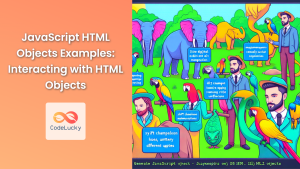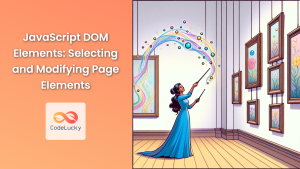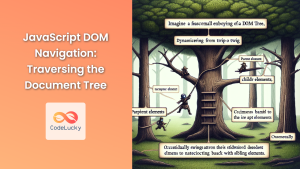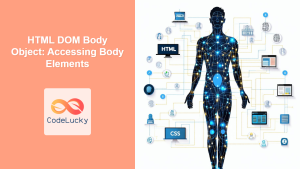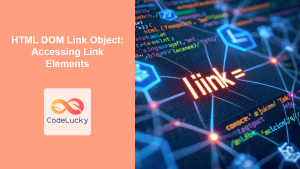JavaScript's Document Object Model (DOM) is a powerful tool that allows developers to interact with and manipulate web pages dynamically. At the heart of the DOM lies the Document object, which represents the entire HTML document and serves as the entry point to the web page's content. In this comprehensive guide, we'll explore the Document object in depth, uncovering its properties, methods, and practical applications.
Understanding the Document Object
The Document object is the root node of the HTML document tree. It provides access to all elements within the web page and offers a wide array of methods and properties for manipulating the document's structure, content, and style.
🔑 Key Fact: The Document object is part of the Window object and can be accessed using window.document or simply document.
Let's dive into the various aspects of the Document object and how we can leverage its capabilities to create dynamic and interactive web applications.
Accessing Elements
One of the most common tasks when working with the DOM is selecting and manipulating elements. The Document object provides several methods to accomplish this:
getElementById()
The getElementById() method retrieves an element based on its unique ID attribute.
const header = document.getElementById('main-header');
header.style.color = 'blue';
In this example, we select an element with the ID 'main-header' and change its text color to blue.
getElementsByClassName()
This method returns a live HTMLCollection of elements with the specified class name.
const paragraphs = document.getElementsByClassName('content');
for (let i = 0; i < paragraphs.length; i++) {
paragraphs[i].style.fontStyle = 'italic';
}
Here, we select all elements with the class 'content' and apply italic styling to each.
getElementsByTagName()
Similar to getElementsByClassName(), this method returns a live HTMLCollection of elements with the specified tag name.
const images = document.getElementsByTagName('img');
for (let image of images) {
image.alt = 'An interesting image';
}
This code selects all <img> elements and sets their alt attribute.
querySelector() and querySelectorAll()
These powerful methods allow you to select elements using CSS selectors.
const firstButton = document.querySelector('button');
firstButton.disabled = true;
const allLinks = document.querySelectorAll('a[href^="https"]');
allLinks.forEach(link => {
link.target = '_blank';
});
In this example, we disable the first button on the page and set all links starting with "https" to open in a new tab.
🔍 Pro Tip: While getElementsByClassName() and getElementsByTagName() return live collections, querySelectorAll() returns a static NodeList. This means changes to the DOM won't be reflected in the NodeList after it's created.
Creating and Modifying Elements
The Document object provides methods to create new elements and modify existing ones:
createElement()
This method creates a new element node.
const newDiv = document.createElement('div');
newDiv.textContent = 'This is a dynamically created div';
document.body.appendChild(newDiv);
Here, we create a new <div> element, set its text content, and append it to the body of the document.
createTextNode()
This method creates a new text node.
const newText = document.createTextNode('Hello, world!');
const existingParagraph = document.querySelector('p');
existingParagraph.appendChild(newText);
In this example, we create a new text node and append it to an existing paragraph.
innerHTML
While not a method, the innerHTML property allows you to get or set the HTML content inside an element.
const container = document.getElementById('container');
container.innerHTML = '<h2>New Content</h2><p>This replaces everything inside the container.</p>';
This code completely replaces the content of the 'container' element with new HTML.
⚠️ Warning: Be cautious when using innerHTML with user-provided content, as it can lead to cross-site scripting (XSS) vulnerabilities if not properly sanitized.
Modifying Attributes
The Document object allows you to work with element attributes:
getAttribute() and setAttribute()
These methods allow you to get and set attribute values.
const link = document.querySelector('a');
const currentHref = link.getAttribute('href');
console.log(`Current href: ${currentHref}`);
link.setAttribute('href', 'https://www.example.com');
link.setAttribute('target', '_blank');
This code retrieves the current 'href' attribute of a link, logs it, and then updates the 'href' and adds a 'target' attribute.
hasAttribute() and removeAttribute()
These methods check for the existence of an attribute and remove attributes, respectively.
const img = document.querySelector('img');
if (img.hasAttribute('alt')) {
console.log('Alt text:', img.getAttribute('alt'));
} else {
img.setAttribute('alt', 'A descriptive alt text');
}
img.removeAttribute('width');
Here, we check if an image has an 'alt' attribute, add one if it doesn't, and remove the 'width' attribute.
Working with Classes
The Document object provides convenient methods for working with element classes:
classList
The classList property is a read-only DOMTokenList that provides methods to add, remove, and toggle classes.
const element = document.getElementById('myElement');
element.classList.add('highlight');
element.classList.remove('hidden');
element.classList.toggle('active');
if (element.classList.contains('important')) {
console.log('This element is important!');
}
This example demonstrates adding, removing, toggling, and checking for classes on an element.
Handling Events
The Document object allows you to attach event listeners to elements:
addEventListener()
This method attaches an event handler to an element.
document.addEventListener('DOMContentLoaded', () => {
console.log('DOM fully loaded and parsed');
});
const button = document.querySelector('button');
button.addEventListener('click', () => {
alert('Button clicked!');
});
Here, we add an event listener for when the DOM is fully loaded, and another for a button click.
removeEventListener()
This method removes an event handler that has been attached with addEventListener().
function handleClick() {
console.log('Button clicked');
button.removeEventListener('click', handleClick);
}
const button = document.querySelector('button');
button.addEventListener('click', handleClick);
In this example, the event listener removes itself after the first click.
Working with Forms
The Document object provides easy access to form elements:
const form = document.forms['myForm'];
const nameInput = form.elements['name'];
form.addEventListener('submit', (event) => {
event.preventDefault();
console.log(`Submitted name: ${nameInput.value}`);
});
This code accesses a form and its input element, then logs the input value when the form is submitted.
Manipulating the Document Structure
The Document object allows you to navigate and manipulate the document structure:
Traversing the DOM
const parent = document.getElementById('parent');
const firstChild = parent.firstElementChild;
const lastChild = parent.lastElementChild;
const siblings = Array.from(parent.children);
siblings.forEach((sibling, index) => {
console.log(`Sibling ${index + 1}:`, sibling);
});
This example demonstrates how to access child elements and iterate through siblings.
Moving and Removing Elements
const source = document.getElementById('source');
const destination = document.getElementById('destination');
// Move an element
destination.appendChild(source.firstElementChild);
// Remove an element
const elementToRemove = document.getElementById('remove-me');
elementToRemove.parentNode.removeChild(elementToRemove);
Here, we move an element from one parent to another and remove an element from the DOM.
Working with Document Fragments
Document fragments allow you to create a minimal document object that can hold a chunk of document structure.
const fragment = document.createDocumentFragment();
for (let i = 0; i < 5; i++) {
const li = document.createElement('li');
li.textContent = `Item ${i + 1}`;
fragment.appendChild(li);
}
const ul = document.getElementById('myList');
ul.appendChild(fragment);
This code creates a document fragment, adds multiple list items to it, and then appends the fragment to an existing list, reducing the number of DOM operations.
Modifying Document Metadata
The Document object allows you to access and modify document metadata:
// Change the document title
document.title = 'New Page Title';
// Add a new meta tag
const metaTag = document.createElement('meta');
metaTag.name = 'description';
metaTag.content = 'This is a dynamically added meta description';
document.head.appendChild(metaTag);
// Modify an existing link tag
const linkTag = document.querySelector('link[rel="stylesheet"]');
linkTag.href = 'new-styles.css';
This example demonstrates changing the document title, adding a new meta tag, and modifying an existing link tag.
Working with Cookies
The Document object provides access to document cookies:
// Set a cookie
document.cookie = 'username=John Doe; expires=Thu, 18 Dec 2023 12:00:00 UTC; path=/';
// Read all cookies
console.log(document.cookie);
// Function to get a specific cookie
function getCookie(name) {
const cookieArr = document.cookie.split(';');
for(let i = 0; i < cookieArr.length; i++) {
let cookiePair = cookieArr[i].split('=');
if(name == cookiePair[0].trim()) {
return decodeURIComponent(cookiePair[1]);
}
}
return null;
}
console.log(getCookie('username'));
This code sets a cookie, reads all cookies, and provides a function to retrieve a specific cookie by name.
Conclusion
The Document object is a powerful tool in JavaScript that provides extensive capabilities for manipulating web pages. From selecting and creating elements to modifying attributes and handling events, the Document object is essential for creating dynamic and interactive web applications.
By mastering the Document object and its methods, you can efficiently traverse the DOM, manipulate page content, handle user interactions, and create rich web experiences. Remember to always consider performance implications when working with the DOM, especially in large-scale applications.
As you continue to explore the Document object, you'll discover even more ways to leverage its power in your JavaScript projects. Happy coding!
🌟 Pro Tip: Always strive to minimize direct DOM manipulation for better performance. Consider using modern frameworks or libraries that offer virtual DOM implementations for more efficient updates to your web applications.