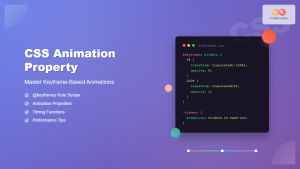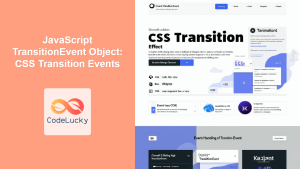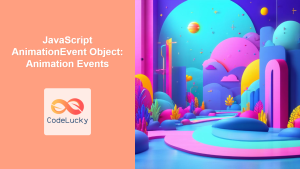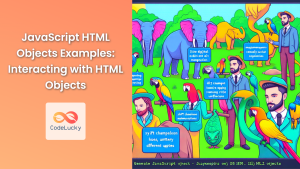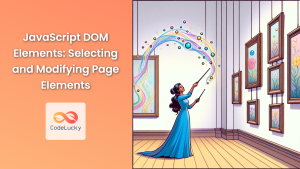In the world of web development, animations play a crucial role in enhancing user experience and bringing life to static web pages. JavaScript, coupled with the Document Object Model (DOM), provides powerful tools for creating dynamic visual effects. In this comprehensive guide, we'll explore various techniques to implement smooth, engaging animations using pure JavaScript.
Understanding the Basics of DOM Animation
Before diving into complex animations, it's essential to grasp the fundamental concepts of DOM manipulation and how it relates to animation.
What is DOM Animation?
DOM animation refers to the process of dynamically changing the properties of HTML elements over time. This can include alterations to position, size, color, opacity, and other CSS properties.
🔑 Key Concept: DOM animation is achieved by modifying element properties at regular intervals, creating the illusion of smooth movement or transformation.
The Role of JavaScript in DOM Animation
JavaScript acts as the conductor in the orchestra of web animations. It allows us to:
- Select DOM elements
- Modify their properties
- Control the timing and progression of changes
Let's start with a simple example to illustrate these concepts:
function moveElement() {
const element = document.getElementById('myElement');
let position = 0;
function animate() {
position += 1;
element.style.left = position + 'px';
if (position < 200) {
requestAnimationFrame(animate);
}
}
animate();
}
In this example, we're moving an element horizontally across the screen. Let's break it down:
- We select the element using
document.getElementById(). - We define a
positionvariable to keep track of the element's position. - The
animatefunction increments the position and updates the element'sleftstyle property. - We use
requestAnimationFrame()to call theanimatefunction repeatedly, creating smooth motion. - The animation stops when the element has moved 200 pixels.
🎨 Pro Tip: Always use requestAnimationFrame() for smoother animations. It syncs with the browser's refresh rate and provides better performance than setInterval() or setTimeout().
Advanced Animation Techniques
Now that we've covered the basics, let's explore more sophisticated animation techniques.
Easing Functions for Natural Motion
Easing functions add a touch of realism to animations by mimicking natural motion. Instead of linear movement, easing functions can create acceleration, deceleration, or bouncing effects.
Here's an example of a simple easing function:
function easeOutQuad(t) {
return t * (2 - t);
}
function animateWithEasing() {
const element = document.getElementById('myElement');
let start = null;
const duration = 1000; // 1 second
function animate(timestamp) {
if (!start) start = timestamp;
const progress = timestamp - start;
const percentage = Math.min(progress / duration, 1);
const easeValue = easeOutQuad(percentage);
element.style.left = (easeValue * 200) + 'px';
if (progress < duration) {
requestAnimationFrame(animate);
}
}
requestAnimationFrame(animate);
}
In this example:
- We define an
easeOutQuadfunction that provides a quadratic easing out effect. - The
animateWithEasingfunction uses this easing function to create a more natural movement. - We calculate the animation progress as a percentage of the total duration.
- The easing function is applied to this percentage to determine the actual position.
🚀 Animation Insight: Easing functions can dramatically improve the feel of your animations. Experiment with different easing functions to find the one that best suits your needs.
Multi-Property Animations
Real-world animations often involve changing multiple properties simultaneously. Let's create a more complex animation that changes an element's position, size, and opacity:
function complexAnimation() {
const element = document.getElementById('myElement');
let start = null;
const duration = 2000; // 2 seconds
function animate(timestamp) {
if (!start) start = timestamp;
const progress = timestamp - start;
const percentage = Math.min(progress / duration, 1);
// Position
const leftPosition = percentage * 300;
element.style.left = leftPosition + 'px';
// Size
const scale = 1 + percentage; // Grows from 100% to 200%
element.style.transform = `scale(${scale})`;
// Opacity
const opacity = 1 - percentage * 0.5; // Fades from 100% to 50%
element.style.opacity = opacity;
if (progress < duration) {
requestAnimationFrame(animate);
}
}
requestAnimationFrame(animate);
}
This animation simultaneously:
- Moves the element 300 pixels to the right
- Doubles its size
- Reduces its opacity to 50%
🎭 Animation Tip: When animating multiple properties, consider how they interact. The combined effect should enhance, not overwhelm, the user experience.
Keyframe Animations with JavaScript
While CSS keyframe animations are powerful, recreating them in JavaScript offers more flexibility and dynamic control. Here's how we can implement a keyframe-like animation system:
function keyframeAnimation() {
const element = document.getElementById('myElement');
const keyframes = [
{ left: '0px', top: '0px', backgroundColor: 'red' },
{ left: '200px', top: '0px', backgroundColor: 'blue' },
{ left: '200px', top: '200px', backgroundColor: 'green' },
{ left: '0px', top: '200px', backgroundColor: 'yellow' },
{ left: '0px', top: '0px', backgroundColor: 'red' }
];
const duration = 5000; // 5 seconds
let start = null;
function animate(timestamp) {
if (!start) start = timestamp;
const progress = timestamp - start;
const percentage = (progress / duration) % 1;
const frameIndex = Math.floor(percentage * (keyframes.length - 1));
const nextFrameIndex = (frameIndex + 1) % keyframes.length;
const framePercentage = (percentage * (keyframes.length - 1)) % 1;
const currentFrame = keyframes[frameIndex];
const nextFrame = keyframes[nextFrameIndex];
// Interpolate between frames
for (let prop in currentFrame) {
if (prop === 'backgroundColor') {
element.style[prop] = currentFrame[prop];
} else {
const current = parseFloat(currentFrame[prop]);
const next = parseFloat(nextFrame[prop]);
const interpolated = current + (next - current) * framePercentage;
element.style[prop] = `${interpolated}px`;
}
}
requestAnimationFrame(animate);
}
requestAnimationFrame(animate);
}
This complex example demonstrates:
- Defining keyframes as an array of object states
- Interpolating between keyframes for smooth transitions
- Handling different property types (e.g., colors vs. numeric values)
- Creating a looping animation
🔄 Animation Insight: Keyframe animations allow for complex, multi-stage animations. They're particularly useful for creating looping or reversing animations.
Optimizing Animation Performance
While creating visually appealing animations is important, it's equally crucial to ensure they perform well, especially on less powerful devices.
Using CSS Properties for Better Performance
Some CSS properties are more performant for animations than others. Properties that affect the layout (like width, height, or left) can be costly to animate. Instead, prefer properties that only require composition, such as transform and opacity.
Let's refactor our first example to use transform instead of left:
function moveElementOptimized() {
const element = document.getElementById('myElement');
let position = 0;
function animate() {
position += 1;
element.style.transform = `translateX(${position}px)`;
if (position < 200) {
requestAnimationFrame(animate);
}
}
animate();
}
This version uses translateX() instead of changing the left property, which is more efficient for the browser to animate.
🚀 Performance Tip: Whenever possible, use transform and opacity for animations. They're optimized for smooth performance across devices.
Reducing DOM Access
Frequent DOM access can slow down your animations. To optimize, cache DOM references and computed styles:
function animateEfficiently() {
const element = document.getElementById('myElement');
const style = element.style;
let start = null;
const duration = 1000;
function animate(timestamp) {
if (!start) start = timestamp;
const progress = timestamp - start;
const percentage = Math.min(progress / duration, 1);
style.transform = `translateX(${percentage * 200}px) scale(${1 + percentage * 0.5})`;
style.opacity = 1 - percentage * 0.5;
if (progress < duration) {
requestAnimationFrame(animate);
}
}
requestAnimationFrame(animate);
}
In this optimized version:
- We cache the
styleobject to reduce DOM access. - We combine multiple transforms into a single
transformproperty update.
🔍 Optimization Insight: Minimizing DOM interactions and batching style updates can significantly improve animation performance, especially for complex animations or on pages with many animated elements.
Creating Interactive Animations
Animations become even more engaging when they respond to user interactions. Let's explore how to create animations that react to user input.
Mouse-following Animation
Here's an example of an element that follows the mouse cursor:
function followMouse() {
const element = document.getElementById('follower');
let mouseX = 0, mouseY = 0;
let elementX = 0, elementY = 0;
document.addEventListener('mousemove', (e) => {
mouseX = e.clientX;
mouseY = e.clientY;
});
function animate() {
// Easing
const dx = mouseX - elementX;
const dy = mouseY - elementY;
elementX += dx * 0.1;
elementY += dy * 0.1;
element.style.transform = `translate(${elementX}px, ${elementY}px)`;
requestAnimationFrame(animate);
}
animate();
}
This animation:
- Listens for mouse movement events
- Uses easing to create smooth following motion
- Continuously updates the element's position
🖱️ Interactive Tip: Mouse-following animations can create a sense of responsiveness and interactivity on your website. They're great for highlighting elements or creating dynamic cursors.
Scroll-triggered Animations
Animations that respond to scrolling can create engaging, dynamic web pages. Here's an example of a parallax-style animation:
function parallaxScroll() {
const elements = document.querySelectorAll('.parallax');
function animate() {
const scrollTop = window.pageYOffset;
elements.forEach((element) => {
const speed = element.dataset.speed || 0.5;
const yPos = -(scrollTop * speed);
element.style.transform = `translateY(${yPos}px)`;
});
requestAnimationFrame(animate);
}
animate();
}
This function:
- Selects all elements with the 'parallax' class
- Moves each element based on the scroll position and a speed factor
- Creates a parallax scrolling effect
📜 Scroll Insight: Scroll-triggered animations can guide users through your content and create a more immersive browsing experience. Just be careful not to overuse them, as excessive parallax can be disorienting.
Handling Animation Events
Sometimes, you need to perform actions when an animation starts, ends, or reaches certain points. JavaScript provides ways to handle these events.
Using the Web Animations API
The Web Animations API provides a powerful interface for creating and controlling animations. It also includes events for animation milestones:
function animateWithEvents() {
const element = document.getElementById('myElement');
const animation = element.animate([
{ transform: 'translateX(0px)' },
{ transform: 'translateX(300px)' }
], {
duration: 2000,
fill: 'forwards'
});
animation.onfinish = () => {
console.log('Animation finished!');
element.style.backgroundColor = 'green';
};
animation.oncancel = () => {
console.log('Animation cancelled!');
};
}
In this example:
- We use the
animate()method to create an animation - We set up
onfinishandoncancelevent handlers - When the animation finishes, we change the element's background color
🏁 Event Tip: Animation events allow you to chain animations, trigger other actions, or update your application state based on animation progress.
Conclusion
JavaScript DOM animations offer a world of possibilities for creating engaging, interactive web experiences. From simple movements to complex, multi-stage animations, the techniques we've explored provide a solid foundation for bringing your web pages to life.
Remember these key points:
- Use
requestAnimationFrame()for smooth, efficient animations - Leverage easing functions for more natural motion
- Optimize performance by using transform and opacity, and minimizing DOM access
- Create interactive animations that respond to user input
- Utilize animation events to trigger actions at key points
By mastering these concepts and techniques, you'll be well-equipped to create stunning, performance-optimized animations that enhance user experience and bring your web applications to the next level.
🎨 Final Thought: Animation is an art as much as it is a science. While these techniques provide the tools, your creativity will determine how to best apply them to create meaningful, engaging user experiences.