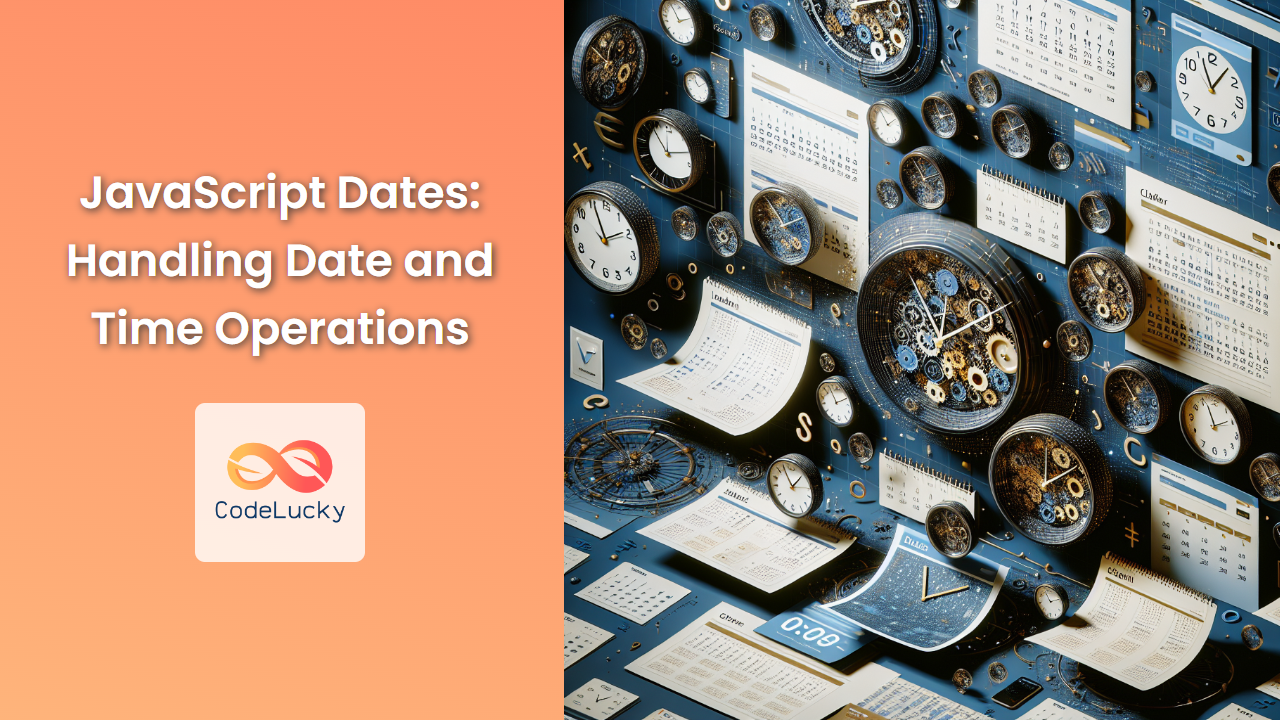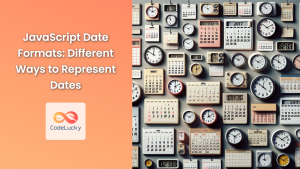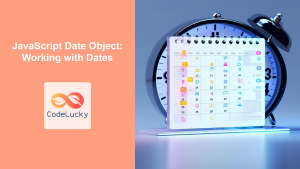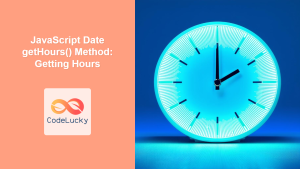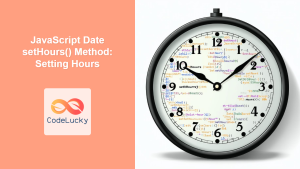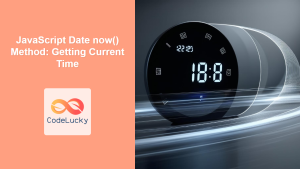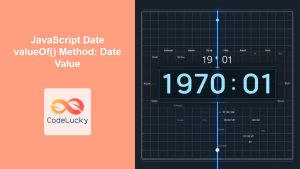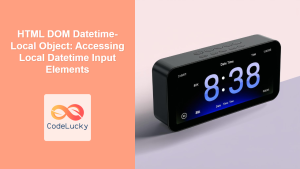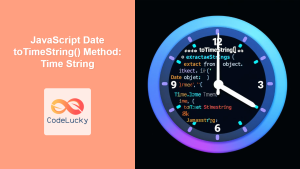JavaScript provides powerful tools for working with dates and times, allowing developers to manipulate, format, and perform calculations on temporal data. In this comprehensive guide, we'll explore the intricacies of handling date and time operations in JavaScript, covering everything from basic date creation to advanced time zone manipulations.
Creating Date Objects
In JavaScript, the Date object is the foundation for all date and time operations. Let's start by examining different ways to create Date objects:
Current Date and Time
To create a Date object representing the current date and time, simply instantiate it without any arguments:
const now = new Date();
console.log(now); // Output: Current date and time, e.g., "2023-05-10T14:30:00.000Z"
This creates a Date object with the current date and time according to the system clock.
Specific Date and Time
You can create a Date object for a specific date and time by passing arguments to the constructor:
const specificDate = new Date(2023, 4, 10, 14, 30, 0);
console.log(specificDate); // Output: "2023-05-10T14:30:00.000Z"
In this example, we've created a Date object for May 10, 2023, at 2:30 PM. Note that months in JavaScript are zero-indexed, so May is represented by 4.
Unix Timestamp
You can also create a Date object from a Unix timestamp (milliseconds since January 1, 1970):
const unixTimestamp = 1683730200000; // May 10, 2023, 2:30 PM UTC
const dateFromTimestamp = new Date(unixTimestamp);
console.log(dateFromTimestamp); // Output: "2023-05-10T14:30:00.000Z"
This method is particularly useful when working with timestamps from databases or APIs.
Extracting Date Components
Once you have a Date object, you can extract various components of the date:
const date = new Date(2023, 4, 10, 14, 30, 0);
console.log(date.getFullYear()); // Output: 2023
console.log(date.getMonth()); // Output: 4 (May)
console.log(date.getDate()); // Output: 10
console.log(date.getHours()); // Output: 14
console.log(date.getMinutes()); // Output: 30
console.log(date.getSeconds()); // Output: 0
console.log(date.getDay()); // Output: 3 (Wednesday, as 0 is Sunday)
These methods allow you to access specific parts of the date, which is crucial for many date-related operations.
Modifying Dates
JavaScript provides methods to modify existing Date objects:
const date = new Date(2023, 4, 10);
// Add 5 days
date.setDate(date.getDate() + 5);
console.log(date); // Output: "2023-05-15T00:00:00.000Z"
// Subtract 2 months
date.setMonth(date.getMonth() - 2);
console.log(date); // Output: "2023-03-15T00:00:00.000Z"
// Add 1 year
date.setFullYear(date.getFullYear() + 1);
console.log(date); // Output: "2024-03-15T00:00:00.000Z"
These methods automatically handle month and year rollovers, making it easy to perform date arithmetic.
Comparing Dates
Comparing dates in JavaScript is straightforward using comparison operators:
const date1 = new Date(2023, 4, 10);
const date2 = new Date(2023, 4, 15);
console.log(date1 < date2); // Output: true
console.log(date1 > date2); // Output: false
console.log(date1.getTime() === date2.getTime()); // Output: false
The getTime() method returns the timestamp in milliseconds, which is useful for exact comparisons.
Formatting Dates
JavaScript provides several built-in methods for formatting dates:
const date = new Date(2023, 4, 10, 14, 30, 0);
console.log(date.toDateString()); // Output: "Wed May 10 2023"
console.log(date.toTimeString()); // Output: "14:30:00 GMT+0000 (Coordinated Universal Time)"
console.log(date.toLocaleString()); // Output: "5/10/2023, 2:30:00 PM"
console.log(date.toISOString()); // Output: "2023-05-10T14:30:00.000Z"
For more control over the format, you can use the Intl.DateTimeFormat object:
const date = new Date(2023, 4, 10, 14, 30, 0);
const formatter = new Intl.DateTimeFormat('en-US', {
weekday: 'long',
year: 'numeric',
month: 'long',
day: 'numeric',
hour: 'numeric',
minute: 'numeric',
timeZone: 'America/New_York'
});
console.log(formatter.format(date)); // Output: "Wednesday, May 10, 2023, 10:30 AM"
This approach allows for extensive customization and localization of date formats.
Working with Time Zones
Handling time zones can be tricky in JavaScript. By default, Date objects are created in the local time zone of the system. However, you can work with different time zones using the Intl.DateTimeFormat object:
const date = new Date(2023, 4, 10, 14, 30, 0);
const formatOptions = {
timeZone: 'America/Los_Angeles',
hour: 'numeric',
minute: 'numeric',
hour12: true
};
const formatter = new Intl.DateTimeFormat('en-US', formatOptions);
console.log(formatter.format(date)); // Output might be "7:30 AM" (depending on daylight saving time)
For more advanced time zone operations, you might want to consider using a library like Moment.js or Luxon.
Date Arithmetic
Performing date arithmetic in JavaScript involves working with milliseconds. Here's an example of calculating the difference between two dates:
const date1 = new Date(2023, 4, 10);
const date2 = new Date(2023, 5, 15);
const differenceInMs = date2.getTime() - date1.getTime();
const differenceInDays = Math.floor(differenceInMs / (1000 * 60 * 60 * 24));
console.log(`The difference is ${differenceInDays} days`); // Output: "The difference is 36 days"
You can also add or subtract time from a date:
const date = new Date(2023, 4, 10);
const threeDaysLater = new Date(date.getTime() + (3 * 24 * 60 * 60 * 1000));
console.log(threeDaysLater); // Output: "2023-05-13T00:00:00.000Z"
Working with Date Strings
JavaScript can parse date strings in various formats:
const date1 = new Date('2023-05-10');
const date2 = new Date('May 10, 2023 14:30:00');
const date3 = new Date('10 May 2023');
console.log(date1); // Output: "2023-05-10T00:00:00.000Z"
console.log(date2); // Output: "2023-05-10T14:30:00.000Z"
console.log(date3); // Output: "2023-05-10T00:00:00.000Z"
While JavaScript can parse many date string formats, it's generally safer to use specific date creation methods to avoid potential parsing inconsistencies across browsers.
Handling Invalid Dates
When working with dates, it's important to handle potential invalid inputs:
function isValidDate(date) {
return date instanceof Date && !isNaN(date);
}
console.log(isValidDate(new Date())); // Output: true
console.log(isValidDate(new Date('invalid'))); // Output: false
This function checks if the input is a valid Date object and not NaN (which can occur with invalid date strings).
Performance Considerations
When working with a large number of date operations, consider using timestamps (milliseconds) instead of Date objects for better performance:
const start = Date.now(); // Get current timestamp
// Perform operations using timestamps
const futureTimestamp = start + (7 * 24 * 60 * 60 * 1000); // 7 days later
// Convert back to Date object only when necessary
const futureDate = new Date(futureTimestamp);
This approach can be significantly faster for large-scale date calculations.
Conclusion
Mastering date and time operations in JavaScript is crucial for many applications, from scheduling systems to data analysis tools. While the built-in Date object provides a solid foundation, complex applications might benefit from specialized libraries for advanced features and better cross-browser consistency.
Remember to always consider time zones and localization when working with dates, especially in applications with a global user base. With the knowledge and techniques covered in this guide, you'll be well-equipped to handle a wide range of date and time challenges in your JavaScript projects.
Happy coding, and may your timelines always be in sync! 🕰️👨💻