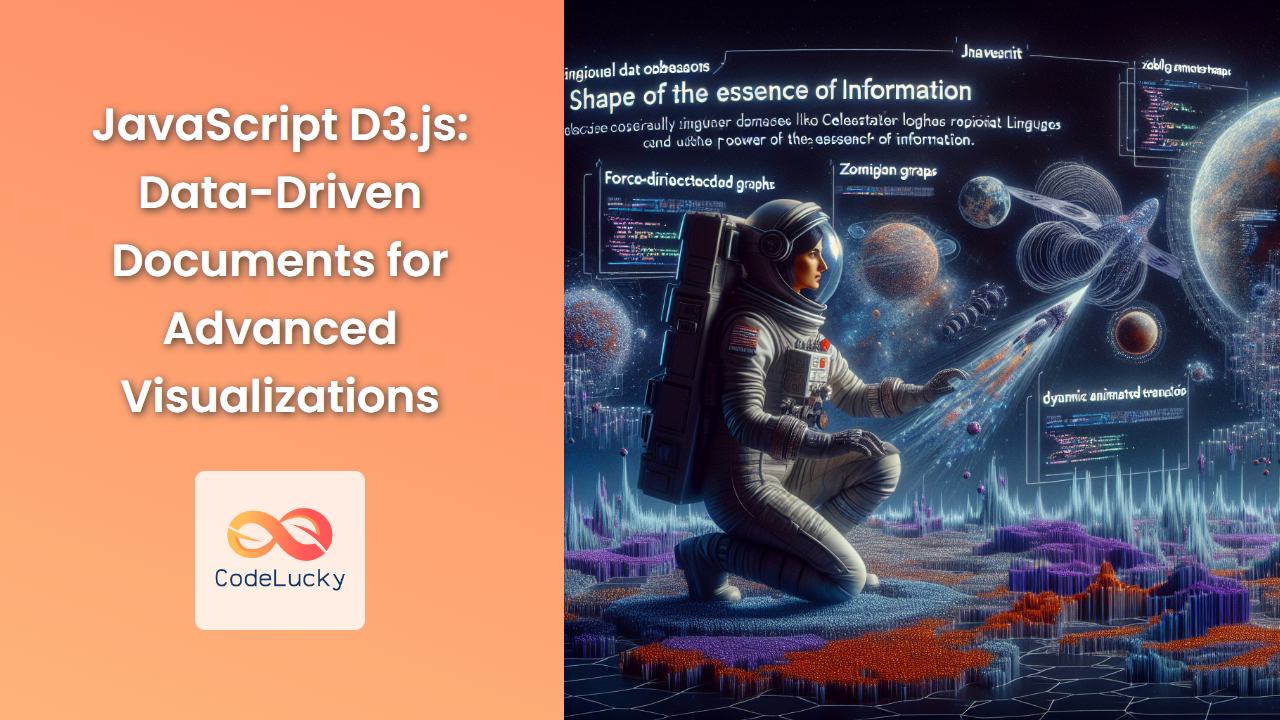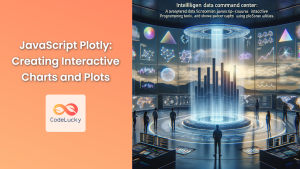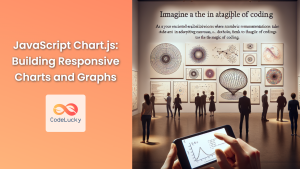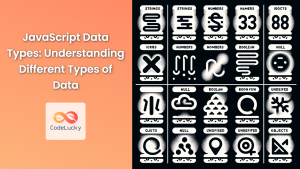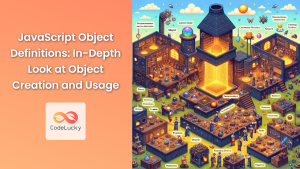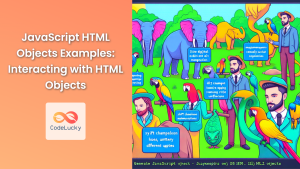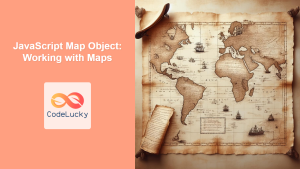In the ever-evolving world of web development, data visualization has become an essential tool for presenting complex information in an easily digestible format. Enter D3.js, a powerful JavaScript library that has revolutionized the way we create dynamic, interactive data visualizations on the web. In this comprehensive guide, we'll dive deep into the world of D3.js, exploring its capabilities, syntax, and best practices for creating stunning data-driven documents.
What is D3.js?
D3.js, which stands for Data-Driven Documents, is a JavaScript library created by Mike Bostock. It allows developers to bind arbitrary data to a Document Object Model (DOM), and then apply data-driven transformations to the document. In simpler terms, D3.js helps you bring data to life using HTML, SVG, and CSS.
🚀 Fun Fact: D3.js was first released in 2011 and has since become one of the most popular data visualization libraries, with over 100,000 stars on GitHub.
Why Use D3.js?
D3.js offers several advantages over other visualization libraries:
- Flexibility: D3.js gives you complete control over the final visual result.
- Performance: It's designed to handle large datasets efficiently.
- Active Community: A vast ecosystem of examples and extensions is available.
- Web Standards: D3.js works directly with web technologies like HTML, SVG, and CSS.
Getting Started with D3.js
To begin using D3.js, you first need to include the library in your project. You can do this by either downloading the library or using a Content Delivery Network (CDN).
<!DOCTYPE html>
<html lang="en">
<head>
<meta charset="UTF-8">
<meta name="viewport" content="width=device-width, initial-scale=1.0">
<title>D3.js Example</title>
<script src="https://d3js.org/d3.v7.min.js"></script>
</head>
<body>
<div id="chart"></div>
<script>
// Your D3.js code will go here
</script>
</body>
</html>
In this example, we've included D3.js version 7 from a CDN. We've also added a <div> element with the id "chart" where we'll render our visualization.
Understanding the D3.js Workflow
The typical D3.js workflow involves several key steps:
- Loading Data: D3.js can load various data formats, including CSV, JSON, and TSV.
- Binding Data: Associating your data with DOM elements.
- Transforming Elements: Modifying DOM elements based on the bound data.
- Transitioning: Smoothly updating the visualization when data changes.
Let's explore each of these steps in detail.
Loading Data
D3.js provides several methods for loading data. Let's look at an example using JSON data:
d3.json("data.json").then(function(data) {
console.log(data);
// Process your data here
}).catch(function(error) {
console.log(error);
});
In this example, d3.json() is used to load a JSON file named "data.json". The then() method is called when the data is successfully loaded, and catch() is used to handle any errors.
Binding Data
Once you have your data, you can bind it to DOM elements. This is where the real power of D3.js comes into play. Let's look at a simple example:
const data = [4, 8, 15, 16, 23, 42];
d3.select("#chart")
.selectAll("div")
.data(data)
.enter()
.append("div")
.text(function(d) { return d; });
Let's break down this code:
d3.select("#chart"): Selects the DOM element with id "chart"..selectAll("div"): Selects all<div>elements within the chart (which don't exist yet)..data(data): Binds the data array to the selection..enter(): Creates a new selection for data points that don't have a corresponding DOM element..append("div"): Appends a new<div>for each data point..text(function(d) { return d; }): Sets the text content of each<div>to its corresponding data value.
Transforming Elements
After binding data, you can transform elements based on that data. Let's extend our previous example to create a simple bar chart:
const data = [4, 8, 15, 16, 23, 42];
d3.select("#chart")
.selectAll("div")
.data(data)
.enter()
.append("div")
.style("width", function(d) { return d * 10 + "px"; })
.style("height", "20px")
.style("background-color", "blue")
.style("margin", "5px")
.text(function(d) { return d; });
In this example, we've added styles to create bars. The width of each bar is set to 10 times its data value, creating a visual representation of the data.
Transitioning
D3.js excels at creating smooth transitions when data changes. Let's see how we can animate our bar chart:
const data = [4, 8, 15, 16, 23, 42];
const chart = d3.select("#chart")
.selectAll("div")
.data(data)
.enter()
.append("div")
.style("width", "0px")
.style("height", "20px")
.style("background-color", "blue")
.style("margin", "5px")
.text(function(d) { return d; });
chart.transition()
.duration(1000)
.style("width", function(d) { return d * 10 + "px"; });
In this example, we start with all bars having zero width. We then use .transition() and .duration(1000) to animate the bars to their full width over 1 second (1000 milliseconds).
Creating More Complex Visualizations
While these examples demonstrate the basics, D3.js is capable of creating much more complex visualizations. Let's create a more advanced example: a scatter plot with axes.
const margin = {top: 20, right: 20, bottom: 30, left: 40},
width = 960 - margin.left - margin.right,
height = 500 - margin.top - margin.bottom;
const x = d3.scaleLinear()
.range([0, width]);
const y = d3.scaleLinear()
.range([height, 0]);
const svg = d3.select("#chart").append("svg")
.attr("width", width + margin.left + margin.right)
.attr("height", height + margin.top + margin.bottom)
.append("g")
.attr("transform", "translate(" + margin.left + "," + margin.top + ")");
d3.json("data.json").then(function(data) {
x.domain(d3.extent(data, function(d) { return d.x; }));
y.domain(d3.extent(data, function(d) { return d.y; }));
svg.append("g")
.attr("class", "x axis")
.attr("transform", "translate(0," + height + ")")
.call(d3.axisBottom(x));
svg.append("g")
.attr("class", "y axis")
.call(d3.axisLeft(y));
svg.selectAll(".dot")
.data(data)
.enter().append("circle")
.attr("class", "dot")
.attr("r", 3.5)
.attr("cx", function(d) { return x(d.x); })
.attr("cy", function(d) { return y(d.y); });
});
This code creates a scatter plot with x and y axes. Let's break it down:
- We define margins and calculate the width and height of our chart area.
- We create scales for x and y axes using
d3.scaleLinear(). - We create an SVG element and append a group (
g) element to it, translating it by the left and top margins. - We load our data from a JSON file.
- We set the domains of our scales based on the extent of our data.
- We append x and y axes to our SVG.
- Finally, we create circles for each data point, positioning them based on their x and y values.
Best Practices for D3.js
When working with D3.js, keep these best practices in mind:
- Keep it Simple: Start with simple visualizations and gradually increase complexity.
- Use Scales: D3.js scales help map your data to pixel values efficiently.
- Reusable Charts: Create reusable chart functions for consistency and efficiency.
- Performance: Be mindful of performance, especially with large datasets.
- Accessibility: Ensure your visualizations are accessible to all users.
Advanced D3.js Concepts
As you become more comfortable with D3.js, you can explore more advanced concepts:
Layouts
D3.js provides various layout algorithms for complex visualizations like hierarchical layouts (tree, treemap, pack), network layouts (force, sankey), and more.
Here's an example of creating a simple pie chart using D3.js's pie layout:
const data = [10, 20, 30, 40, 50];
const width = 450,
height = 450,
radius = Math.min(width, height) / 2;
const color = d3.scaleOrdinal(d3.schemeCategory10);
const pie = d3.pie()
.sort(null);
const arc = d3.arc()
.innerRadius(radius * 0.67)
.outerRadius(radius - 1);
const svg = d3.select("#chart")
.append("svg")
.attr("width", width)
.attr("height", height)
.append("g")
.attr("transform", "translate(" + width / 2 + "," + height / 2 + ")");
const arcs = svg.selectAll(".arc")
.data(pie(data))
.enter().append("g")
.attr("class", "arc");
arcs.append("path")
.attr("d", arc)
.style("fill", function(d, i) { return color(i); });
arcs.append("text")
.attr("transform", function(d) { return "translate(" + arc.centroid(d) + ")"; })
.attr("dy", ".35em")
.text(function(d) { return d.data; });
This code creates a donut chart (a pie chart with an inner radius) using D3.js's pie layout. The d3.pie() function generates the necessary angle data from our input array, which we then use with an arc generator to create the chart.
Geo Projections
D3.js has powerful geo projection capabilities for creating maps. Here's a simple example of creating a world map:
const width = 960,
height = 500;
const projection = d3.geoMercator()
.scale(153)
.translate([width / 2, height / 1.5]);
const path = d3.geoPath()
.projection(projection);
const svg = d3.select("#chart").append("svg")
.attr("width", width)
.attr("height", height);
d3.json("https://unpkg.com/world-atlas@1/world/110m.json").then(function(world) {
svg.append("g")
.selectAll("path")
.data(topojson.feature(world, world.objects.countries).features)
.enter().append("path")
.attr("d", path)
.style("fill", "#ccc")
.style("stroke", "#fff")
.style("stroke-width", "0.5px");
});
This code creates a simple world map using the Mercator projection. It loads a TopoJSON file containing world geographical data, then uses D3.js's geo functions to project and draw the map.
Force Simulations
D3.js can also create force-directed graphs, which are particularly useful for visualizing network data. Here's a basic example:
const width = 960,
height = 500;
const svg = d3.select("#chart").append("svg")
.attr("width", width)
.attr("height", height);
d3.json("graph.json").then(function(graph) {
const simulation = d3.forceSimulation(graph.nodes)
.force("link", d3.forceLink(graph.links).id(d => d.id))
.force("charge", d3.forceManyBody())
.force("center", d3.forceCenter(width / 2, height / 2));
const link = svg.append("g")
.selectAll("line")
.data(graph.links)
.enter().append("line")
.attr("stroke", "#999")
.attr("stroke-opacity", 0.6);
const node = svg.append("g")
.selectAll("circle")
.data(graph.nodes)
.enter().append("circle")
.attr("r", 5)
.attr("fill", "#69b3a2");
simulation.on("tick", () => {
link
.attr("x1", d => d.source.x)
.attr("y1", d => d.source.y)
.attr("x2", d => d.target.x)
.attr("y2", d => d.target.y);
node
.attr("cx", d => d.x)
.attr("cy", d => d.y);
});
});
This code creates a force-directed graph. It uses D3.js's force simulation to create a layout where nodes repel each other and links act like springs, creating a balanced and often aesthetically pleasing arrangement.
Conclusion
D3.js is a powerful tool for creating data visualizations on the web. Its flexibility and power come with a steep learning curve, but the results are worth the effort. From simple bar charts to complex network visualizations, D3.js provides the tools you need to bring your data to life.
Remember, the key to mastering D3.js is practice. Start with simple visualizations and gradually increase complexity as you become more comfortable with the library. Explore the wealth of examples available online, and don't be afraid to experiment with your own ideas.
🎨 Pro Tip: Always keep your end users in mind when designing visualizations. The goal is not just to create something visually appealing, but to effectively communicate your data's story.
As you continue your journey with D3.js, you'll discover that the possibilities are nearly endless. Whether you're creating interactive dashboards, data-driven infographics, or complex data analysis tools, D3.js provides the foundation you need to turn your data into compelling visual narratives.
Happy visualizing!