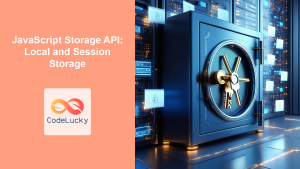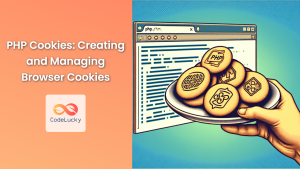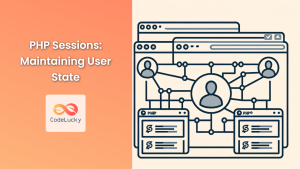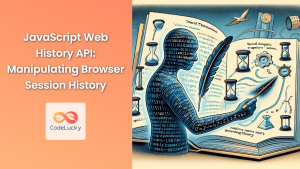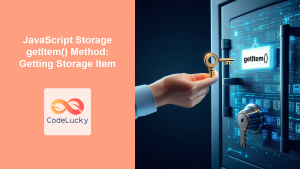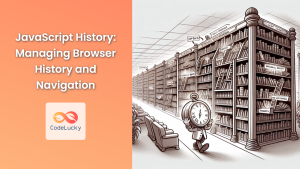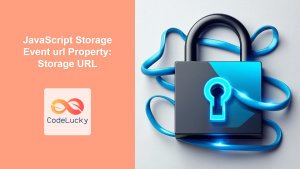In the world of web development, data persistence is crucial for creating seamless user experiences. One of the oldest and most widely supported methods for storing small amounts of data on the client-side is through the use of cookies. In this comprehensive guide, we'll dive deep into JavaScript cookies, exploring their functionality, implementation, and best practices.
What Are Cookies?
🍪 Cookies are small pieces of data stored as text files on a user's computer by websites they visit. These files contain information that can be retrieved later to remember user preferences, login details, or other data relevant to the user's interaction with the website.
Cookies play a vital role in modern web applications, enabling features such as:
- Remembering user login status
- Storing shopping cart contents
- Personalizing user experiences
- Tracking user behavior for analytics
Let's explore how to work with cookies using JavaScript.
Creating Cookies with JavaScript
To create a cookie using JavaScript, we use the document.cookie property. Here's the basic syntax:
document.cookie = "name=value; expires=date; path=/; domain=domain; secure; samesite=strict";
Let's break down each part of this syntax:
name=value: The cookie's name and its corresponding value.expires=date: The expiration date of the cookie (optional).path=/: The path on the server where the cookie is valid (optional).domain=domain: The domain or subdomain where the cookie is valid (optional).secure: Indicates that the cookie should only be transmitted over HTTPS (optional).samesite=strict: Controls how the cookie is sent with cross-site requests (optional).
Here's a practical example of creating a simple cookie:
function setCookie(name, value, daysToLive) {
const date = new Date();
date.setTime(date.getTime() + (daysToLive * 24 * 60 * 60 * 1000));
let expires = "expires=" + date.toUTCString();
document.cookie = `${name}=${value}; ${expires}; path=/; samesite=strict`;
}
// Usage
setCookie("username", "JohnDoe", 30);
In this example, we've created a setCookie function that takes three parameters:
name: The name of the cookievalue: The value to be stored in the cookiedaysToLive: The number of days until the cookie expires
The function calculates the expiration date based on the current date and the daysToLive parameter. It then sets the cookie using the document.cookie property, including the expiration date and other security parameters.
Reading Cookies
Reading cookies is slightly more complex than setting them because document.cookie returns all cookies as a single string. We need to parse this string to extract the value of a specific cookie. Here's a function to do just that:
function getCookie(name) {
const cDecoded = decodeURIComponent(document.cookie);
const cArray = cDecoded.split("; ");
let result = null;
cArray.forEach(element => {
if(element.indexOf(name) == 0) {
result = element.substring(name.length + 1);
}
})
return result;
}
// Usage
const username = getCookie("username");
console.log(username); // Outputs: JohnDoe
This getCookie function works as follows:
- It first decodes the cookie string using
decodeURIComponentto handle any encoded characters. - The decoded string is split into an array of individual cookies.
- The function then iterates through this array, looking for a cookie that starts with the provided name.
- If found, it extracts and returns the value of that cookie.
Updating Cookies
To update a cookie, you simply need to set it again with the same name but a different value. The browser will automatically overwrite the existing cookie with the new value.
// Update the 'username' cookie
setCookie("username", "JaneSmith", 30);
// Check the updated value
console.log(getCookie("username")); // Outputs: JaneSmith
In this example, we're using the setCookie function we defined earlier to update the 'username' cookie with a new value.
Deleting Cookies
To delete a cookie, you need to set its expiration date to a time in the past. Here's a function to do this:
function deleteCookie(name) {
setCookie(name, null, 0);
}
// Usage
deleteCookie("username");
This deleteCookie function uses our setCookie function, setting the value to null and the expiration to 0 days, which effectively deletes the cookie.
Working with Multiple Cookies
Often, you'll need to work with multiple cookies in your application. Let's create a more complex example that demonstrates managing a user's preferences:
// Set multiple cookies for user preferences
setCookie("theme", "dark", 365);
setCookie("fontSize", "16", 365);
setCookie("language", "en", 365);
// Function to get all cookies as an object
function getAllCookies() {
const cookies = document.cookie.split(';');
const cookieObject = {};
cookies.forEach(cookie => {
const [name, value] = cookie.trim().split('=');
cookieObject[name] = decodeURIComponent(value);
});
return cookieObject;
}
// Get all cookies and log them
const allCookies = getAllCookies();
console.log(allCookies);
// Outputs: { theme: "dark", fontSize: "16", language: "en", username: "JaneSmith" }
// Update a specific preference
setCookie("fontSize", "18", 365);
// Delete a preference
deleteCookie("language");
// Log updated cookies
console.log(getAllCookies());
// Outputs: { theme: "dark", fontSize: "18", username: "JaneSmith" }
This example demonstrates how to:
- Set multiple cookies for different user preferences
- Retrieve all cookies as a JavaScript object
- Update a specific preference
- Delete a preference
- View the updated set of cookies
Security Considerations
🔒 When working with cookies, it's crucial to keep security in mind. Here are some best practices:
- Use the HttpOnly Flag: This prevents client-side access to the cookie, reducing the risk of XSS attacks.
document.cookie = "sessionId=abc123; HttpOnly";
- Set the Secure Flag: This ensures the cookie is only sent over HTTPS.
document.cookie = "userToken=xyz789; Secure";
- Implement SameSite Attribute: This helps prevent CSRF attacks.
document.cookie = "csrfToken=qwe456; SameSite=Strict";
-
Avoid Storing Sensitive Information: Never store passwords or other sensitive data in cookies.
-
Set Expiration Dates: Always set an expiration date for your cookies to ensure they're not persisted longer than necessary.
Browser Compatibility and Limitations
🌐 While cookies are widely supported across browsers, there are some limitations to keep in mind:
- Browsers typically limit the number of cookies per domain (usually around 50).
- The size of each cookie is limited (usually to 4KB).
- Some users may disable cookies in their browsers.
To handle these limitations, consider using alternative storage methods like localStorage or sessionStorage for larger amounts of data or when cookies are disabled.
Conclusion
Cookies remain a fundamental tool in web development for storing small pieces of data on the client-side. By mastering the creation, reading, updating, and deletion of cookies with JavaScript, you can enhance user experiences and build more dynamic web applications.
Remember to always prioritize security when working with cookies, and be mindful of their limitations. With the knowledge gained from this guide, you're well-equipped to effectively manage browser cookies in your JavaScript applications.
Happy coding! 🚀