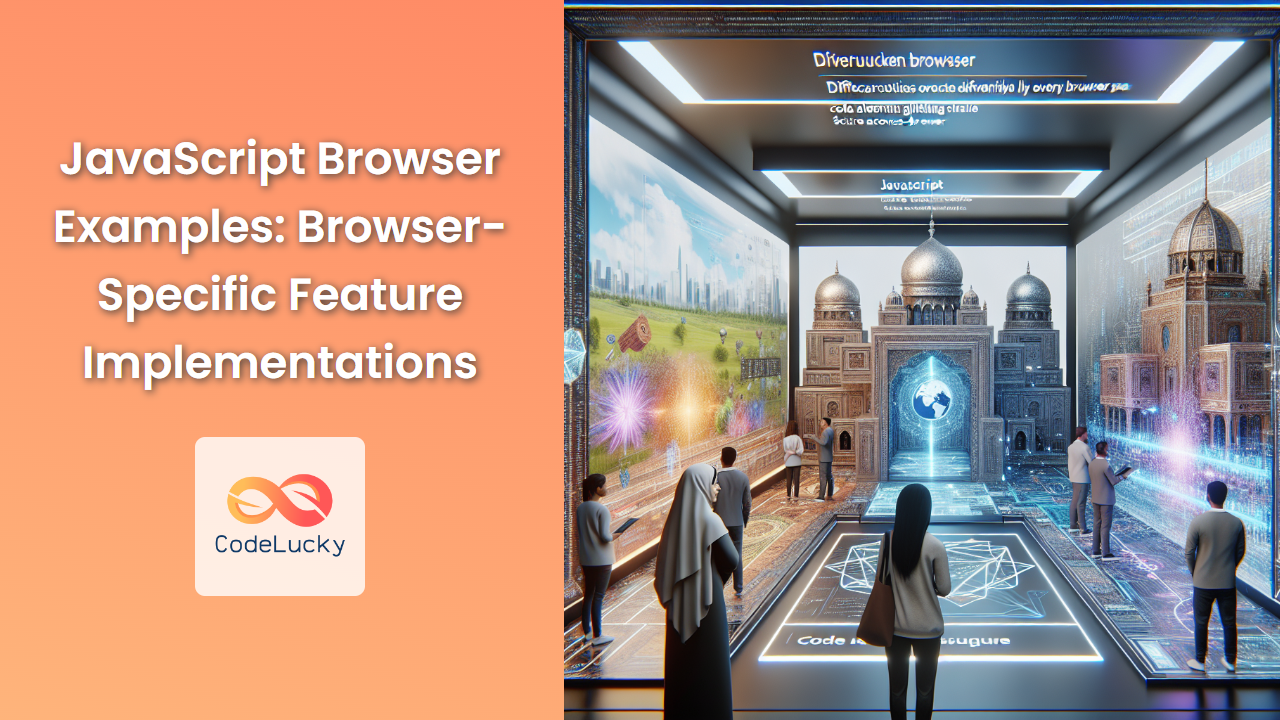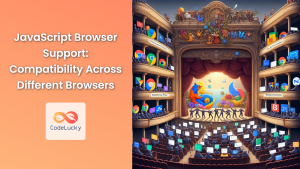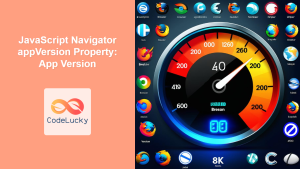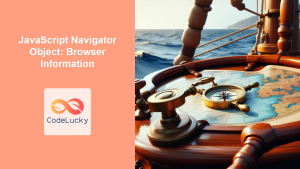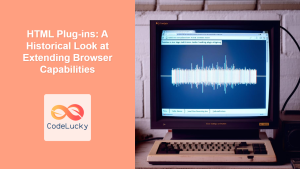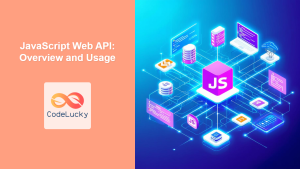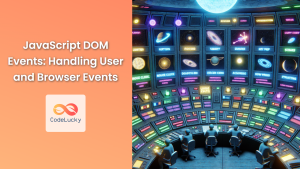In the ever-evolving landscape of web development, creating a consistent user experience across different browsers remains a significant challenge. JavaScript, being the backbone of interactive web applications, often requires browser-specific implementations to ensure compatibility and optimal performance. This article delves deep into the world of browser-specific feature implementations in JavaScript, providing you with practical examples and expert insights.
Understanding Browser Differences
Before we dive into specific examples, it's crucial to understand why browser differences exist in the first place. 🌐
Different browsers are developed by different companies, each with their own priorities, rendering engines, and implementation strategies. While web standards exist, browsers may implement these standards differently or at different paces. This leads to inconsistencies in how JavaScript features are supported and behave across browsers.
Feature Detection: The First Line of Defense
Feature detection is a crucial technique in managing browser differences. Instead of relying on browser detection (which can be unreliable), we check if a specific feature is available before using it.
Here's a simple example of feature detection:
if ('geolocation' in navigator) {
// Geolocation is available
navigator.geolocation.getCurrentPosition(function(position) {
console.log('Latitude:', position.coords.latitude);
console.log('Longitude:', position.coords.longitude);
});
} else {
// Geolocation is not available
console.log('Geolocation is not supported by this browser.');
}
In this code, we're checking if the geolocation object exists in the navigator object. If it does, we can use the geolocation API. If not, we provide a fallback message.
Vendor Prefixes: Navigating Experimental Features
Vendor prefixes are a common sight in CSS, but they also appear in JavaScript, especially for experimental or non-standard features. 🧪
Here's an example using the Fullscreen API, which has had different implementations across browsers:
function goFullscreen(element) {
if (element.requestFullscreen) {
element.requestFullscreen();
} else if (element.mozRequestFullScreen) { // Firefox
element.mozRequestFullScreen();
} else if (element.webkitRequestFullscreen) { // Chrome, Safari and Opera
element.webkitRequestFullscreen();
} else if (element.msRequestFullscreen) { // Internet Explorer/Edge
element.msRequestFullscreen();
}
}
// Usage
const myElement = document.getElementById('myElement');
goFullscreen(myElement);
This function checks for different vendor-prefixed versions of the requestFullscreen method and uses the appropriate one for the current browser.
Browser-Specific Event Handling
Event handling can also vary between browsers, especially when it comes to older versions of Internet Explorer. Here's an example of a cross-browser event listener function:
function addEvent(element, event, handler) {
if (element.addEventListener) {
element.addEventListener(event, handler, false);
} else if (element.attachEvent) {
element.attachEvent('on' + event, handler);
} else {
element['on' + event] = handler;
}
}
// Usage
const button = document.getElementById('myButton');
addEvent(button, 'click', function() {
console.log('Button clicked!');
});
This function checks for the standard addEventListener method, falls back to IE8's attachEvent if necessary, and finally resorts to directly assigning to the on[event] property if neither modern method is available.
Working with Browser-Specific CSS Properties
JavaScript is often used to manipulate CSS properties dynamically. However, some CSS properties may have browser-specific names. Here's a function that sets a CSS property with browser-specific prefixes:
function setVendorProperty(element, property, value) {
const prefixes = ['', 'webkit', 'moz', 'ms', 'o'];
for (let i = 0; i < prefixes.length; i++) {
let prop = property;
if (prefixes[i] !== '') {
prop = prefixes[i] + property.charAt(0).toUpperCase() + property.slice(1);
}
element.style[prop] = value;
}
}
// Usage
const box = document.getElementById('myBox');
setVendorProperty(box, 'transform', 'rotate(45deg)');
This function attempts to set the CSS property with various vendor prefixes, ensuring that the style is applied correctly across different browsers.
Handling Browser-Specific APIs: The Case of XMLHttpRequest
XMLHttpRequest, the backbone of AJAX, has had different implementations across browsers. Here's a cross-browser function to create an XMLHttpRequest object:
function createXHR() {
let xhr;
if (window.XMLHttpRequest) {
xhr = new XMLHttpRequest();
} else if (window.ActiveXObject) {
try {
xhr = new ActiveXObject("Msxml2.XMLHTTP");
} catch (e) {
try {
xhr = new ActiveXObject("Microsoft.XMLHTTP");
} catch (e) {
xhr = false;
}
}
}
return xhr;
}
// Usage
const xhr = createXHR();
if (xhr) {
xhr.onreadystatechange = function() {
if (xhr.readyState === 4 && xhr.status === 200) {
console.log(xhr.responseText);
}
};
xhr.open('GET', 'https://api.example.com/data', true);
xhr.send();
} else {
console.log('XMLHttpRequest is not supported');
}
This function checks for the standard XMLHttpRequest object, then falls back to different versions of ActiveX objects used by older versions of Internet Explorer.
Dealing with Browser-Specific Keyboard Events
Keyboard events can be tricky to handle across different browsers, especially when it comes to key codes. Here's an example of a cross-browser function to get the pressed key:
function getKey(event) {
event = event || window.event;
let charCode = event.which || event.keyCode;
let charStr = String.fromCharCode(charCode);
return charStr;
}
// Usage
document.onkeypress = function(event) {
let key = getKey(event);
console.log('Pressed key:', key);
};
This function works with both the which property (used by most browsers) and the keyCode property (used by older versions of IE).
Browser-Specific Storage: LocalStorage vs userData
While most modern browsers support localStorage, older versions of Internet Explorer used a proprietary userData behavior. Here's a cross-browser storage solution:
const storage = {
set: function(key, value) {
if (typeof(Storage) !== "undefined") {
localStorage.setItem(key, value);
} else {
// Fallback for IE7-
document.documentElement.addBehavior("#default#userData");
document.documentElement.setAttribute(key, value);
document.documentElement.save("UserData");
}
},
get: function(key) {
if (typeof(Storage) !== "undefined") {
return localStorage.getItem(key);
} else {
// Fallback for IE7-
document.documentElement.addBehavior("#default#userData");
document.documentElement.load("UserData");
return document.documentElement.getAttribute(key);
}
}
};
// Usage
storage.set('username', 'JohnDoe');
console.log(storage.get('username')); // Outputs: JohnDoe
This object provides set and get methods that work with localStorage if available, falling back to IE's userData behavior if not.
Handling Browser-Specific Audio/Video Playback
Different browsers support different audio and video formats. Here's a function that attempts to play the first supported format:
function playMedia(element, sources) {
for (let i = 0; i < sources.length; i++) {
let source = document.createElement('source');
source.src = sources[i].src;
source.type = sources[i].type;
element.appendChild(source);
}
element.play();
}
// Usage
const video = document.createElement('video');
playMedia(video, [
{ src: 'video.mp4', type: 'video/mp4' },
{ src: 'video.webm', type: 'video/webm' },
{ src: 'video.ogv', type: 'video/ogg' }
]);
document.body.appendChild(video);
This function creates source elements for each provided source, allowing the browser to choose the first format it supports.
Conclusion
Navigating browser-specific feature implementations in JavaScript can be challenging, but it's a crucial skill for creating robust, cross-browser compatible web applications. 🚀
By using techniques like feature detection, handling vendor prefixes, and providing fallbacks for older browsers, you can ensure that your JavaScript code works smoothly across a wide range of browsers and versions.
Remember, the web platform is constantly evolving, and browser differences are gradually decreasing. However, understanding these concepts and techniques will make you a more versatile and effective JavaScript developer, capable of handling whatever browser quirks you might encounter.
Keep exploring, keep coding, and most importantly, always test your implementations across different browsers to ensure a consistent user experience for all your users!
- Understanding Browser Differences
- Feature Detection: The First Line of Defense
- Vendor Prefixes: Navigating Experimental Features
- Browser-Specific Event Handling
- Working with Browser-Specific CSS Properties
- Handling Browser-Specific APIs: The Case of XMLHttpRequest
- Dealing with Browser-Specific Keyboard Events
- Browser-Specific Storage: LocalStorage vs userData
- Handling Browser-Specific Audio/Video Playback
- Conclusion