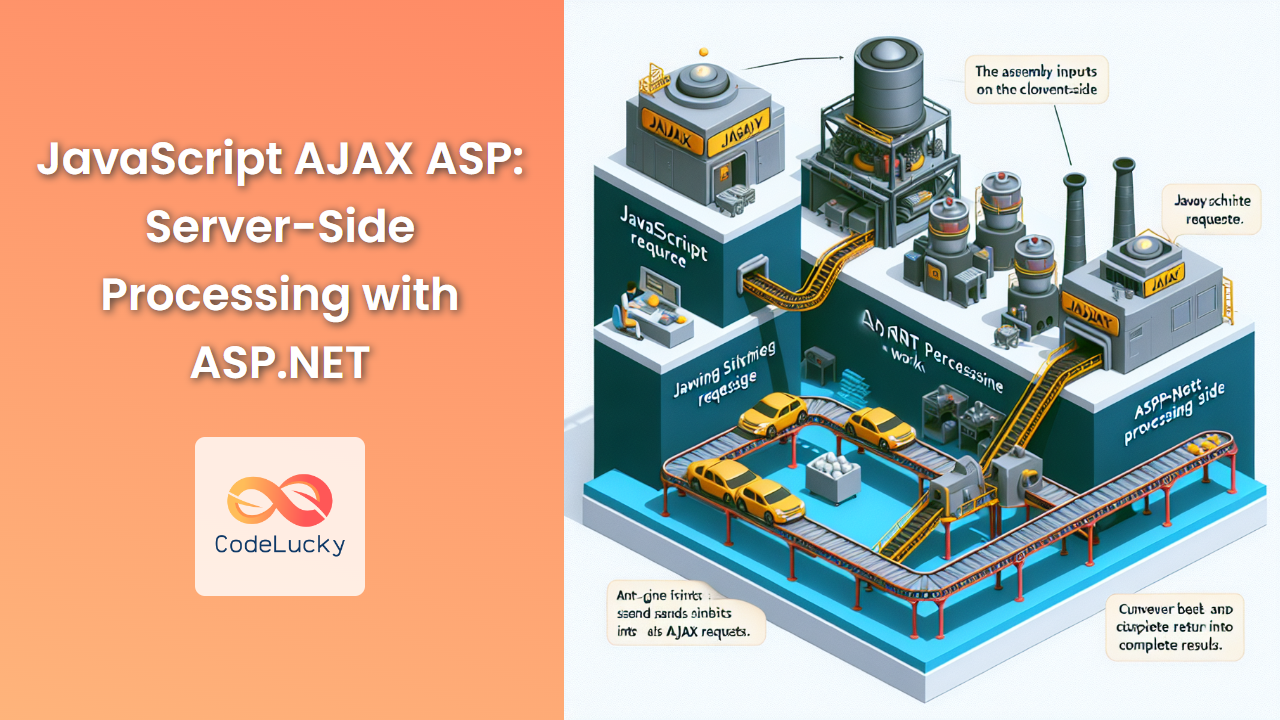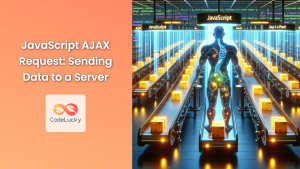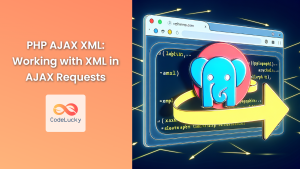In the ever-evolving world of web development, the synergy between client-side and server-side technologies is crucial for creating dynamic, responsive web applications. One powerful combination that has stood the test of time is JavaScript AJAX with ASP.NET. This article delves deep into the intricacies of using AJAX (Asynchronous JavaScript and XML) to communicate with ASP.NET on the server-side, enabling seamless data exchange and enhancing user experience.
Understanding the Basics
Before we dive into the practical implementations, let's refresh our understanding of the core technologies involved.
What is AJAX?
AJAX, short for Asynchronous JavaScript and XML, is a set of web development techniques that allows web applications to send and receive data from a server asynchronously, without interfering with the display and behavior of the existing page. Despite its name, AJAX can use JSON, XML, HTML, and plain text for data transfer.
🔑 Key benefits of AJAX:
- Improved user experience
- Reduced server load
- Faster page loads
- Real-time data updates
What is ASP.NET?
ASP.NET is a server-side web application framework developed by Microsoft. It allows developers to build dynamic web sites, web applications, and web services. ASP.NET supports various programming models, including Web Forms, MVC (Model-View-Controller), and Web API.
🛠️ ASP.NET features:
- Compiled code execution
- Rich class framework
- Language independence
- Scalability and performance
Now that we've covered the basics, let's explore how these technologies work together to create powerful web applications.
Setting Up the Environment
To get started with JavaScript AJAX and ASP.NET, you'll need the following:
- Visual Studio (Community edition is free and sufficient for our purposes)
- .NET Framework or .NET Core (depending on your project requirements)
- A modern web browser (Chrome, Firefox, or Edge)
Once you have these installed, create a new ASP.NET Web Application project in Visual Studio.
Creating a Simple AJAX Request
Let's start with a basic example of how to make an AJAX request from JavaScript to an ASP.NET server-side method.
First, create an ASPX page with a button and a div to display the result:
<%@ Page Language="C#" AutoEventWireup="true" CodeBehind="Default.aspx.cs" Inherits="AjaxDemo.Default" %>
<!DOCTYPE html>
<html xmlns="http://www.w3.org/1999/xhtml">
<head runat="server">
<title>AJAX Demo</title>
<script src="https://code.jquery.com/jquery-3.6.0.min.js"></script>
<script type="text/javascript">
function getServerTime() {
$.ajax({
type: "POST",
url: "Default.aspx/GetServerTime",
contentType: "application/json; charset=utf-8",
dataType: "json",
success: function (response) {
$("#result").text("Server time: " + response.d);
},
error: function (xhr, status, error) {
console.error("Error: " + error);
}
});
}
</script>
</head>
<body>
<form id="form1" runat="server">
<div>
<input type="button" value="Get Server Time" onclick="getServerTime()" />
<div id="result"></div>
</div>
</form>
</body>
</html>
Now, let's add the server-side method in the code-behind file (Default.aspx.cs):
using System;
using System.Web.Services;
namespace AjaxDemo
{
public partial class Default : System.Web.UI.Page
{
protected void Page_Load(object sender, EventArgs e)
{
}
[WebMethod]
public static string GetServerTime()
{
return DateTime.Now.ToString("yyyy-MM-dd HH:mm:ss");
}
}
}
In this example, we've created a simple web page with a button. When clicked, it calls the getServerTime() JavaScript function, which makes an AJAX request to the server-side GetServerTime() method. The server returns the current time, which is then displayed on the page.
🔍 Let's break down the key components:
- The
[WebMethod]attribute allows the method to be called via AJAX. - We're using jQuery to simplify the AJAX call, but you can use vanilla JavaScript if preferred.
- The
contentTypeanddataTypeparameters in the AJAX call ensure proper data formatting. - The
successfunction updates the page with the server's response. - The
errorfunction logs any errors to the console.
Handling Complex Data
Now that we've covered a basic example, let's explore a more complex scenario involving sending and receiving JSON data.
Update your ASPX page to include a form for user input:
<%@ Page Language="C#" AutoEventWireup="true" CodeBehind="Default.aspx.cs" Inherits="AjaxDemo.Default" %>
<!DOCTYPE html>
<html xmlns="http://www.w3.org/1999/xhtml">
<head runat="server">
<title>AJAX Demo - Complex Data</title>
<script src="https://code.jquery.com/jquery-3.6.0.min.js"></script>
<script type="text/javascript">
function submitUserData() {
var userData = {
Name: $("#name").val(),
Age: parseInt($("#age").val()),
Email: $("#email").val()
};
$.ajax({
type: "POST",
url: "Default.aspx/ProcessUserData",
data: JSON.stringify({ user: userData }),
contentType: "application/json; charset=utf-8",
dataType: "json",
success: function (response) {
$("#result").html("<pre>" + JSON.stringify(response.d, null, 2) + "</pre>");
},
error: function (xhr, status, error) {
console.error("Error: " + error);
}
});
}
</script>
</head>
<body>
<form id="form1" runat="server">
<div>
<label for="name">Name:</label>
<input type="text" id="name" /><br />
<label for="age">Age:</label>
<input type="number" id="age" /><br />
<label for="email">Email:</label>
<input type="email" id="email" /><br />
<input type="button" value="Submit" onclick="submitUserData()" />
<div id="result"></div>
</div>
</form>
</body>
</html>
Now, update the code-behind file (Default.aspx.cs) to handle the complex data:
using System;
using System.Web.Services;
using Newtonsoft.Json;
namespace AjaxDemo
{
public partial class Default : System.Web.UI.Page
{
protected void Page_Load(object sender, EventArgs e)
{
}
public class User
{
public string Name { get; set; }
public int Age { get; set; }
public string Email { get; set; }
}
public class ProcessedUser : User
{
public bool IsAdult { get; set; }
public string Greeting { get; set; }
}
[WebMethod]
public static ProcessedUser ProcessUserData(User user)
{
var processedUser = new ProcessedUser
{
Name = user.Name,
Age = user.Age,
Email = user.Email,
IsAdult = user.Age >= 18,
Greeting = $"Hello, {user.Name}! Welcome to our service."
};
return processedUser;
}
}
}
In this more complex example:
- We've created a form that collects user data (name, age, and email).
- The
submitUserData()function collects this data and sends it to the server as a JSON object. - On the server-side, we've defined
UserandProcessedUserclasses to handle the data. - The
ProcessUserData()method takes aUserobject, processes it, and returns aProcessedUserobject. - The server determines if the user is an adult and creates a personalized greeting.
- The processed data is returned to the client and displayed on the page.
🧠 This example demonstrates how to:
- Send complex data from client to server
- Process data on the server
- Return complex data from server to client
- Use custom classes for data handling
Error Handling and Validation
Proper error handling and validation are crucial for robust web applications. Let's enhance our example to include these features.
Update the JavaScript function in the ASPX file:
function submitUserData() {
var userData = {
Name: $("#name").val(),
Age: parseInt($("#age").val()),
Email: $("#email").val()
};
// Client-side validation
if (!userData.Name || isNaN(userData.Age) || !userData.Email) {
$("#result").html("<p style='color: red;'>Please fill in all fields correctly.</p>");
return;
}
$.ajax({
type: "POST",
url: "Default.aspx/ProcessUserData",
data: JSON.stringify({ user: userData }),
contentType: "application/json; charset=utf-8",
dataType: "json",
success: function (response) {
if (response.d.Error) {
$("#result").html("<p style='color: red;'>" + response.d.Error + "</p>");
} else {
$("#result").html("<pre>" + JSON.stringify(response.d, null, 2) + "</pre>");
}
},
error: function (xhr, status, error) {
$("#result").html("<p style='color: red;'>An error occurred: " + error + "</p>");
}
});
}
Now, update the server-side code to include validation and error handling:
using System;
using System.Web.Services;
using System.Text.RegularExpressions;
namespace AjaxDemo
{
public partial class Default : System.Web.UI.Page
{
protected void Page_Load(object sender, EventArgs e)
{
}
public class User
{
public string Name { get; set; }
public int Age { get; set; }
public string Email { get; set; }
}
public class ProcessedUser : User
{
public bool IsAdult { get; set; }
public string Greeting { get; set; }
public string Error { get; set; }
}
[WebMethod]
public static ProcessedUser ProcessUserData(User user)
{
var processedUser = new ProcessedUser
{
Name = user.Name,
Age = user.Age,
Email = user.Email
};
// Server-side validation
if (string.IsNullOrWhiteSpace(user.Name))
{
processedUser.Error = "Name is required.";
return processedUser;
}
if (user.Age < 0 || user.Age > 120)
{
processedUser.Error = "Age must be between 0 and 120.";
return processedUser;
}
if (!IsValidEmail(user.Email))
{
processedUser.Error = "Invalid email address.";
return processedUser;
}
processedUser.IsAdult = user.Age >= 18;
processedUser.Greeting = $"Hello, {user.Name}! Welcome to our service.";
return processedUser;
}
private static bool IsValidEmail(string email)
{
try
{
var addr = new System.Net.Mail.MailAddress(email);
return addr.Address == email;
}
catch
{
return false;
}
}
}
}
In this enhanced version:
- We've added client-side validation to check if all fields are filled before sending the AJAX request.
- On the server-side, we perform more thorough validation:
- Checking if the name is not empty
- Ensuring the age is within a reasonable range
- Validating the email format
- If any validation fails, we return an error message in the
Errorproperty of theProcessedUserobject. - The client-side code checks for this
Errorproperty and displays it if present. - We've also improved the error handling in the AJAX call to display any server errors.
🛡️ Benefits of this approach:
- Prevents unnecessary server requests with client-side validation
- Provides detailed error messages to the user
- Ensures data integrity with server-side validation
- Gracefully handles both client and server errors
Optimizing Performance
When working with AJAX and ASP.NET, it's important to consider performance, especially for applications that handle large amounts of data or frequent requests. Here are some techniques to optimize your AJAX-powered ASP.NET applications:
1. Caching
Implement caching on both client and server sides to reduce unnecessary data transfers and server load.
Client-side caching example:
let cachedData = null;
let cacheExpiration = null;
function getData() {
const now = new Date().getTime();
if (cachedData && cacheExpiration && now < cacheExpiration) {
console.log("Using cached data");
displayData(cachedData);
return;
}
$.ajax({
url: "Default.aspx/GetData",
type: "POST",
contentType: "application/json; charset=utf-8",
dataType: "json",
success: function (response) {
cachedData = response.d;
cacheExpiration = now + (5 * 60 * 1000); // Cache for 5 minutes
displayData(cachedData);
},
error: function (xhr, status, error) {
console.error("Error fetching data: " + error);
}
});
}
function displayData(data) {
$("#result").html("<pre>" + JSON.stringify(data, null, 2) + "</pre>");
}
Server-side caching example (in Default.aspx.cs):
using System;
using System.Web;
using System.Web.Services;
namespace AjaxDemo
{
public partial class Default : System.Web.UI.Page
{
[WebMethod]
public static string GetData()
{
if (HttpContext.Current.Cache["MyData"] == null)
{
string data = FetchDataFromDatabase(); // Assume this method exists
HttpContext.Current.Cache.Insert("MyData", data, null, DateTime.Now.AddMinutes(10), System.Web.Caching.Cache.NoSlidingExpiration);
}
return HttpContext.Current.Cache["MyData"] as string;
}
}
}
2. Compression
Enable GZIP compression on your server to reduce the size of data transferred over the network.
In your web.config file, add:
<system.webServer>
<urlCompression doStaticCompression="true" doDynamicCompression="true" />
<httpCompression>
<dynamicTypes>
<add mimeType="application/json" enabled="true" />
<add mimeType="application/json; charset=utf-8" enabled="true" />
</dynamicTypes>
</httpCompression>
</system.webServer>
3. Minimize Payload
Only send the data you need. Instead of sending entire objects, create DTOs (Data Transfer Objects) with only the necessary properties.
public class UserDTO
{
public string Name { get; set; }
public int Age { get; set; }
// Only include necessary properties
}
[WebMethod]
public static UserDTO GetUserData(int userId)
{
User user = GetUserFromDatabase(userId); // Assume this method exists
return new UserDTO
{
Name = user.Name,
Age = user.Age
};
}
4. Use JSON Instead of XML
JSON is generally more compact and faster to parse than XML. Most modern AJAX applications use JSON for data transfer.
$.ajax({
url: "Default.aspx/GetUserData",
type: "POST",
data: JSON.stringify({ userId: 123 }),
contentType: "application/json; charset=utf-8",
dataType: "json",
success: function (response) {
console.log(response.d);
}
});
5. Batch Requests
If your application needs to make multiple AJAX calls, consider batching them into a single request to reduce network overhead.
public class BatchRequest
{
public int UserId { get; set; }
public bool IncludeOrders { get; set; }
public bool IncludePreferences { get; set; }
}
public class BatchResponse
{
public UserDTO User { get; set; }
public List<OrderDTO> Orders { get; set; }
public PreferencesDTO Preferences { get; set; }
}
[WebMethod]
public static BatchResponse GetBatchData(BatchRequest request)
{
BatchResponse response = new BatchResponse();
response.User = GetUserData(request.UserId);
if (request.IncludeOrders)
response.Orders = GetUserOrders(request.UserId);
if (request.IncludePreferences)
response.Preferences = GetUserPreferences(request.UserId);
return response;
}
6. Use Asynchronous Methods
In ASP.NET, you can use asynchronous methods to improve server performance, especially for I/O-bound operations.
[WebMethod]
public static async Task<string> GetDataAsync()
{
using (var client = new HttpClient())
{
return await client.GetStringAsync("https://api.example.com/data");
}
}
🚀 By implementing these optimization techniques, you can significantly improve the performance of your AJAX-powered ASP.NET applications. Remember to always measure the impact of your optimizations to ensure they're providing the expected benefits.
Security Considerations
When working with AJAX and ASP.NET, security should be a top priority. Here are some key security considerations and best practices:
1. Input Validation
Always validate user input on both the client and server sides. Client-side validation improves user experience, while server-side validation is crucial for security.
[WebMethod]
public static string ProcessUserInput(string input)
{
if (string.IsNullOrWhiteSpace(input) || input.Length > 100)
{
throw new ArgumentException("Invalid input");
}
// Process the input
return "Processed: " + HttpUtility.HtmlEncode(input);
}
2. Cross-Site Scripting (XSS) Prevention
Use HttpUtility.HtmlEncode() to encode user input before displaying it on the page. This prevents malicious scripts from being executed.
string userInput = "<script>alert('XSS');</script>";
string safeOutput = HttpUtility.HtmlEncode(userInput);
// safeOutput will be: <script>alert('XSS');</script>
3. Cross-Site Request Forgery (CSRF) Protection
Implement anti-CSRF tokens in your forms and AJAX requests. ASP.NET provides built-in support for this.
In your ASPX page:
<form id="form1" runat="server">
<asp:ScriptManager runat="server" EnablePageMethods="true" />
<!-- Your form content here -->
</form>
In your JavaScript:
function makeAjaxCall() {
$.ajax({
type: "POST",
url: "Default.aspx/SomeMethod",
data: JSON.stringify({ param: "value" }),
contentType: "application/json; charset=utf-8",
dataType: "json",
headers: {
"RequestVerificationToken": $('input[name="__RequestVerificationToken"]').val()
},
success: function (response) {
console.log(response.d);
}
});
}
In your web.config:
<system.web>
<httpRuntime enableVersionHeader="false" />
</system.web>
4. Use HTTPS
Always use HTTPS to encrypt data in transit. This prevents man-in-the-middle attacks and data tampering.
5. Implement Proper Authentication and Authorization
Ensure that your AJAX endpoints are properly secured and can only be accessed by authenticated and authorized users.
[WebMethod]
[Authorize] // Requires authentication
public static string GetSensitiveData()
{
if (!HttpContext.Current.User.IsInRole("Admin"))
{
throw new UnauthorizedAccessException("Admin access required");
}
// Return sensitive data
}
6. Avoid Exposing Sensitive Information
Be cautious about what information you return in AJAX responses. Don't include sensitive data that the client doesn't need.
7. Rate Limiting
Implement rate limiting to prevent abuse of your AJAX endpoints. This can help mitigate DDoS attacks and brute force attempts.
private static Dictionary<string, int> requestCounts = new Dictionary<string, int>();
private static object lockObject = new object();
[WebMethod]
public static string RateLimitedMethod()
{
string ipAddress = HttpContext.Current.Request.UserHostAddress;
lock (lockObject)
{
if (!requestCounts.ContainsKey(ipAddress))
{
requestCounts[ipAddress] = 1;
}
else
{
requestCounts[ipAddress]++;
if (requestCounts[ipAddress] > 100) // 100 requests per minute limit
{
throw new HttpException(429, "Too Many Requests");
}
}
}
// Method implementation
}
8. Secure Configuration
Ensure that your web.config file and other configuration files are properly secured and don't contain sensitive information.
<configuration>
<appSettings file="SecureSettings.config" />
<!-- Other configuration settings -->
</configuration>
Then, in a separate SecureSettings.config file (which should be excluded from source control):
<appSettings>
<add key="ApiKey" value="your-secret-api-key" />
</appSettings>
🔒 By implementing these security measures, you can significantly reduce the risk of common web vulnerabilities in your AJAX-powered ASP.NET applications. Remember that security is an ongoing process, and it's important to stay updated on the latest security best practices and vulnerabilities.
Debugging and Troubleshooting
Debugging AJAX applications can be challenging due to their asynchronous nature. Here are some tips and tools to help you debug and troubleshoot your JavaScript AJAX ASP.NET applications:
1. Browser Developer Tools
Modern browsers come with powerful developer tools that are invaluable for debugging AJAX applications.
- Network Tab: Monitor AJAX requests and responses, including headers, payload, and timing information.
- Console: Use
console.log()in your JavaScript to output debugging information. - Breakpoints: Set breakpoints in your JavaScript code to pause execution and inspect variables.
Example of using console.log() for debugging:
function makeAjaxCall() {
console.log("Starting AJAX call");
$.ajax({
url: "Default.aspx/SomeMethod",
type: "POST",
contentType: "application/json; charset=utf-8",
dataType: "json",
success: function (response) {
console.log("AJAX call successful", response);
},
error: function (xhr, status, error) {
console.error("AJAX call failed", error);
}
});
}
2. Fiddler
Fiddler is a web debugging proxy that allows you to inspect and modify HTTP(S) traffic between your browser and the server. It's particularly useful for debugging AJAX requests.
3. Server-Side Logging
Implement comprehensive logging on the server-side to track the flow of requests and catch any exceptions.
using System.Diagnostics;
[WebMethod]
public static string SomeMethod(string param)
{
try
{
Trace.TraceInformation($"SomeMethod called with param: {param}");
// Method implementation
return "Success";
}
catch (Exception ex)
{
Trace.TraceError($"Error in SomeMethod: {ex.Message}");
throw;
}
}
4. Custom Error Handling
Implement custom error handling to provide more detailed error information to the client.
[WebMethod]
public static string SomeMethod(string param)
{
try
{
// Method implementation
return "Success";
}
catch (Exception ex)
{
return JsonConvert.SerializeObject(new { Error = ex.Message, StackTrace = ex.StackTrace });
}
}
Then, in your JavaScript:
$.ajax({
url: "Default.aspx/SomeMethod",
// ... other options ...
success: function (response) {
var result = JSON.parse(response.d);
if (result.Error) {
console.error("Server error:", result.Error);
console.debug("Stack trace:", result.StackTrace);
} else {
console.log("Success:", result);
}
}
});
5. Use the Debugger Statement
You can use the debugger statement in your JavaScript code to pause execution and open the browser's debugger:
function makeAjaxCall() {
debugger; // Execution will pause here if developer tools are open
$.ajax({
// ... AJAX options ...
});
}
6. Testing AJAX Endpoints
Create unit tests for your server-side methods to ensure they behave correctly. You can use a testing framework like NUnit or MSTest.
[TestMethod]
public void TestSomeMethod()
{
// Arrange
string input = "test";
// Act
string result = Default.SomeMethod(input);
// Assert
Assert.AreEqual("Expected result", result);
}
7. Mock AJAX Requests
For client-side testing, you can use libraries like Sinon.js to mock AJAX requests and responses:
describe("AJAX tests", function() {
let server;
beforeEach(function() {
server = sinon.fakeServer.create();
});
afterEach(function() {
server.restore();
});
it("should handle successful response", function() {
server.respondWith("POST", "/Default.aspx/SomeMethod",
[200, { "Content-Type": "application/json" },
'{"d": "Success"}']);
let callback = sinon.spy();
makeAjaxCall(callback);
server.respond();
sinon.assert.calledWith(callback, null, "Success");
});
});
8. Performance Profiling
Use browser developer tools or specialized profiling tools to identify performance bottlenecks in your AJAX applications.
🔍 By using these debugging and troubleshooting techniques, you can more easily identify and resolve issues in your JavaScript AJAX ASP.NET applications. Remember that effective debugging often involves a combination of client-side and server-side techniques, so be prepared to investigate issues from multiple angles.
Conclusion
JavaScript AJAX with ASP.NET is a powerful combination that allows developers to create dynamic, responsive web applications. By leveraging the asynchronous nature of AJAX and the robust server-side capabilities of ASP.NET, you can build applications that provide a smooth user experience while efficiently processing data on the server.
In this comprehensive guide, we've covered:
- The basics of AJAX and ASP.NET
- Setting up a development environment
- Creating simple and complex AJAX requests
- Handling data transfer between client and server
- Implementing error handling and validation
- Optimizing performance
- Addressing security concerns
- Debugging and troubleshooting techniques
As you continue to work with JavaScript AJAX and ASP.NET, remember these key takeaways:
- Always validate input on both client and server sides.
- Use appropriate data formats (JSON is often preferred) for efficient data transfer.
- Implement proper error handling to provide a good user experience.
- Consider performance optimizations like caching and compression.
- Stay vigilant about security, implementing measures like CSRF protection and input sanitization.
- Utilize debugging tools and techniques to quickly identify and resolve issues.
By mastering these concepts and techniques, you'll be well-equipped to create robust, efficient, and secure web applications that leverage the power of JavaScript AJAX and ASP.NET.
Remember that web development is an ever-evolving field, so stay curious and keep learning. As new technologies and best practices emerge, be ready to adapt and incorporate them into your skillset. Happy coding!