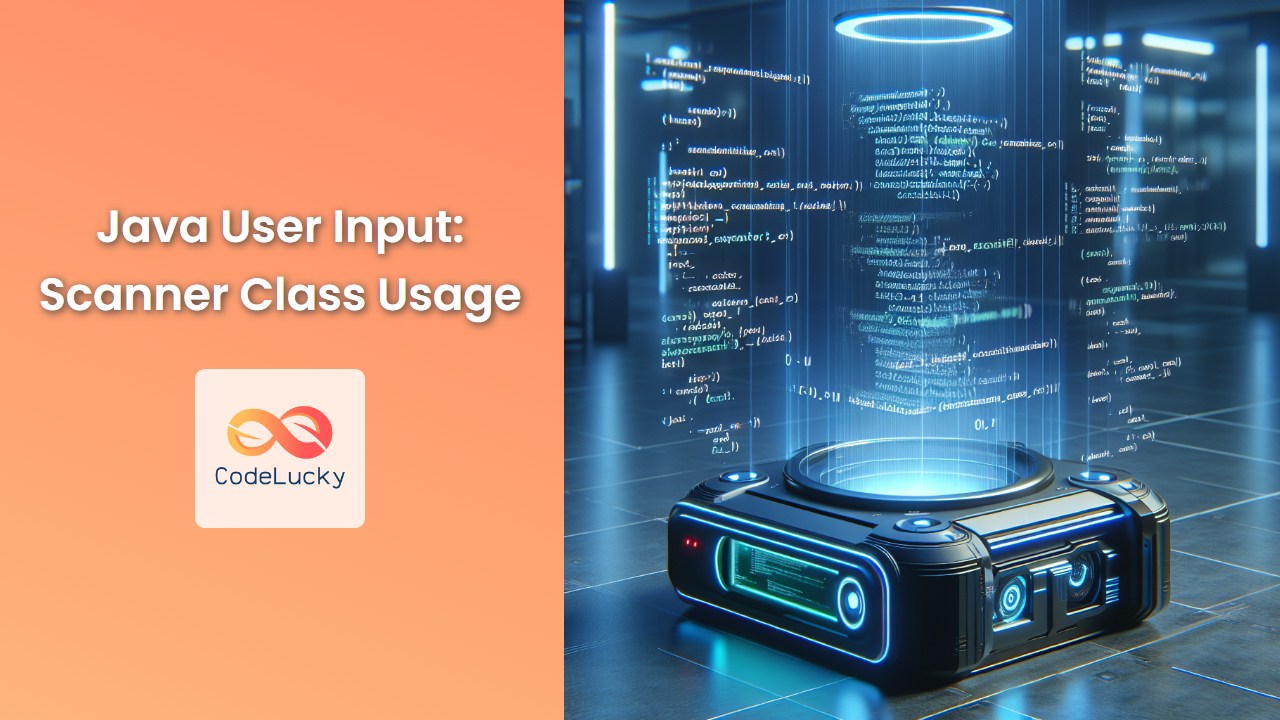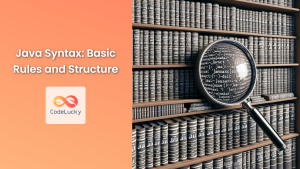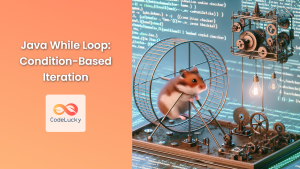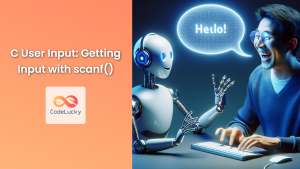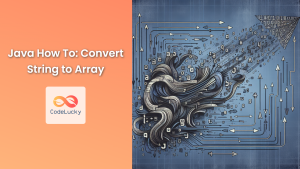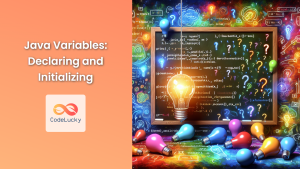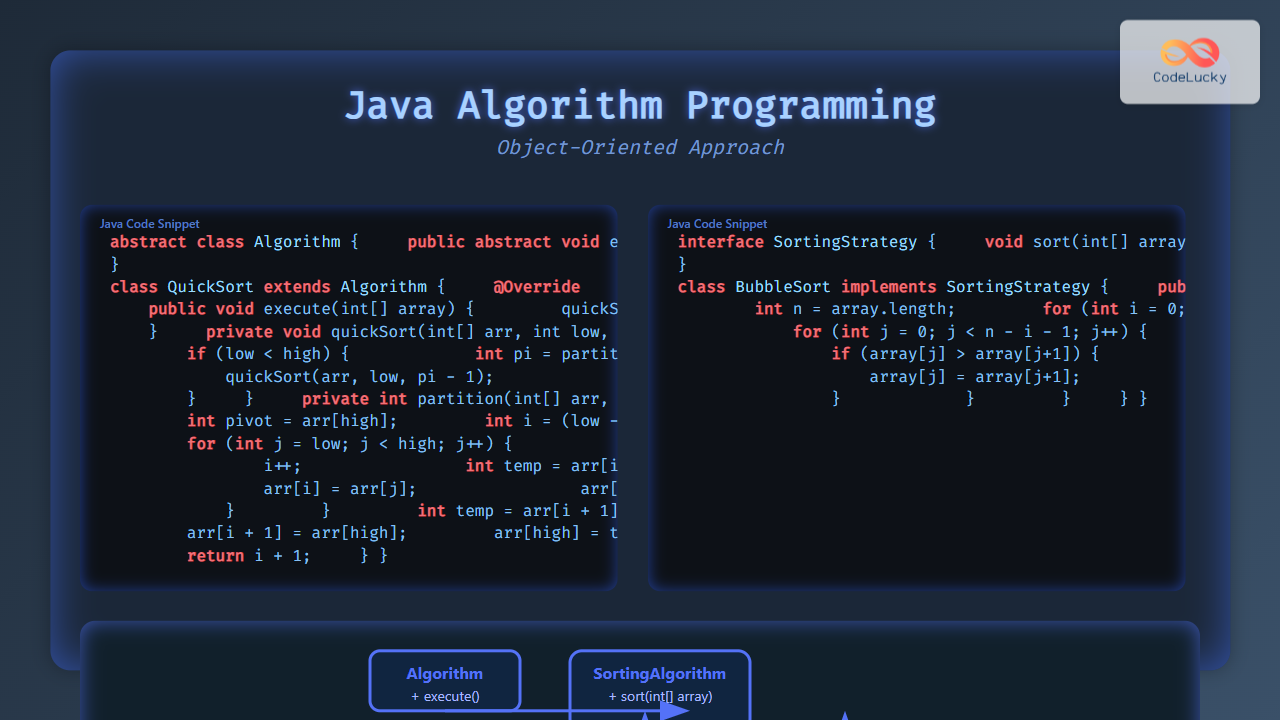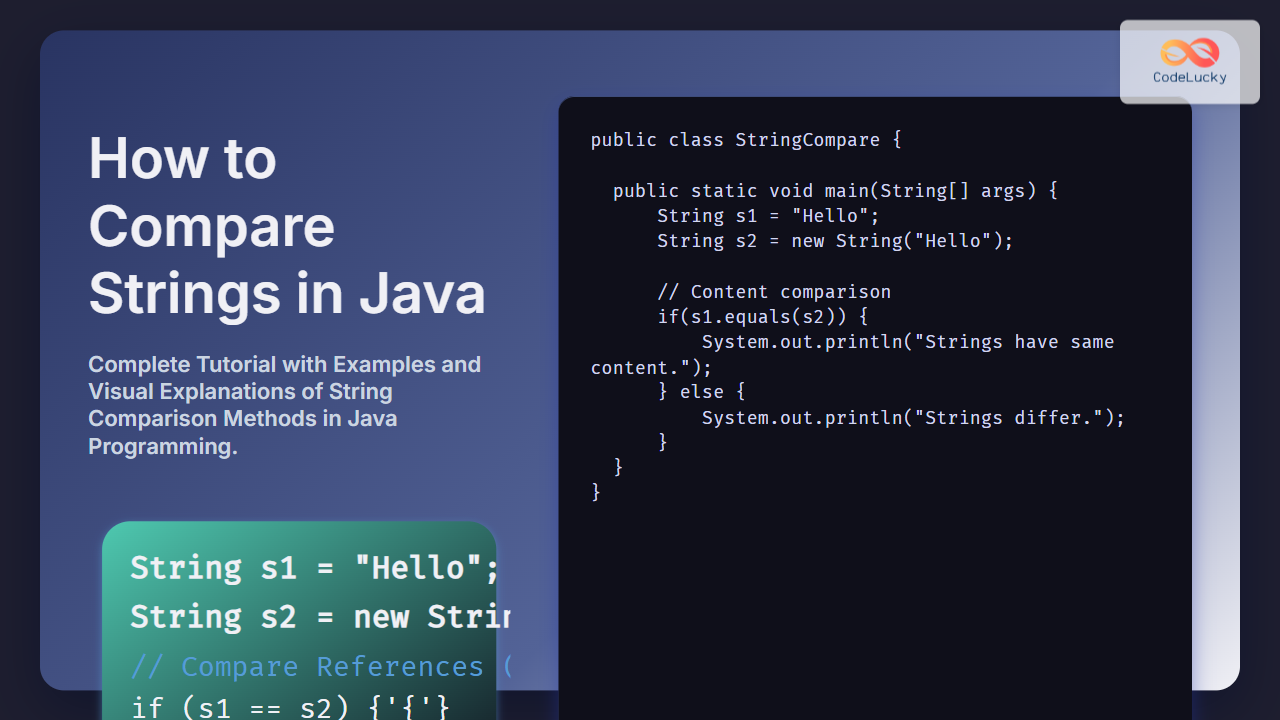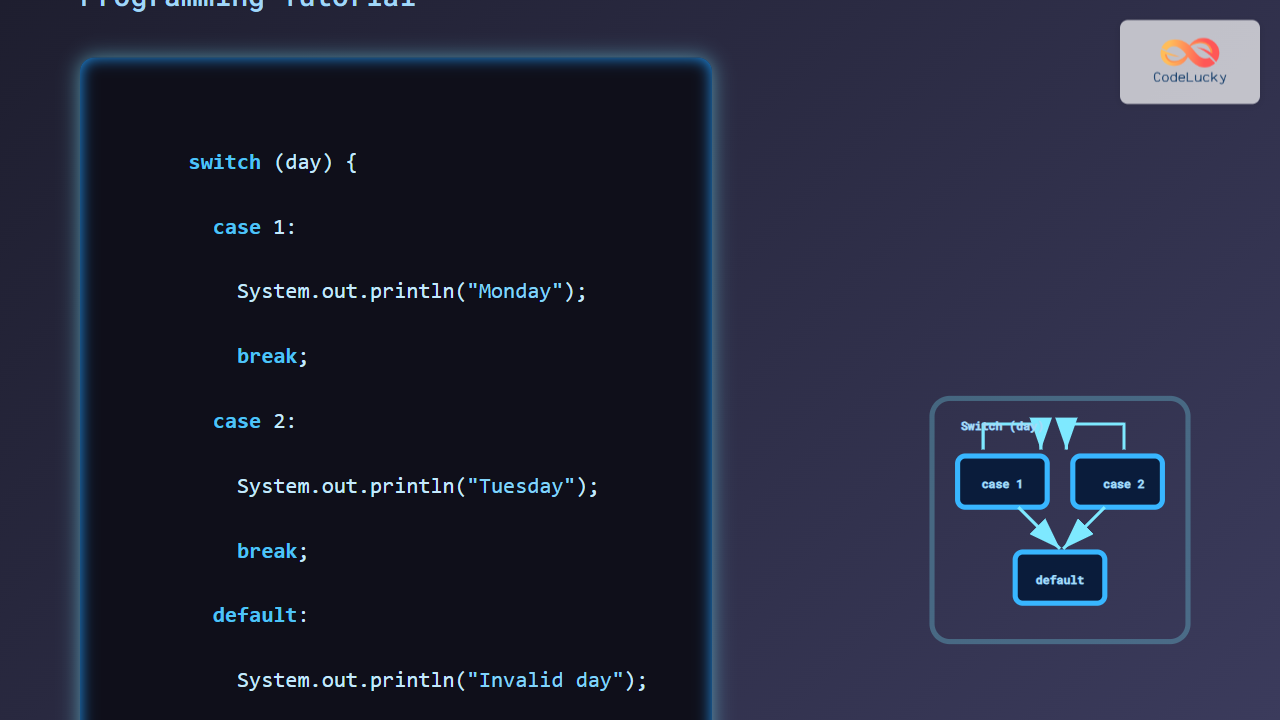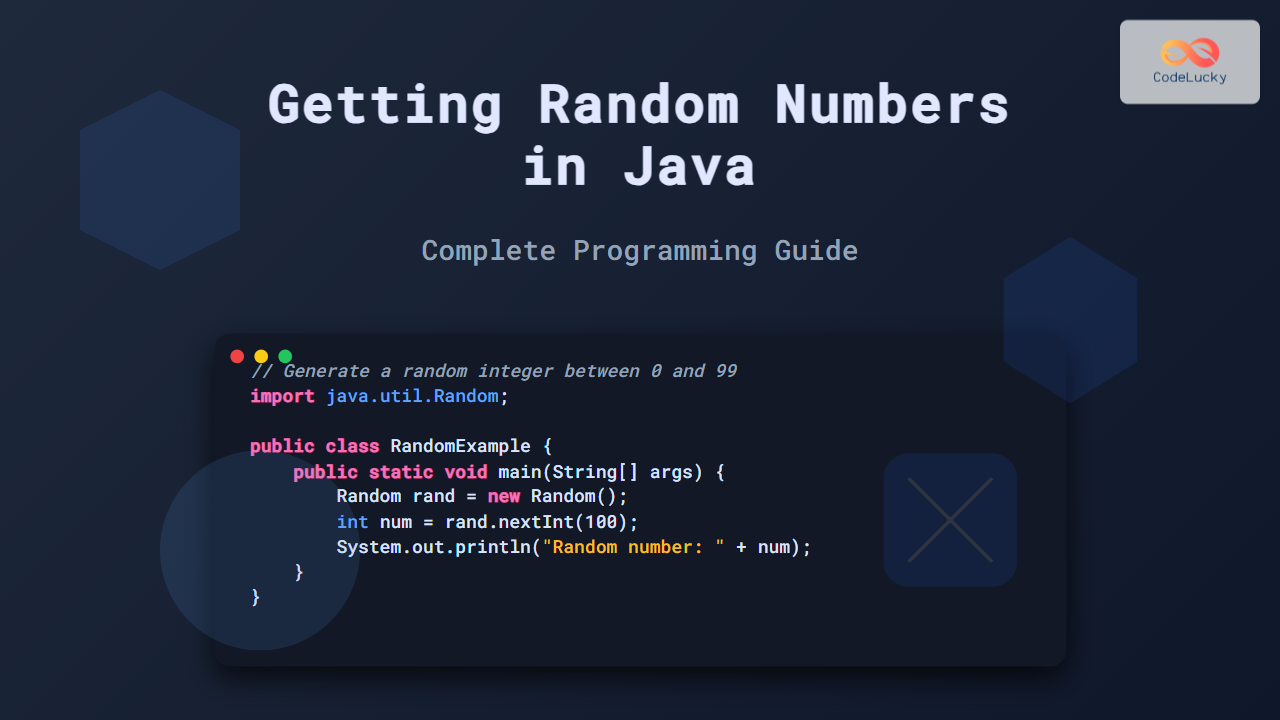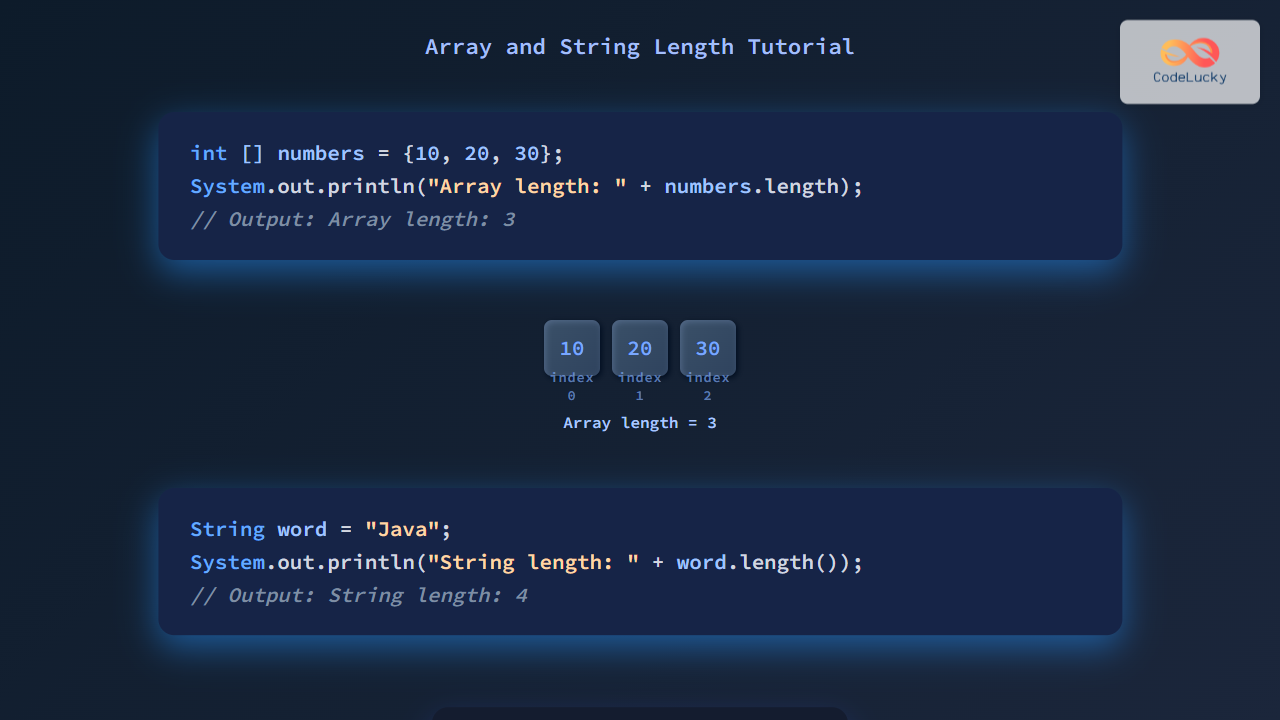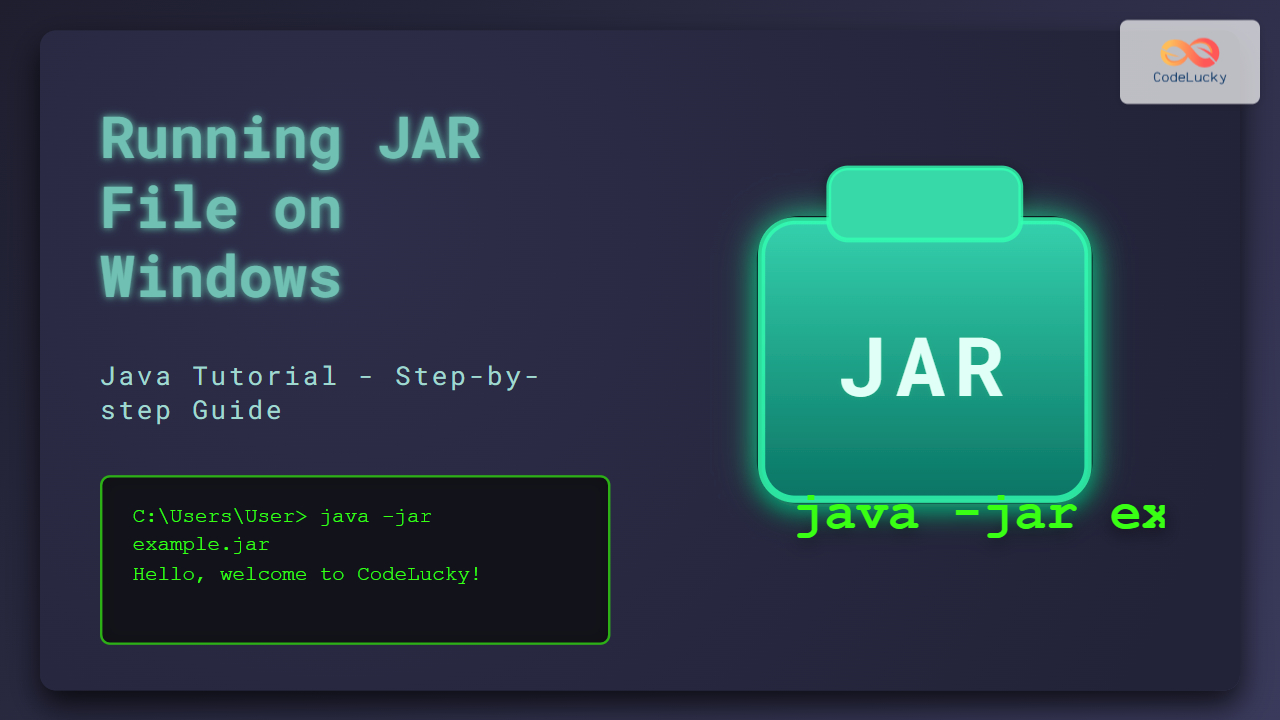Java's Scanner class is a powerful tool for handling user input in your programs. Whether you're building a simple console application or a complex interactive system, understanding how to effectively use the Scanner class is crucial for any Java developer. In this comprehensive guide, we'll dive deep into the Scanner class, exploring its features, methods, and best practices.
Introduction to the Scanner Class
The Scanner class, part of the java.util package, was introduced in Java 5 to simplify the process of parsing primitive types and strings from various input sources. It's particularly useful for reading user input from the console, but it can also parse data from files, strings, and other input streams.
🔍 Key Point: The Scanner class breaks its input into tokens using a delimiter pattern, which by default matches whitespace.
Let's start with a simple example to demonstrate how to create and use a Scanner object:
import java.util.Scanner;
public class ScannerDemo {
public static void main(String[] args) {
Scanner scanner = new Scanner(System.in);
System.out.print("Enter your name: ");
String name = scanner.nextLine();
System.out.println("Hello, " + name + "!");
scanner.close();
}
}
In this example, we create a Scanner object that reads from System.in (the standard input stream). We then use the nextLine() method to read a line of text entered by the user.
Common Scanner Methods
The Scanner class provides various methods to read different types of input. Let's explore some of the most commonly used methods:
1. nextLine()
This method reads the entire line of text.
String fullName = scanner.nextLine();
2. next()
This method reads the next token (word) from the input.
String firstName = scanner.next();
3. nextInt()
Reads the next integer from the input.
int age = scanner.nextInt();
4. nextDouble()
Reads the next double value from the input.
double salary = scanner.nextDouble();
5. nextBoolean()
Reads the next boolean value from the input.
boolean isStudent = scanner.nextBoolean();
🔔 Note: When using methods like nextInt() or nextDouble() followed by nextLine(), be cautious of the newline character left in the input buffer. It's often necessary to add an extra nextLine() to consume this newline character.
Advanced Scanner Usage
Now that we've covered the basics, let's dive into some more advanced uses of the Scanner class.
Reading from a File
The Scanner class can also be used to read input from a file:
import java.io.File;
import java.io.FileNotFoundException;
import java.util.Scanner;
public class FileScannerDemo {
public static void main(String[] args) {
try {
File file = new File("data.txt");
Scanner fileScanner = new Scanner(file);
while (fileScanner.hasNextLine()) {
String data = fileScanner.nextLine();
System.out.println(data);
}
fileScanner.close();
} catch (FileNotFoundException e) {
System.out.println("An error occurred.");
e.printStackTrace();
}
}
}
In this example, we create a Scanner object that reads from a file named "data.txt". We use a while loop with the hasNextLine() method to check if there's more data to read.
Changing the Delimiter
By default, the Scanner class uses whitespace as a delimiter. However, you can change this behavior using the useDelimiter() method:
Scanner scanner = new Scanner("apple,banana,cherry");
scanner.useDelimiter(",");
while (scanner.hasNext()) {
System.out.println(scanner.next());
}
scanner.close();
This code will print:
apple
banana
cherry
Using Regular Expressions
The Scanner class also supports the use of regular expressions for more complex parsing:
String input = "1a2b3c4d5e";
Scanner scanner = new Scanner(input);
scanner.useDelimiter("\\D+"); // Use non-digit characters as delimiters
while (scanner.hasNextInt()) {
System.out.println(scanner.nextInt());
}
scanner.close();
This code will print:
1
2
3
4
5
Best Practices and Common Pitfalls
When working with the Scanner class, keep these best practices and potential pitfalls in mind:
-
Always close the Scanner: To prevent resource leaks, always close the Scanner when you're done using it.
-
Handle exceptions: When reading from files or other sources that might not exist, always handle potential exceptions.
-
Be aware of the input buffer: When mixing nextLine() with other methods, be cautious of leftover newline characters in the buffer.
-
Use hasNext methods: Before reading input, use methods like
hasNextInt()orhasNextLine()to check if there's more input to read. -
Consider using try-with-resources: This Java feature automatically closes resources like Scanner when they're no longer needed:
try (Scanner scanner = new Scanner(System.in)) {
// Use scanner here
} // Scanner is automatically closed
Performance Considerations
While the Scanner class is versatile and easy to use, it may not be the most efficient choice for all scenarios, especially when dealing with large amounts of data. For high-performance applications, consider alternatives like BufferedReader or custom parsing methods.
🚀 Pro Tip: If you're only reading primitive types and don't need the advanced features of Scanner, using BufferedReader with Integer.parseInt() or Double.parseDouble() can be faster.
Conclusion
The Scanner class is a versatile and powerful tool for handling input in Java applications. From basic console input to complex file parsing, it offers a wide range of functionality that can simplify many common programming tasks. By understanding its methods, best practices, and potential pitfalls, you can effectively leverage the Scanner class in your Java projects.
Remember, while Scanner is excellent for many use cases, it's essential to consider your specific requirements and performance needs when choosing an input method for your application. Happy coding!
🔗 Further Reading: For more advanced input/output operations in Java, consider exploring the java.nio package, which offers non-blocking I/O operations and can be more efficient for certain scenarios.