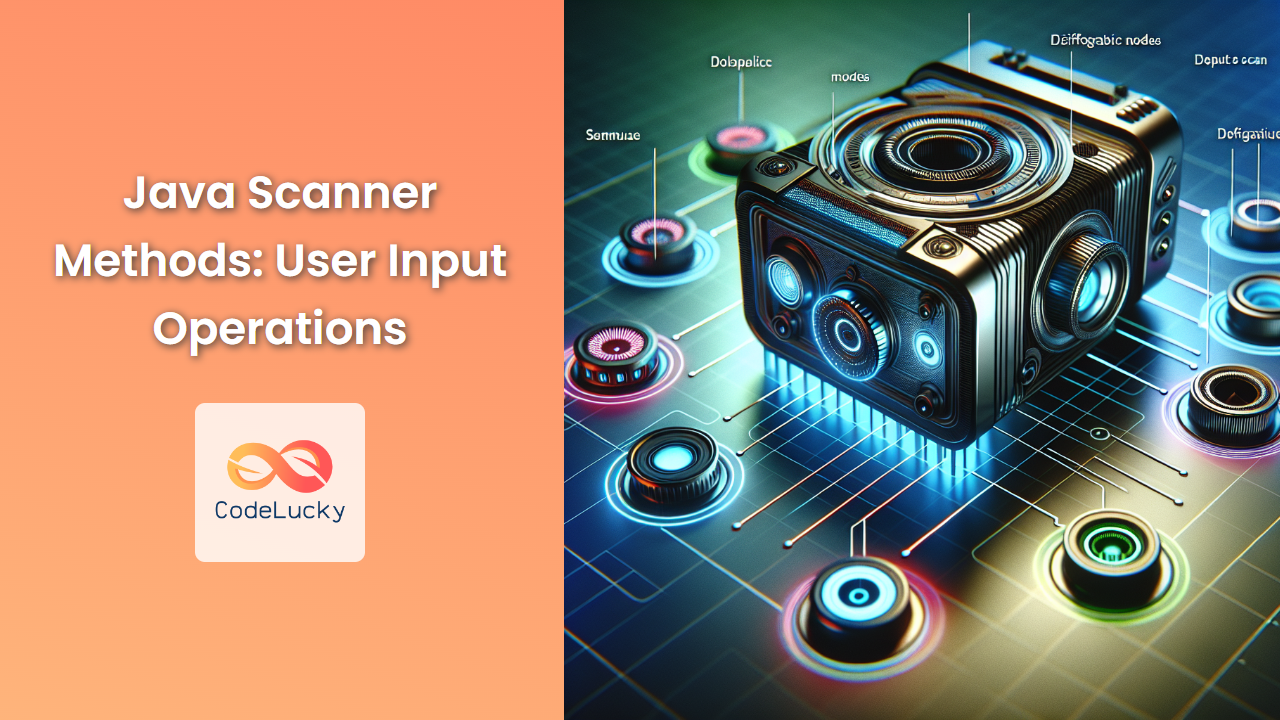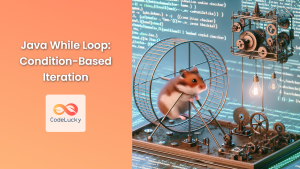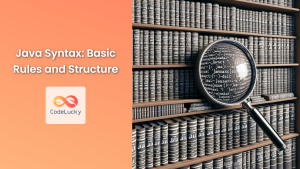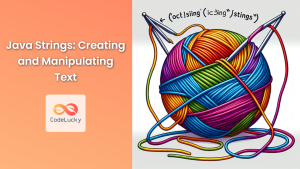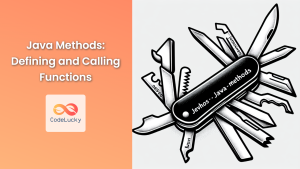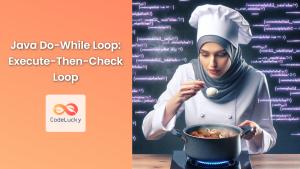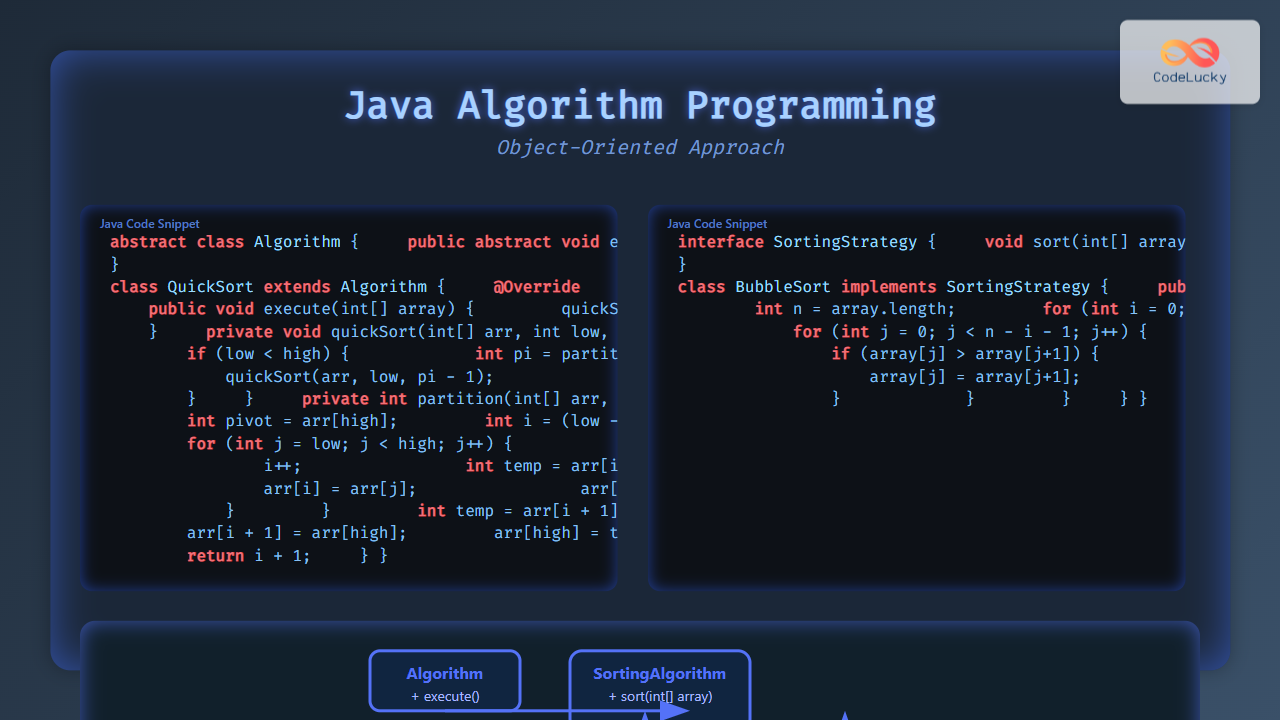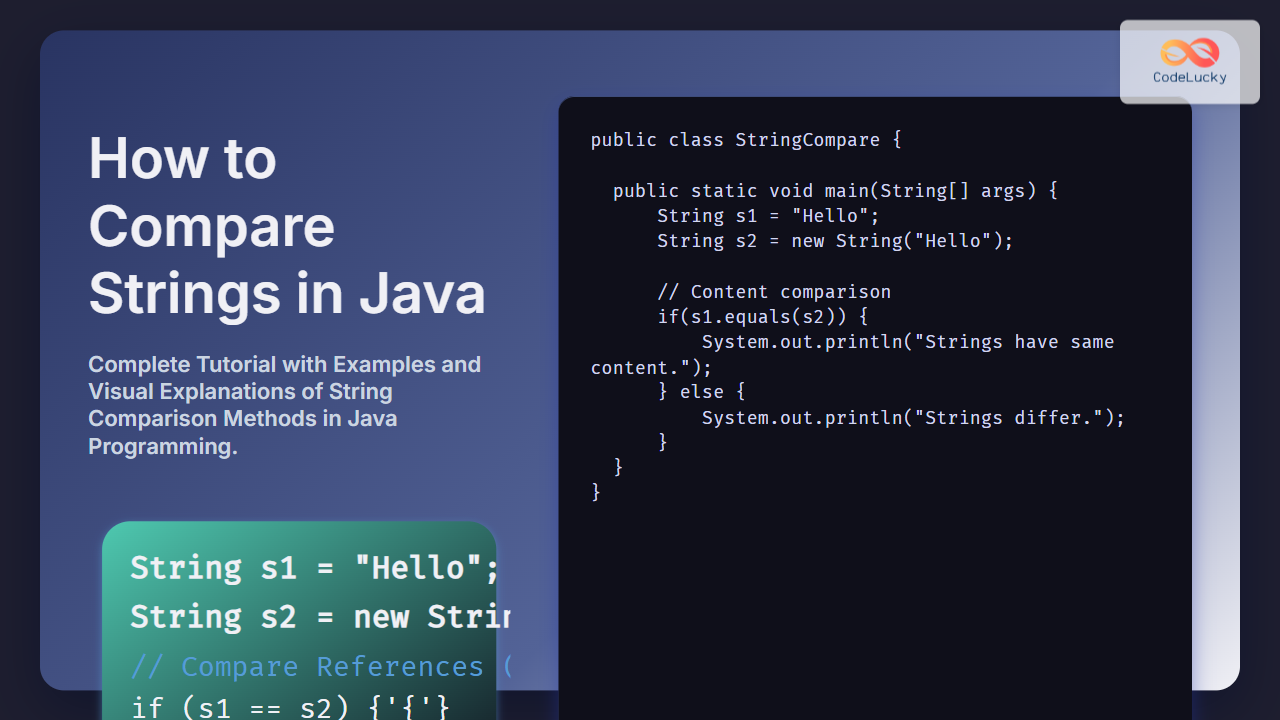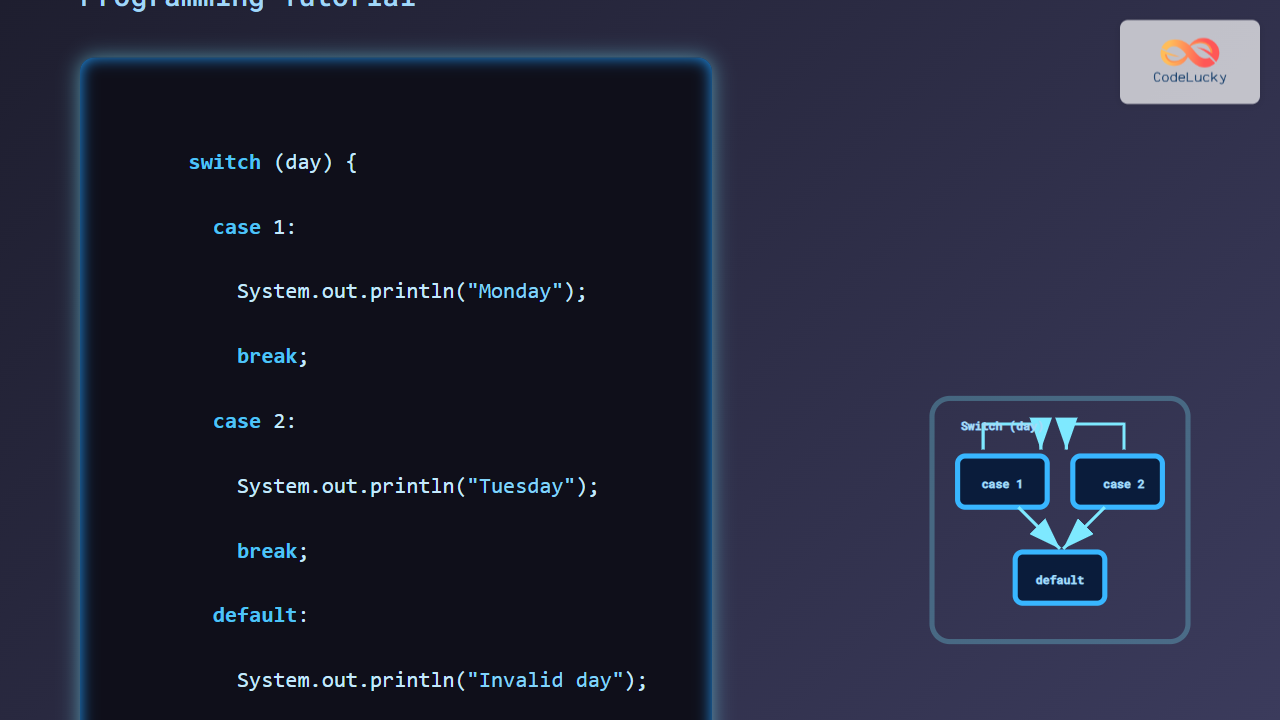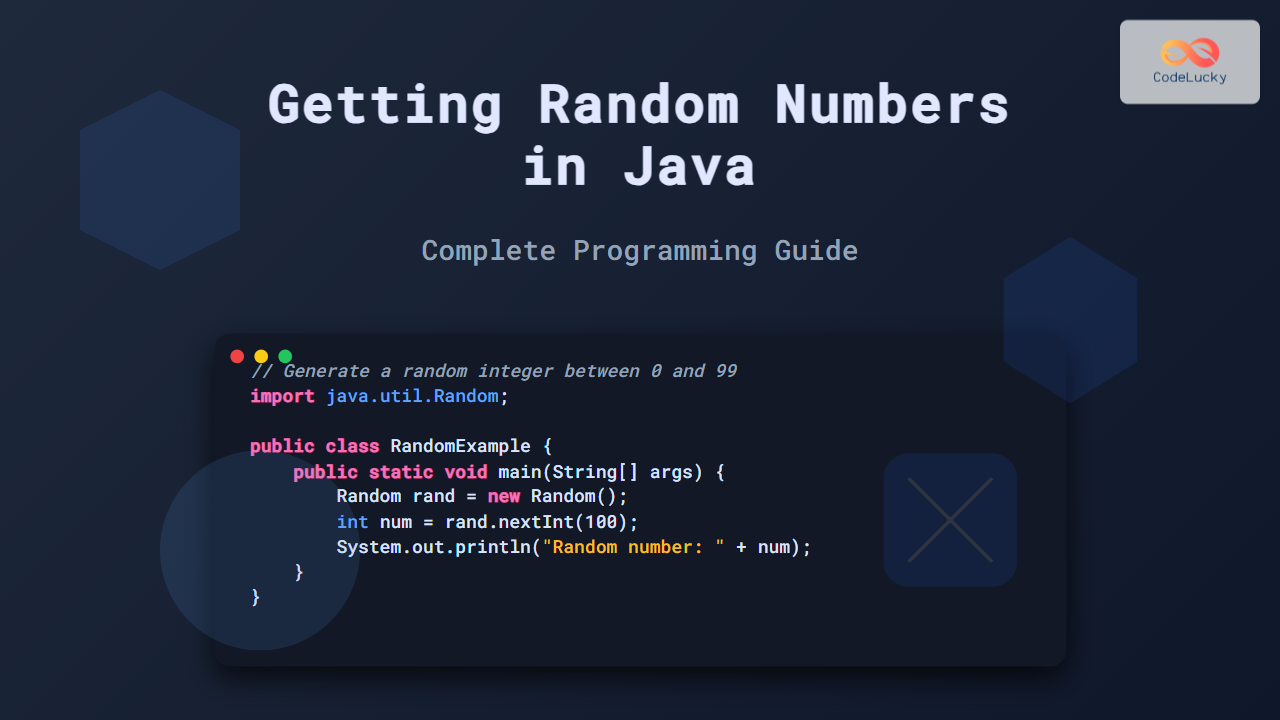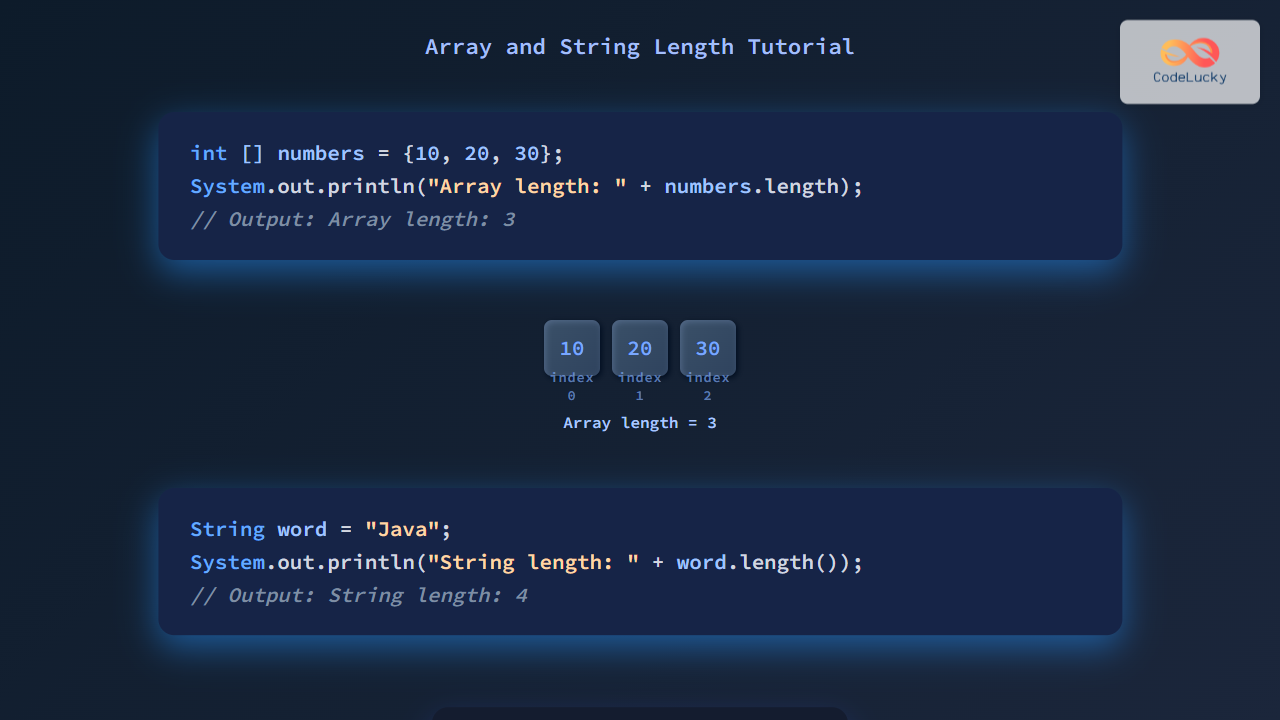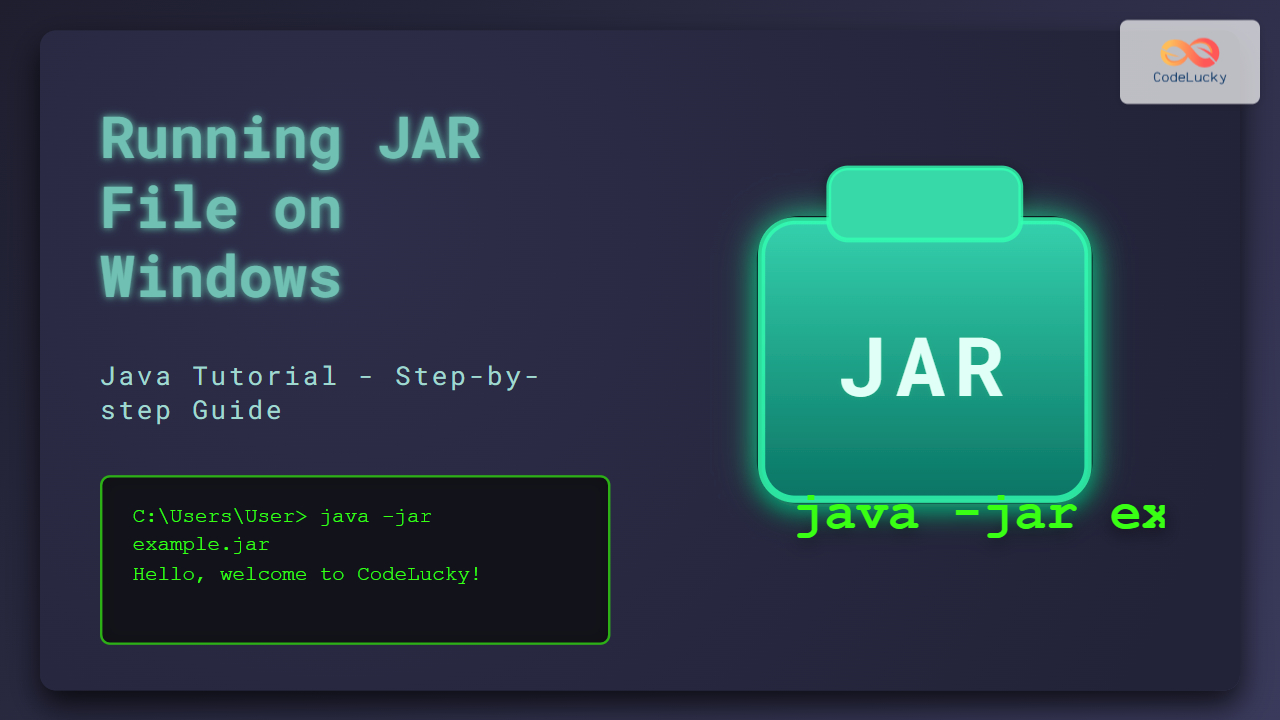Java's Scanner class is a powerful tool for reading user input from various sources, including the console, files, and even strings. In this comprehensive guide, we'll explore the versatile methods provided by the Scanner class, demonstrating how to effectively capture and process user input in your Java applications.
Introduction to Scanner
The Scanner class, part of the java.util package, simplifies the process of parsing primitive types and strings from input streams. It's particularly useful for reading formatted input from the console, making it an essential tool for interactive Java programs.
To use Scanner, you first need to import it:
import java.util.Scanner;
Then, create a Scanner object:
Scanner scanner = new Scanner(System.in);
This creates a Scanner that reads from the standard input stream (System.in).
Basic Input Methods
Let's start with the fundamental input methods provided by Scanner.
1. nextLine()
The nextLine() method reads an entire line of text.
System.out.print("Enter your full name: ");
String fullName = scanner.nextLine();
System.out.println("Hello, " + fullName + "!");
📊 Example output:
Enter your full name: John Doe
Hello, John Doe!
2. next()
The next() method reads the next token (word) from the input.
System.out.print("Enter your first name: ");
String firstName = scanner.next();
System.out.println("Nice to meet you, " + firstName + "!");
📊 Example output:
Enter your first name: Alice
Nice to meet you, Alice!
3. nextInt()
Use nextInt() to read an integer value.
System.out.print("Enter your age: ");
int age = scanner.nextInt();
System.out.println("You are " + age + " years old.");
📊 Example output:
Enter your age: 25
You are 25 years old.
4. nextDouble()
The nextDouble() method reads a double-precision floating-point number.
System.out.print("Enter your height in meters: ");
double height = scanner.nextDouble();
System.out.printf("Your height is %.2f meters.\n", height);
📊 Example output:
Enter your height in meters: 1.75
Your height is 1.75 meters.
Advanced Input Operations
Now, let's explore some more advanced input operations using Scanner.
5. hasNext() and hasNextLine()
These methods check if there's more input available without consuming it.
System.out.println("Enter some words (press Enter twice to finish):");
while (scanner.hasNext()) {
String word = scanner.next();
System.out.println("You entered: " + word);
}
📊 Example output:
Enter some words (press Enter twice to finish):
Java is awesome
You entered: Java
You entered: is
You entered: awesome
6. useDelimiter()
The useDelimiter() method allows you to specify a custom delimiter for tokenizing input.
scanner.useDelimiter(",");
System.out.println("Enter comma-separated values:");
while (scanner.hasNext()) {
System.out.println("Value: " + scanner.next().trim());
}
📊 Example output:
Enter comma-separated values:
apple, banana, cherry
Value: apple
Value: banana
Value: cherry
7. nextBoolean()
Use nextBoolean() to read boolean values.
System.out.print("Are you a student? (true/false): ");
boolean isStudent = scanner.nextBoolean();
System.out.println("Student status: " + isStudent);
📊 Example output:
Are you a student? (true/false): true
Student status: true
8. nextByte(), nextShort(), nextLong(), and nextFloat()
These methods read different numeric types:
System.out.print("Enter a byte (-128 to 127): ");
byte byteValue = scanner.nextByte();
System.out.print("Enter a short (-32,768 to 32,767): ");
short shortValue = scanner.nextShort();
System.out.print("Enter a long: ");
long longValue = scanner.nextLong();
System.out.print("Enter a float: ");
float floatValue = scanner.nextFloat();
System.out.println("Byte: " + byteValue);
System.out.println("Short: " + shortValue);
System.out.println("Long: " + longValue);
System.out.println("Float: " + floatValue);
📊 Example output:
Enter a byte (-128 to 127): 100
Enter a short (-32,768 to 32,767): 30000
Enter a long: 1234567890
Enter a float: 3.14
Byte: 100
Short: 30000
Long: 1234567890
Float: 3.14
Handling Input Errors
When working with user input, it's crucial to handle potential errors gracefully. Let's look at some techniques for error handling with Scanner.
9. InputMismatchException
The InputMismatchException is thrown when the token retrieved does not match the pattern for the expected type.
import java.util.InputMismatchException;
try {
System.out.print("Enter an integer: ");
int number = scanner.nextInt();
System.out.println("You entered: " + number);
} catch (InputMismatchException e) {
System.out.println("Error: Please enter a valid integer.");
scanner.next(); // Clear the invalid input
}
📊 Example output (with invalid input):
Enter an integer: abc
Error: Please enter a valid integer.
10. hasNextInt(), hasNextDouble(), etc.
These methods check if the next token can be interpreted as the specified type without consuming it.
System.out.print("Enter a number: ");
if (scanner.hasNextInt()) {
int number = scanner.nextInt();
System.out.println("You entered an integer: " + number);
} else if (scanner.hasNextDouble()) {
double number = scanner.nextDouble();
System.out.println("You entered a double: " + number);
} else {
System.out.println("Invalid input. Not a number.");
scanner.next(); // Clear the invalid input
}
📊 Example output:
Enter a number: 3.14
You entered a double: 3.14
Advanced Scanner Techniques
Let's explore some more advanced techniques using the Scanner class.
11. Reading from a File
Scanner can read input from files as well:
import java.io.File;
import java.io.FileNotFoundException;
try {
File file = new File("input.txt");
Scanner fileScanner = new Scanner(file);
while (fileScanner.hasNextLine()) {
String line = fileScanner.nextLine();
System.out.println("Read from file: " + line);
}
fileScanner.close();
} catch (FileNotFoundException e) {
System.out.println("Error: File not found.");
}
📊 Example output (assuming input.txt contains "Hello" and "World" on separate lines):
Read from file: Hello
Read from file: World
12. Skipping Input
The skip() method allows you to skip over unwanted input:
System.out.println("Enter a sentence with numbers:");
scanner.skip("\\D+"); // Skip non-digit characters
int number = scanner.nextInt();
System.out.println("First number found: " + number);
📊 Example output:
Enter a sentence with numbers:
The answer is 42, not 24.
First number found: 42
13. Finding Patterns
Use findInLine() to search for a specific pattern in the input:
System.out.println("Enter a sentence with an email address:");
String email = scanner.findInLine("\\b[A-Za-z0-9._%+-]+@[A-Za-z0-9.-]+\\.[A-Z|a-z]{2,}\\b");
if (email != null) {
System.out.println("Email found: " + email);
} else {
System.out.println("No email found in the input.");
}
📊 Example output:
Enter a sentence with an email address:
Contact me at john.doe@example.com for more information.
Email found: [email protected]
14. Reading Specific Data Types
Scanner provides methods to read specific data types directly:
System.out.println("Enter your details (name age height):");
String name = scanner.next();
int age = scanner.nextInt();
double height = scanner.nextDouble();
System.out.printf("Name: %s, Age: %d, Height: %.2f meters\n", name, age, height);
📊 Example output:
Enter your details (name age height):
Alice 28 1.65
Name: Alice, Age: 28, Height: 1.65 meters
Best Practices and Tips
To wrap up, let's discuss some best practices and tips for using Scanner effectively in your Java programs.
15. Always Close the Scanner
It's important to close the Scanner when you're done with it to free up system resources:
scanner.close();
⚠️ Note: Be cautious when closing a Scanner that's reading from System.in, as it will also close the input stream.
16. Use try-with-resources
For better resource management, use the try-with-resources statement:
try (Scanner scanner = new Scanner(System.in)) {
// Use scanner here
} // Scanner is automatically closed at the end of this block
17. Handling Newline Characters
When mixing nextLine() with other methods, be aware of newline characters:
System.out.print("Enter your age: ");
int age = scanner.nextInt();
scanner.nextLine(); // Consume the newline left-over
System.out.print("Enter your name: ");
String name = scanner.nextLine();
System.out.println("Name: " + name + ", Age: " + age);
18. Custom Delimiters for Parsing
Use custom delimiters for parsing structured input:
String input = "1,John,25;2,Alice,30;3,Bob,28";
Scanner parser = new Scanner(input).useDelimiter("[,;]");
while (parser.hasNext()) {
int id = parser.nextInt();
String name = parser.next();
int age = parser.nextInt();
System.out.printf("ID: %d, Name: %s, Age: %d\n", id, name, age);
}
parser.close();
📊 Example output:
ID: 1, Name: John, Age: 25
ID: 2, Name: Alice, Age: 30
ID: 3, Name: Bob, Age: 28
Conclusion
The Scanner class in Java is a versatile and powerful tool for handling user input. From basic console input to advanced parsing techniques, Scanner provides a wide range of methods to suit various input processing needs. By mastering these methods and understanding best practices, you can create more interactive and robust Java applications.
Remember to always validate user input, handle exceptions gracefully, and close your Scanner objects when you're done with them. With these skills in your toolkit, you're well-equipped to tackle complex input scenarios in your Java projects.
Happy coding! 🚀👨💻👩💻