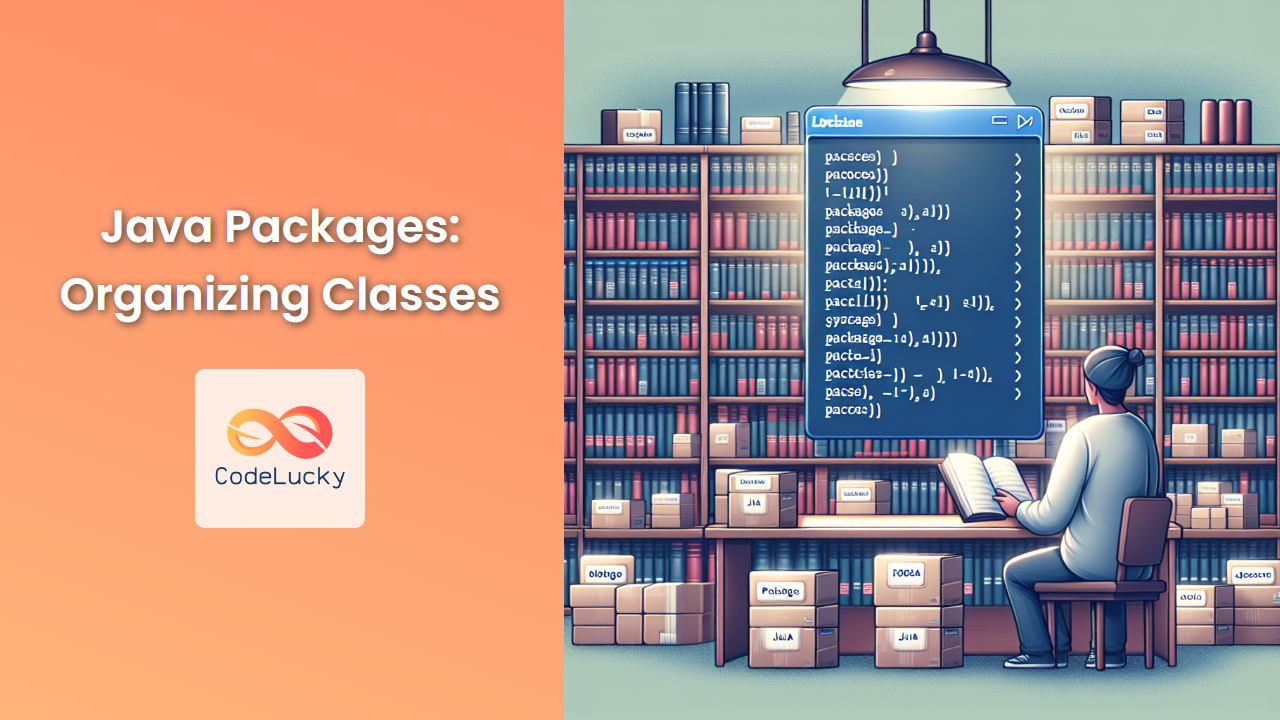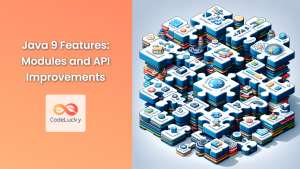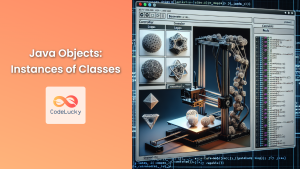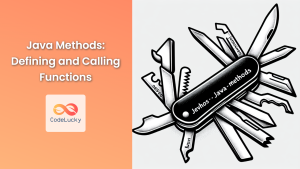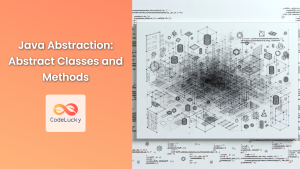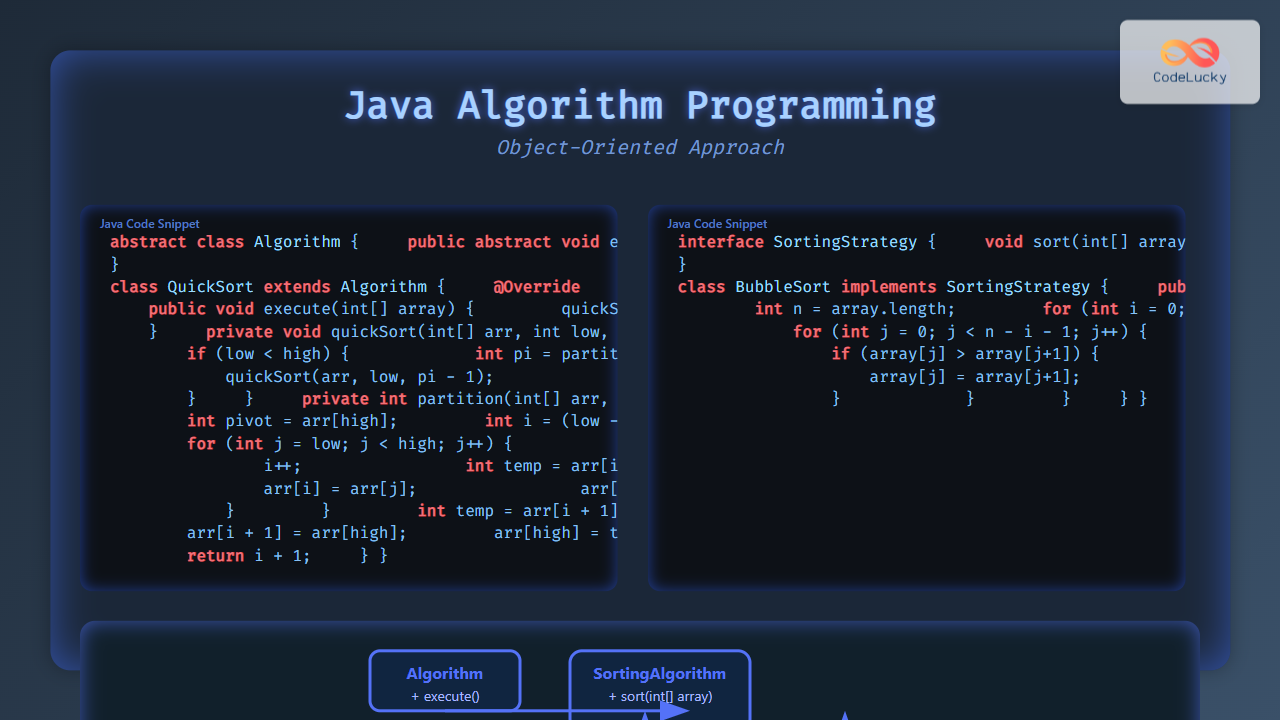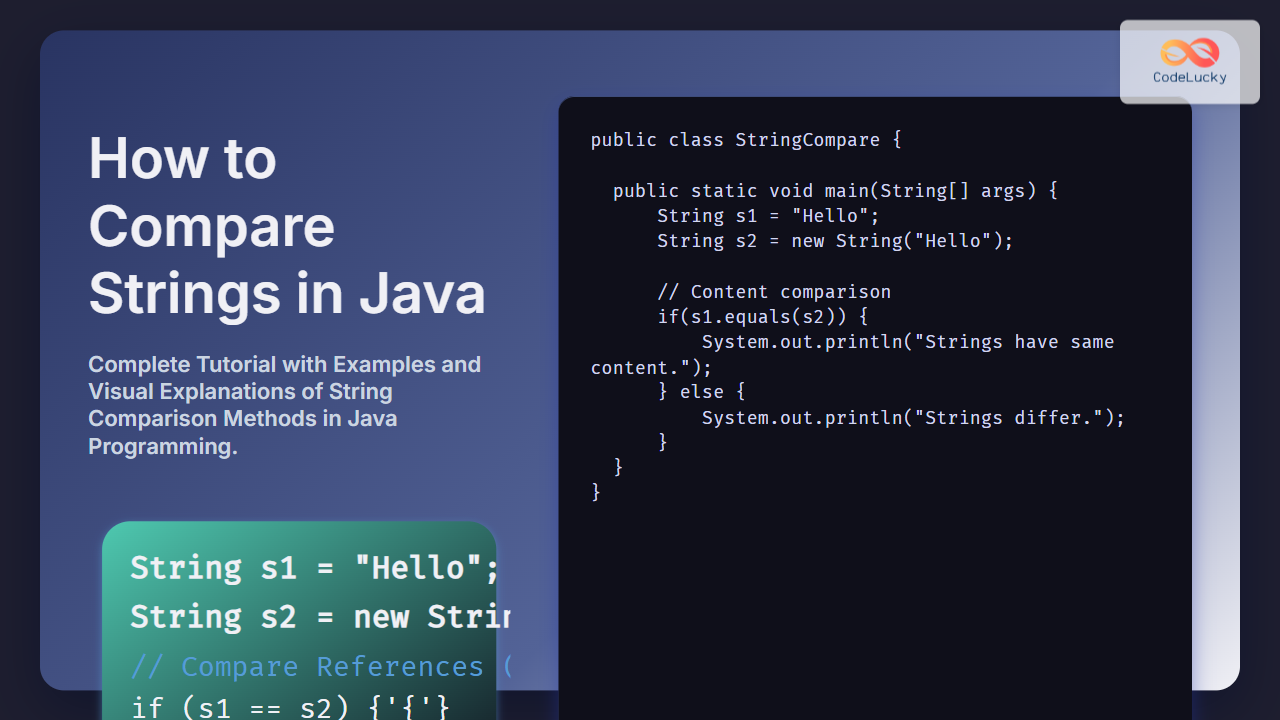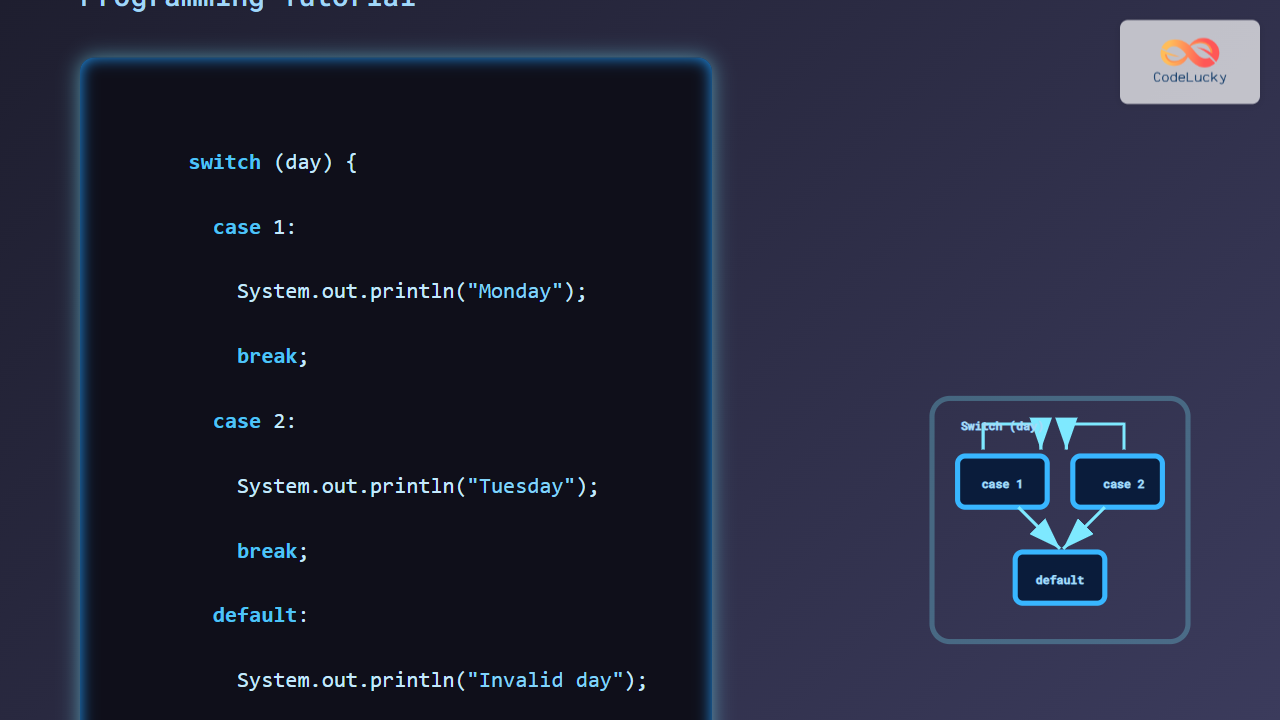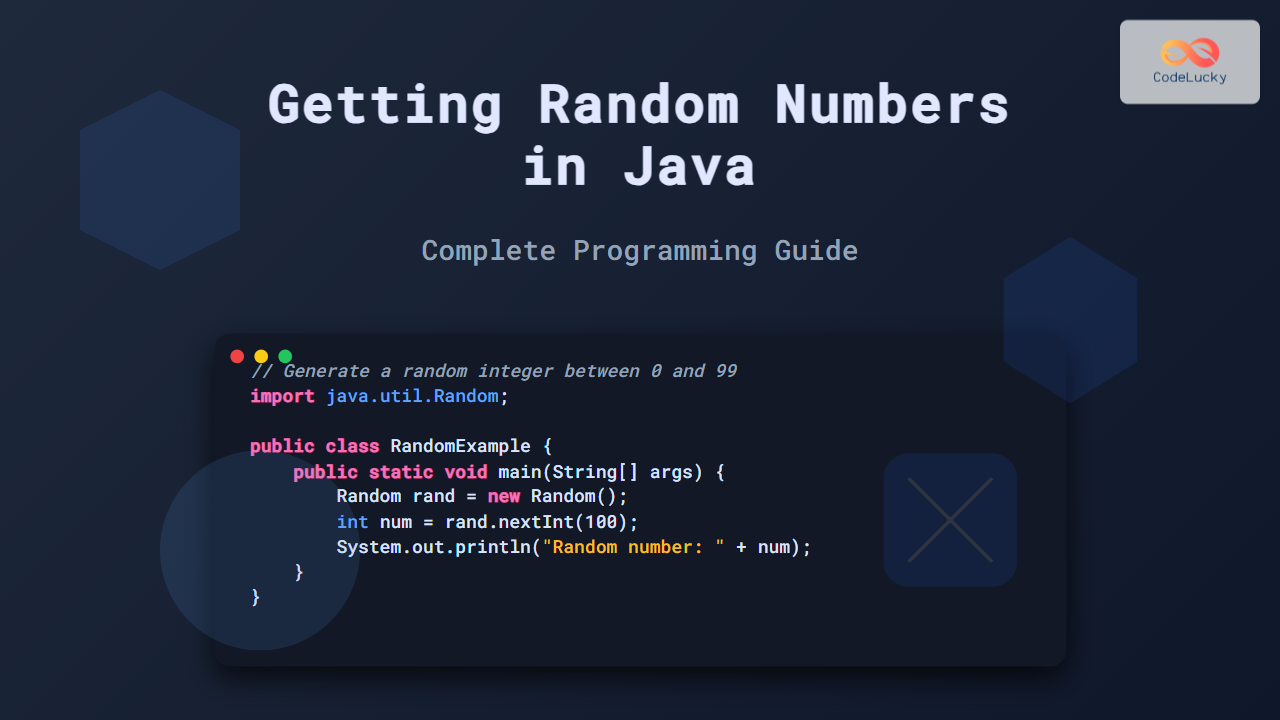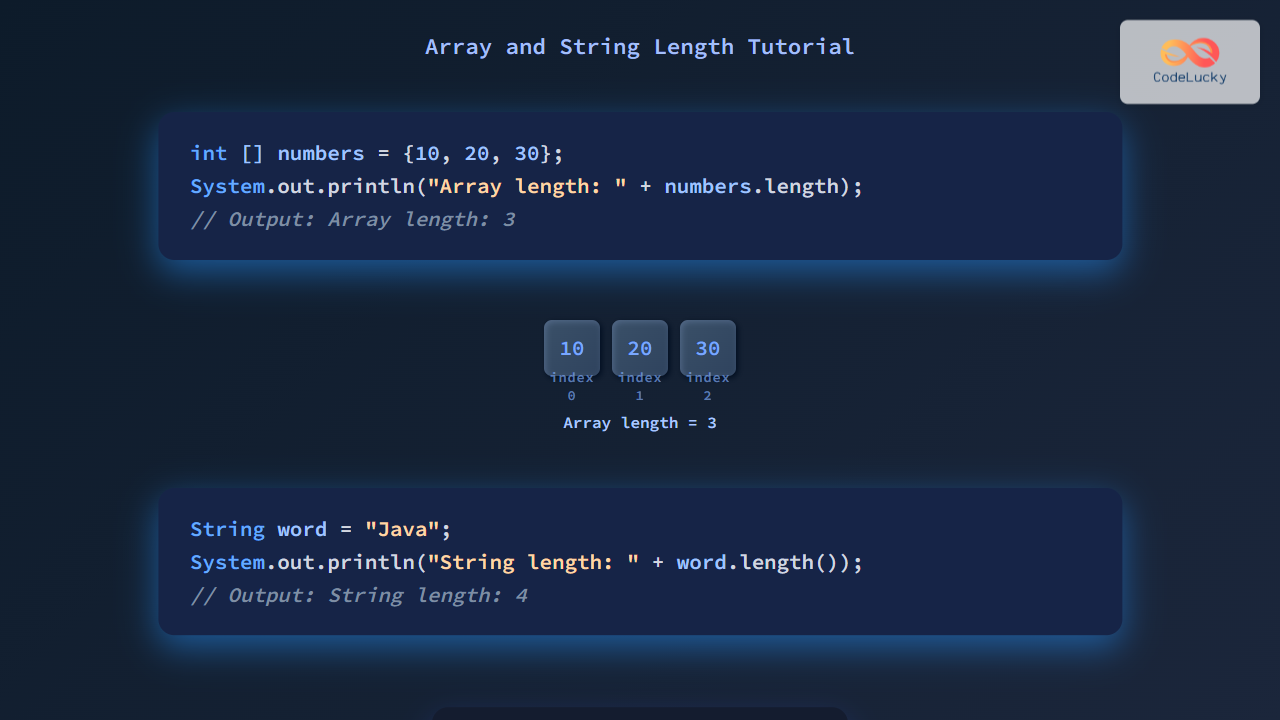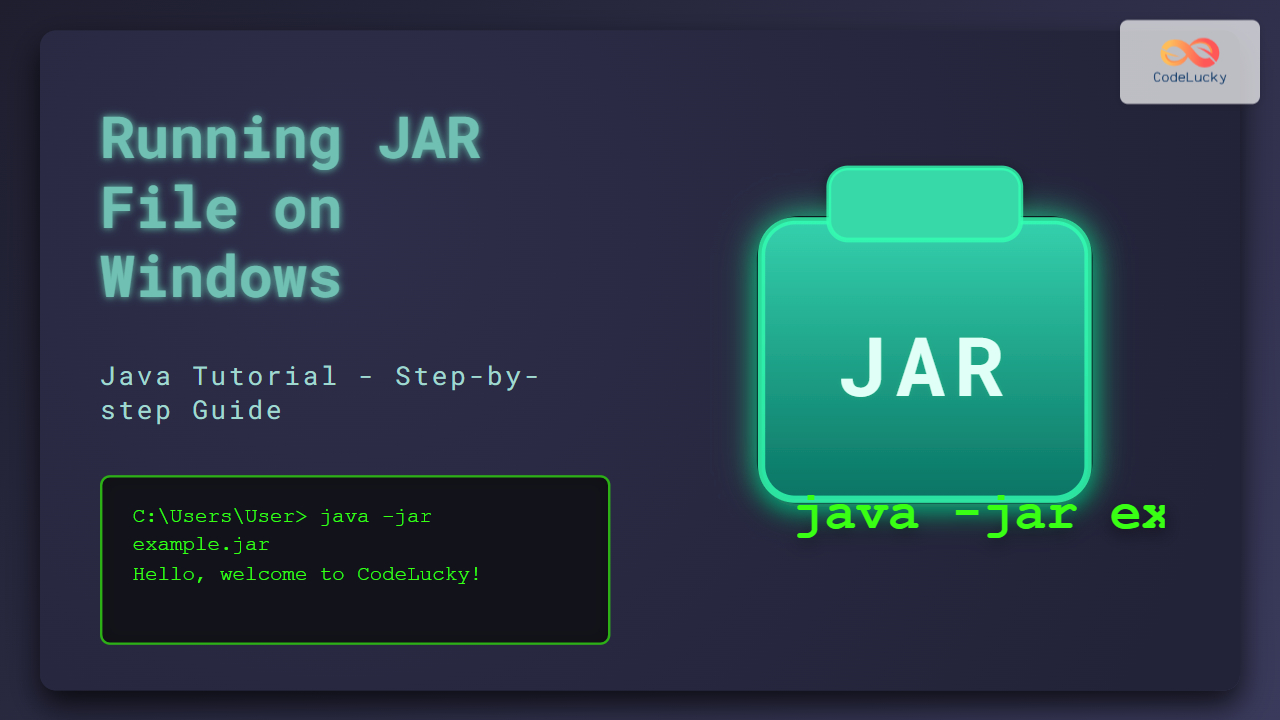Java packages are a fundamental concept in Java programming that allows developers to organize and structure their code effectively. By grouping related classes and interfaces into packages, we can create more maintainable, scalable, and modular applications. In this comprehensive guide, we'll dive deep into Java packages, exploring their benefits, creation, and usage with practical examples.
Understanding Java Packages
Java packages are containers for classes that are used to keep the class name space compartmentalized. They serve as a directory for organizing classes and interfaces, much like folders in a file system.
🎯 Key Benefits of Java Packages:
- Namespace Management: Packages help avoid naming conflicts by creating a new namespace.
- Access Control: They provide a way to control access to classes and class members.
- Code Organization: Packages make it easier to locate and manage related classes.
- Code Reusability: Well-organized packages promote code reuse across projects.
Let's explore these concepts with hands-on examples.
Creating a Java Package
To create a package in Java, we use the package keyword at the beginning of the source file. Here's a simple example:
package com.codelucky.math;
public class Calculator {
public int add(int a, int b) {
return a + b;
}
}
In this example, we've created a package named com.codelucky.math. The Calculator class is now part of this package.
🔍 Note: The package declaration must be the first statement in the source file (excluding comments).
Naming Conventions for Packages
Java uses a reverse domain name convention for package names to ensure uniqueness. For example:
com.codelucky.mathorg.apache.commonsjava.util
This convention helps avoid naming conflicts between packages from different organizations.
Importing Classes from Packages
To use a class from another package, we need to import it. There are two ways to import classes:
- Single-Type Import: Import a specific class from a package.
- On-Demand Import: Import all classes from a package.
Let's see both in action:
// Single-Type Import
import com.codelucky.math.Calculator;
// On-Demand Import
import com.codelucky.math.*;
public class MathOperations {
public static void main(String[] args) {
Calculator calc = new Calculator();
System.out.println("5 + 3 = " + calc.add(5, 3));
}
}
🚀 Pro Tip: While on-demand imports are convenient, they can make it harder to track which classes are actually being used. Single-type imports are often preferred for clarity.
Built-in Java Packages
Java comes with several built-in packages that provide essential functionality. Some of the most commonly used packages include:
java.lang: Automatically imported, contains fundamental classes.java.util: Contains utility classes, data structures, and more.java.io: Provides classes for input and output operations.java.net: Contains networking-related classes.
Let's use some classes from these packages:
import java.util.ArrayList;
import java.util.Date;
import java.io.File;
public class PackageDemo {
public static void main(String[] args) {
// Using ArrayList from java.util
ArrayList<String> list = new ArrayList<>();
list.add("Java");
list.add("Packages");
System.out.println("List: " + list);
// Using Date from java.util
Date today = new Date();
System.out.println("Today's date: " + today);
// Using File from java.io
File file = new File("example.txt");
System.out.println("File exists: " + file.exists());
}
}
Package Access and Visibility
Packages play a crucial role in Java's access control mechanism. There are four access levels in Java:
- public: Accessible from any other class.
- protected: Accessible within the same package and by subclasses.
- default (package-private): Accessible only within the same package.
- private: Accessible only within the same class.
Let's see how these work across packages:
// File: com/codelucky/access/AccessDemo.java
package com.codelucky.access;
public class AccessDemo {
public int publicVar = 1;
protected int protectedVar = 2;
int defaultVar = 3;
private int privateVar = 4;
public void printVars() {
System.out.println("Public: " + publicVar);
System.out.println("Protected: " + protectedVar);
System.out.println("Default: " + defaultVar);
System.out.println("Private: " + privateVar);
}
}
// File: com/codelucky/main/Main.java
package com.codelucky.main;
import com.codelucky.access.AccessDemo;
public class Main {
public static void main(String[] args) {
AccessDemo demo = new AccessDemo();
System.out.println(demo.publicVar); // OK
// System.out.println(demo.protectedVar); // Compile Error
// System.out.println(demo.defaultVar); // Compile Error
// System.out.println(demo.privateVar); // Compile Error
demo.printVars(); // This works as the method is public
}
}
🔐 Access Control: Only the publicVar is directly accessible from the Main class in a different package. The printVars() method, being public, can access and print all variables within its own class.
Static Import
Java 5 introduced the static import feature, which allows you to import static members (methods and variables) of a class without qualifying them with the class name.
import static java.lang.Math.*;
public class StaticImportDemo {
public static void main(String[] args) {
double radius = 5.0;
double area = PI * pow(radius, 2);
System.out.println("Area of circle: " + area);
}
}
In this example, PI and pow() are used directly without Math. prefix, thanks to the static import.
⚠️ Caution: While static imports can make code more readable, overuse can lead to confusion about where methods and constants are coming from.
Creating and Using Custom Packages
Let's create a more complex example with custom packages to demonstrate real-world usage:
// File: com/codelucky/shapes/Shape.java
package com.codelucky.shapes;
public interface Shape {
double getArea();
double getPerimeter();
}
// File: com/codelucky/shapes/Circle.java
package com.codelucky.shapes;
public class Circle implements Shape {
private double radius;
public Circle(double radius) {
this.radius = radius;
}
@Override
public double getArea() {
return Math.PI * radius * radius;
}
@Override
public double getPerimeter() {
return 2 * Math.PI * radius;
}
}
// File: com/codelucky/shapes/Rectangle.java
package com.codelucky.shapes;
public class Rectangle implements Shape {
private double length;
private double width;
public Rectangle(double length, double width) {
this.length = length;
this.width = width;
}
@Override
public double getArea() {
return length * width;
}
@Override
public double getPerimeter() {
return 2 * (length + width);
}
}
// File: com/codelucky/util/ShapeCalculator.java
package com.codelucky.util;
import com.codelucky.shapes.Shape;
public class ShapeCalculator {
public static void printShapeInfo(Shape shape) {
System.out.println("Area: " + shape.getArea());
System.out.println("Perimeter: " + shape.getPerimeter());
}
}
// File: com/codelucky/main/ShapeDemo.java
package com.codelucky.main;
import com.codelucky.shapes.Circle;
import com.codelucky.shapes.Rectangle;
import com.codelucky.util.ShapeCalculator;
public class ShapeDemo {
public static void main(String[] args) {
Circle circle = new Circle(5);
Rectangle rectangle = new Rectangle(4, 6);
System.out.println("Circle Info:");
ShapeCalculator.printShapeInfo(circle);
System.out.println("\nRectangle Info:");
ShapeCalculator.printShapeInfo(rectangle);
}
}
This example demonstrates:
- Creation of custom packages (
com.codelucky.shapesandcom.codelucky.util) - Use of interfaces and implementation classes
- Importing and using classes from different packages
- Polymorphism through the
Shapeinterface
Package and Directory Structure
In Java, the package structure should mirror the directory structure of your source files. For the above example, your directory structure should look like this:
src/
├── com/
│ ├── codelucky/
│ │ ├── shapes/
│ │ │ ├── Shape.java
│ │ │ ├── Circle.java
│ │ │ └── Rectangle.java
│ │ ├── util/
│ │ │ └── ShapeCalculator.java
│ │ └── main/
│ │ └── ShapeDemo.java
🌳 Directory Structure: Maintaining this structure is crucial for Java to locate and compile your classes correctly.
Compiling and Running Packaged Java Programs
To compile and run Java programs with packages, you need to consider the package structure. Here's how you can do it from the command line:
- Navigate to the
srcdirectory. - Compile the files:
javac com/codelucky/shapes/*.java com/codelucky/util/*.java com/codelucky/main/*.java - Run the main class:
java com.codelucky.main.ShapeDemo
🖥️ Command Line: These commands assume you're in the src directory and that it's the root of your package structure.
Best Practices for Using Packages
- Logical Grouping: Group related classes and interfaces into packages.
- Avoid Default Package: Always specify a package for your classes.
- Use Meaningful Names: Choose package names that reflect their purpose or domain.
- Follow Naming Conventions: Use lowercase letters and follow the reverse domain name convention.
- Minimize Public Classes: Only make classes public if they need to be accessed outside the package.
- Use Sub-packages: For large projects, use sub-packages to further organize code.
- Document Packages: Use package-info.java files to provide documentation for each package.
Conclusion
Java packages are a powerful feature for organizing and structuring your code. They provide namespace management, access control, and promote code reusability. By effectively using packages, you can create more maintainable and scalable Java applications.
Remember, good package design is an essential part of software architecture. It requires thoughtful planning and can significantly impact the overall quality and maintainability of your Java projects.
🏆 Master Tip: As you develop larger Java applications, consider using build tools like Maven or Gradle, which provide excellent support for managing packages and dependencies in more complex projects.
By mastering Java packages, you're taking a significant step towards becoming a proficient Java developer. Keep practicing, and soon you'll be organizing your code like a pro!