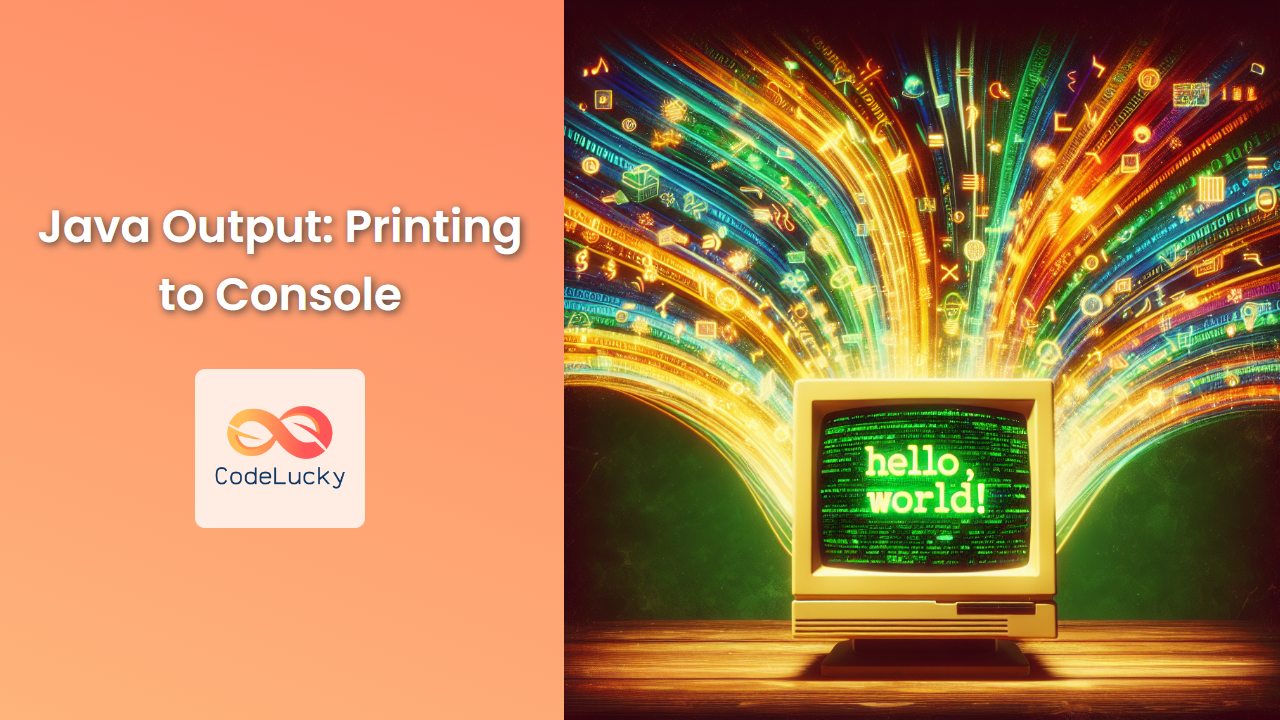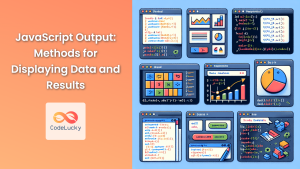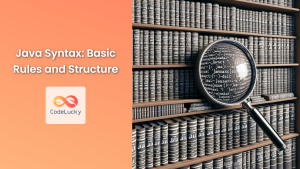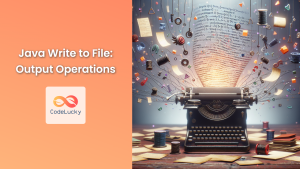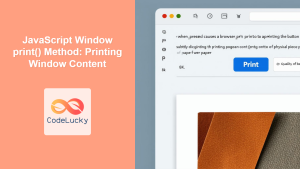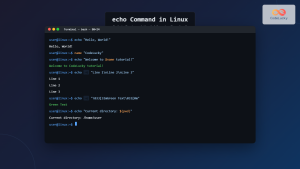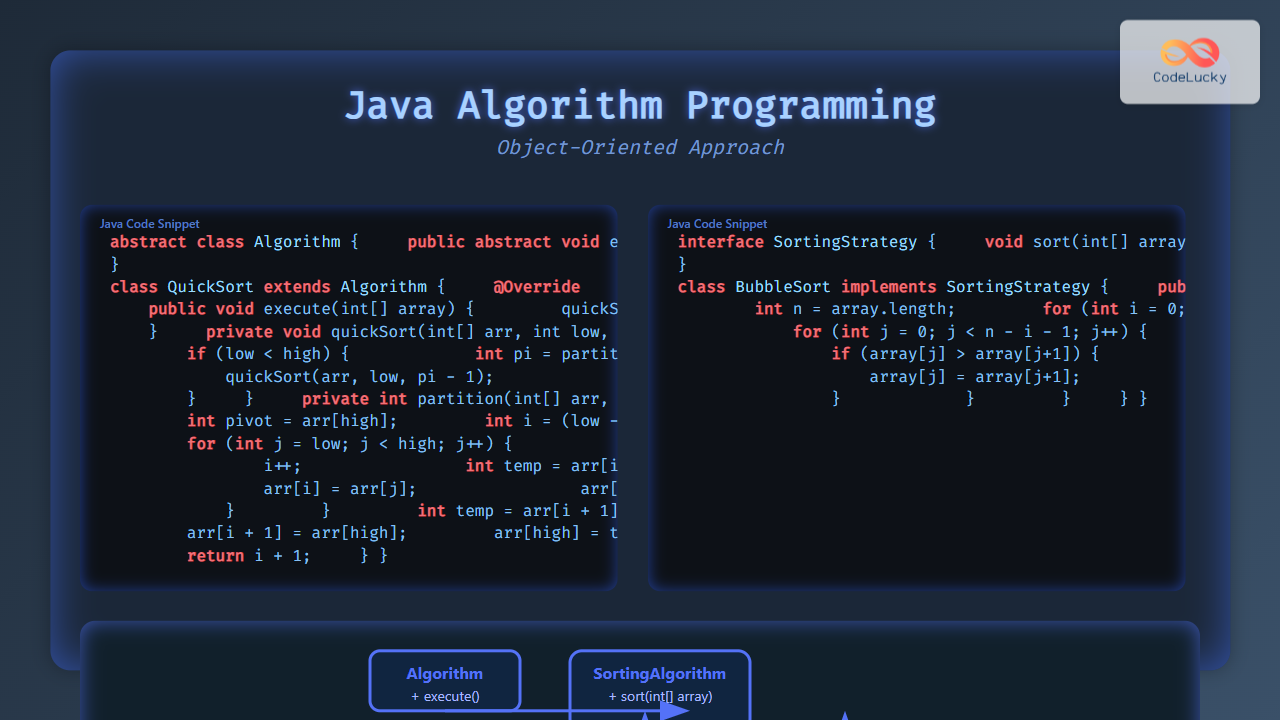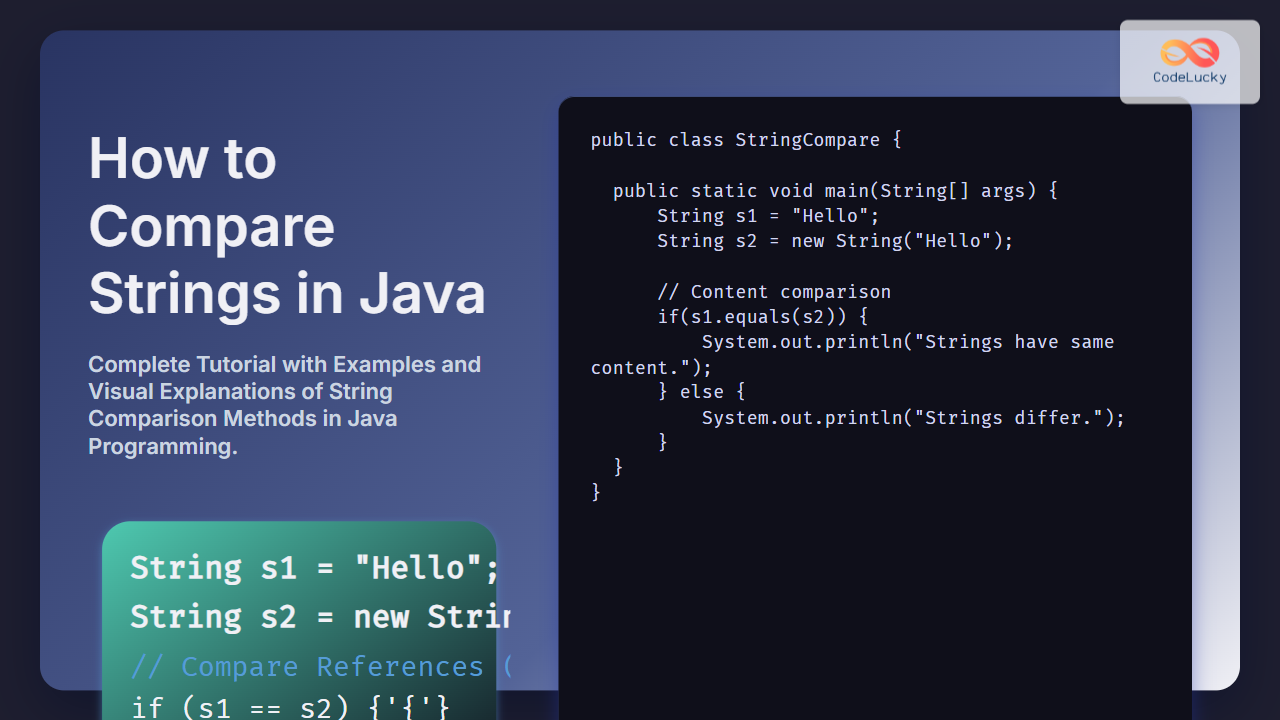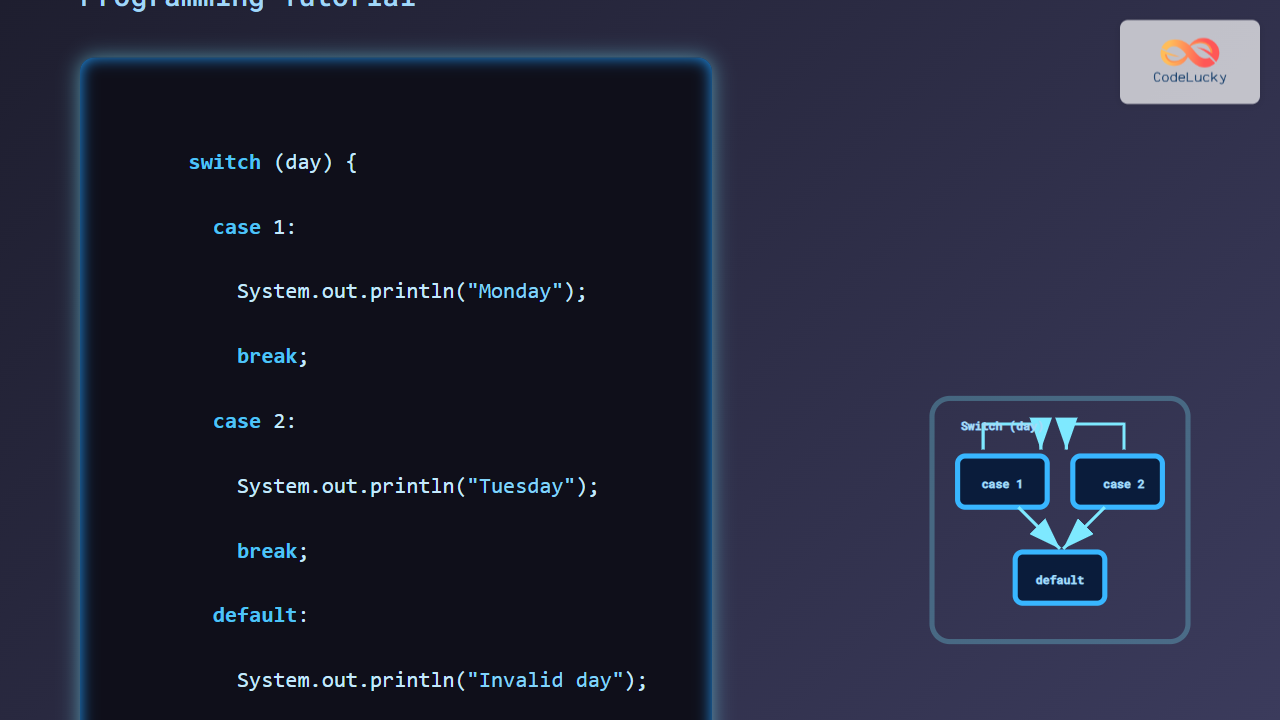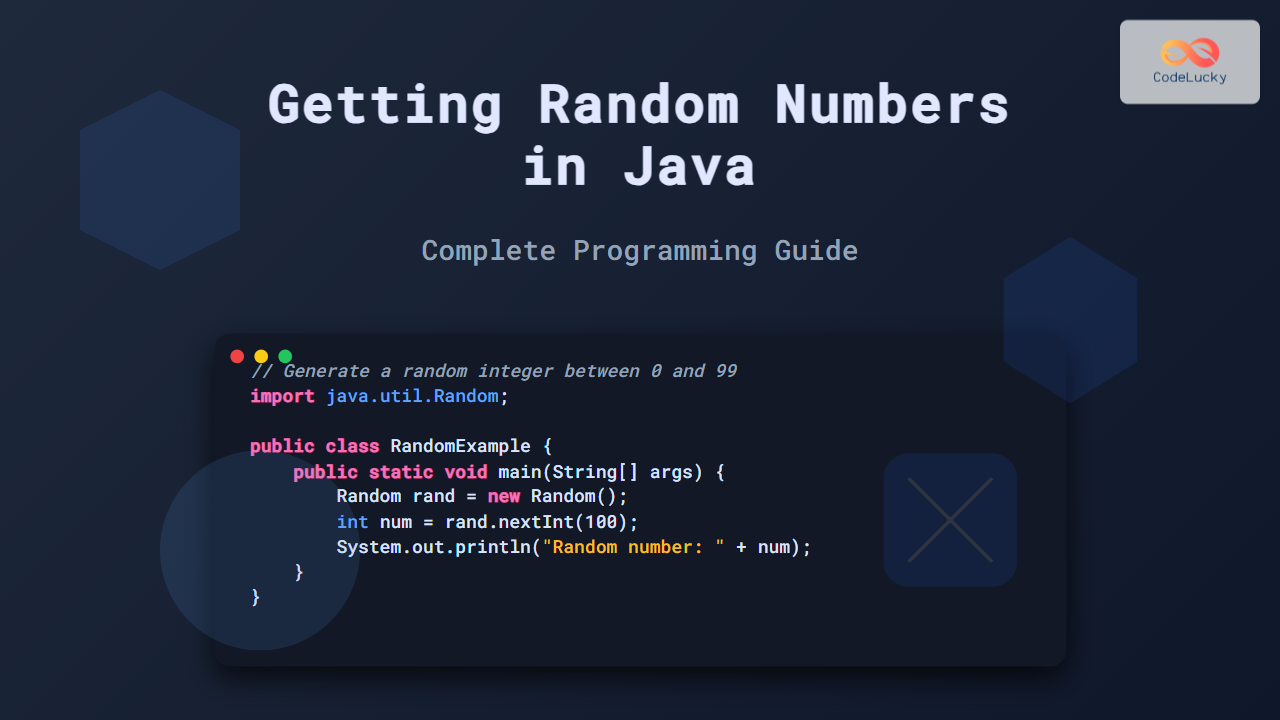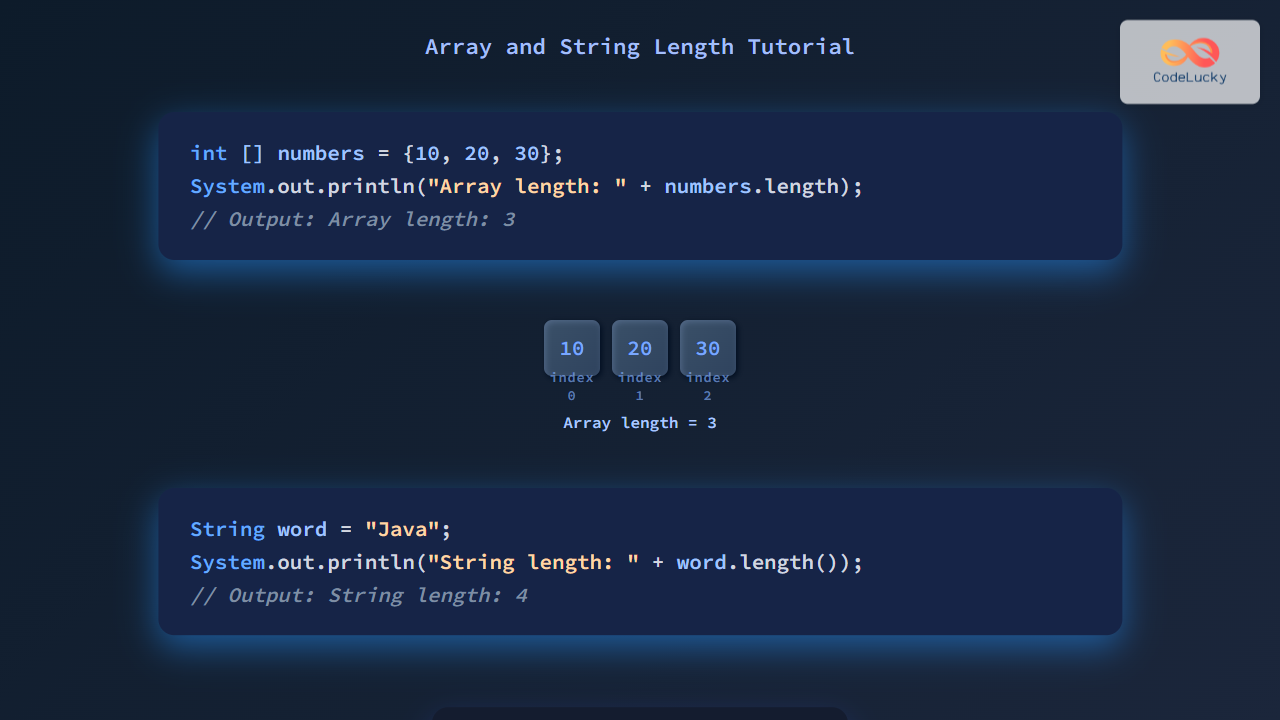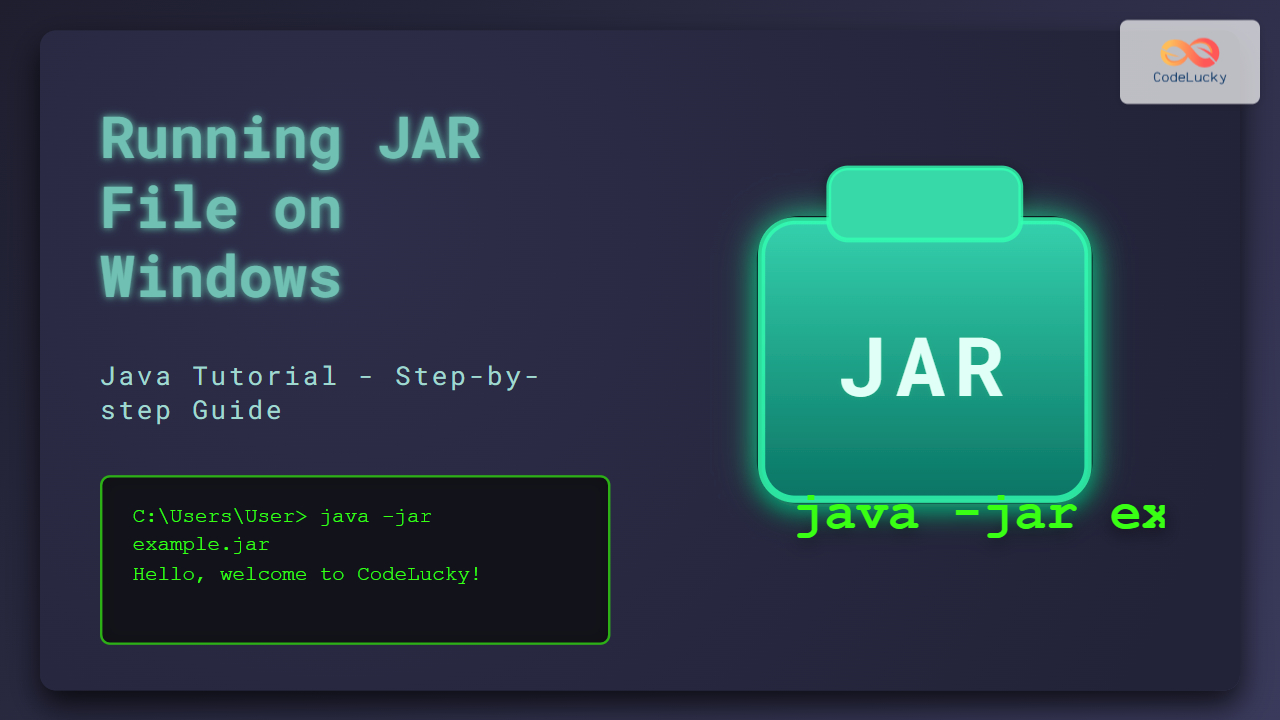Java, one of the most popular programming languages, offers various ways to display output to the console. Whether you're a beginner just starting your coding journey or an experienced developer looking to refine your skills, mastering console output in Java is essential. In this comprehensive guide, we'll explore the different methods and techniques for printing to the console in Java, complete with practical examples and best practices.
The Basics: System.out.println()
The most common and straightforward way to print output in Java is using the System.out.println() method. This method prints the specified message to the console and moves the cursor to the next line.
public class HelloWorld {
public static void main(String[] args) {
System.out.println("Hello, World!");
}
}
Output:
Hello, World!
🔍 The println method automatically adds a newline character at the end of the output, ensuring that the next print statement starts on a new line.
Printing Without a New Line: System.out.print()
If you want to print output without moving to a new line, you can use the System.out.print() method. This is useful when you want to build output incrementally on the same line.
public class PrintExample {
public static void main(String[] args) {
System.out.print("Hello, ");
System.out.print("World!");
System.out.println(" Welcome to Java!");
}
}
Output:
Hello, World! Welcome to Java!
📌 Notice how the first two print statements appear on the same line, while the println at the end moves to a new line for any subsequent output.
Formatting Output: System.out.printf()
For more complex output formatting, Java provides the System.out.printf() method. This method allows you to use format specifiers to control how values are displayed.
public class FormattedOutput {
public static void main(String[] args) {
String name = "Alice";
int age = 30;
double height = 1.75;
System.out.printf("Name: %s, Age: %d, Height: %.2f meters%n", name, age, height);
}
}
Output:
Name: Alice, Age: 30, Height: 1.75 meters
🔧 Format specifiers:
%s: String%d: Integer%.2f: Float with 2 decimal places%n: Platform-independent newline
Working with Multiple Data Types
Java's print methods can handle various data types. Let's look at an example that combines different types of data:
public class MultipleTypes {
public static void main(String[] args) {
int count = 5;
double price = 19.99;
boolean isAvailable = true;
char grade = 'A';
System.out.println("Count: " + count);
System.out.println("Price: $" + price);
System.out.println("Available: " + isAvailable);
System.out.println("Grade: " + grade);
}
}
Output:
Count: 5
Price: $19.99
Available: true
Grade: A
💡 Java automatically converts primitive types to their string representations when concatenated with the + operator in print statements.
Escape Sequences for Special Characters
Sometimes you need to print special characters or control the formatting of your output. Java provides escape sequences for this purpose:
public class EscapeSequences {
public static void main(String[] args) {
System.out.println("Line 1\nLine 2");
System.out.println("Column 1\tColumn 2");
System.out.println("She said, \"Hello!\"");
System.out.println("File path: C:\\Users\\Username");
}
}
Output:
Line 1
Line 2
Column 1 Column 2
She said, "Hello!"
File path: C:\Users\Username
🔤 Common escape sequences:
\n: Newline\t: Tab\": Double quote\\: Backslash
Printing Arrays and Collections
When working with arrays or collections, you might want to print their contents. Here's how you can do it:
import java.util.Arrays;
import java.util.List;
public class PrintCollections {
public static void main(String[] args) {
// Printing an array
int[] numbers = {1, 2, 3, 4, 5};
System.out.println("Array: " + Arrays.toString(numbers));
// Printing a list
List<String> fruits = Arrays.asList("Apple", "Banana", "Cherry");
System.out.println("List: " + fruits);
}
}
Output:
Array: [1, 2, 3, 4, 5]
List: [Apple, Banana, Cherry]
📊 The Arrays.toString() method is useful for printing array contents, while most collections (like List) have a toString() method that provides a readable representation.
Using StringBuilder for Efficient String Concatenation
When you need to build a complex string for output, using StringBuilder can be more efficient than concatenating strings with the + operator:
public class StringBuilderExample {
public static void main(String[] args) {
StringBuilder sb = new StringBuilder();
sb.append("Welcome to Java!\n");
sb.append("Version: ").append(System.getProperty("java.version")).append("\n");
sb.append("OS: ").append(System.getProperty("os.name"));
System.out.println(sb.toString());
}
}
Output (may vary based on your system):
Welcome to Java!
Version: 11.0.12
OS: Windows 10
🚀 Using StringBuilder is particularly beneficial when you're building strings in loops or with many concatenations, as it's more memory-efficient.
Printing Object Information
When printing objects, by default, Java will print the object's memory address. To print meaningful information about an object, you should override the toString() method in your class:
class Person {
private String name;
private int age;
public Person(String name, int age) {
this.name = name;
this.age = age;
}
@Override
public String toString() {
return "Person{name='" + name + "', age=" + age + "}";
}
}
public class ObjectPrinting {
public static void main(String[] args) {
Person person = new Person("Bob", 25);
System.out.println(person);
}
}
Output:
Person{name='Bob', age=25}
🎭 Overriding toString() allows you to provide a custom string representation of your objects, making debugging and logging much easier.
Handling Exceptions in Output
When dealing with operations that might throw exceptions, it's important to handle them properly in your output:
import java.io.File;
import java.io.FileNotFoundException;
import java.util.Scanner;
public class ExceptionHandling {
public static void main(String[] args) {
try {
File file = new File("nonexistent.txt");
Scanner scanner = new Scanner(file);
while (scanner.hasNextLine()) {
System.out.println(scanner.nextLine());
}
scanner.close();
} catch (FileNotFoundException e) {
System.err.println("Error: File not found");
e.printStackTrace();
}
}
}
Output:
Error: File not found
java.io.FileNotFoundException: nonexistent.txt (The system cannot find the file specified)
at java.base/java.io.FileInputStream.open0(Native Method)
at java.base/java.io.FileInputStream.open(FileInputStream.java:219)
...
⚠️ Using System.err for error messages directs the output to the standard error stream, which is typically displayed in red in most consoles.
Performance Considerations
When working with large amounts of output, consider the performance implications:
- Use buffered writers for file output:
import java.io.*;
public class BufferedOutput {
public static void main(String[] args) {
try (BufferedWriter writer = new BufferedWriter(new FileWriter("output.txt"))) {
for (int i = 0; i < 100000; i++) {
writer.write("Line " + i + "\n");
}
} catch (IOException e) {
System.err.println("Error writing to file: " + e.getMessage());
}
}
}
🚄 Buffered writers improve performance by reducing the number of I/O operations.
- Use
StringBuilderfor complex string building:
public class LargeOutput {
public static void main(String[] args) {
StringBuilder sb = new StringBuilder();
for (int i = 0; i < 100000; i++) {
sb.append("Item ").append(i).append("\n");
}
System.out.println(sb.toString());
}
}
🏋️ This approach is much more efficient than concatenating strings in a loop.
Conclusion
Mastering Java's console output techniques is crucial for effective programming and debugging. From simple println statements to formatted output with printf, and from handling exceptions to optimizing performance, understanding these concepts will greatly enhance your Java development skills.
Remember to choose the appropriate method based on your specific needs:
- Use
System.out.println()for simple, line-by-line output - Use
System.out.print()when you don't want a newline - Use
System.out.printf()for formatted output - Use
StringBuilderfor efficient string concatenation - Override
toString()for meaningful object representation - Use
System.errfor error messages
By applying these techniques, you'll be able to create more informative, efficient, and professional Java applications. Happy coding! 🖥️👨💻👩💻
- The Basics: System.out.println()
- Printing Without a New Line: System.out.print()
- Formatting Output: System.out.printf()
- Working with Multiple Data Types
- Escape Sequences for Special Characters
- Printing Arrays and Collections
- Using StringBuilder for Efficient String Concatenation
- Printing Object Information
- Handling Exceptions in Output
- Performance Considerations
- Conclusion