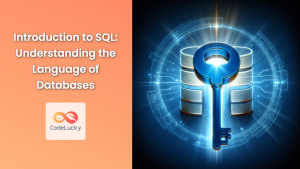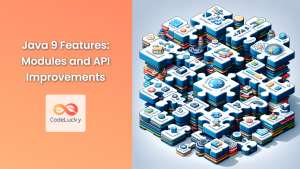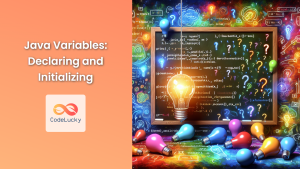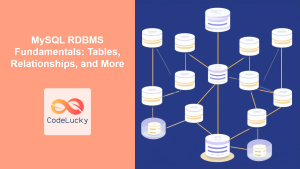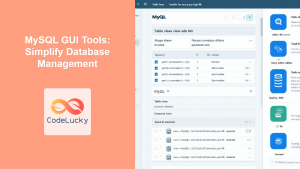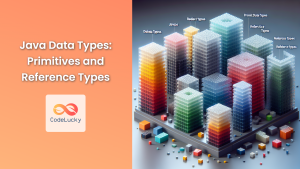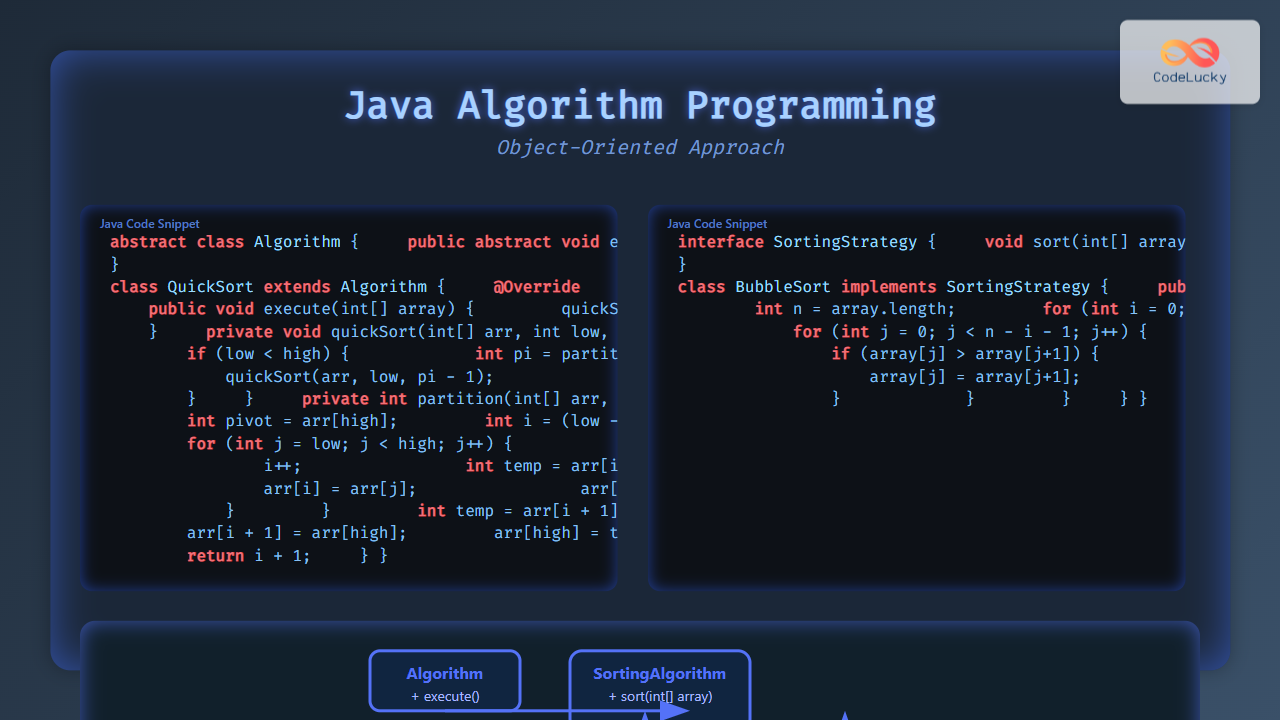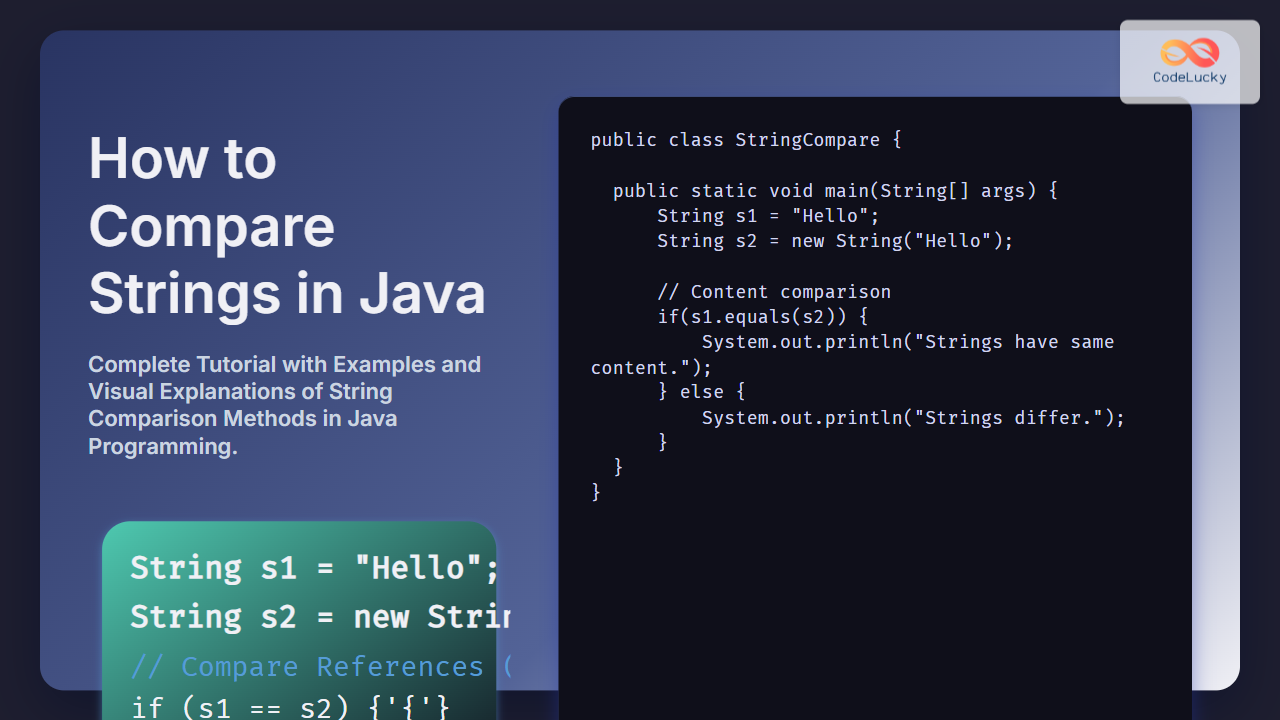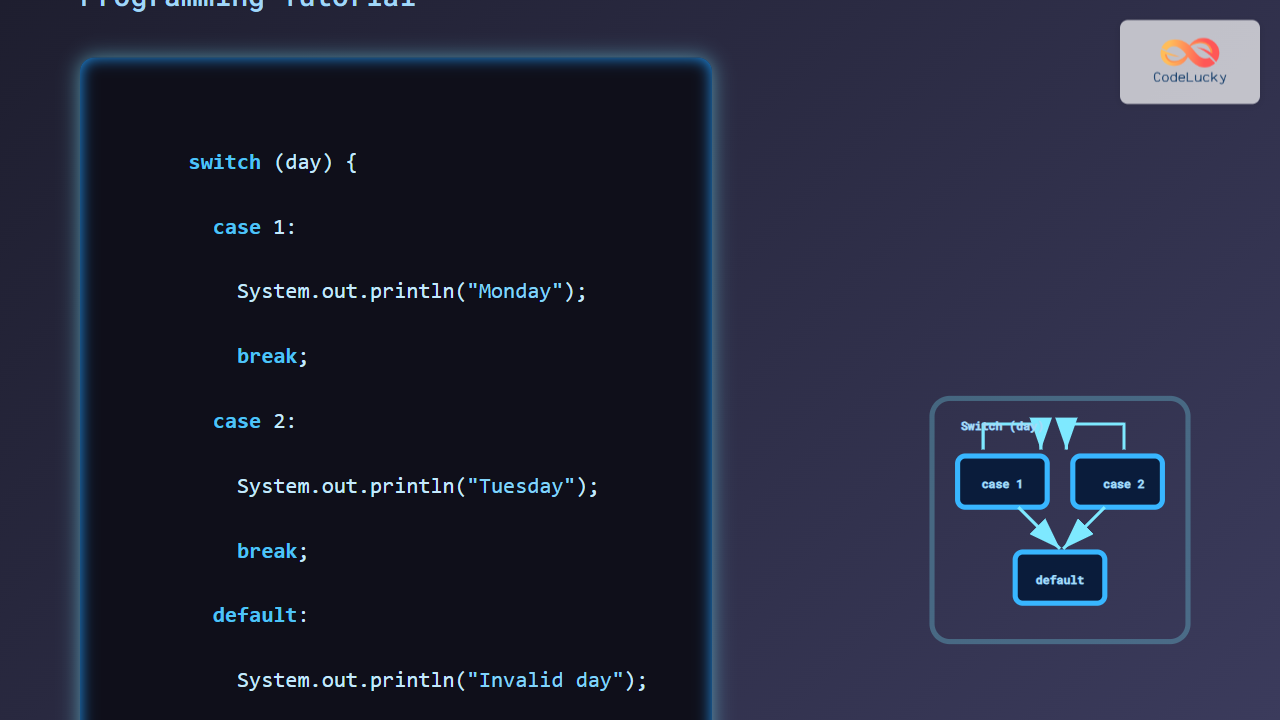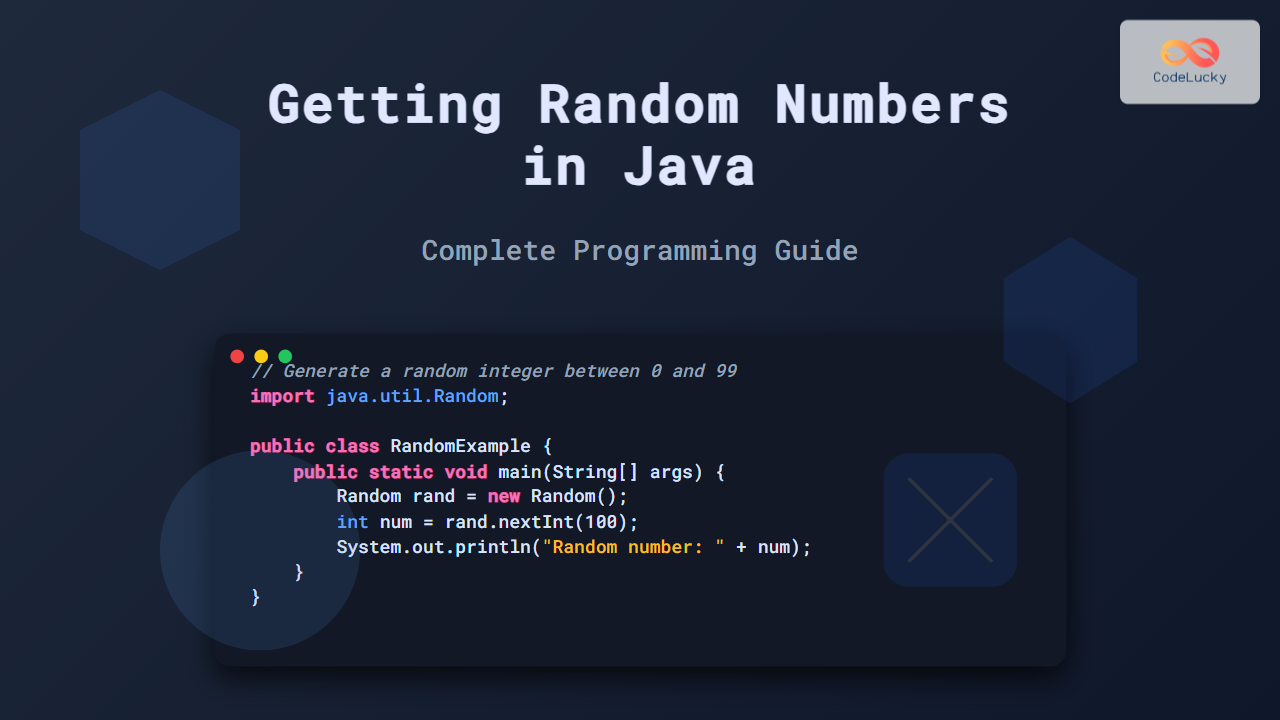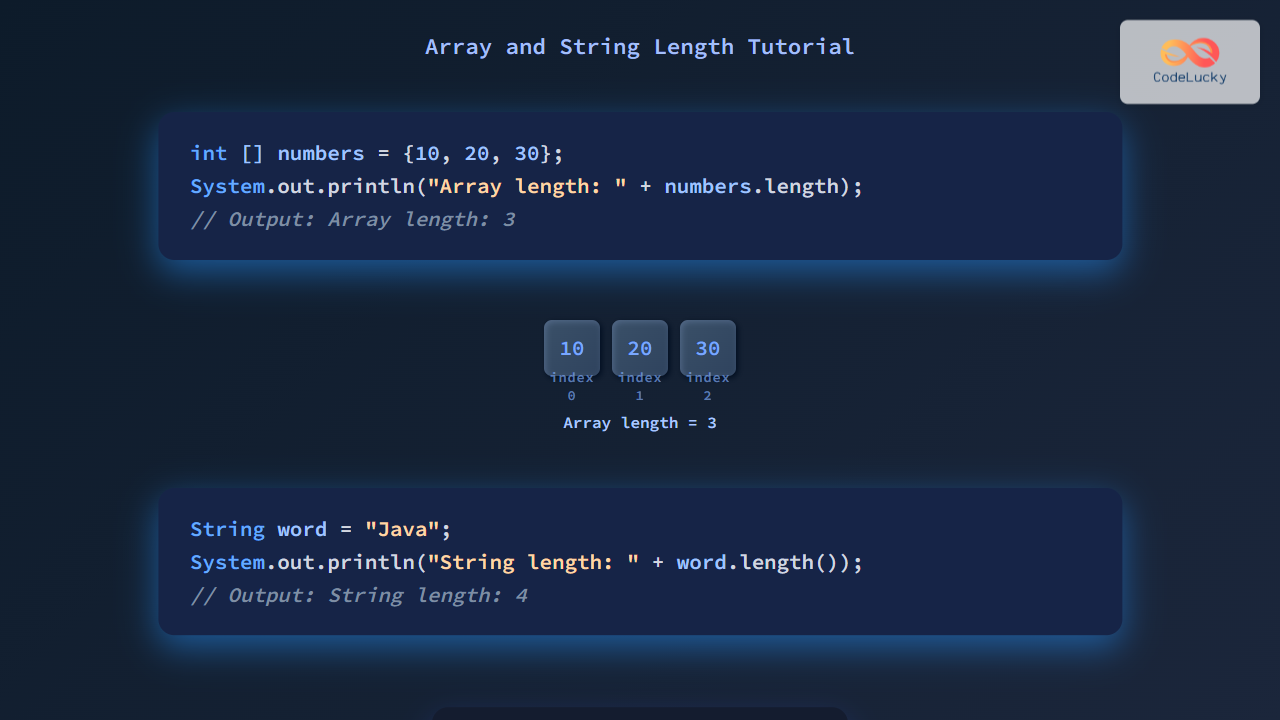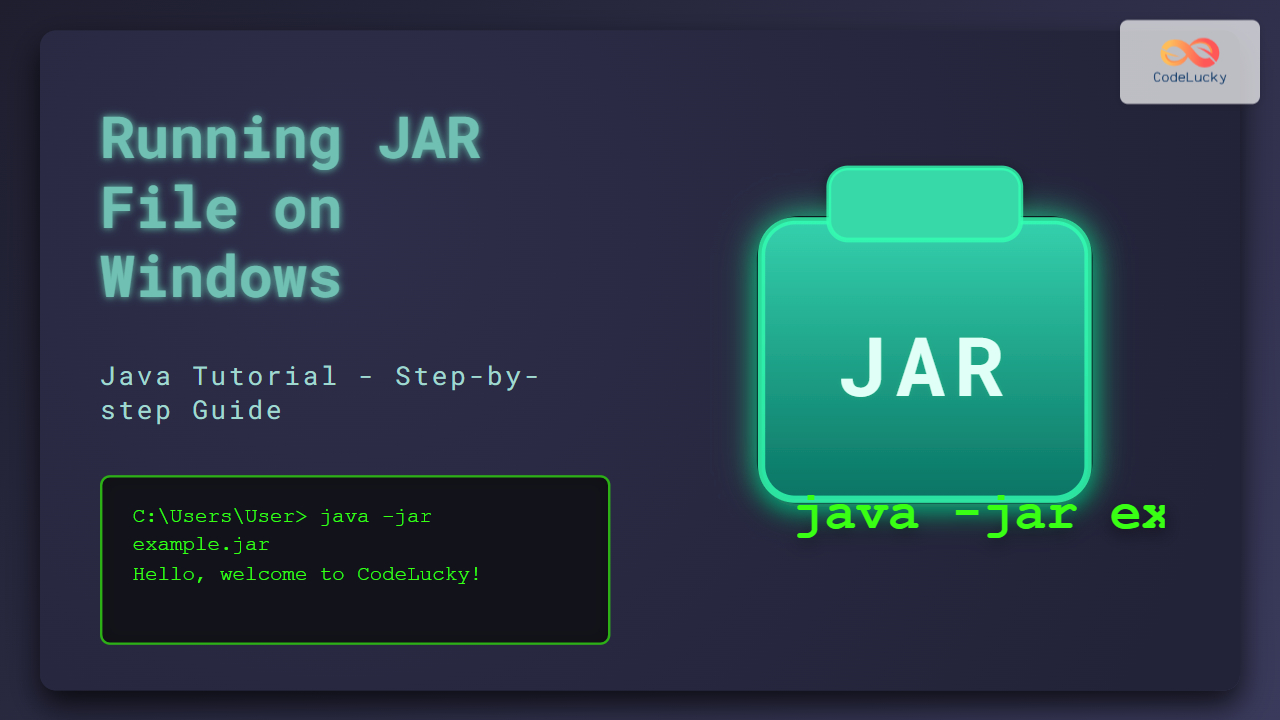In the world of Java programming, database connectivity is a crucial skill that every developer should master. Java Database Connectivity (JDBC) is the cornerstone of database operations in Java applications, providing a standardized way to interact with various database management systems. This comprehensive guide will walk you through the intricacies of JDBC, from basic concepts to advanced techniques, all while providing practical, real-world examples.
Understanding JDBC
JDBC is an API (Application Programming Interface) that allows Java applications to interact with relational databases. It provides a set of Java classes and interfaces that enable developers to execute SQL statements, retrieve results, and manage database connections.
🔑 Key components of JDBC include:
- JDBC drivers
- Connection objects
- Statement objects
- ResultSet objects
Let's dive into each of these components and see how they work together to facilitate database operations.
JDBC Drivers
JDBC drivers are the bridge between your Java application and the database. They translate JDBC method calls into database-specific commands. There are four types of JDBC drivers:
- Type 1: JDBC-ODBC Bridge driver
- Type 2: Native-API driver
- Type 3: Network Protocol driver
- Type 4: Thin driver
The most commonly used driver is Type 4, also known as the "pure Java" driver. It's entirely written in Java and communicates directly with the database using the database's native protocol.
Here's an example of how to register a JDBC driver for MySQL:
try {
Class.forName("com.mysql.cj.jdbc.Driver");
} catch (ClassNotFoundException e) {
System.out.println("MySQL JDBC Driver not found!");
e.printStackTrace();
}
Establishing a Database Connection
Once the driver is registered, the next step is to establish a connection to the database. This is done using the DriverManager.getConnection() method, which returns a Connection object.
String url = "jdbc:mysql://localhost:3306/mydatabase";
String user = "username";
String password = "password";
try {
Connection connection = DriverManager.getConnection(url, user, password);
System.out.println("Database connected!");
} catch (SQLException e) {
System.out.println("Connection failed!");
e.printStackTrace();
}
In this example, we're connecting to a MySQL database named "mydatabase" running on localhost. The URL format may vary depending on the database you're using.
Executing SQL Statements
Once you have a connection, you can execute SQL statements using Statement, PreparedStatement, or CallableStatement objects.
Using Statement
The Statement interface is used for executing simple SQL statements without parameters.
try {
Statement stmt = connection.createStatement();
String sql = "CREATE TABLE employees " +
"(id INTEGER not NULL, " +
" name VARCHAR(255), " +
" age INTEGER, " +
" PRIMARY KEY ( id ))";
stmt.executeUpdate(sql);
System.out.println("Table created successfully!");
} catch (SQLException e) {
e.printStackTrace();
}
This code creates a new table named "employees" in the database.
Using PreparedStatement
PreparedStatement is used for executing precompiled SQL statements with or without parameters. It's more efficient and secure, especially when executing the same statement multiple times.
String insertSQL = "INSERT INTO employees (id, name, age) VALUES (?, ?, ?)";
try (PreparedStatement pstmt = connection.prepareStatement(insertSQL)) {
pstmt.setInt(1, 1);
pstmt.setString(2, "John Doe");
pstmt.setInt(3, 30);
int rowsAffected = pstmt.executeUpdate();
System.out.println(rowsAffected + " row(s) inserted.");
} catch (SQLException e) {
e.printStackTrace();
}
This example inserts a new employee record into the "employees" table.
Retrieving Data with ResultSet
The ResultSet object is used to retrieve the results of a query. It maintains a cursor pointing to the current row of data.
String query = "SELECT * FROM employees";
try (Statement stmt = connection.createStatement();
ResultSet rs = stmt.executeQuery(query)) {
System.out.println("Employee List:");
System.out.println("ID | Name | Age");
System.out.println("----------------");
while (rs.next()) {
int id = rs.getInt("id");
String name = rs.getString("name");
int age = rs.getInt("age");
System.out.printf("%d | %s | %d%n", id, name, age);
}
} catch (SQLException e) {
e.printStackTrace();
}
This code retrieves all employees from the "employees" table and prints them in a tabular format:
| ID | Name | Age |
|---|---|---|
| 1 | John Doe | 30 |
Transaction Management
JDBC supports transaction management, allowing you to group multiple SQL statements into a single unit of work. This ensures data integrity and consistency.
try {
connection.setAutoCommit(false);
String updateSalary = "UPDATE employees SET salary = salary * 1.1 WHERE id = ?";
String insertBonus = "INSERT INTO bonuses (employee_id, amount) VALUES (?, ?)";
try (PreparedStatement updateStmt = connection.prepareStatement(updateSalary);
PreparedStatement insertStmt = connection.prepareStatement(insertBonus)) {
updateStmt.setInt(1, 1);
updateStmt.executeUpdate();
insertStmt.setInt(1, 1);
insertStmt.setDouble(2, 1000.00);
insertStmt.executeUpdate();
connection.commit();
System.out.println("Transaction completed successfully!");
}
} catch (SQLException e) {
if (connection != null) {
try {
connection.rollback();
System.out.println("Transaction rolled back.");
} catch (SQLException ex) {
ex.printStackTrace();
}
}
e.printStackTrace();
} finally {
connection.setAutoCommit(true);
}
This example demonstrates a transaction that increases an employee's salary and adds a bonus. If any part of the transaction fails, all changes are rolled back.
Batch Processing
JDBC supports batch processing, which allows you to group related SQL statements and submit them in one go. This can significantly improve performance when dealing with large datasets.
try {
connection.setAutoCommit(false);
String insertSQL = "INSERT INTO employees (id, name, age) VALUES (?, ?, ?)";
try (PreparedStatement pstmt = connection.prepareStatement(insertSQL)) {
for (int i = 2; i <= 100; i++) {
pstmt.setInt(1, i);
pstmt.setString(2, "Employee " + i);
pstmt.setInt(3, 20 + (i % 40)); // Ages between 20 and 59
pstmt.addBatch();
if (i % 50 == 0) {
int[] result = pstmt.executeBatch();
System.out.println("Batch executed. " + result.length + " rows affected.");
}
}
int[] result = pstmt.executeBatch();
System.out.println("Final batch executed. " + result.length + " rows affected.");
connection.commit();
System.out.println("Batch processing completed successfully!");
}
} catch (SQLException e) {
if (connection != null) {
try {
connection.rollback();
System.out.println("Batch processing rolled back.");
} catch (SQLException ex) {
ex.printStackTrace();
}
}
e.printStackTrace();
} finally {
connection.setAutoCommit(true);
}
This example inserts 99 new employee records in batches of 50.
Handling BLOBs and CLOBs
JDBC provides support for handling Binary Large Objects (BLOBs) and Character Large Objects (CLOBs). These are useful for storing large amounts of binary or character data in the database.
Here's an example of inserting and retrieving a BLOB (an image in this case):
// Inserting a BLOB
String insertSQL = "INSERT INTO employee_photos (employee_id, photo) VALUES (?, ?)";
try (PreparedStatement pstmt = connection.prepareStatement(insertSQL)) {
pstmt.setInt(1, 1);
File file = new File("employee_photo.jpg");
FileInputStream fis = new FileInputStream(file);
pstmt.setBinaryStream(2, fis, file.length());
pstmt.executeUpdate();
System.out.println("Photo inserted successfully!");
} catch (SQLException | IOException e) {
e.printStackTrace();
}
// Retrieving a BLOB
String selectSQL = "SELECT photo FROM employee_photos WHERE employee_id = ?";
try (PreparedStatement pstmt = connection.prepareStatement(selectSQL)) {
pstmt.setInt(1, 1);
try (ResultSet rs = pstmt.executeQuery()) {
if (rs.next()) {
Blob blob = rs.getBlob("photo");
byte[] blobData = blob.getBytes(1, (int) blob.length());
FileOutputStream fos = new FileOutputStream("retrieved_photo.jpg");
fos.write(blobData);
fos.close();
System.out.println("Photo retrieved successfully!");
}
}
} catch (SQLException | IOException e) {
e.printStackTrace();
}
This example demonstrates inserting an image file into the database and then retrieving it.
Connection Pooling
In real-world applications, creating a new database connection for each operation can be inefficient. Connection pooling is a technique used to manage and reuse database connections, improving performance and scalability.
While JDBC doesn't provide built-in connection pooling, many third-party libraries offer this functionality. Here's an example using Apache Commons DBCP:
import org.apache.commons.dbcp2.BasicDataSource;
public class ConnectionPool {
private static BasicDataSource ds = new BasicDataSource();
static {
ds.setUrl("jdbc:mysql://localhost:3306/mydatabase");
ds.setUsername("username");
ds.setPassword("password");
ds.setMinIdle(5);
ds.setMaxIdle(10);
ds.setMaxOpenPreparedStatements(100);
}
public static Connection getConnection() throws SQLException {
return ds.getConnection();
}
private ConnectionPool(){}
}
// Usage
try (Connection conn = ConnectionPool.getConnection()) {
// Use the connection
} catch (SQLException e) {
e.printStackTrace();
}
This example sets up a connection pool with a minimum of 5 idle connections, a maximum of 10 idle connections, and a maximum of 100 prepared statements.
Best Practices and Performance Tips
To wrap up this comprehensive guide, let's look at some best practices and performance tips for working with JDBC:
-
🔒 Always use
PreparedStatementinstead ofStatementwhen dealing with user input to prevent SQL injection attacks. -
🔄 Use connection pooling in production applications to improve performance and manage resources efficiently.
-
📊 Limit the amount of data retrieved from the database by using appropriate WHERE clauses and LIMIT/OFFSET in your queries.
-
🚪 Always close database resources (Connection, Statement, ResultSet) in a finally block or use try-with-resources to ensure they are properly released.
-
🏎️ Use batch processing for bulk insert or update operations to improve performance.
-
🔍 Use appropriate indexes on your database tables to speed up query execution.
-
💾 Use transactions when performing multiple related database operations to ensure data consistency.
-
🧹 Avoid storing large BLOBs in the database if possible. Instead, store file paths and keep the files in the file system.
-
📝 Log SQL statements and their execution times in development to identify and optimize slow queries.
-
🔄 Use database-specific features judiciously. While they may offer performance benefits, they can make your code less portable across different database systems.
By following these practices and leveraging the power of JDBC, you can create robust, efficient, and scalable database-driven Java applications. Remember, mastering JDBC is not just about knowing the API, but also understanding database concepts and SQL. Happy coding!