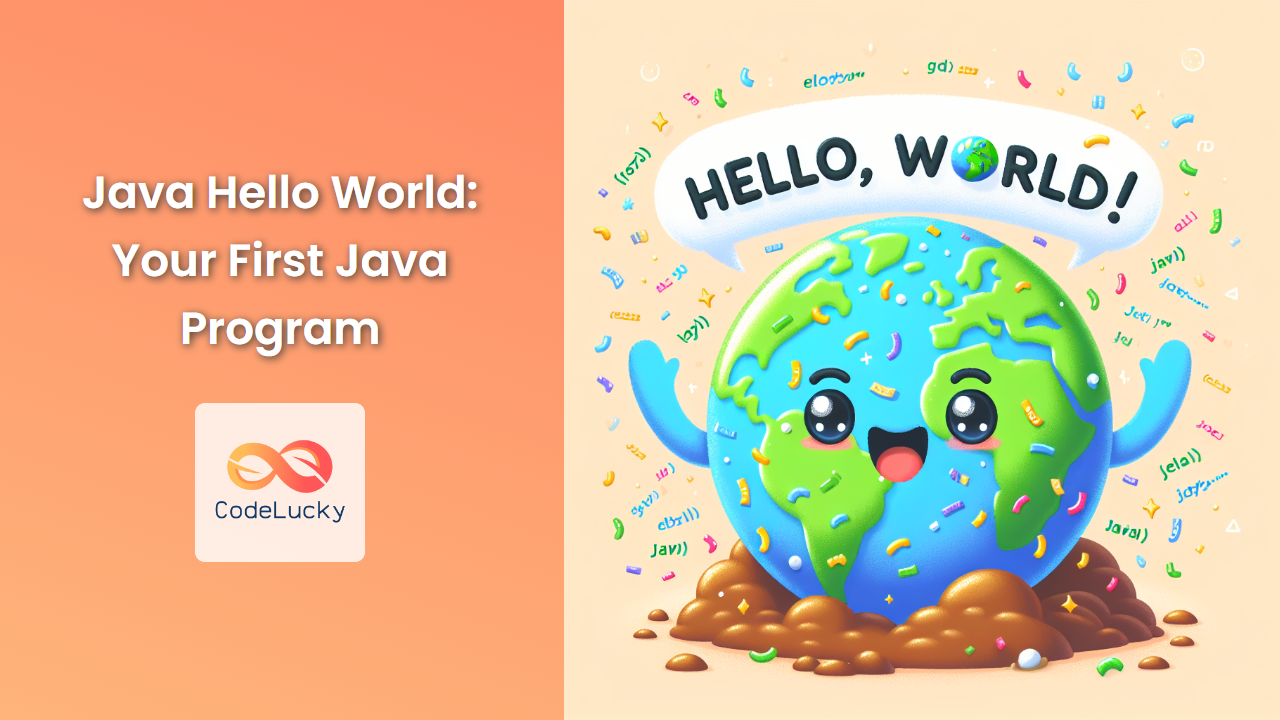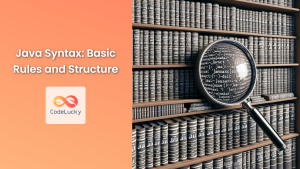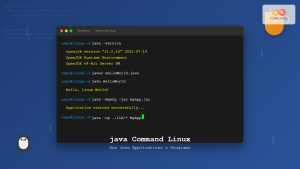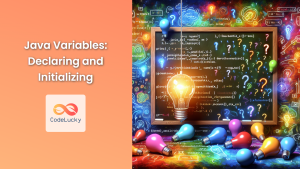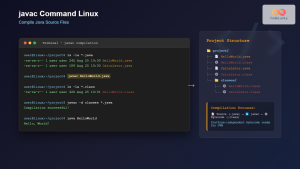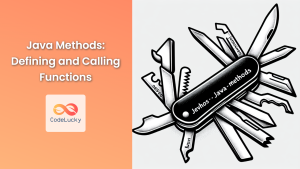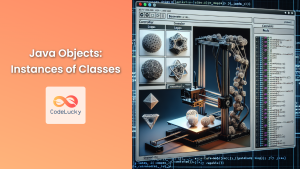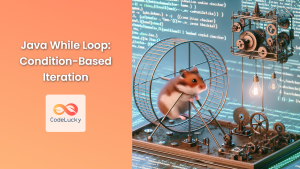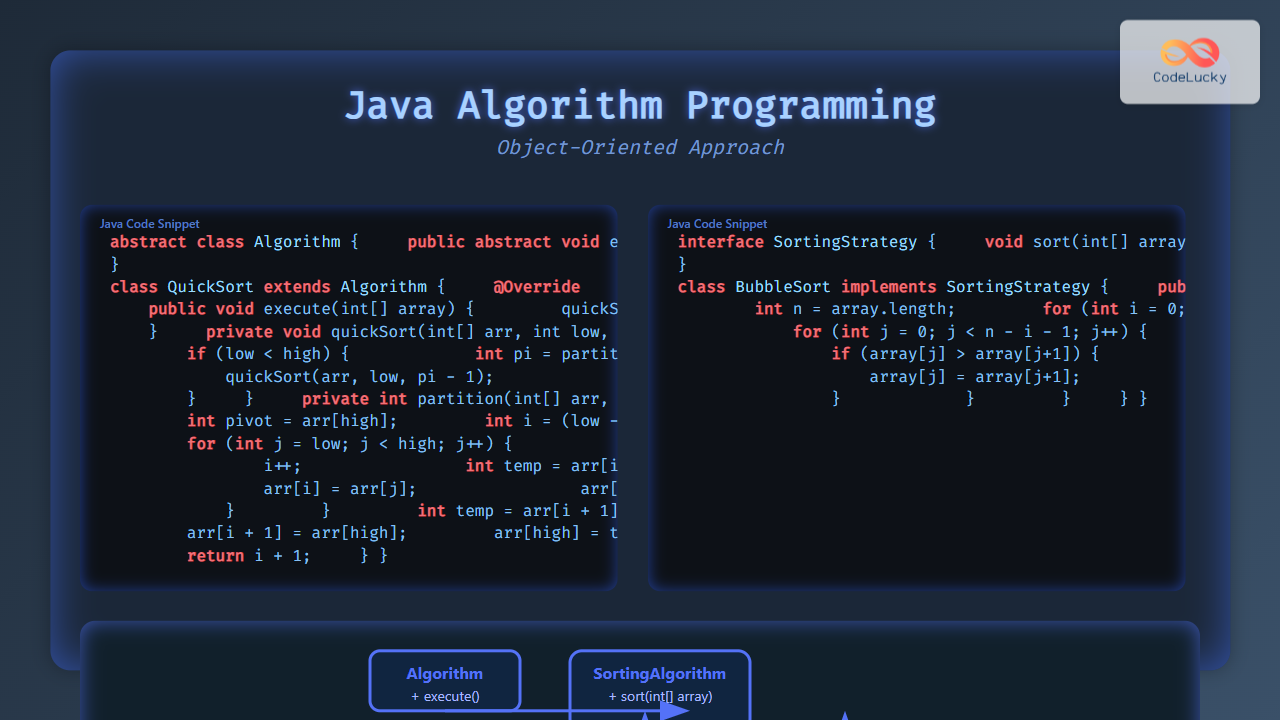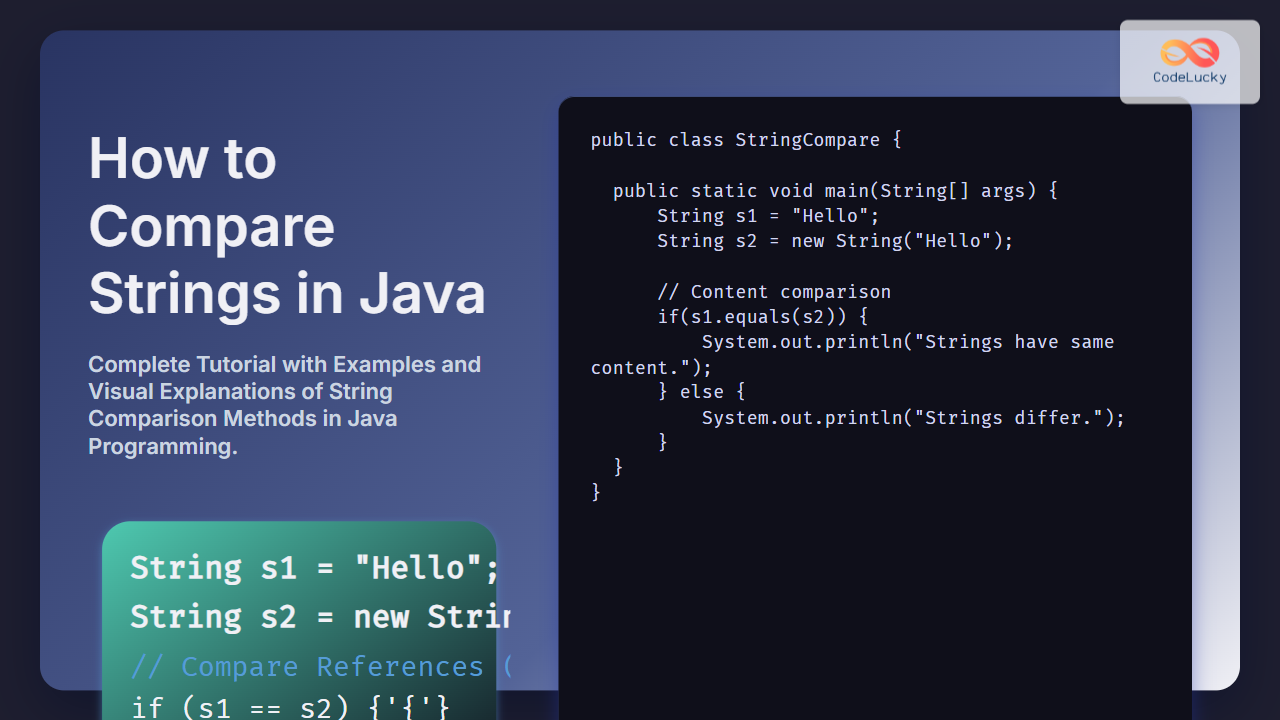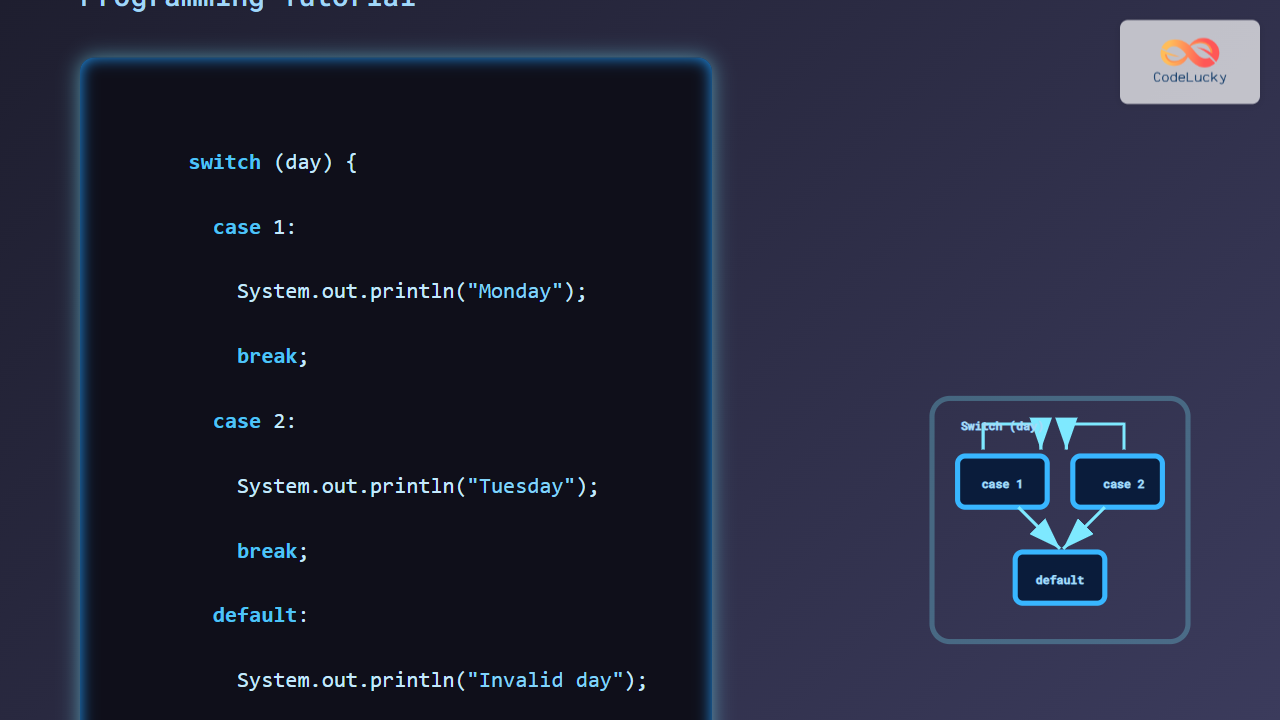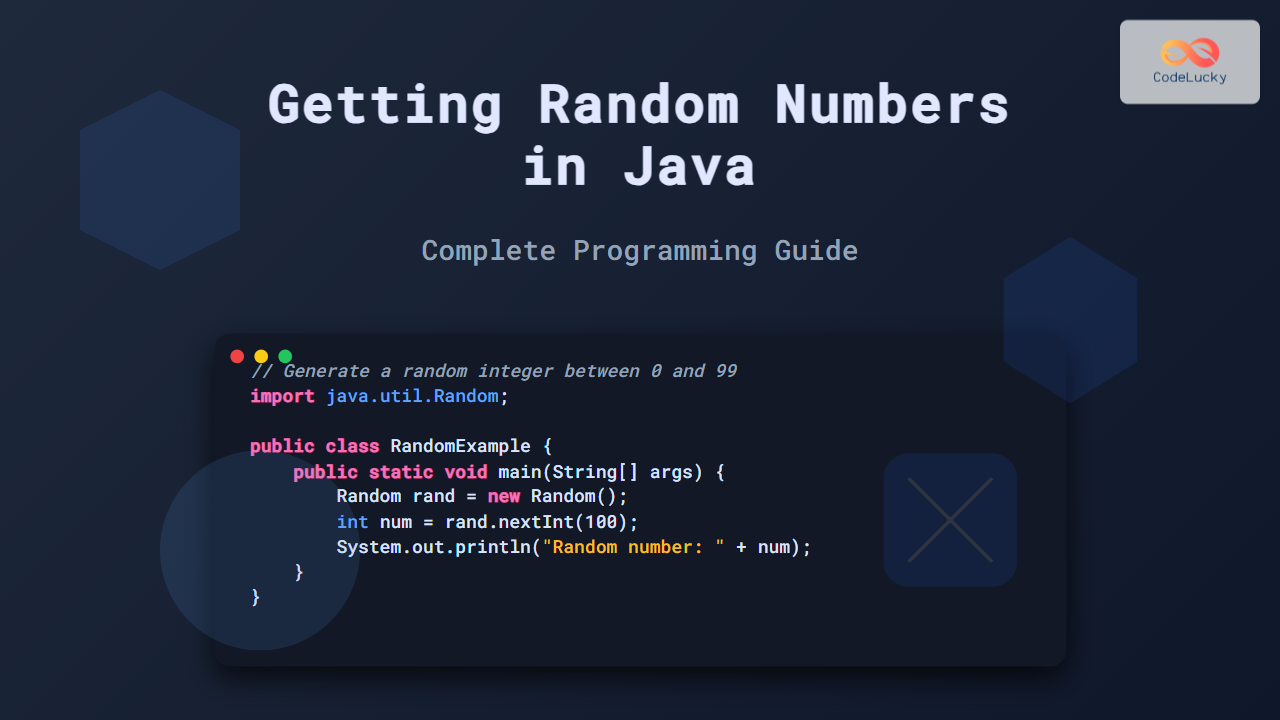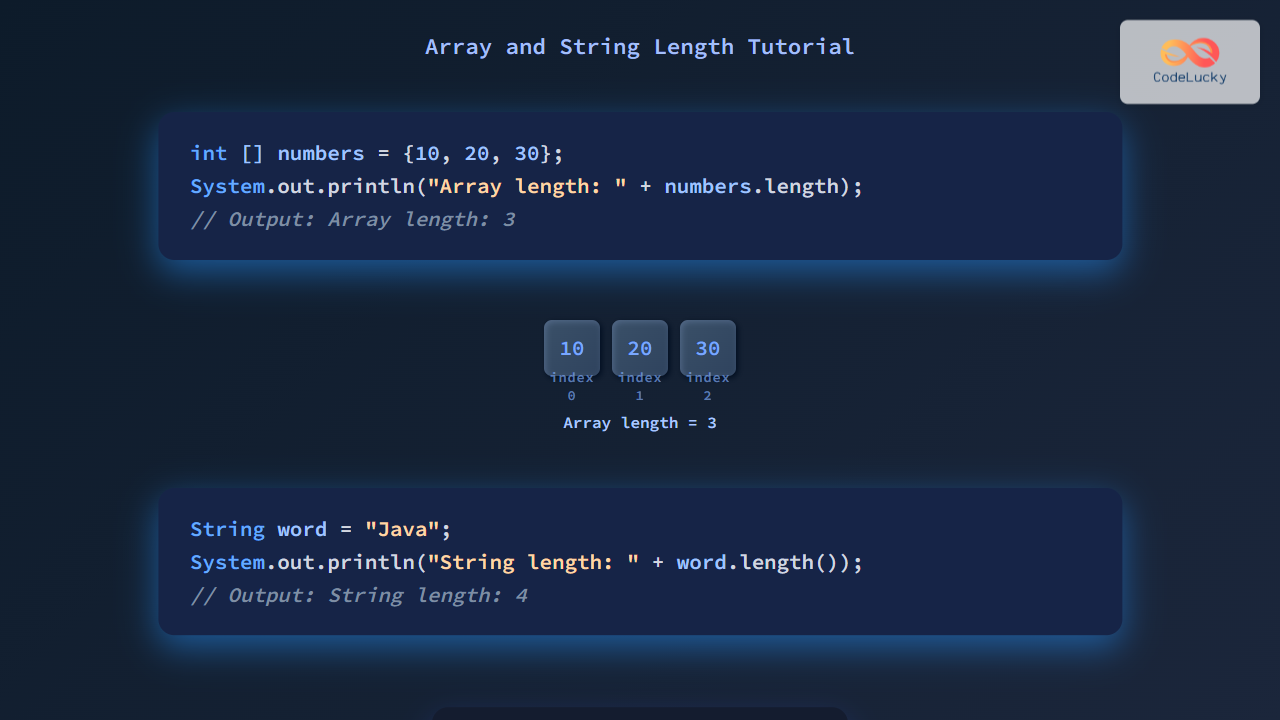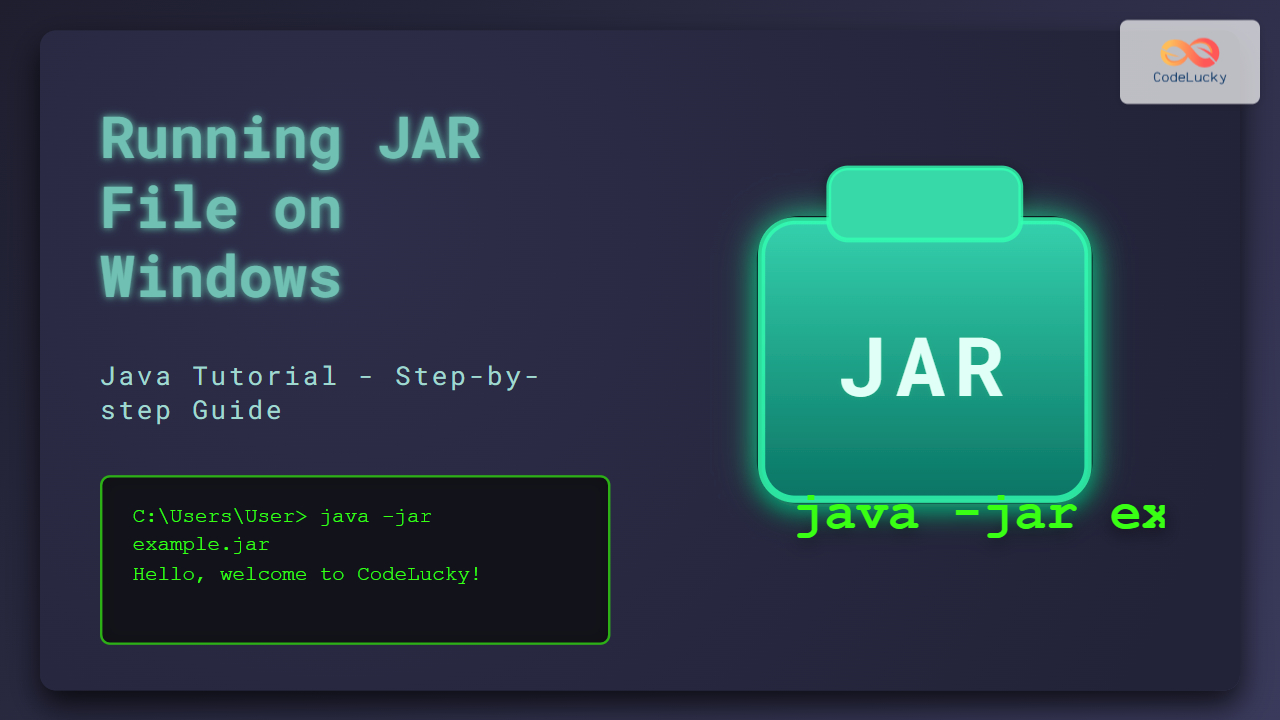Welcome to the exciting world of Java programming! 🚀 In this comprehensive guide, we'll walk you through creating your very first Java program: the classic "Hello World" application. This foundational exercise will introduce you to the basic structure of Java code, the compilation process, and running your program. By the end of this tutorial, you'll have a solid understanding of how to write, compile, and execute a simple Java program.
What is Java?
Before we dive into coding, let's briefly discuss what Java is. Java is a versatile, object-oriented programming language developed by Sun Microsystems (now owned by Oracle) in 1995. It's designed to be platform-independent, following the principle of "Write Once, Run Anywhere" (WORA). This means that Java code can run on any device that has a Java Virtual Machine (JVM) installed, regardless of the underlying hardware or operating system.
Java is widely used for:
- 💻 Desktop applications
- 🌐 Web applications
- 📱 Android app development
- 🖥️ Enterprise software
- 🎮 Game development
- 🤖 Internet of Things (IoT) devices
Now, let's get started with our first Java program!
Setting Up Your Development Environment
Before we can write our first Java program, we need to set up our development environment. This involves two main steps:
- Installing the Java Development Kit (JDK)
- Setting up a text editor or Integrated Development Environment (IDE)
Installing the JDK
The JDK is a software development environment used for developing Java applications. It includes the Java Runtime Environment (JRE), an interpreter/loader (Java), a compiler (javac), an archiver (jar), a documentation generator (Javadoc), and other tools needed in Java development.
To install the JDK:
- Visit the official Oracle Java SE Downloads page.
- Download the latest version of the JDK for your operating system.
- Follow the installation instructions for your specific OS.
After installation, verify that Java is correctly installed by opening a command prompt or terminal and typing:
java -version
You should see output similar to this:
java version "17.0.2" 2022-01-18 LTS
Java(TM) SE Runtime Environment (build 17.0.2+8-LTS-86)
Java HotSpot(TM) 64-Bit Server VM (build 17.0.2+8-LTS-86, mixed mode, sharing)
Setting Up a Text Editor or IDE
For beginners, a simple text editor like Notepad++ (Windows) or TextEdit (Mac) is sufficient. However, as you progress, you might want to use an Integrated Development Environment (IDE) that provides additional features like code completion, debugging, and project management. Popular Java IDEs include:
- IntelliJ IDEA
- Eclipse
- NetBeans
- Visual Studio Code (with Java extensions)
For this tutorial, we'll use a simple text editor to focus on the basics of Java programming.
Writing Your First Java Program
Now that our environment is set up, let's create our first Java program: the famous "Hello World" application.
- Open your text editor.
-
Create a new file and save it as
HelloWorld.java.
⚠️ Note: The filename must match the class name we'll define in our code, and it must have the.javaextension. -
Type the following code into your text editor:
public class HelloWorld {
public static void main(String[] args) {
System.out.println("Hello, World!");
}
}
Let's break down this code to understand what each part does:
-
public class HelloWorld: This line declares a public class named HelloWorld. In Java, every application must have at least one class, and the class name must match the filename. -
public static void main(String[] args): This is the main method, which is the entry point of any Java application. When you run a Java program, the JVM looks for this method to start execution. -
System.out.println("Hello, World!");: This line prints the text "Hello, World!" to the console.System.outis an output stream connected to the console, andprintlnis a method that prints a line of text.
Compiling Your Java Program
After writing your code, you need to compile it. Compilation converts your human-readable Java code into bytecode that the Java Virtual Machine can understand and execute.
To compile your program:
- Open a command prompt or terminal.
- Navigate to the directory where you saved your
HelloWorld.javafile. - Type the following command and press Enter:
javac HelloWorld.java
If there are no errors in your code, this command will create a new file named HelloWorld.class in the same directory. This file contains the bytecode version of your program.
🔍 If you encounter any errors during compilation, double-check your code for typos or syntax errors. Java is case-sensitive, so make sure all keywords and identifiers are spelled correctly with the proper capitalization.
Running Your Java Program
Now that we've successfully compiled our program, it's time to run it!
To run your Java program:
- In the same command prompt or terminal, type:
java HelloWorld
- Press Enter.
You should see the following output:
Hello, World!
Congratulations! 🎉 You've just written, compiled, and run your first Java program!
Understanding the Java Program Structure
Let's dive deeper into the structure of our simple Java program to understand its components better:
1. Class Declaration
public class HelloWorld {
// Class body
}
public: This is an access modifier that makes the class accessible from any other class.class: This keyword is used to declare a class in Java.HelloWorld: This is the name of our class, which must match the filename.
2. Main Method
public static void main(String[] args) {
// Method body
}
public: This access modifier allows the method to be called from outside the class.static: This keyword indicates that the method belongs to the class itself, not to any specific instance of the class.void: This is the return type of the method.voidmeans the method doesn't return any value.main: This is the name of the method. Themainmethod is the entry point of a Java application.String[] args: This is the parameter of the main method. It allows the method to accept command-line arguments as an array of strings.
3. Program Logic
System.out.println("Hello, World!");
This line contains the actual logic of our simple program. Let's break it down further:
System: This is a built-in Java class that contains useful fields and methods.out: This is a static field within the System class that represents the standard output stream.println(): This is a method of the PrintStream class (whichoutis an instance of) that prints a line of text to the console.
Expanding Your First Java Program
Now that you understand the basics, let's expand our program to make it a bit more interactive. We'll modify it to ask for the user's name and then greet them personally.
Update your HelloWorld.java file with the following code:
import java.util.Scanner;
public class HelloWorld {
public static void main(String[] args) {
Scanner scanner = new Scanner(System.in);
System.out.print("Please enter your name: ");
String name = scanner.nextLine();
System.out.println("Hello, " + name + "! Welcome to Java programming!");
scanner.close();
}
}
Let's examine the new elements in this expanded program:
-
import java.util.Scanner;: This line imports the Scanner class from the java.util package. The Scanner class is used to read input from various sources, including the console. -
Scanner scanner = new Scanner(System.in);: This creates a new Scanner object that reads input from the console (System.in). -
System.out.print("Please enter your name: ");: This prints a prompt for the user without moving to a new line (notice we useprintinstead ofprintln). -
String name = scanner.nextLine();: This reads a line of text entered by the user and stores it in thenamevariable. -
System.out.println("Hello, " + name + "! Welcome to Java programming!");: This prints a personalized greeting using string concatenation. -
scanner.close();: This closes the Scanner object to free up system resources.
To run this new version of the program:
- Save the changes to
HelloWorld.java. - Compile the program again using
javac HelloWorld.java. - Run the program using
java HelloWorld.
You'll see output similar to this:
Please enter your name: Alice
Hello, Alice! Welcome to Java programming!
Common Mistakes and Troubleshooting
As you begin your Java journey, you might encounter some common issues. Here are a few to watch out for:
-
Forgetting semicolons: In Java, most statements end with a semicolon (;). Forgetting one will result in a compilation error.
-
Mismatched braces: Ensure that all opening braces { have a corresponding closing brace }.
-
Incorrect capitalization: Java is case-sensitive.
System.out.println()is correct, butsystem.out.println()will cause an error. -
Misspelling keywords: Java keywords like
public,class,static, etc., must be spelled correctly. -
Not declaring the main method correctly: The main method must be declared exactly as
public static void main(String[] args). -
Saving the file with the wrong name: The filename must match the class name and have a
.javaextension.
If you encounter errors, read the error messages carefully. They often provide valuable information about what went wrong and where the issue is in your code.
Conclusion
Congratulations on writing your first Java program! 🎊 You've taken the first step on an exciting journey into the world of Java programming. In this tutorial, we've covered:
- Setting up your Java development environment
- Writing a basic Java program
- Understanding the structure of a Java program
- Compiling and running Java code
- Expanding the program to include user input
- Common mistakes and how to avoid them
Remember, learning to program is a process that takes time and practice. Don't be discouraged if you encounter difficulties – they're a normal part of the learning process. Keep experimenting with different Java concepts, and soon you'll be creating more complex and exciting programs!
As you continue your Java journey, explore topics like variables, data types, control structures (if statements, loops), methods, and object-oriented programming concepts. Each of these will build upon the foundation you've established today with your Hello World program.
Happy coding, and welcome to the wonderful world of Java programming! 💻🌟