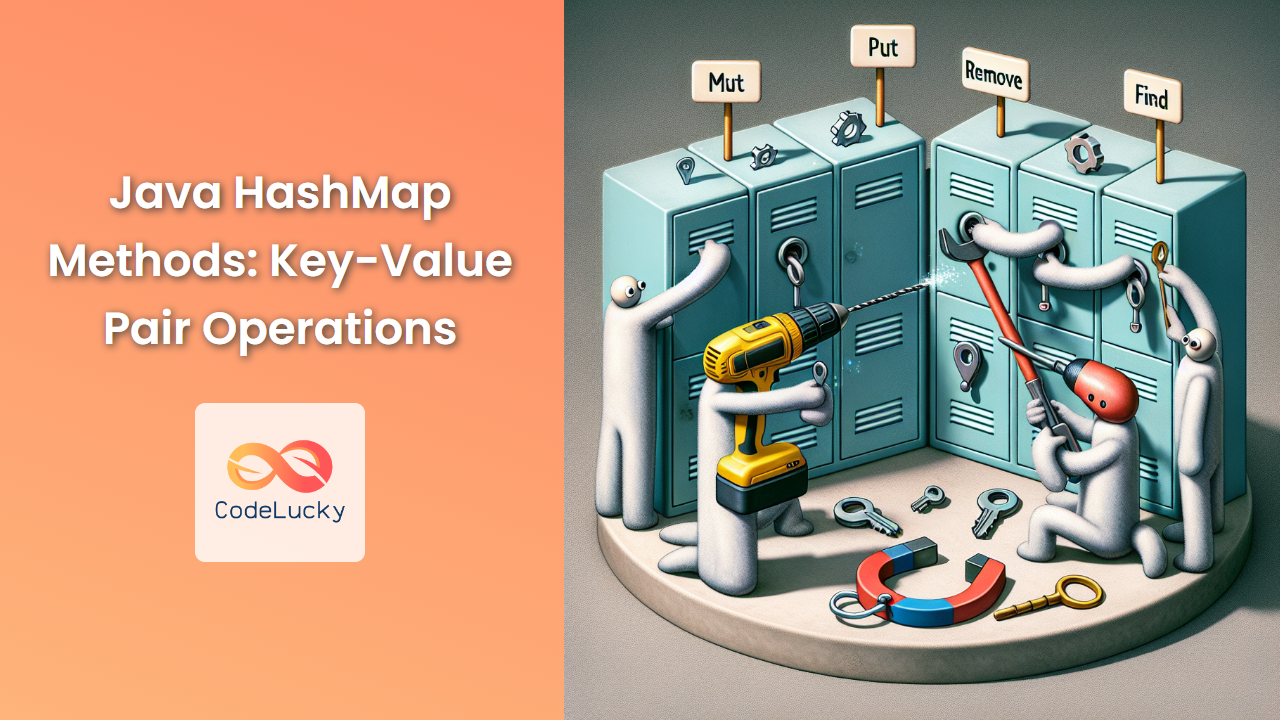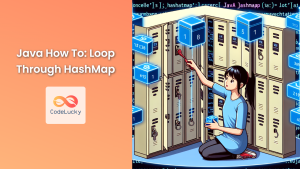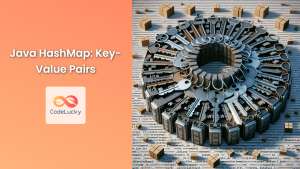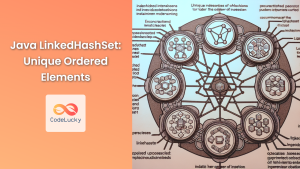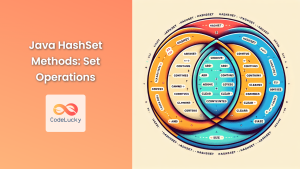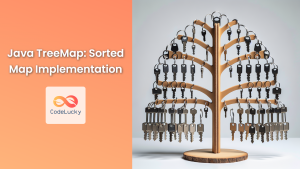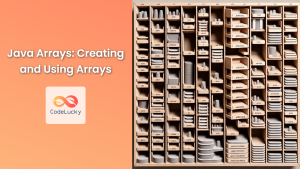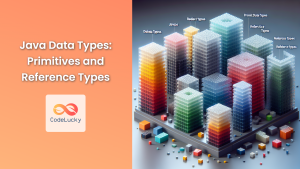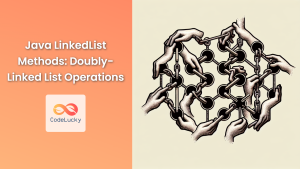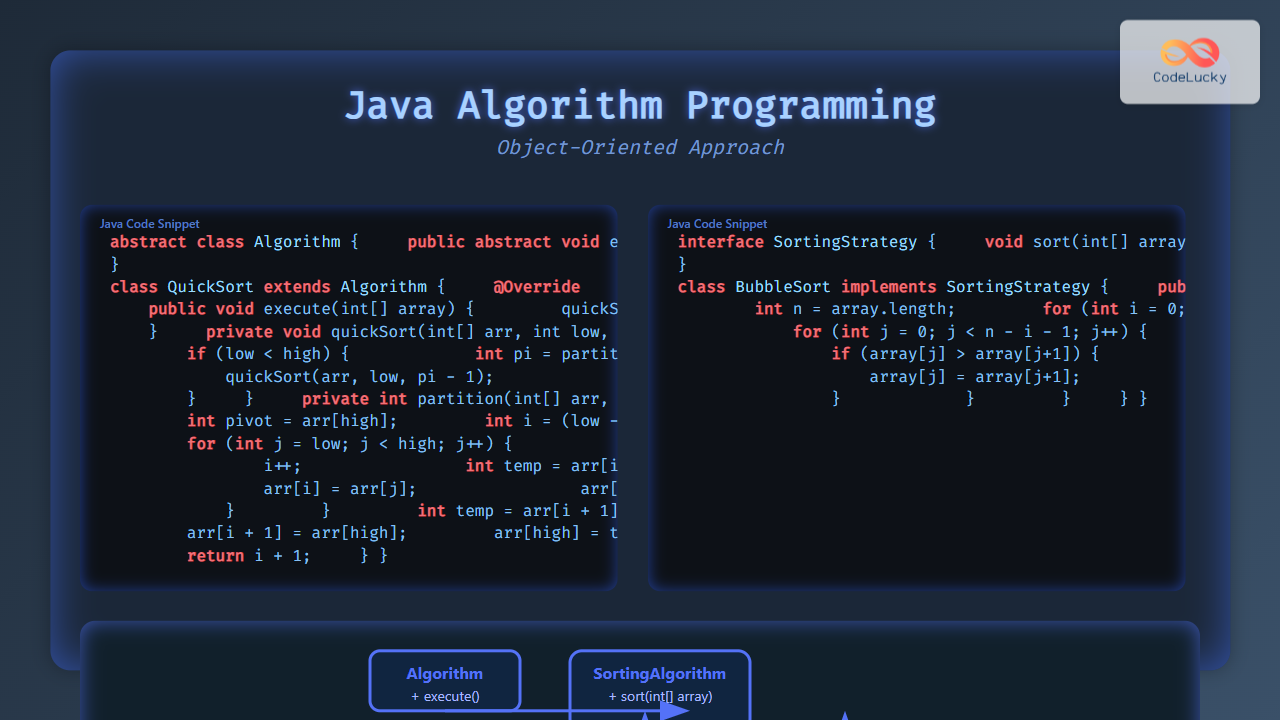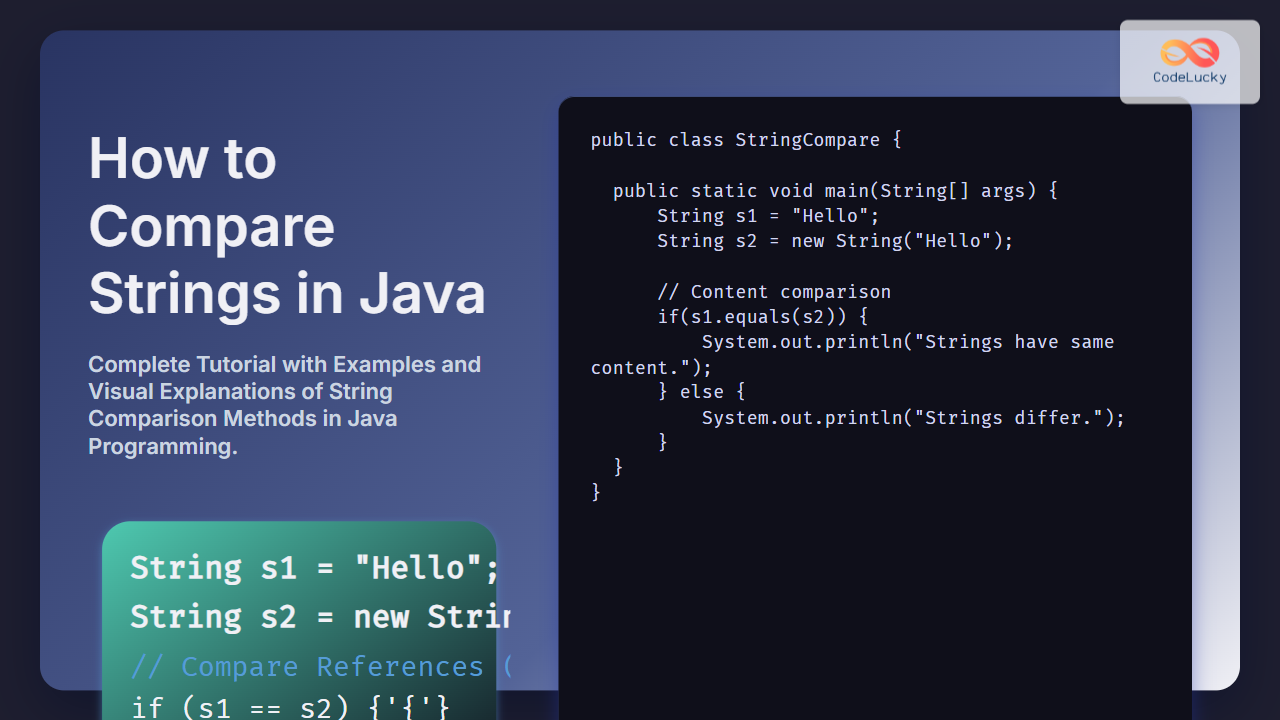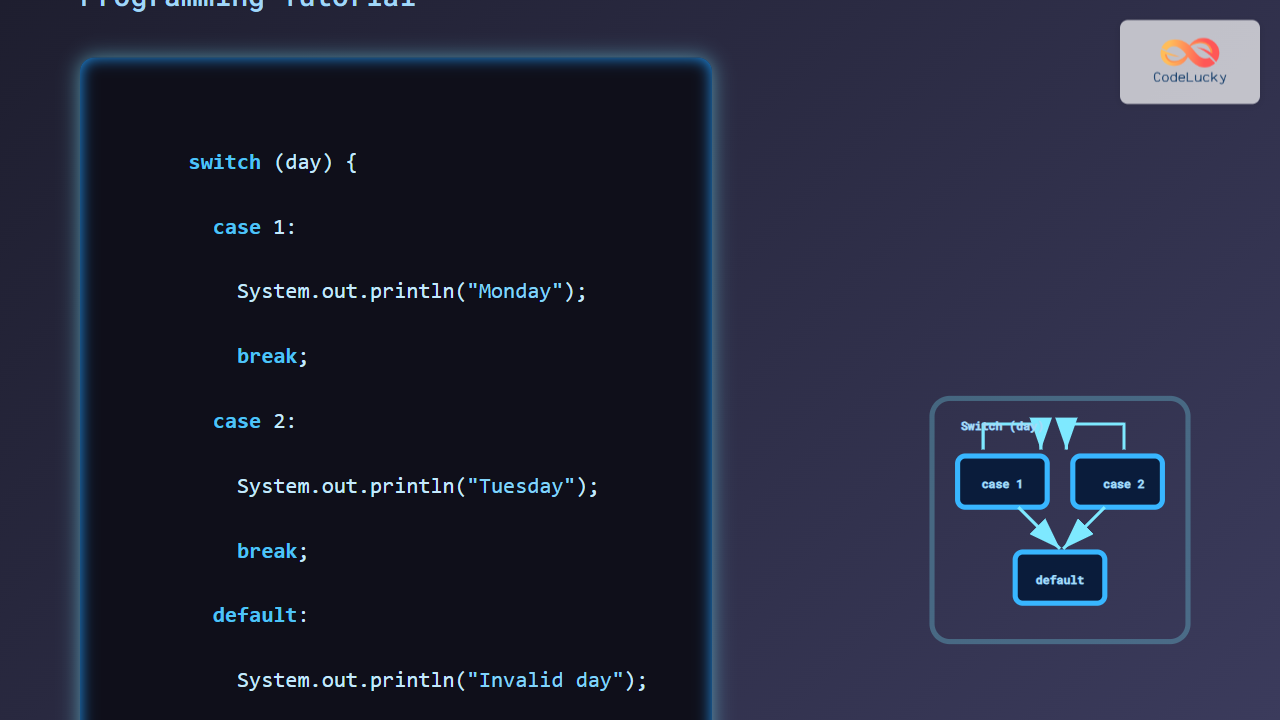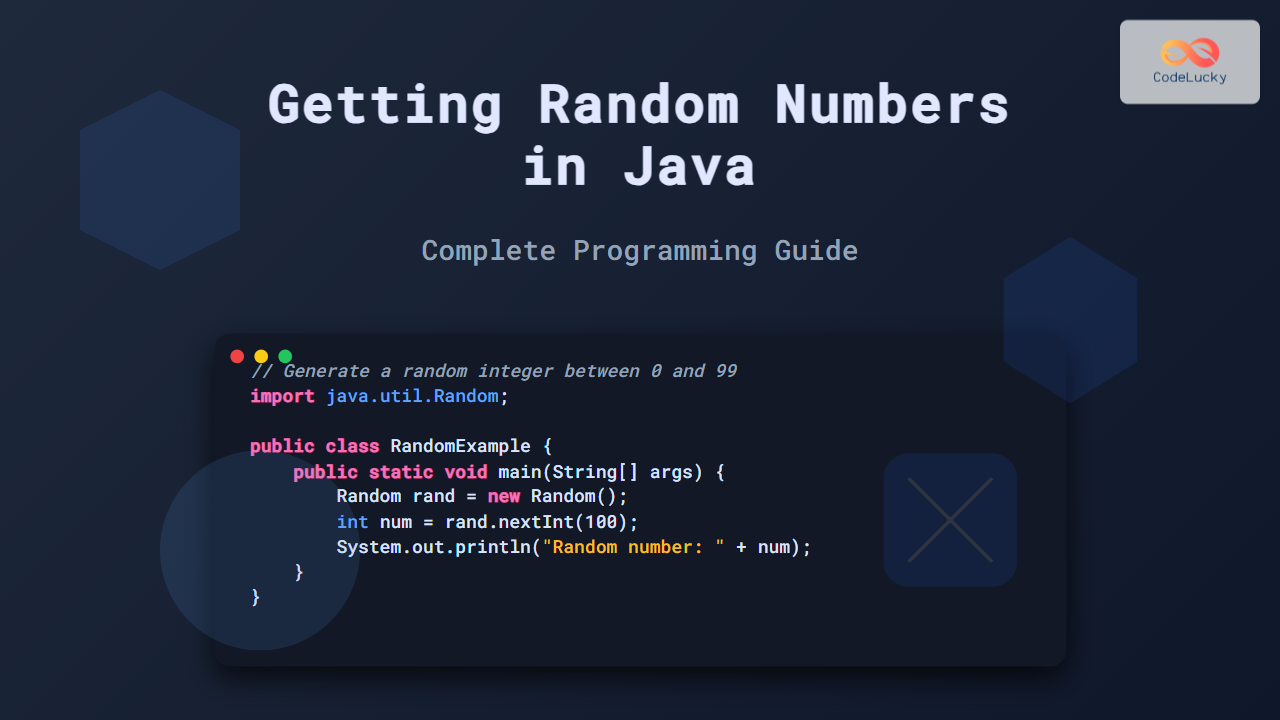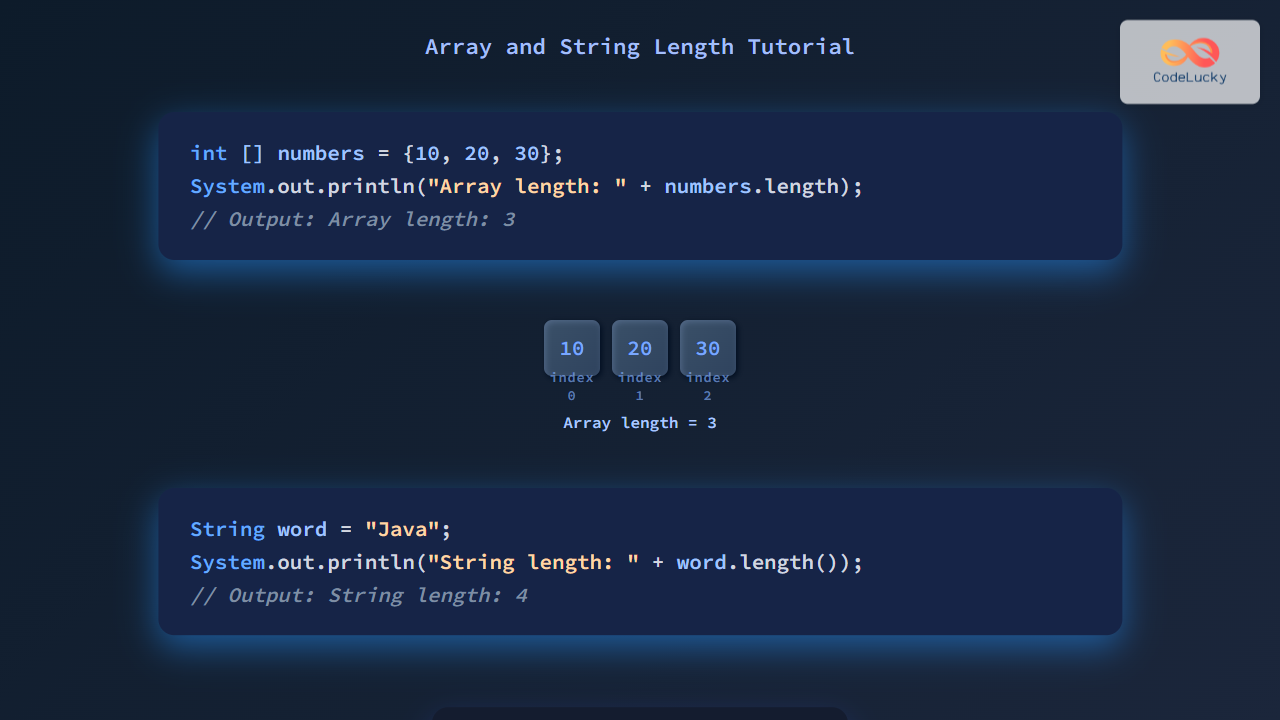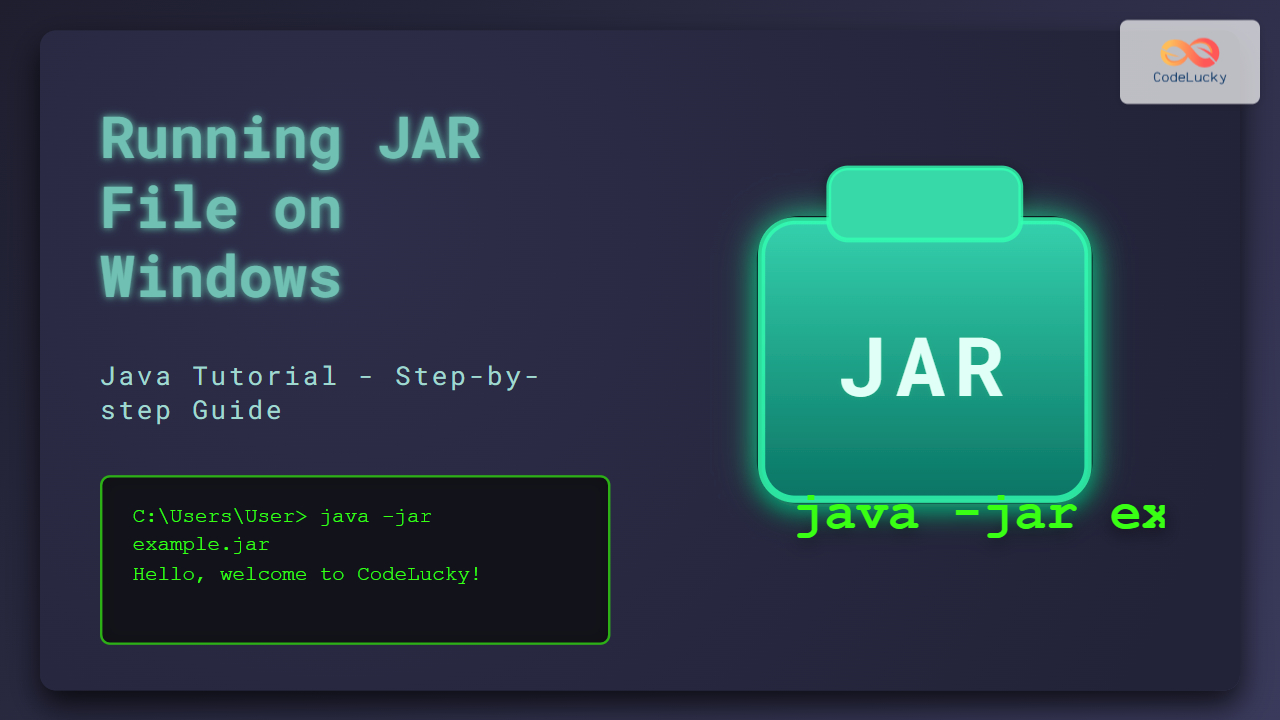Java's HashMap class is a powerful tool for managing key-value pairs, offering a wide array of methods to manipulate and retrieve data efficiently. In this comprehensive guide, we'll explore the most important HashMap methods, demonstrating their usage with practical examples and explaining how they can be applied in real-world scenarios.
Understanding HashMap Basics
Before diving into the methods, let's quickly recap what a HashMap is:
🔑 A HashMap stores key-value pairs.
🚀 It provides constant-time performance for basic operations (get and put).
🔄 It allows null values and one null key.
🔢 It doesn't maintain insertion order.
Now, let's explore the methods that make HashMap such a versatile data structure.
1. put() Method: Adding Elements
The put() method is used to insert a key-value pair into the HashMap.
import java.util.HashMap;
public class HashMapPutExample {
public static void main(String[] args) {
HashMap<String, Integer> fruitInventory = new HashMap<>();
fruitInventory.put("Apple", 50);
fruitInventory.put("Banana", 30);
fruitInventory.put("Orange", 40);
System.out.println("Fruit Inventory: " + fruitInventory);
}
}
Output:
Fruit Inventory: {Apple=50, Orange=40, Banana=30}
In this example, we've created a HashMap to store fruit inventory. The put() method adds each fruit (key) with its quantity (value). Notice that the order of elements in the output may differ from the insertion order.
2. get() Method: Retrieving Values
The get() method retrieves the value associated with a specific key.
public class HashMapGetExample {
public static void main(String[] args) {
HashMap<String, Integer> fruitInventory = new HashMap<>();
fruitInventory.put("Apple", 50);
fruitInventory.put("Banana", 30);
fruitInventory.put("Orange", 40);
int appleCount = fruitInventory.get("Apple");
System.out.println("Number of apples: " + appleCount);
Integer grapeCount = fruitInventory.get("Grape");
System.out.println("Number of grapes: " + grapeCount);
}
}
Output:
Number of apples: 50
Number of grapes: null
Here, we retrieve the count of apples using the get() method. When we try to get the count of grapes (which doesn't exist in our HashMap), it returns null.
3. remove() Method: Deleting Elements
The remove() method deletes a key-value pair from the HashMap.
public class HashMapRemoveExample {
public static void main(String[] args) {
HashMap<String, Integer> fruitInventory = new HashMap<>();
fruitInventory.put("Apple", 50);
fruitInventory.put("Banana", 30);
fruitInventory.put("Orange", 40);
System.out.println("Before removal: " + fruitInventory);
Integer removedValue = fruitInventory.remove("Banana");
System.out.println("After removal: " + fruitInventory);
System.out.println("Removed value: " + removedValue);
}
}
Output:
Before removal: {Apple=50, Orange=40, Banana=30}
After removal: {Apple=50, Orange=40}
Removed value: 30
The remove() method not only removes the key-value pair but also returns the value associated with the removed key.
4. containsKey() and containsValue() Methods: Checking Existence
These methods check if a specific key or value exists in the HashMap.
public class HashMapContainsExample {
public static void main(String[] args) {
HashMap<String, Integer> fruitInventory = new HashMap<>();
fruitInventory.put("Apple", 50);
fruitInventory.put("Banana", 30);
fruitInventory.put("Orange", 40);
boolean hasApple = fruitInventory.containsKey("Apple");
boolean hasGrape = fruitInventory.containsKey("Grape");
boolean has30 = fruitInventory.containsValue(30);
boolean has100 = fruitInventory.containsValue(100);
System.out.println("Contains Apple: " + hasApple);
System.out.println("Contains Grape: " + hasGrape);
System.out.println("Contains value 30: " + has30);
System.out.println("Contains value 100: " + has100);
}
}
Output:
Contains Apple: true
Contains Grape: false
Contains value 30: true
Contains value 100: false
These methods are useful for checking the existence of keys or values without modifying the HashMap.
5. size() Method: Getting the HashMap Size
The size() method returns the number of key-value mappings in the HashMap.
public class HashMapSizeExample {
public static void main(String[] args) {
HashMap<String, Integer> fruitInventory = new HashMap<>();
System.out.println("Initial size: " + fruitInventory.size());
fruitInventory.put("Apple", 50);
fruitInventory.put("Banana", 30);
fruitInventory.put("Orange", 40);
System.out.println("Size after adding elements: " + fruitInventory.size());
fruitInventory.remove("Banana");
System.out.println("Size after removing an element: " + fruitInventory.size());
}
}
Output:
Initial size: 0
Size after adding elements: 3
Size after removing an element: 2
The size() method is particularly useful when you need to keep track of how many elements are in your HashMap.
6. clear() Method: Removing All Elements
The clear() method removes all key-value mappings from the HashMap.
public class HashMapClearExample {
public static void main(String[] args) {
HashMap<String, Integer> fruitInventory = new HashMap<>();
fruitInventory.put("Apple", 50);
fruitInventory.put("Banana", 30);
fruitInventory.put("Orange", 40);
System.out.println("Before clearing: " + fruitInventory);
System.out.println("Size before clearing: " + fruitInventory.size());
fruitInventory.clear();
System.out.println("After clearing: " + fruitInventory);
System.out.println("Size after clearing: " + fruitInventory.size());
}
}
Output:
Before clearing: {Apple=50, Orange=40, Banana=30}
Size before clearing: 3
After clearing: {}
Size after clearing: 0
The clear() method is useful when you need to reset your HashMap to an empty state.
7. keySet(), values(), and entrySet() Methods: Accessing All Elements
These methods allow you to access all keys, values, or key-value pairs in the HashMap.
import java.util.Map;
public class HashMapIterationExample {
public static void main(String[] args) {
HashMap<String, Integer> fruitInventory = new HashMap<>();
fruitInventory.put("Apple", 50);
fruitInventory.put("Banana", 30);
fruitInventory.put("Orange", 40);
System.out.println("Keys:");
for (String key : fruitInventory.keySet()) {
System.out.println(key);
}
System.out.println("\nValues:");
for (Integer value : fruitInventory.values()) {
System.out.println(value);
}
System.out.println("\nEntries:");
for (Map.Entry<String, Integer> entry : fruitInventory.entrySet()) {
System.out.println(entry.getKey() + ": " + entry.getValue());
}
}
}
Output:
Keys:
Apple
Orange
Banana
Values:
50
40
30
Entries:
Apple: 50
Orange: 40
Banana: 30
These methods are crucial for iterating over the contents of a HashMap.
8. putAll() Method: Combining HashMaps
The putAll() method allows you to add all key-value pairs from one HashMap to another.
public class HashMapPutAllExample {
public static void main(String[] args) {
HashMap<String, Integer> fruitInventory1 = new HashMap<>();
fruitInventory1.put("Apple", 50);
fruitInventory1.put("Banana", 30);
HashMap<String, Integer> fruitInventory2 = new HashMap<>();
fruitInventory2.put("Orange", 40);
fruitInventory2.put("Grape", 20);
System.out.println("Before putAll:");
System.out.println("fruitInventory1: " + fruitInventory1);
System.out.println("fruitInventory2: " + fruitInventory2);
fruitInventory1.putAll(fruitInventory2);
System.out.println("\nAfter putAll:");
System.out.println("fruitInventory1: " + fruitInventory1);
System.out.println("fruitInventory2: " + fruitInventory2);
}
}
Output:
Before putAll:
fruitInventory1: {Apple=50, Banana=30}
fruitInventory2: {Orange=40, Grape=20}
After putAll:
fruitInventory1: {Apple=50, Orange=40, Banana=30, Grape=20}
fruitInventory2: {Orange=40, Grape=20}
The putAll() method is useful when you need to merge two HashMaps.
9. getOrDefault() Method: Providing Default Values
The getOrDefault() method returns the value for a given key, or a default value if the key doesn't exist.
public class HashMapGetOrDefaultExample {
public static void main(String[] args) {
HashMap<String, Integer> fruitInventory = new HashMap<>();
fruitInventory.put("Apple", 50);
fruitInventory.put("Banana", 30);
int appleCount = fruitInventory.getOrDefault("Apple", 0);
int grapeCount = fruitInventory.getOrDefault("Grape", 0);
System.out.println("Apple count: " + appleCount);
System.out.println("Grape count: " + grapeCount);
}
}
Output:
Apple count: 50
Grape count: 0
This method is particularly useful when you want to avoid null checks.
10. replace() Method: Updating Values
The replace() method updates the value for a given key if the key exists.
public class HashMapReplaceExample {
public static void main(String[] args) {
HashMap<String, Integer> fruitInventory = new HashMap<>();
fruitInventory.put("Apple", 50);
fruitInventory.put("Banana", 30);
System.out.println("Before replace: " + fruitInventory);
fruitInventory.replace("Apple", 60);
fruitInventory.replace("Orange", 40); // This won't add a new entry
System.out.println("After replace: " + fruitInventory);
}
}
Output:
Before replace: {Apple=50, Banana=30}
After replace: {Apple=60, Banana=30}
The replace() method only updates existing entries, unlike put() which adds new entries if the key doesn't exist.
Conclusion
Java's HashMap class provides a rich set of methods for manipulating key-value pairs. From adding and retrieving elements to checking for existence and iterating over contents, these methods offer powerful tools for managing data efficiently.
🔑 Key takeaways:
- Use
put()to add or update entries - Use
get()to retrieve values - Use
remove()to delete entries - Use
containsKey()andcontainsValue()to check for existence - Use
size()to get the number of entries - Use
clear()to remove all entries - Use
keySet(),values(), andentrySet()for iteration - Use
putAll()to combine HashMaps - Use
getOrDefault()to provide default values - Use
replace()to update existing entries
By mastering these HashMap methods, you'll be well-equipped to handle complex data structures in your Java applications, improving both the efficiency and readability of your code.
- Understanding HashMap Basics
- 1. put() Method: Adding Elements
- 2. get() Method: Retrieving Values
- 3. remove() Method: Deleting Elements
- 4. containsKey() and containsValue() Methods: Checking Existence
- 5. size() Method: Getting the HashMap Size
- 6. clear() Method: Removing All Elements
- 7. keySet(), values(), and entrySet() Methods: Accessing All Elements
- 8. putAll() Method: Combining HashMaps
- 9. getOrDefault() Method: Providing Default Values
- 10. replace() Method: Updating Values
- Conclusion