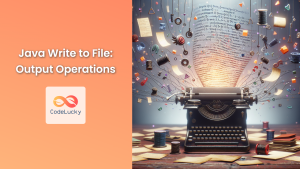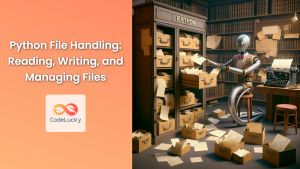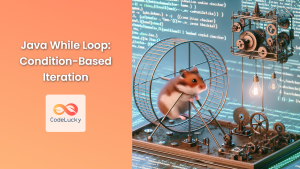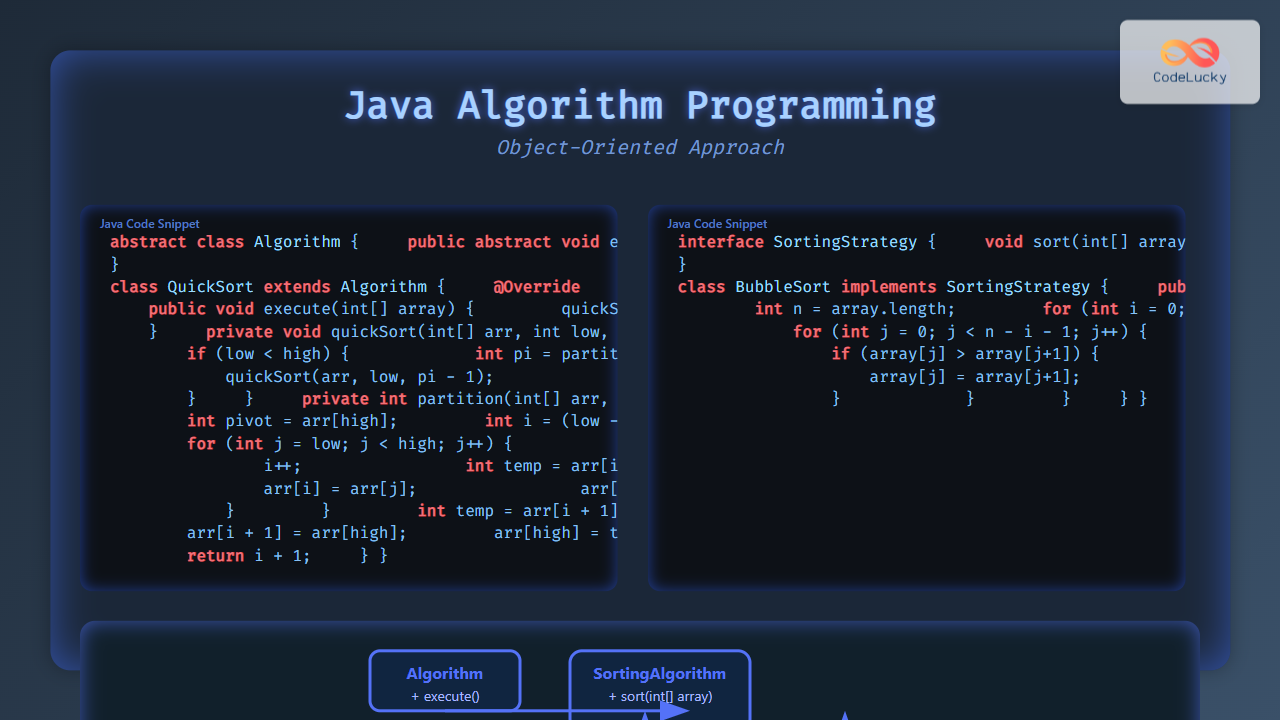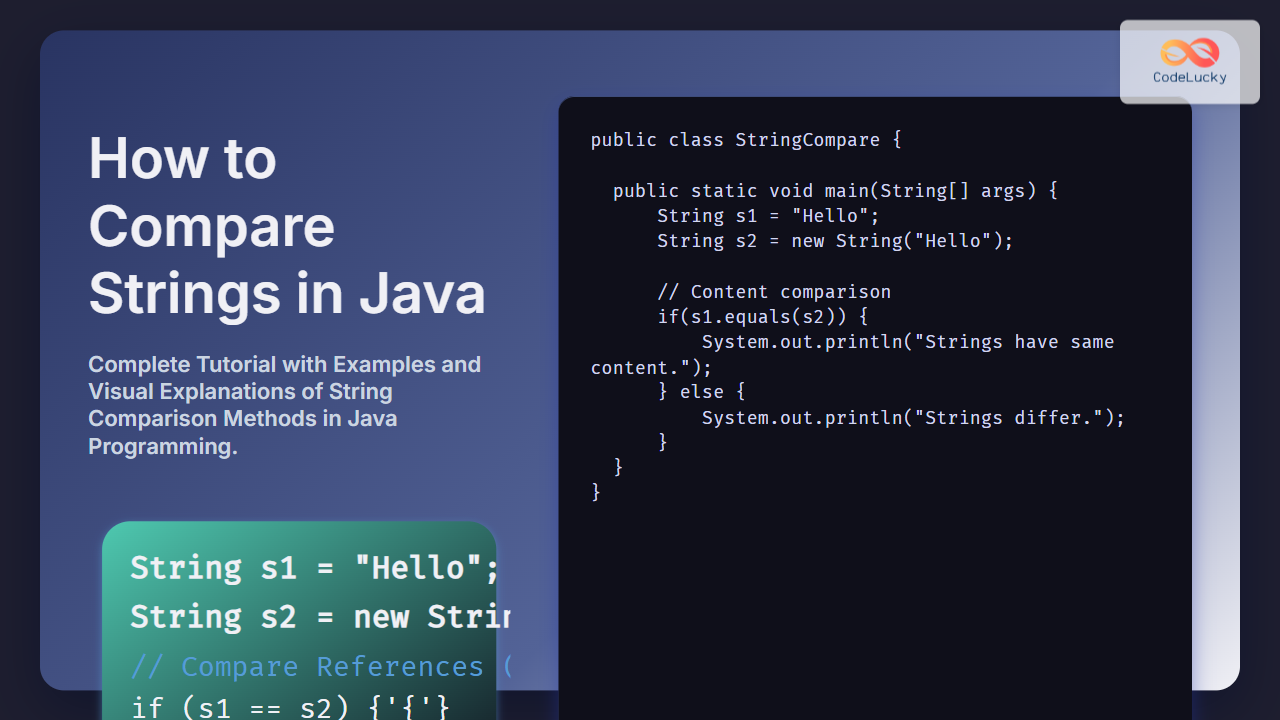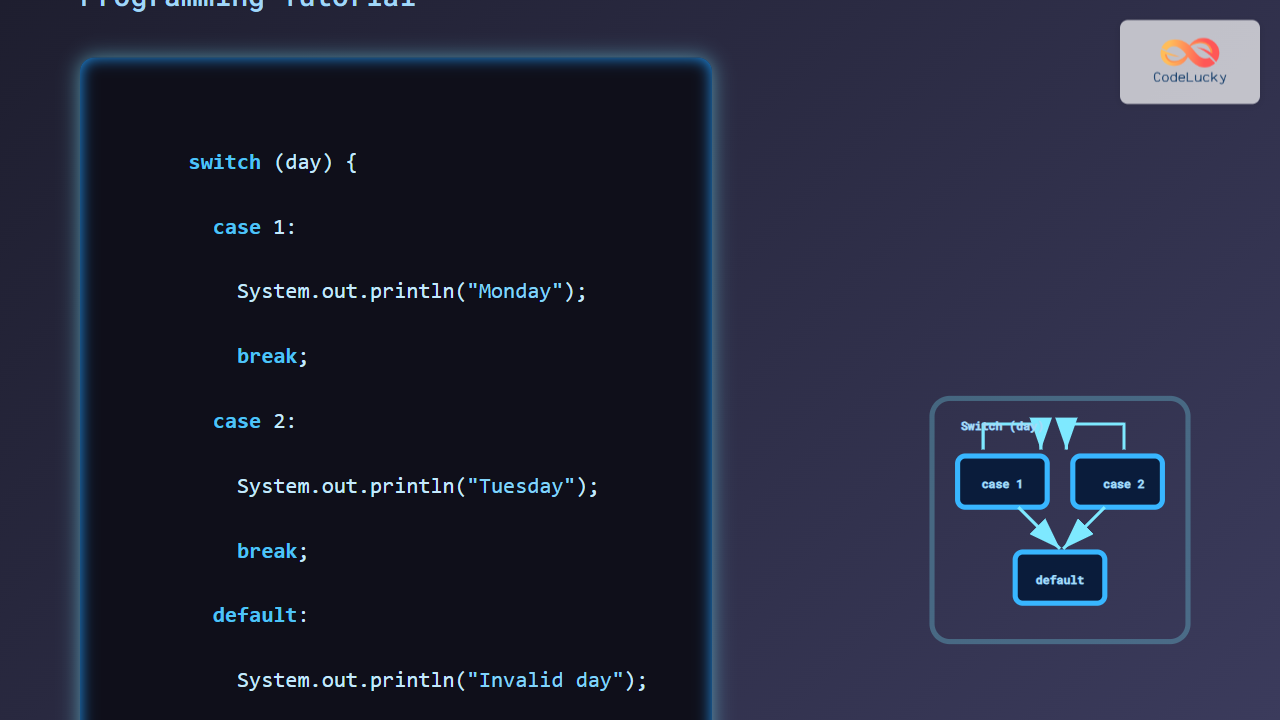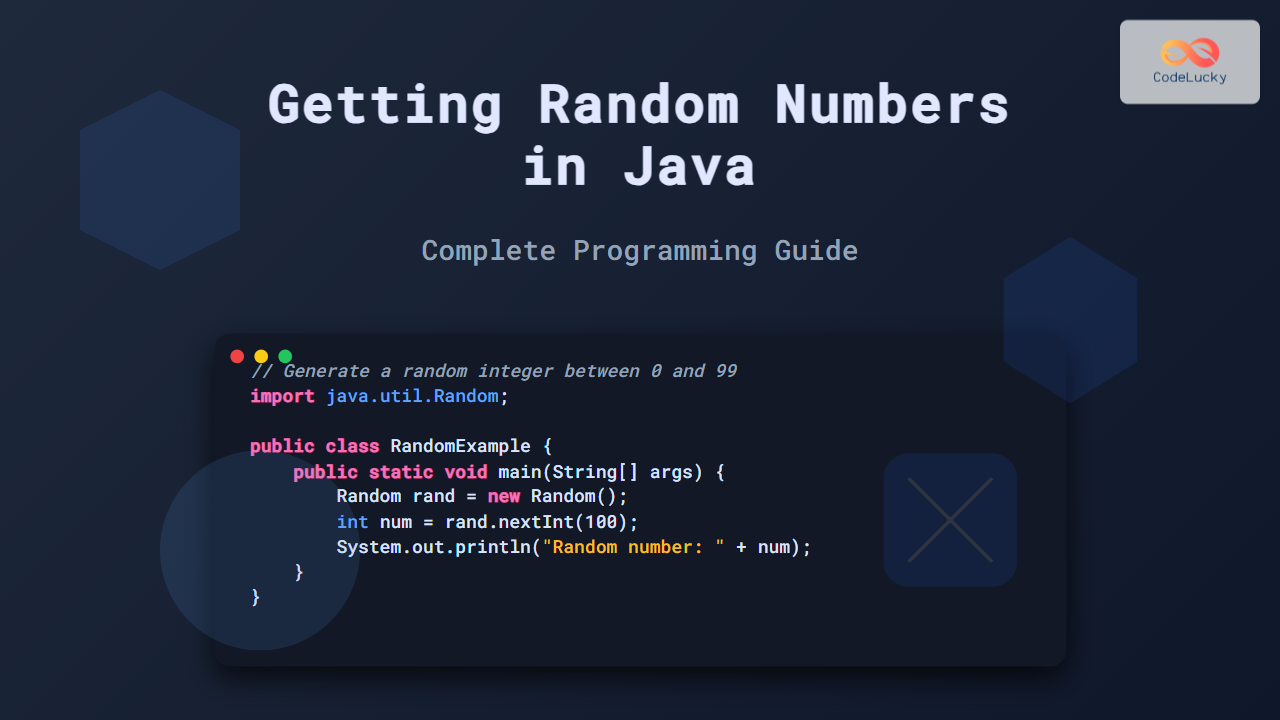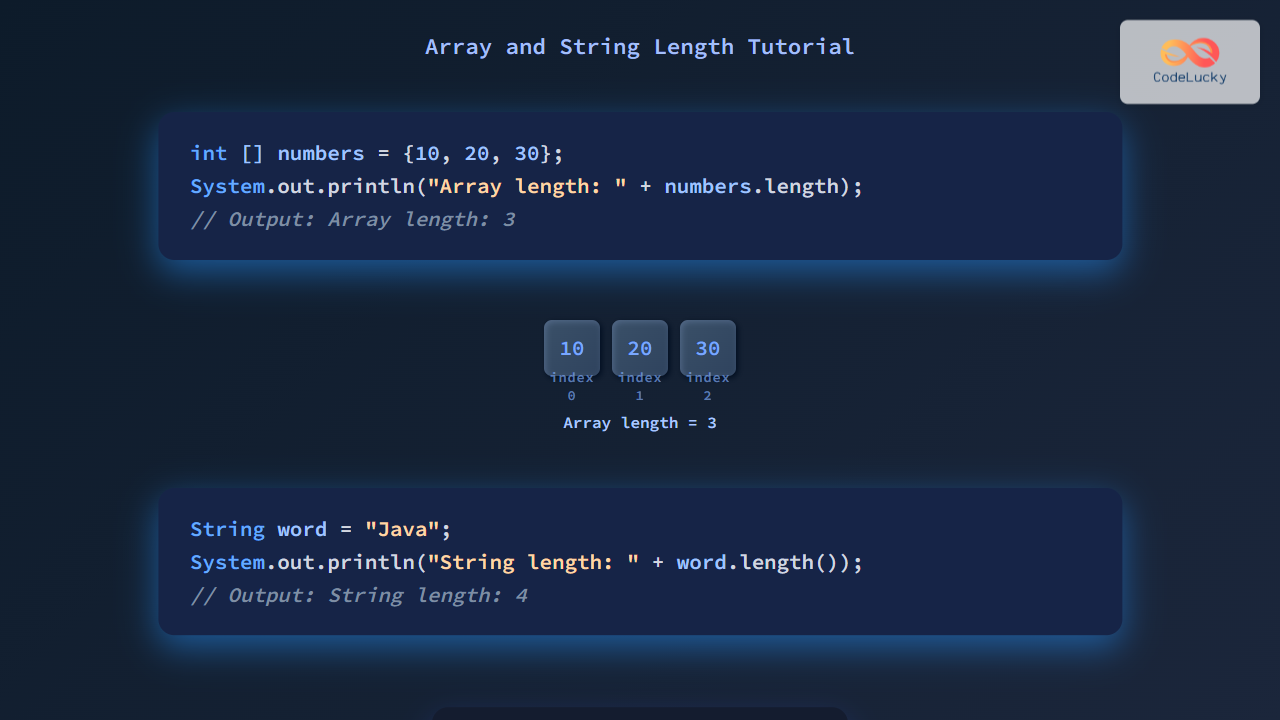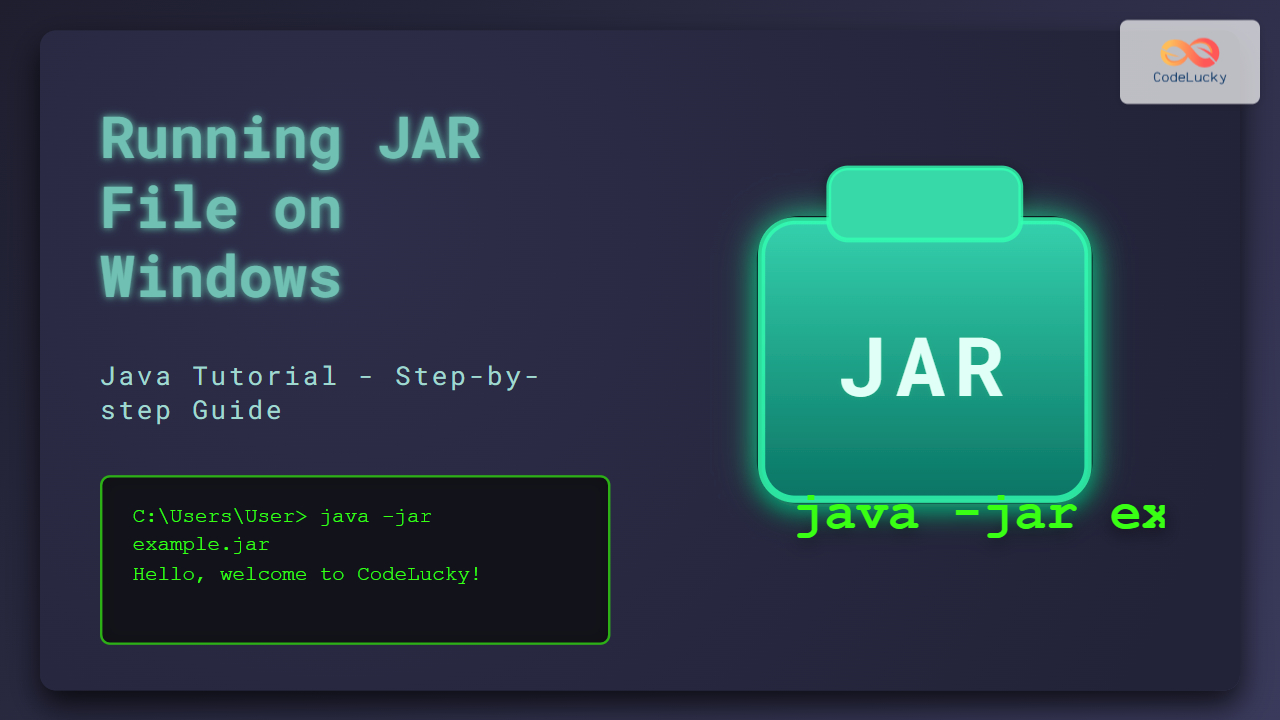Java's robust file handling capabilities make it an excellent choice for developers working with data persistence and file management. In this comprehensive guide, we'll dive deep into Java's file input/output (I/O) operations, exploring various techniques and best practices for reading from and writing to files. Whether you're a beginner or an experienced Java developer looking to refine your file handling skills, this article will equip you with the knowledge to tackle file operations with confidence.
Understanding File I/O in Java
File I/O (Input/Output) refers to the process of reading data from files and writing data to files. Java provides a rich set of classes and methods in the java.io package to handle file operations efficiently. Let's start by exploring the fundamental concepts and classes involved in Java file handling.
The File Class
At the core of Java's file handling is the File class. This class represents a file or directory path on the file system. It's important to note that creating a File object doesn't actually create a file on the disk; it merely creates a representation of a file path.
import java.io.File;
File myFile = new File("example.txt");
The File class provides several useful methods:
exists(): Checks if the file existscreateNewFile(): Creates a new filedelete(): Deletes the fileisDirectory(): Checks if the path represents a directorylist(): Returns an array of files and directories in the directory
🔍 Pro Tip: Always use forward slashes ("/") in file paths, even on Windows systems. Java will automatically convert these to the appropriate system-specific separator.
Reading from Files
Java offers multiple ways to read data from files. We'll explore three common approaches: using FileReader, BufferedReader, and the newer Files class introduced in Java 7.
Using FileReader
FileReader is a convenient class for reading character files. It's simple to use but not very efficient for large files.
import java.io.FileReader;
import java.io.IOException;
public class FileReaderExample {
public static void main(String[] args) {
try (FileReader reader = new FileReader("example.txt")) {
int character;
while ((character = reader.read()) != -1) {
System.out.print((char) character);
}
} catch (IOException e) {
e.printStackTrace();
}
}
}
In this example, we're reading the file character by character. The read() method returns -1 when it reaches the end of the file.
Using BufferedReader
For improved performance, especially with larger files, BufferedReader is a better choice. It reads larger chunks of data at a time, reducing the number of I/O operations.
import java.io.BufferedReader;
import java.io.FileReader;
import java.io.IOException;
public class BufferedReaderExample {
public static void main(String[] args) {
try (BufferedReader reader = new BufferedReader(new FileReader("example.txt"))) {
String line;
while ((line = reader.readLine()) != null) {
System.out.println(line);
}
} catch (IOException e) {
e.printStackTrace();
}
}
}
This approach reads the file line by line, which is more efficient and often more practical for text file processing.
Using Files Class (Java 7+)
Java 7 introduced the Files class, which provides a more modern and concise way to handle file operations.
import java.nio.file.Files;
import java.nio.file.Paths;
import java.io.IOException;
import java.util.List;
public class FilesReadExample {
public static void main(String[] args) {
try {
List<String> lines = Files.readAllLines(Paths.get("example.txt"));
lines.forEach(System.out::println);
} catch (IOException e) {
e.printStackTrace();
}
}
}
This method reads all lines from the file into a List<String>, which can be very convenient for further processing.
🚀 Performance Note: While Files.readAllLines() is concise, it loads the entire file into memory. For very large files, consider using Files.lines() which returns a Stream<String> for more memory-efficient processing.
Writing to Files
Now let's explore how to write data to files using Java. We'll cover FileWriter, BufferedWriter, and the Files class for writing operations.
Using FileWriter
FileWriter is the counterpart to FileReader for writing character data to files.
import java.io.FileWriter;
import java.io.IOException;
public class FileWriterExample {
public static void main(String[] args) {
try (FileWriter writer = new FileWriter("output.txt")) {
writer.write("Hello, File I/O!");
writer.write("\nThis is a new line.");
} catch (IOException e) {
e.printStackTrace();
}
}
}
This example creates a new file named "output.txt" (or overwrites it if it already exists) and writes two lines to it.
Using BufferedWriter
For better performance, especially when writing large amounts of data, BufferedWriter is recommended.
import java.io.BufferedWriter;
import java.io.FileWriter;
import java.io.IOException;
public class BufferedWriterExample {
public static void main(String[] args) {
try (BufferedWriter writer = new BufferedWriter(new FileWriter("output.txt"))) {
writer.write("Hello, Buffered I/O!");
writer.newLine();
writer.write("This is another line.");
} catch (IOException e) {
e.printStackTrace();
}
}
}
BufferedWriter provides methods like newLine() for adding line breaks, which can make your code more readable.
Using Files Class (Java 7+)
The Files class also provides convenient methods for writing data to files.
import java.nio.file.Files;
import java.nio.file.Paths;
import java.io.IOException;
import java.util.Arrays;
import java.util.List;
public class FilesWriteExample {
public static void main(String[] args) {
List<String> lines = Arrays.asList("Hello, Files API!", "This is line 2.", "And here's line 3.");
try {
Files.write(Paths.get("output.txt"), lines);
} catch (IOException e) {
e.printStackTrace();
}
}
}
This method is particularly useful when you have a collection of strings that you want to write to a file.
💡 Tip: By default, Files.write() overwrites the existing file. To append to a file instead, you can use:
Files.write(Paths.get("output.txt"), lines, StandardOpenOption.APPEND);
Handling Exceptions in File I/O
File operations are prone to various exceptions, such as FileNotFoundException and IOException. It's crucial to handle these exceptions properly to ensure your program behaves correctly in case of errors.
Try-with-resources
Java 7 introduced the try-with-resources statement, which automatically closes resources that implement the AutoCloseable interface. This is particularly useful for file I/O operations:
try (BufferedReader reader = new BufferedReader(new FileReader("example.txt"));
BufferedWriter writer = new BufferedWriter(new FileWriter("output.txt"))) {
String line;
while ((line = reader.readLine()) != null) {
writer.write(line);
writer.newLine();
}
} catch (IOException e) {
e.printStackTrace();
}
This approach ensures that both the reader and writer are closed properly, even if an exception occurs.
Working with Binary Files
While we've focused on text files so far, Java also provides classes for working with binary data. The FileInputStream and FileOutputStream classes are used for reading and writing binary data, respectively.
Reading Binary Files
import java.io.FileInputStream;
import java.io.IOException;
public class BinaryFileReadExample {
public static void main(String[] args) {
try (FileInputStream fis = new FileInputStream("image.jpg")) {
int byteData;
while ((byteData = fis.read()) != -1) {
// Process each byte
System.out.printf("%02X ", byteData);
}
} catch (IOException e) {
e.printStackTrace();
}
}
}
This example reads a binary file (in this case, an image) byte by byte and prints each byte in hexadecimal format.
Writing Binary Files
import java.io.FileOutputStream;
import java.io.IOException;
public class BinaryFileWriteExample {
public static void main(String[] args) {
byte[] data = {0x48, 0x65, 0x6C, 0x6C, 0x6F}; // "Hello" in ASCII
try (FileOutputStream fos = new FileOutputStream("binary_output.bin")) {
fos.write(data);
} catch (IOException e) {
e.printStackTrace();
}
}
}
This example writes a byte array to a binary file.
File Manipulation and Management
Beyond reading and writing, Java provides various methods for file manipulation and management.
Creating Directories
import java.io.File;
public class DirectoryCreationExample {
public static void main(String[] args) {
File directory = new File("new_directory");
if (directory.mkdir()) {
System.out.println("Directory created successfully");
} else {
System.out.println("Failed to create directory");
}
}
}
Use mkdirs() instead of mkdir() to create multiple nested directories at once.
Listing Directory Contents
import java.io.File;
public class DirectoryListingExample {
public static void main(String[] args) {
File directory = new File(".");
File[] files = directory.listFiles();
if (files != null) {
for (File file : files) {
System.out.println(file.getName() + (file.isDirectory() ? " (Directory)" : " (File)"));
}
}
}
}
This example lists all files and directories in the current directory.
Deleting Files and Directories
import java.io.File;
public class FileDeletionExample {
public static void main(String[] args) {
File file = new File("to_delete.txt");
if (file.delete()) {
System.out.println("File deleted successfully");
} else {
System.out.println("Failed to delete the file");
}
}
}
Note that delete() returns true if the deletion is successful.
Best Practices for File Handling in Java
To wrap up, let's review some best practices for file handling in Java:
-
🔒 Always close your resources: Use try-with-resources or explicitly close files in a
finallyblock to prevent resource leaks. -
📊 Use buffered streams: For better performance, especially with larger files, use buffered readers and writers.
-
🛡️ Handle exceptions properly: Catch and handle
IOExceptionand its subclasses to manage file-related errors gracefully. -
🔍 Check file existence: Before performing operations, use
File.exists()to check if a file exists. -
🔐 Consider file permissions: Ensure your application has the necessary permissions to read from or write to the specified locations.
-
💾 Use appropriate character encoding: When working with text files, specify the correct character encoding to avoid data corruption.
-
🚀 Leverage NIO for advanced operations: For more complex file operations or when dealing with very large files, consider using the
java.niopackage. -
📁 Use relative paths when possible: This makes your code more portable across different environments.
-
🧹 Clean up temporary files: If your application creates temporary files, ensure they are deleted when no longer needed.
-
📚 Document file operations: Clearly document any file I/O operations in your code, including expected file formats and potential exceptions.
Conclusion
Java's file handling capabilities are extensive and powerful. From basic text file operations to advanced binary file manipulation, Java provides a comprehensive set of tools for working with files. By mastering these concepts and following best practices, you'll be well-equipped to handle file I/O efficiently in your Java applications.
Remember, effective file handling is not just about reading and writing data; it's about doing so efficiently, safely, and in a way that enhances the overall robustness of your application. As you continue to work with file I/O in Java, you'll discover even more advanced techniques and optimizations that can further improve your code.
Happy coding, and may your files always be in order! 📂✨