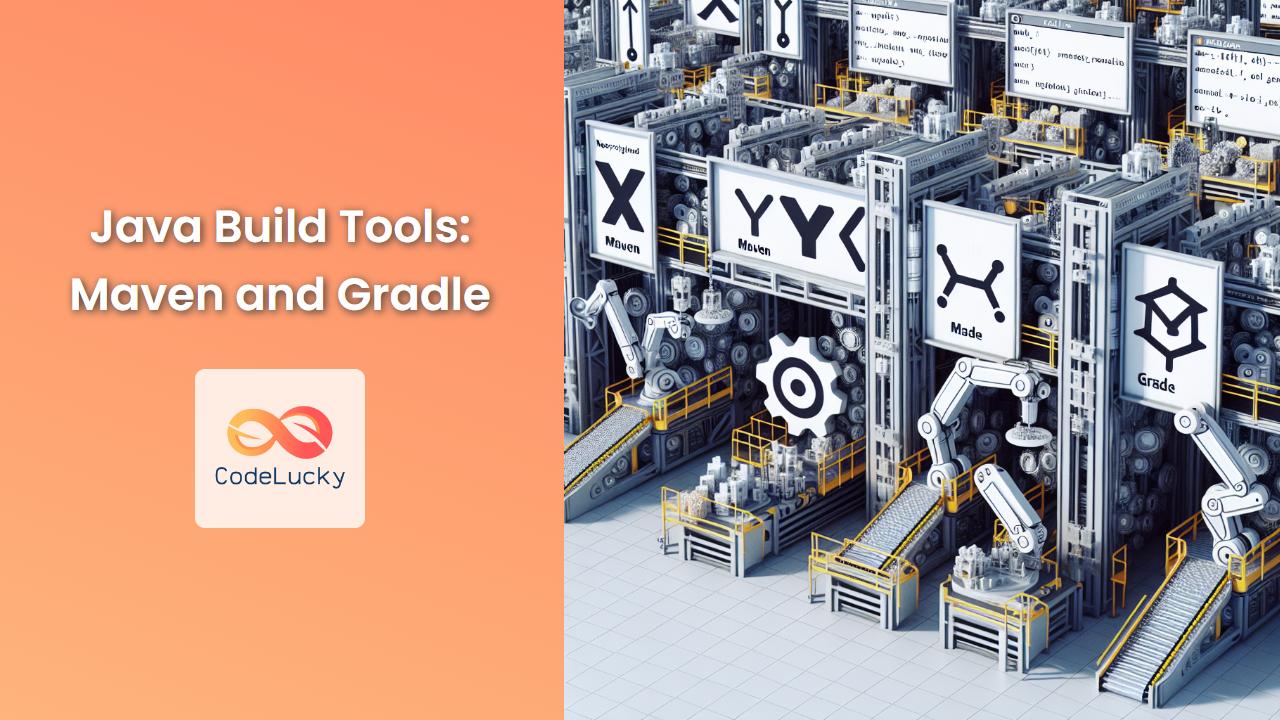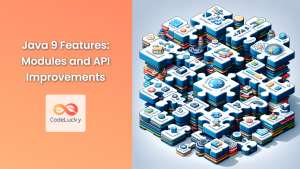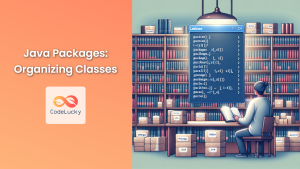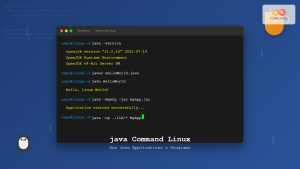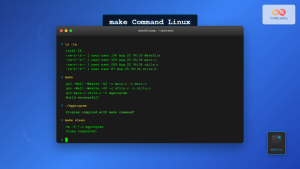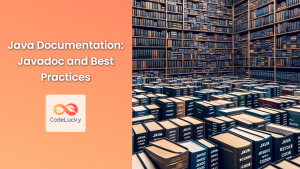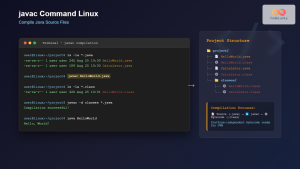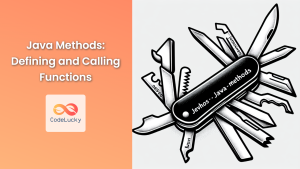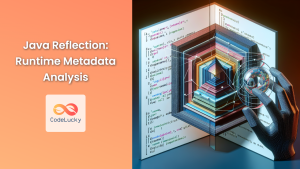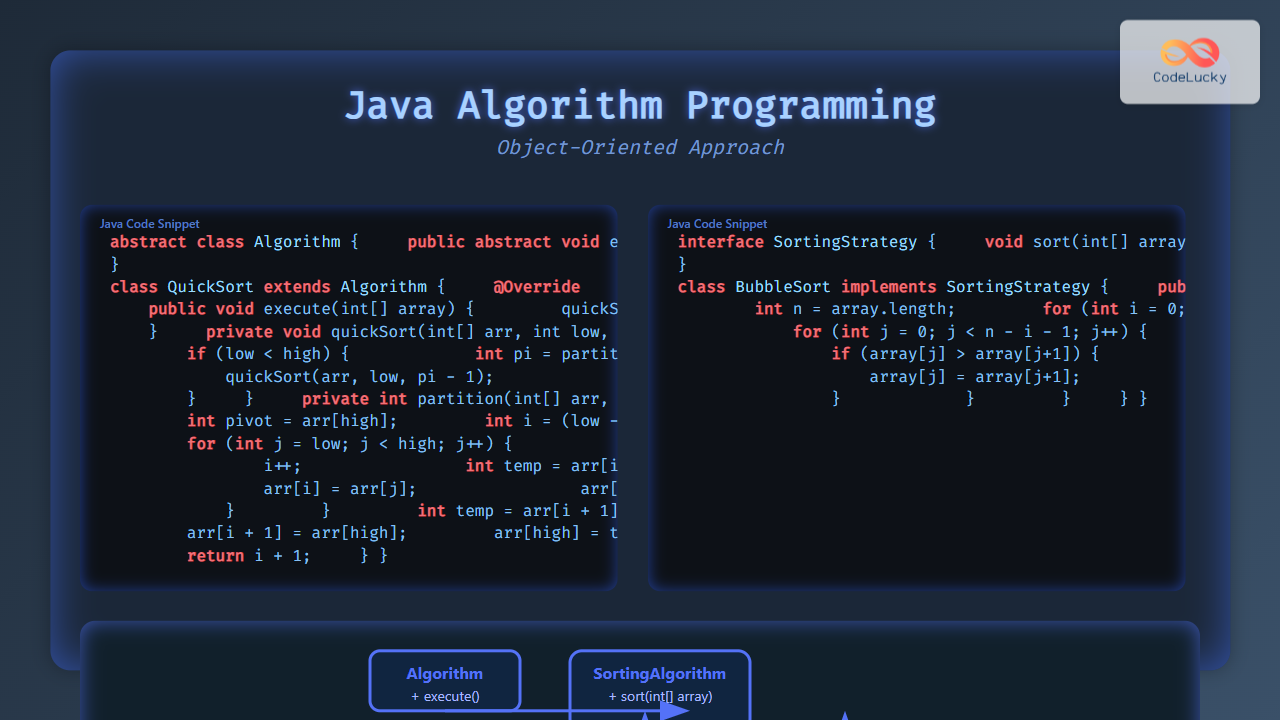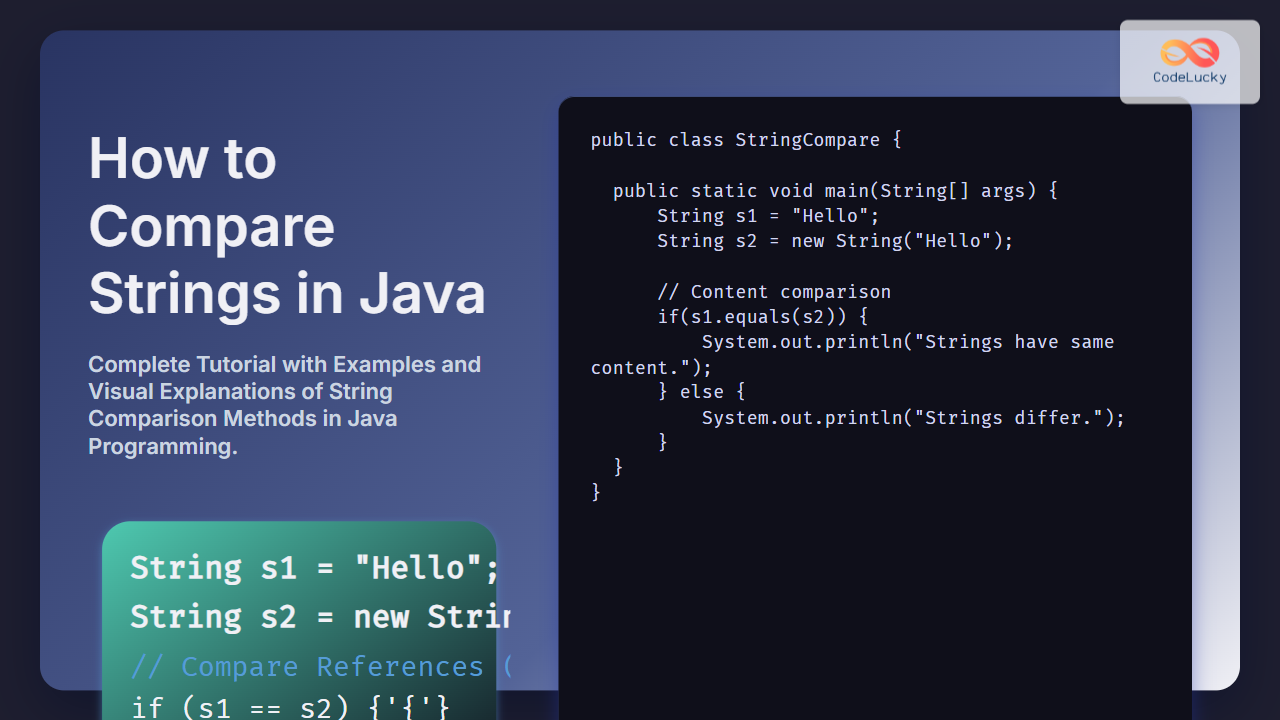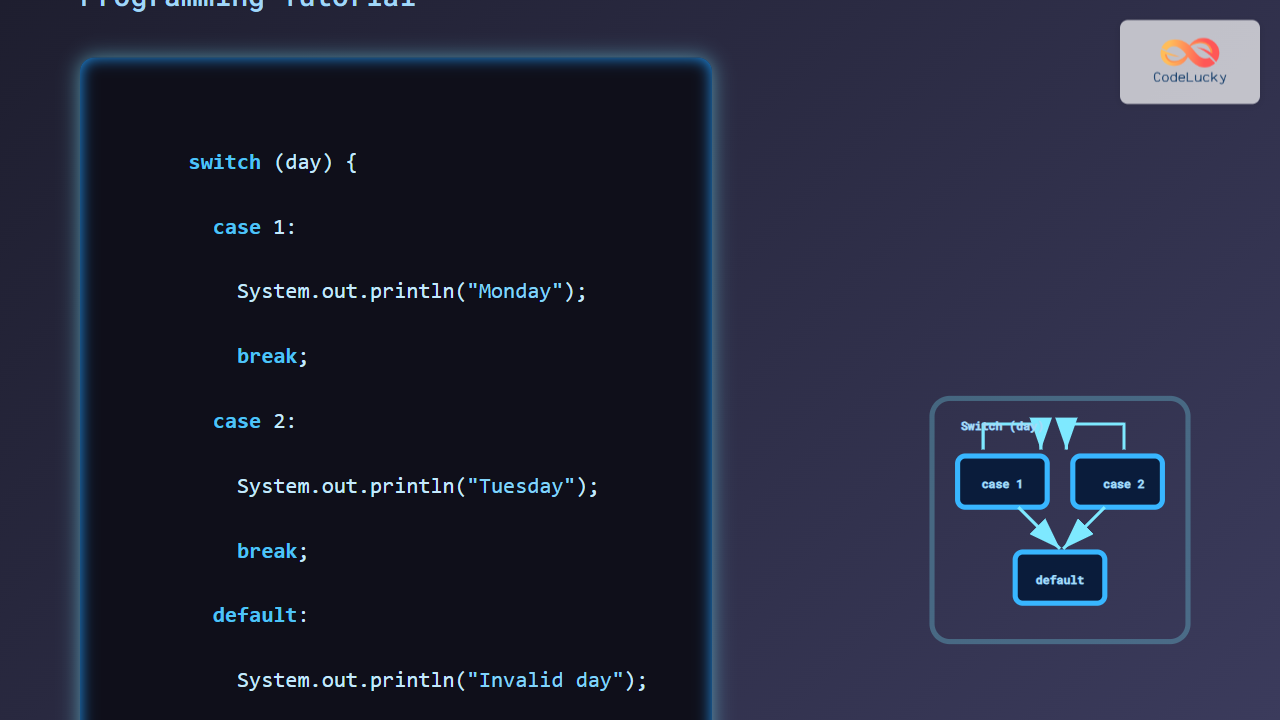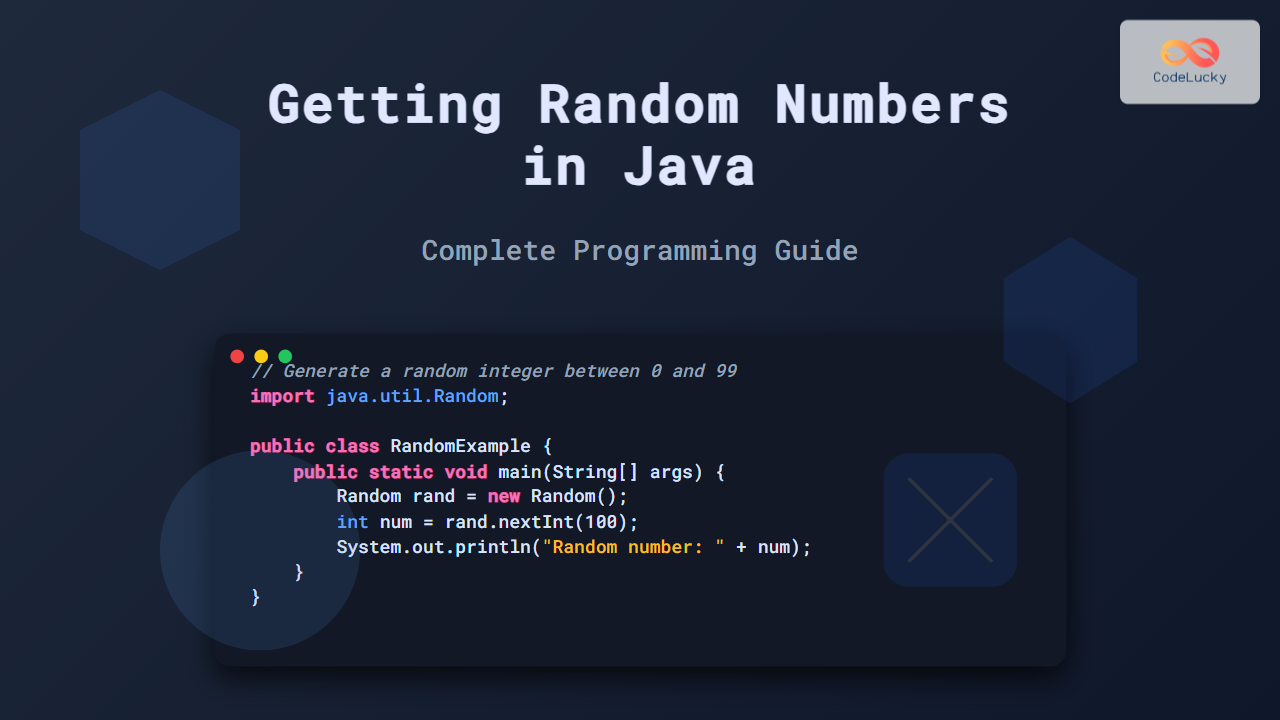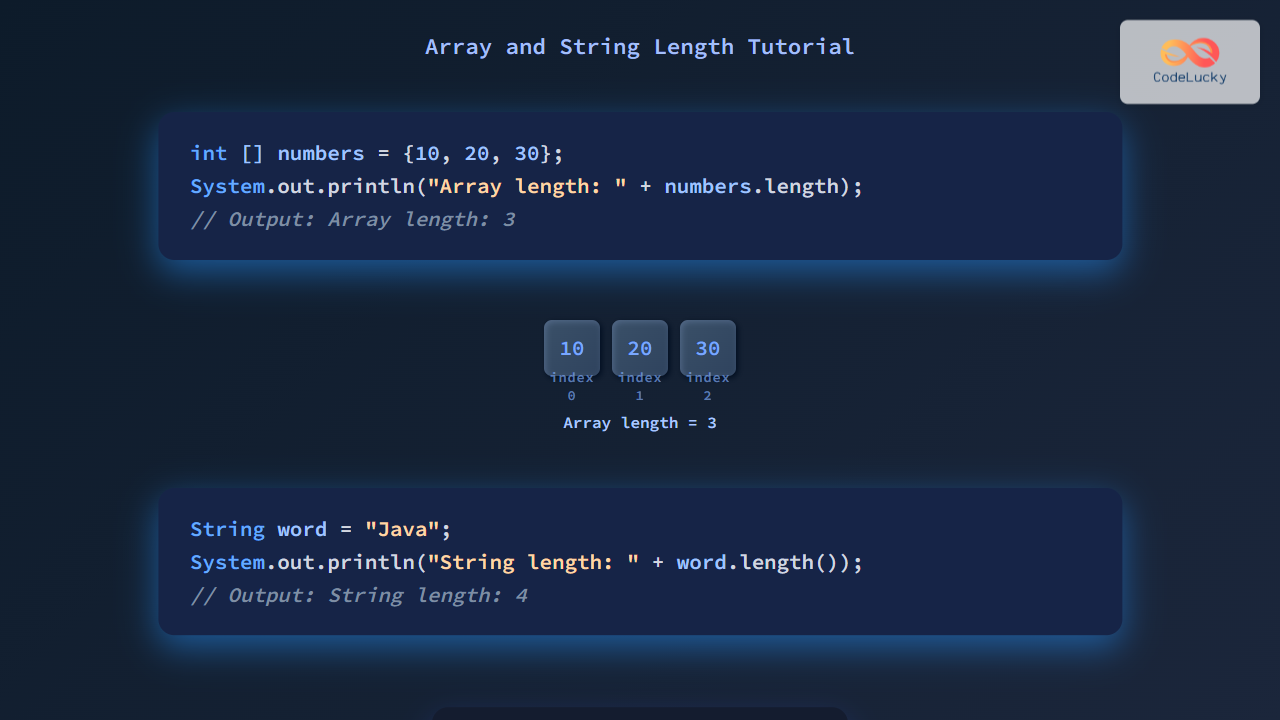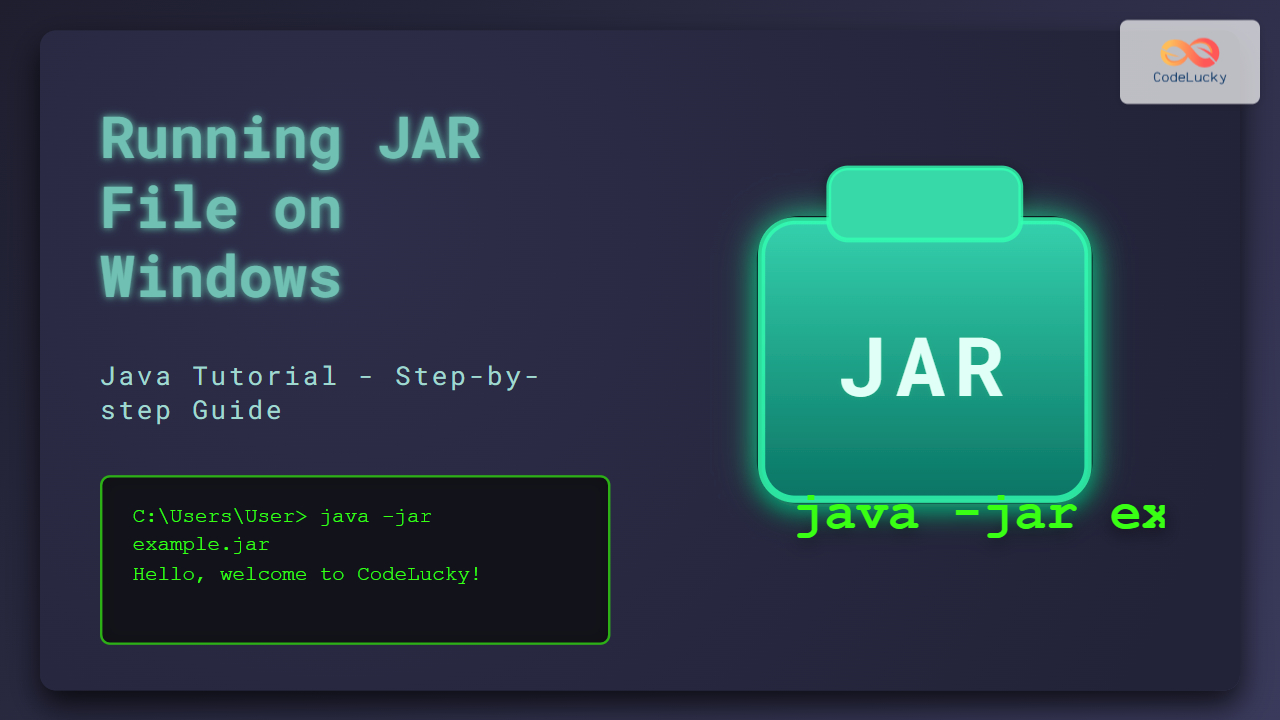In the world of Java development, build tools play a crucial role in managing dependencies, compiling source code, running tests, and packaging applications. Two of the most popular build tools in the Java ecosystem are Maven and Gradle. These powerful tools streamline the development process, enhance collaboration, and ensure consistency across projects. In this comprehensive guide, we'll dive deep into Maven and Gradle, exploring their features, benefits, and how to use them effectively in your Java projects.
Maven: The Project Management Powerhouse
Maven, derived from the Yiddish word meaning "accumulator of knowledge," is a build automation and project management tool that has been a staple in Java development since its inception in 2004.
Key Features of Maven
🔧 Dependency Management: Maven excels at managing project dependencies, automatically downloading and including required libraries.
📁 Standard Project Structure: It enforces a consistent project structure, making it easier for developers to navigate different projects.
🏗️ Build Lifecycle: Maven defines a standard build lifecycle, simplifying the build process across different projects.
📊 Reporting: It generates comprehensive reports on various aspects of your project, including test coverage and documentation.
Maven Project Structure
A typical Maven project follows this structure:
my-app/
│
├── pom.xml
├── src/
│ ├── main/
│ │ └── java/
│ │ └── com/
│ │ └── mycompany/
│ │ └── app/
│ │ └── App.java
│ └── test/
│ └── java/
│ └── com/
│ └── mycompany/
│ └── app/
│ └── AppTest.java
└── target/
The POM (Project Object Model)
The heart of a Maven project is the pom.xml file. Let's look at a basic example:
<project xmlns="http://maven.apache.org/POM/4.0.0"
xmlns:xsi="http://www.w3.org/2001/XMLSchema-instance"
xsi:schemaLocation="http://maven.apache.org/POM/4.0.0 http://maven.apache.org/xsd/maven-4.0.0.xsd">
<modelVersion>4.0.0</modelVersion>
<groupId>com.mycompany.app</groupId>
<artifactId>my-app</artifactId>
<version>1.0-SNAPSHOT</version>
<properties>
<maven.compiler.source>1.8</maven.compiler.source>
<maven.compiler.target>1.8</maven.compiler.target>
</properties>
<dependencies>
<dependency>
<groupId>junit</groupId>
<artifactId>junit</artifactId>
<version>4.12</version>
<scope>test</scope>
</dependency>
</dependencies>
</project>
This POM file defines:
- The project coordinates (groupId, artifactId, version)
- Java version for compilation
- A dependency on JUnit for testing
Maven Commands
Here are some essential Maven commands:
🔨 mvn compile: Compiles the source code
🧪 mvn test: Runs the unit tests
📦 mvn package: Packages the compiled code (e.g., into a JAR file)
🧹 mvn clean: Removes the target directory
🚀 mvn install: Installs the package in the local repository
Practical Example: Creating a Maven Project
Let's create a simple Maven project and see it in action:
- Create a new Maven project:
mvn archetype:generate -DgroupId=com.example -DartifactId=maven-demo -DarchetypeArtifactId=maven-archetype-quickstart -DinteractiveMode=false
- Navigate to the project directory:
cd maven-demo
- Open
src/main/java/com/example/App.javaand replace its content with:
package com.example;
public class App {
public static String greet(String name) {
return "Hello, " + name + "!";
}
public static void main(String[] args) {
System.out.println(greet("Maven"));
}
}
- Open
src/test/java/com/example/AppTest.javaand replace its content with:
package com.example;
import static org.junit.Assert.assertEquals;
import org.junit.Test;
public class AppTest {
@Test
public void testGreet() {
assertEquals("Hello, World!", App.greet("World"));
}
}
- Run the tests:
mvn test
You should see output indicating that the test passed:
-------------------------------------------------------
T E S T S
-------------------------------------------------------
Running com.example.AppTest
Tests run: 1, Failures: 0, Errors: 0, Skipped: 0, Time elapsed: 0.067 sec
Results :
Tests run: 1, Failures: 0, Errors: 0, Skipped: 0
[INFO] ------------------------------------------------------------------------
[INFO] BUILD SUCCESS
[INFO] ------------------------------------------------------------------------
- Package the application:
mvn package
This command will create a JAR file in the target directory.
- Run the application:
java -cp target/maven-demo-1.0-SNAPSHOT.jar com.example.App
You should see the output:
Hello, Maven!
This example demonstrates how Maven simplifies project setup, dependency management, testing, and packaging in Java projects.
Gradle: The Flexible Build Tool
Gradle is a more recent build tool that has gained significant popularity due to its flexibility and performance. It uses a Groovy or Kotlin-based DSL (Domain Specific Language) for describing builds, offering more expressiveness than XML-based configurations.
Key Features of Gradle
🚀 Performance: Gradle is known for its fast build times, especially for large projects.
🔧 Flexibility: It allows for highly customizable builds using a powerful DSL.
📚 Dependency Management: Like Maven, Gradle excels at managing project dependencies.
🔄 Incremental Builds: Gradle can determine which parts of the build are up-to-date, skipping unnecessary work.
Gradle Project Structure
A typical Gradle project structure looks like this:
my-app/
│
├── build.gradle
├── settings.gradle
├── src/
│ ├── main/
│ │ └── java/
│ │ └── com/
│ │ └── mycompany/
│ │ └── app/
│ │ └── App.java
│ └── test/
│ └── java/
│ └── com/
│ └── mycompany/
│ └── app/
│ └── AppTest.java
└── build/
The build.gradle File
The build.gradle file is the heart of a Gradle project. Here's a basic example:
plugins {
id 'java'
}
group 'com.mycompany.app'
version '1.0-SNAPSHOT'
sourceCompatibility = 1.8
repositories {
mavenCentral()
}
dependencies {
testImplementation 'junit:junit:4.12'
}
test {
useJUnit()
}
This build file:
- Applies the Java plugin
- Sets the project group and version
- Configures Java compatibility
- Specifies Maven Central as the repository for dependencies
- Adds JUnit as a test dependency
- Configures the test task to use JUnit
Gradle Commands
Here are some essential Gradle commands:
🔨 gradle build: Compiles, tests, and packages the project
🧪 gradle test: Runs the tests
🧹 gradle clean: Deletes the build directory
🚀 gradle run: Runs the application (if the application plugin is applied)
Practical Example: Creating a Gradle Project
Let's create a simple Gradle project:
- Create a new directory for your project:
mkdir gradle-demo
cd gradle-demo
- Initialize a new Gradle project:
gradle init --type java-application
This command will create a basic Gradle project structure.
- Open
app/src/main/java/gradle/demo/App.javaand replace its content with:
package gradle.demo;
public class App {
public String getGreeting(String name) {
return "Hello, " + name + "!";
}
public static void main(String[] args) {
System.out.println(new App().getGreeting("Gradle"));
}
}
- Open
app/src/test/java/gradle/demo/AppTest.javaand replace its content with:
package gradle.demo;
import org.junit.Test;
import static org.junit.Assert.*;
public class AppTest {
@Test
public void testAppHasAGreeting() {
App classUnderTest = new App();
assertEquals("Hello, World!", classUnderTest.getGreeting("World"));
}
}
- Run the tests:
./gradlew test
You should see output indicating that the test passed:
> Task :app:test
gradle.demo.AppTest > testAppHasAGreeting() PASSED
BUILD SUCCESSFUL in 1s
4 actionable tasks: 4 executed
- Run the application:
./gradlew run
You should see the output:
> Task :app:run
Hello, Gradle!
BUILD SUCCESSFUL in 1s
2 actionable tasks: 1 executed, 1 up-to-date
This example demonstrates how Gradle simplifies project setup, dependency management, testing, and running Java applications.
Maven vs Gradle: A Comparison
Now that we've explored both Maven and Gradle, let's compare them:
| Feature | Maven | Gradle |
|---|---|---|
| Configuration | XML-based (pom.xml) | Groovy or Kotlin DSL |
| Learning Curve | Steeper initially, but straightforward | More flexible, but can be complex |
| Build Speed | Good | Excellent, especially for large projects |
| Customization | Limited | Highly customizable |
| Community & Plugins | Large, mature ecosystem | Growing ecosystem |
| Incremental Builds | Limited | Excellent support |
| Multi-project Builds | Supported | Excellent support |
🏆 Maven Strengths:
- Standardized project structure
- Extensive plugin ecosystem
- Well-established in enterprise environments
🚀 Gradle Strengths:
- Flexibility and customization
- Performance, especially for large projects
- Incremental builds
- Better support for multi-project builds
Conclusion
Both Maven and Gradle are powerful build tools that can significantly improve your Java development workflow. Maven offers a standardized approach with a gentle learning curve, making it an excellent choice for teams that value convention over configuration. Gradle, on the other hand, provides more flexibility and performance benefits, especially for larger, more complex projects.
The choice between Maven and Gradle often comes down to project requirements, team preferences, and existing infrastructure. Many teams even use both tools across different projects, leveraging the strengths of each where they're most beneficial.
Regardless of which tool you choose, mastering a build tool like Maven or Gradle is crucial for any Java developer. These tools not only streamline your development process but also ensure consistency and reproducibility in your builds, ultimately leading to more robust and maintainable Java applications.
Remember, the best build tool is the one that fits your project needs and team dynamics. Don't be afraid to experiment with both Maven and Gradle to find the perfect fit for your Java development journey!