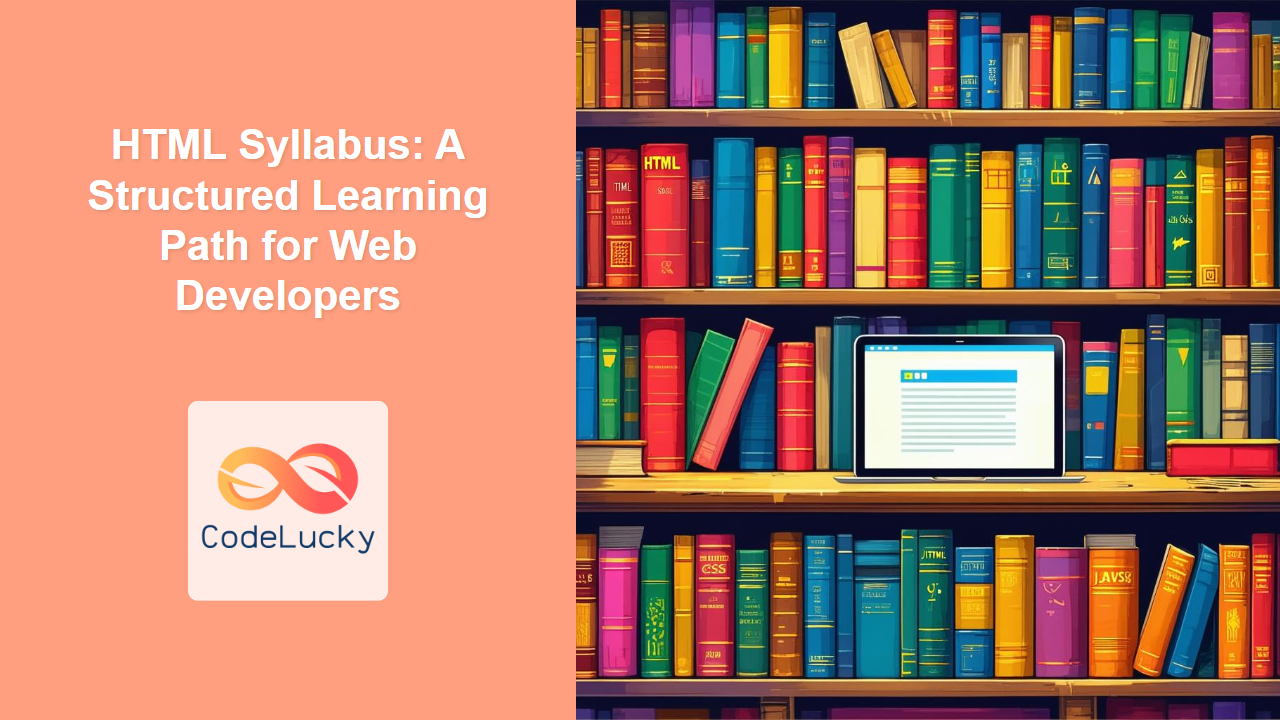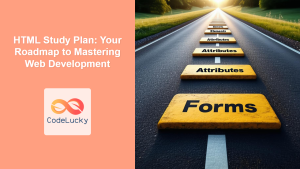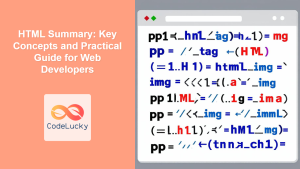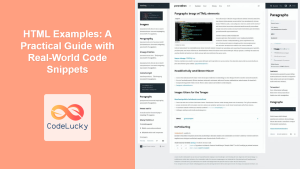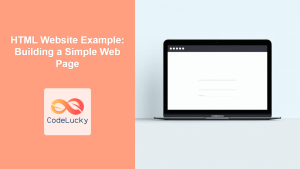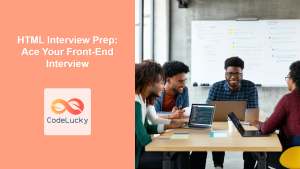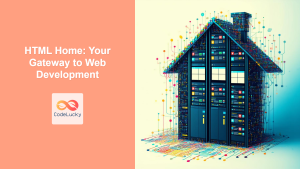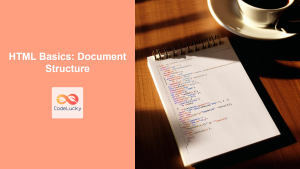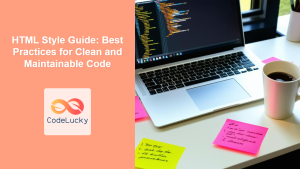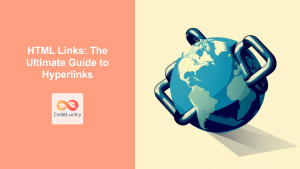Introduction
Embarking on the journey of web development can feel overwhelming, especially when facing the vast landscape of HTML. Where do you begin? What topics are crucial? This article serves as your roadmap, a carefully crafted HTML syllabus designed to guide you from the basics to more advanced concepts. Whether you're a complete beginner or a seasoned developer looking to solidify your HTML foundations, this syllabus provides a structured approach to mastering HTML, ensuring you learn effectively and build a strong skillset.
A well-defined learning path is crucial for any aspiring web developer. HTML, the backbone of every webpage, is the perfect place to start. This syllabus will not only outline the core HTML concepts but also suggest an optimal order for learning them. By following this structured approach, you can avoid common pitfalls, build a solid understanding, and gain the confidence to tackle real-world web development projects. Let's dive in!
Core HTML Concepts: The Foundation
The first step in our HTML journey involves grasping the fundamental building blocks. This is where we lay the groundwork for future learning and understand the essence of how web content is structured.
HTML Structure and Basic Elements
Begin with understanding the basic structure of an HTML document. Learn about the <!DOCTYPE html>, <html>, <head>, and <body> elements, and how they form the skeleton of every webpage. Understand the purpose of <title>, <meta> elements in the <head>. Dive into basic text formatting elements such as headings (<h1> to <h6>), paragraphs (<p>), line breaks (<br>), and horizontal rules (<hr>).
<!DOCTYPE html>
<html lang="en">
<head>
<meta charset="UTF-8">
<meta name="viewport" content="width=device-width, initial-scale=1.0">
<title>My First HTML Page</title>
</head>
<body>
<h1>This is a Heading</h1>
<p>This is a paragraph of text.</p>
<br>
<hr>
<h6>A smaller heading</h6>
</body>
</html>
Working with Lists and Links
Next, master the creation of lists using ordered (<ol>) and unordered (<ul>) list elements. Then, delve into hyperlinks (<a>), understanding absolute and relative URLs and how to link different parts of your website and external resources. The href attribute is key to mastering links.
<p>Here is an unordered list:</p>
<ul>
<li>Item 1</li>
<li>Item 2</li>
<li>Item 3</li>
</ul>
<p>Here is an ordered list:</p>
<ol>
<li>First item</li>
<li>Second item</li>
<li>Third item</li>
</ol>
<a href="https://www.example.com">Visit Example.com</a>
Images and Other Media
Learn how to embed images using the <img> tag, understanding attributes like src, alt, width, and height. Explore basic usage of other media elements, such as <audio> and <video> tags. This foundational media knowledge will help you start building visually rich web pages.
<img src="image.jpg" alt="Description of the image" width="500" height="300">
<audio controls>
<source src="audio.mp3" type="audio/mpeg">
Your browser does not support the audio element.
</audio>
Structuring Your Content
Once the basics are solid, you'll learn to structure your content logically using semantic HTML elements. These elements give meaning to the content, boosting accessibility and SEO.
Semantic HTML
Dive into semantic elements like <header>, <nav>, <main>, <article>, <aside>, <footer>. Understand how these elements help browsers and search engines interpret your content. Emphasize that proper use of semantic HTML contributes greatly to accessibility for screen readers.
<!DOCTYPE html>
<html lang="en">
<head>
<meta charset="UTF-8">
<meta name="viewport" content="width=device-width, initial-scale=1.0">
<title>Semantic HTML Example</title>
</head>
<body>
<header>
<h1>My Website Title</h1>
<nav>
<a href="/">Home</a>
<a href="/about">About</a>
<a href="/contact">Contact</a>
</nav>
</header>
<main>
<article>
<h2>Article Heading</h2>
<p>This is the content of an article.</p>
</article>
<aside>
<h4>Related Articles</h4>
<ul>
<li><a href="#">Article 1</a></li>
<li><a href="#">Article 2</a></li>
</ul>
</aside>
</main>
<footer>
<p>© 2024 My Website</p>
</footer>
</body>
</html>
Divs and Spans
Understand the purpose of <div> and <span> elements. Learn how to use them for grouping content and applying styling. Note that while these are versatile, they should be used judiciously, as excessive use can undermine the semantic structure of your document.
<div style="background-color: lightgray; padding: 20px;">
<p>This is a block of content within a div.</p>
<span>This is a span element.</span>
</div>
Working with Forms
Forms are essential for user interaction. This section focuses on building and managing forms effectively.
Form Elements and Attributes
Master the usage of <form>, <input>, <textarea>, <select>, <button>, <label> elements. Learn about different input types, form attributes, such as action and method. Understand how to group related form fields with <fieldset> and <legend>.
<form action="/submit" method="post">
<label for="name">Name:</label>
<input type="text" id="name" name="user_name">
<br>
<label for="email">Email:</label>
<input type="email" id="email" name="user_email">
<br>
<label for="comment">Comment:</label><br>
<textarea id="comment" name="user_comment"></textarea>
<br>
<button type="submit">Submit</button>
</form>
Form Validation
Explore basic HTML form validation using attributes like required, type, pattern. Understand how to use these for client-side validation, which enhances the user experience by providing immediate feedback on their inputs.
<form action="/submit" method="post">
<label for="age">Age:</label>
<input type="number" id="age" name="user_age" min="18" max="120" required>
<br>
<label for="email">Email:</label>
<input type="email" id="email" name="user_email" required>
<button type="submit">Submit</button>
</form>
Tables and Advanced Elements
This section covers the use of tables for tabular data and introduces more advanced elements.
Creating Tables
Learn how to construct tables using <table>, <tr>, <th>, and <td> elements. Understand how to use attributes like rowspan and colspan to create complex table layouts. Discuss when to use tables (for tabular data) vs. other elements for layout.
<table border="1">
<tr>
<th>Name</th>
<th>Age</th>
<th>City</th>
</tr>
<tr>
<td>John Doe</td>
<td>30</td>
<td>New York</td>
</tr>
<tr>
<td>Jane Smith</td>
<td>25</td>
<td>London</td>
</tr>
</table>
Advanced HTML Elements
Explore other useful HTML elements like <details>, <summary>, <figure>, <figcaption>, <iframe>. These elements help you add rich features to your pages and provide modern web functionalities.
<details>
<summary>Click here to see details</summary>
<p>This is some detailed information.</p>
</details>
<figure>
<img src="image.jpg" alt="Description of the image">
<figcaption>Fig.1 - An interesting image.</figcaption>
</figure>
HTML5 APIs and Other Concepts
This section deals with some more advanced and modern HTML features which you can take up as a next step to mastering HTML.
HTML5 APIs
Explore some of the commonly used APIs like Geolocation API and Web Storage API and Canvas APIs. Understand how you can use these for building modern, dynamic web applications.
Accessibility and SEO
Discuss the importance of accessible HTML, using ARIA attributes, and the impact of semantic HTML on search engine optimization. Reinforce the importance of well-structured and semantic HTML for better user experiences and SEO.
Practical Examples
Let's solidify our understanding with some practical examples:
Example 1: A Simple Blog Post
<!DOCTYPE html>
<html lang="en">
<head>
<meta charset="UTF-8">
<meta name="viewport" content="width=device-width, initial-scale=1.0">
<title>My Blog Post</title>
</head>
<body>
<header>
<h1>My Awesome Blog</h1>
<nav>
<a href="/">Home</a>
<a href="/blog">Blog</a>
<a href="/about">About</a>
</nav>
</header>
<main>
<article>
<h2>My First Blog Post</h2>
<p>Published: January 1, 2024</p>
<img src="blog_image.jpg" alt="Blog Image" width="600">
<p>This is the content of my first blog post. It is really awesome and I am writing this for my blog.</p>
</article>
<aside>
<h4>Related Posts</h4>
<ul>
<li><a href="#">Post 1</a></li>
<li><a href="#">Post 2</a></li>
</ul>
</aside>
</main>
<footer>
<p>© 2024 My Blog</p>
</footer>
</body>
</html>
Example 2: A Contact Form
<!DOCTYPE html>
<html lang="en">
<head>
<meta charset="UTF-8">
<meta name="viewport" content="width=device-width, initial-scale=1.0">
<title>Contact Us</title>
</head>
<body>
<h2>Contact Us</h2>
<form action="/contact" method="post">
<label for="name">Name:</label>
<input type="text" id="name" name="user_name" required>
<br>
<label for="email">Email:</label>
<input type="email" id="email" name="user_email" required>
<br>
<label for="message">Message:</label><br>
<textarea id="message" name="user_message" rows="5" required></textarea>
<br>
<button type="submit">Submit</button>
</form>
</body>
</html>
Here's a diagram illustrating the general order of learning HTML topics using mermaid:
Best Practices and Tips
- Start with the fundamentals: Ensure you have a strong grasp of basic elements and structure before moving on to advanced topics.
- Practice regularly: The best way to learn is by doing. Work on small projects to apply what you learn.
- Use semantic HTML: Write code that is meaningful and easy for machines and people to understand.
- Validate your code: Use a validator to ensure your HTML is well-formed and meets industry standards.
- Stay updated: HTML is evolving. Keep an eye on new elements and features.
- Test in different browsers: Make sure your pages display correctly in all major browsers.
- Prioritize accessibility: Write inclusive code. Use ARIA attributes as needed to make your site accessible for everyone.
- Keep your code clean and organized: Use proper indentation and commenting to improve code readability.
By following this syllabus, practicing consistently, and keeping up with best practices, you'll be well on your way to becoming a proficient HTML developer. This path provides a robust framework for learning HTML effectively and efficiently. Happy coding!