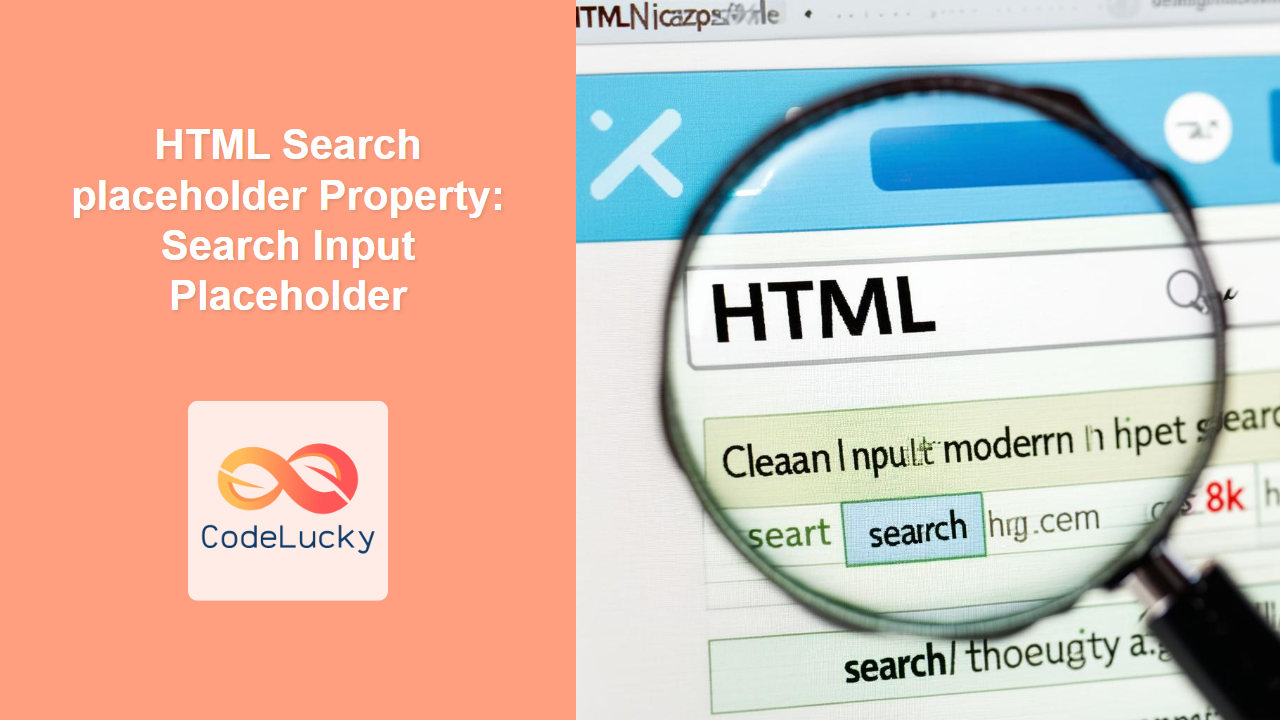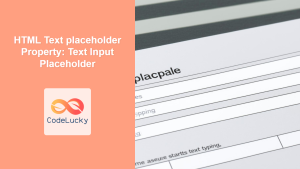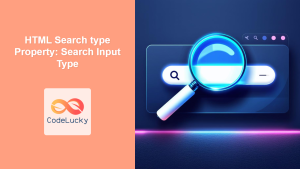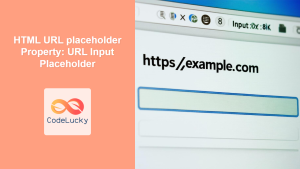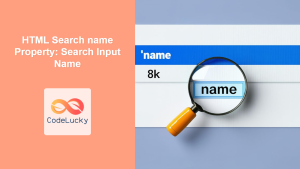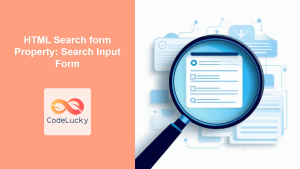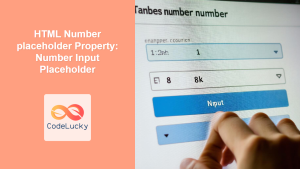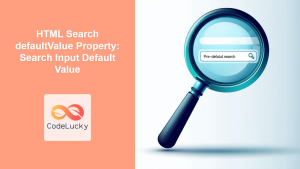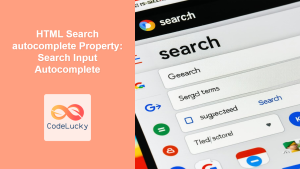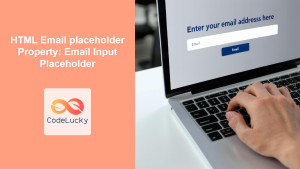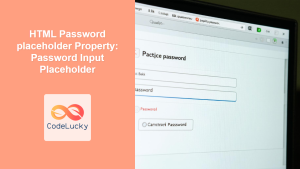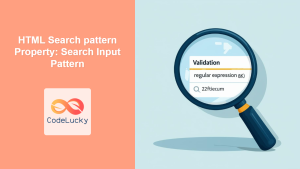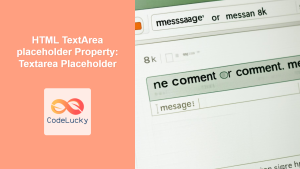HTML Search placeholder Property: Enhancing Search Input with Placeholder Text
The HTML placeholder attribute for the <input type="search"> element provides a hint to the user about what kind of information is expected in the search input field. This attribute displays a default text inside the input until the user starts typing, improving usability and guiding users effectively. Let’s explore how to use this property with practical examples.
What is the placeholder Property?
The placeholder attribute specifies a short hint that describes the expected value of an input field. The placeholder text is displayed in the input field until the user begins to enter a value. It disappears once the user starts typing.
Syntax
<input type="search" id="searchId" name="searchName" placeholder="Search here...">
Attributes
The placeholder attribute takes a string value, which represents the hint text to be displayed inside the input field.
| Attribute | Value | Description |
|---|---|---|
| `placeholder` | `text` | Specifies a short hint that describes the expected value of the search input field. |
Basic Example: Setting a Simple Placeholder
This example demonstrates a basic search input field with a placeholder text.
<form>
<label for="searchBasic">Search:</label>
<input type="search" id="searchBasic" name="searchBasic" placeholder="Enter your search query">
</form>
This code will render a search input field with the text “Enter your search query” displayed inside it until the user starts typing.
Example: Using Placeholder to Guide User Input
Here, the placeholder provides specific guidance on what to search for.
<form>
<label for="searchGuidance">Search:</label>
<input type="search" id="searchGuidance" name="searchGuidance" placeholder="Search for products, categories, or brands">
</form>
This informs the user exactly what type of queries are best suited for the search input.
Example: Placeholder with a Maximum Length
The placeholder attribute works well with the maxlength attribute, providing guidance while limiting the input length.
<form>
<label for="searchMaxLength">Search:</label>
<input type="search" id="searchMaxLength" name="searchMaxLength" placeholder="Enter keyword (max 20 chars)" maxlength="20">
</form>
This example limits the user’s input to 20 characters, while the placeholder provides a clear instruction.
Example: Placeholder with Pattern Validation
Combining placeholder with the pattern attribute gives the user a hint about the expected format.
<form>
<label for="searchPattern">Search:</label>
<input type="search" id="searchPattern" name="searchPattern" placeholder="Enter 5-digit code" pattern="[0-9]{5}">
</form>
This example validates that the user enters a 5-digit code, guiding them with the placeholder text.
Example: Styling the Placeholder Text
You can style the placeholder text using CSS pseudo-elements like ::-webkit-input-placeholder, ::-moz-placeholder, :-ms-input-placeholder, and ::-ms-input-placeholder.
<style>
#searchStyled::-webkit-input-placeholder { /* Chrome/Opera/Safari */
color: gray;
font-style: italic;
}
#searchStyled::-moz-placeholder { /* Firefox 19+ */
color: gray;
font-style: italic;
}
#searchStyled:-ms-input-placeholder { /* IE 10+ */
color: gray;
font-style: italic;
}
#searchStyled::-ms-input-placeholder { /* Microsoft Edge */
color: gray;
font-style: italic;
}
</style>
<form>
<label for="searchStyled">Search:</label>
<input type="search" id="searchStyled" name="searchStyled" placeholder="Search our site">
</form>
This example styles the placeholder text to be gray and italic, enhancing the visual cue.
Real-World Applications
-
E-commerce Search:
- Placeholder: “Search for products, brands, or categories”
-
Blog Search:
- Placeholder: “Find articles, authors, or topics”
-
Documentation Search:
- Placeholder: “Search documentation for functions, classes, or methods”
-
Social Media Search:
- Placeholder: “Search for people, posts, or groups”
Tips and Best Practices
- Keep it short and descriptive: The placeholder should be a concise hint, not a detailed explanation.
- Avoid using placeholder as a replacement for labels: Placeholders disappear when the user starts typing, so they shouldn’t be the only way to understand the input’s purpose.
- Consider accessibility: Ensure the contrast between the placeholder text and the background is sufficient for readability.
- Test on different browsers: Ensure consistent rendering and styling of the placeholder text across various browsers.
Browser Support
The placeholder attribute is supported by all major browsers, including:
- Chrome
- Edge
- Firefox
- Safari
- Opera
Conclusion
The placeholder attribute for the HTML search input field is a simple yet powerful tool to improve the user experience. By providing clear hints and guidance, you can help users understand the expected input and increase the usability of your forms. Properly utilizing the placeholder attribute, along with appropriate styling and validation, can significantly enhance the effectiveness of your search functionality. 🚀
- HTML Search placeholder Property: Enhancing Search Input with Placeholder Text
- What is the placeholder Property?
- Syntax
- Attributes
- Basic Example: Setting a Simple Placeholder
- Example: Using Placeholder to Guide User Input
- Example: Placeholder with a Maximum Length
- Example: Placeholder with Pattern Validation
- Example: Styling the Placeholder Text
- Real-World Applications
- Tips and Best Practices
- Browser Support
- Conclusion