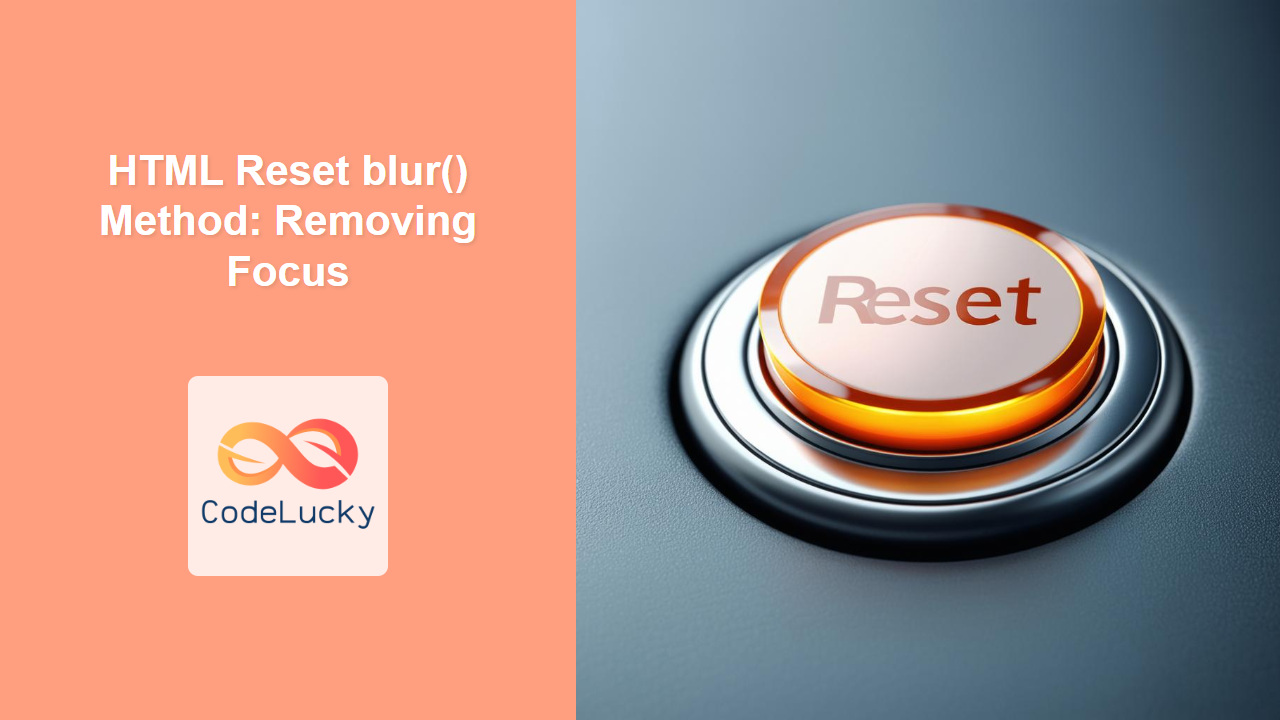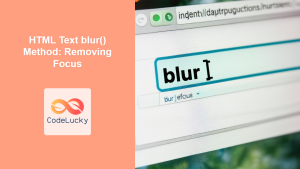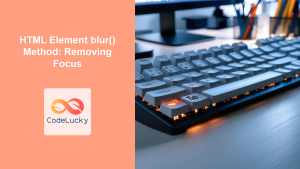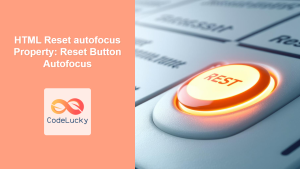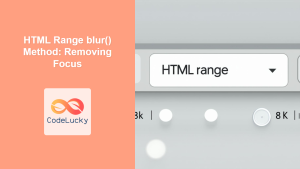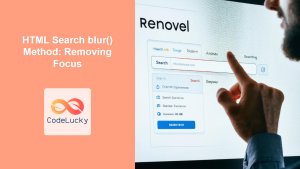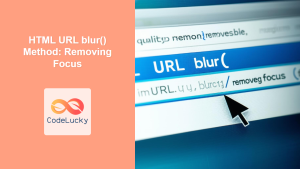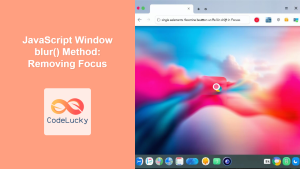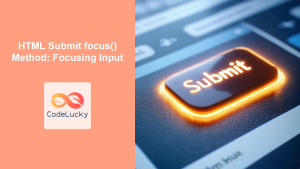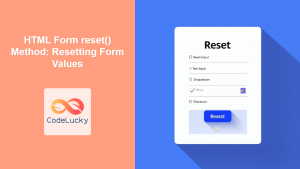HTML Reset blur() Method: Removing Focus from Reset Buttons
The HTML Reset blur() method is a fundamental tool for managing focus within web forms. Specifically, it’s used to remove focus from an HTML <input type="reset"> element. Understanding how to control focus is crucial for creating accessible and user-friendly web applications. This guide provides a comprehensive look at the blur() method, including its syntax, practical examples, and real-world use cases.
What is the blur() Method?
The blur() method removes focus from the specified HTML element. When applied to a reset button (<input type="reset">), it causes the button to lose its active state, typically indicated by visual cues such as a highlighted border or background. This method is essential for managing the user’s navigation flow and ensuring a smooth form interaction.
Syntax
The syntax for using the blur() method on a reset button is straightforward:
resetButton.blur();
Here, resetButton is a reference to the HTML <input type="reset"> element obtained via JavaScript.
Practical Examples
Let’s dive into some practical examples to illustrate how the blur() method works with reset buttons.
Basic Example: Removing Focus from a Reset Button
This example demonstrates how to remove focus from a reset button when another element gains focus.
<input type="reset" id="resetButton1" value="Reset Form">
<input type="text" id="inputText1" placeholder="Enter text here">
<script>
const resetButton1 = document.getElementById("resetButton1");
const inputText1 = document.getElementById("inputText1");
inputText1.addEventListener("focus", function() {
resetButton1.blur();
});
</script>
In this code:
- We have a reset button with the ID
resetButton1and a text input field with the IDinputText1. - When the text input field gains focus (i.e., the user clicks or tabs into it), the
focusevent listener triggers theblur()method on the reset button, removing focus from it.
Example: Triggering blur() on Button Click
This example shows how to remove focus from a reset button after it has been clicked.
<input type="reset" id="resetButton2" value="Reset Form">
<script>
const resetButton2 = document.getElementById("resetButton2");
resetButton2.addEventListener("click", function() {
// Remove focus after the button is clicked
resetButton2.blur();
});
</script>
Here:
- The
clickevent listener on the reset button calls theblur()method after the button is clicked, ensuring it loses focus immediately.
Advanced Example: Conditional Blurring
In more complex scenarios, you might want to conditionally remove focus based on certain conditions. This example demonstrates how to do that.
<input type="reset" id="resetButton3" value="Reset Form">
<input type="checkbox" id="checkbox1"> Check to blur the reset button
<script>
const resetButton3 = document.getElementById("resetButton3");
const checkbox1 = document.getElementById("checkbox1");
checkbox1.addEventListener("change", function() {
if (this.checked) {
resetButton3.blur();
} else {
resetButton3.focus(); // Optionally refocus if unchecked
}
});
</script>
In this code:
- A checkbox is used to determine whether the reset button should lose focus.
- If the checkbox is checked, the
blur()method is called on the reset button. If it’s unchecked, thefocus()method is optionally called to bring focus back to the button.
Real-World Use Cases
The blur() method is useful in several real-world scenarios:
- Form Validation: After a user clicks a reset button, you might want to shift focus to the first input field to guide them through re-entering data.
- Accessibility: Managing focus helps users who rely on keyboard navigation to move smoothly through the form elements.
- Custom UI Interactions: In custom user interfaces, programmatically controlling focus can enhance the user experience by ensuring the right elements are active at the right time.
Tips and Best Practices
- Accessibility First: Always consider the impact on users who rely on keyboard navigation. Ensure that focus is managed in a way that makes the form usable for everyone.
- Avoid Overuse: Only use
blur()when it enhances the user experience. Unnecessary focus removal can be disorienting. - Test Thoroughly: Test your forms with different browsers and assistive technologies to ensure proper focus management.
Conclusion
The HTML Reset blur() method is a small but significant part of creating polished and user-friendly web forms. By understanding how to use this method effectively, you can improve the accessibility and overall experience of your web applications. Whether you’re building a simple contact form or a complex data entry interface, mastering focus management is key to a successful user experience.