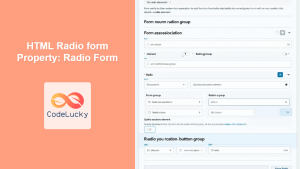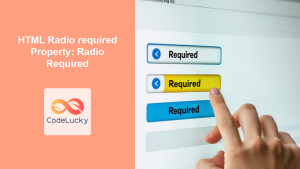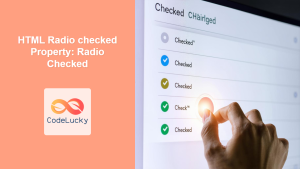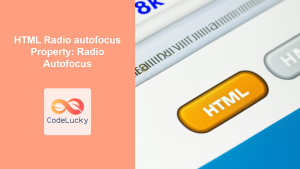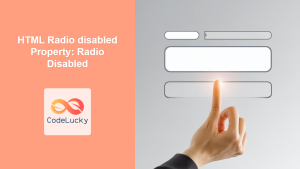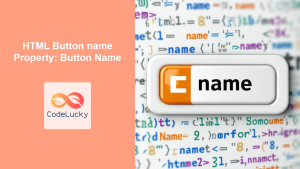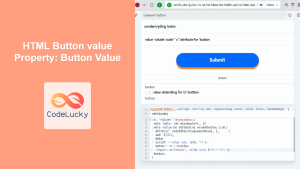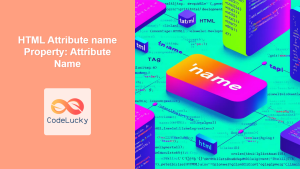HTML Radio name Property: Radio Name
The name attribute of an HTML radio button is crucial for grouping radio buttons that belong to the same set. This grouping ensures that only one radio button within the set can be selected at any given time. Without the name attribute, radio buttons will not function correctly as a group, and users might be able to select multiple options simultaneously, which is not the intended behavior. This guide provides an in-depth look at the name property, its syntax, usage, and practical examples.
What is the name Property?
The name property specifies a name for a group of radio buttons. Radio buttons with the same name attribute are considered part of the same group, and the browser ensures that only one button in the group can be selected at any time.
Purpose of the name Property
The primary purpose of the name property is to:
- Group related radio buttons.
- Ensure mutual exclusivity within the group.
- Identify the selected value when the form is submitted.
Syntax
The syntax for the name attribute is straightforward:
<input type="radio" name="groupName" value="optionValue">
Here, groupName is the name you assign to the radio button group, and optionValue is the value associated with that specific radio button when it’s selected.
Attributes
The name attribute accepts a string value that serves as the name for the group.
| Attribute | Value | Description |
|---|---|---|
name |
string |
Specifies the name of the radio button group. |
Examples
Let’s explore some examples to illustrate how the name property works in practice.
Basic Usage
In this example, we’ll create a simple group of radio buttons for selecting a favorite color.
<form>
<input type="radio" id="red_radio" name="favorite_color" value="red">
<label for="red_radio">Red</label><br>
<input type="radio" id="blue_radio" name="favorite_color" value="blue">
<label for="blue_radio">Blue</label><br>
<input type="radio" id="green_radio" name="favorite_color" value="green">
<label for="green_radio">Green</label><br>
</form>
In the code above, all radio buttons have the same name attribute (favorite_color), which groups them together. Only one of these options can be selected at a time.
Form Submission
The name attribute is also essential for form submission. When the form is submitted, the name-value pair of the selected radio button is sent to the server.
<form id="colorForm" action="#" method="post">
<input type="radio" id="red_radio_submit" name="favorite_color_submit" value="red">
<label for="red_radio_submit">Red</label><br>
<input type="radio" id="blue_radio_submit" name="favorite_color_submit" value="blue">
<label for="blue_radio_submit">Blue</label><br>
<input type="radio" id="green_radio_submit" name="favorite_color_submit" value="green">
<label for="green_radio_submit">Green</label><br>
<button type="submit">Submit</button>
</form>
<script>
const colorForm = document.getElementById('colorForm');
colorForm.addEventListener('submit', function(event) {
event.preventDefault(); // Prevent actual form submission for demonstration
const selectedColor = document.querySelector('input[name="favorite_color_submit"]:checked').value;
alert('Selected color: ' + selectedColor);
});
</script>
In this example, when the form is submitted, the JavaScript code captures the value of the selected radio button and displays it in an alert.
Dynamic Radio Buttons
You can also dynamically create radio buttons using JavaScript, ensuring that they are correctly grouped using the name attribute.
<div id="radioContainer"></div>
<script>
const radioContainer = document.getElementById('radioContainer');
const options = ['Option 1', 'Option 2', 'Option 3'];
const radioGroupName = 'dynamic_radio';
options.forEach((option, index) => {
const radio = document.createElement('input');
radio.type = 'radio';
radio.id = 'radio_' + index;
radio.name = radioGroupName;
radio.value = option;
const label = document.createElement('label');
label.htmlFor = 'radio_' + index;
label.textContent = option;
radioContainer.appendChild(radio);
radioContainer.appendChild(label);
radioContainer.appendChild(document.createElement('br'));
});
</script>
This code dynamically generates radio buttons and ensures that each one has the name attribute set to dynamic_radio, grouping them correctly.
Advanced Example: Interactive Quiz
Let’s create an interactive quiz example where the user selects an answer from a set of radio buttons, and the result is displayed dynamically.
<div id="quizContainer">
<p>What is the capital of France?</p>
<form id="quizForm">
<input type="radio" id="paris_radio" name="capital" value="paris">
<label for="paris_radio">Paris</label><br>
<input type="radio" id="london_radio" name="capital" value="london">
<label for="london_radio">London</label><br>
<input type="radio" id="berlin_radio" name="capital" value="berlin">
<label for="berlin_radio">Berlin</label><br>
</form>
<div id="result"></div>
</div>
<script>
const quizForm = document.getElementById('quizForm');
const resultDiv = document.getElementById('result');
quizForm.addEventListener('change', function() {
const selectedAnswer = document.querySelector('input[name="capital"]:checked').value;
if (selectedAnswer === 'paris') {
resultDiv.textContent = 'Correct!';
resultDiv.style.color = 'green';
} else {
resultDiv.textContent = 'Incorrect. Try again.';
resultDiv.style.color = 'red';
}
});
</script>
In this quiz example, the radio buttons with the name attribute set to capital ensure that only one answer can be selected. The JavaScript code checks the selected answer and provides feedback to the user.
Tips and Best Practices
- Consistent Naming: Use consistent and descriptive names for your radio button groups.
- Uniqueness: Ensure that the
nameattribute is unique within the form for different groups of radio buttons. - Accessibility: Always associate labels with radio buttons using the
forattribute to improve accessibility. - Testing: Test your forms thoroughly to ensure that the radio button groups function correctly.
Conclusion
The name property of HTML radio buttons is essential for creating mutually exclusive options within a form. By correctly using the name attribute, you can ensure that your radio buttons function as intended, providing a better user experience and accurate form submission. This guide has provided you with the knowledge and examples needed to effectively use the name property in your web development projects.