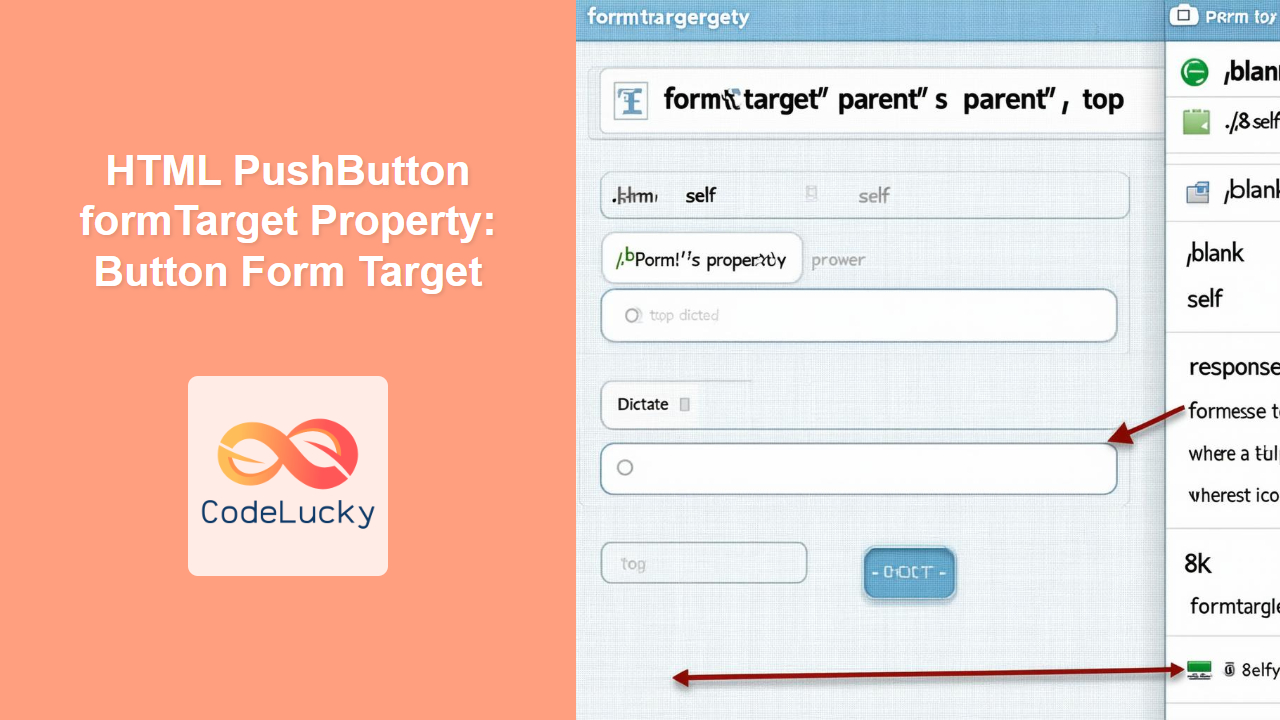HTML PushButton formTarget Property: Specifying the Target Window or Frame
The HTML formTarget property allows you to override the target attribute of a form for a specific <button> element. This property defines where the form’s response will be displayed after the form is submitted. It provides control over whether the response opens in a new tab, the same frame, a parent frame, or the full window.
What is the formTarget Property?
The formTarget attribute for the <button> element is used to specify the browsing context (e.g., tab, window, or iframe) where the form’s response will be displayed. It offers a way to control the navigation behavior upon form submission, differing from the form’s default target attribute.
Purpose of the formTarget Property
The primary purpose of the formTarget property is to:
- Override the form’s
targetattribute for a specific button. - Specify where the form’s response should be displayed.
- Control navigation behavior upon form submission.
Syntax
The formTarget attribute can be used within the <button> element as follows:
<button type="submit" formTarget="value">Submit</button>
Possible Values for formTarget
| Value | Description |
|---|---|
| `_self` | Loads the response in the same browsing context as the current one. This is the default behavior if `formTarget` is not specified. |
| `_blank` | Loads the response into a new, unnamed browsing context (usually a new tab or window). |
| `_parent` | Loads the response into the parent browsing context of the current one. This is useful within iframes. |
| `_top` | Loads the response into the topmost browsing context (i.e., the full window), effectively breaking out of any frames. |
| `framename` | Loads the response into a specific ` |