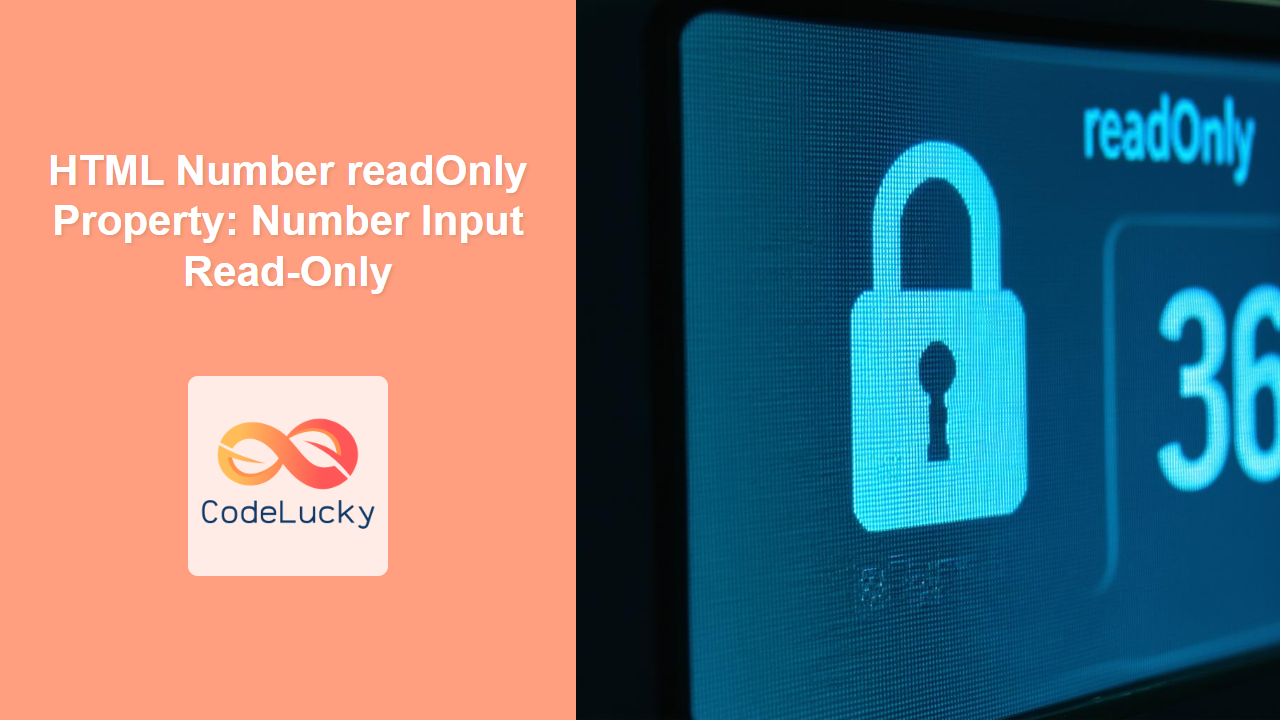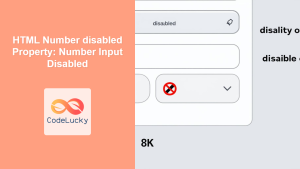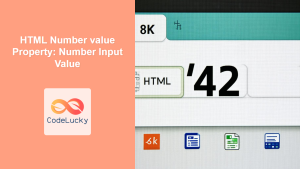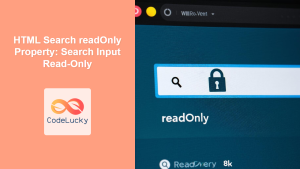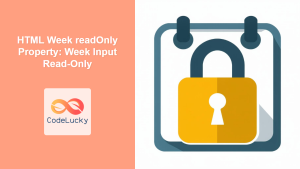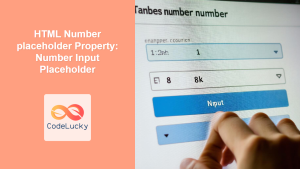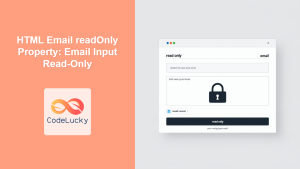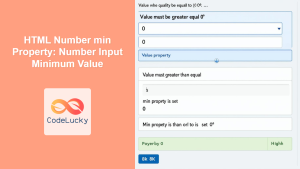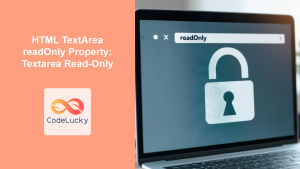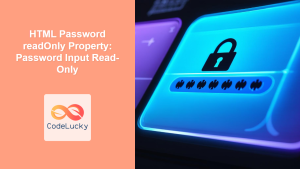HTML Number readOnly Property: Number Input Read-Only
The readOnly property in HTML is a boolean attribute that, when present, prevents the user from modifying the value of an input field. This is particularly useful for number input fields where you want to display a value that should not be altered by the user, such as calculated results or predefined settings.
Definition and Purpose
The readOnly attribute, when applied to a <input type="number"> element, makes the input field non-editable. The user can still highlight and copy the value, but they cannot change it directly. This is useful in scenarios where the number is derived from a calculation or is a default setting that should not be modified directly by the user.
Syntax
The readOnly attribute can be set directly in the HTML tag:
<input type="number" id="numberInput" value="42" readOnly />
Or it can be manipulated via JavaScript:
const numberInput = document.getElementById("numberInput");
numberInput.readOnly = true; // Make the input read-only
numberInput.readOnly = false; // Make the input editable
Attribute Values
| Value | Description |
| :———- | :——————————————————————————————– |
| readOnly | When present, it specifies that the input field is read-only. |
| "" | An empty string. Also specifies that the input field is read-only. |
| (No value) | The mere presence of the attribute indicates that the input field is read-only. |
Examples
Basic Read-Only Number Input
This example demonstrates a simple read-only number input field.
<label for="basicReadOnly">Read-Only Number:</label>
<input type="number" id="basicReadOnly" value="123" readOnly /><br /><br />
The output:
Setting readOnly with JavaScript
Here, we use JavaScript to dynamically set the readOnly property on a number input field.
<label for="dynamicReadOnly">Dynamic Read-Only:</label>
<input type="number" id="dynamicReadOnly" value="456" /><br /><br />
<button id="toggleReadOnly">Toggle Read-Only</button>
<script>
const dynamicReadOnlyInput = document.getElementById("dynamicReadOnly");
const toggleReadOnlyButton = document.getElementById("toggleReadOnly");
toggleReadOnlyButton.addEventListener("click", function () {
dynamicReadOnlyInput.readOnly = !dynamicReadOnlyInput.readOnly;
this.textContent = dynamicReadOnlyInput.readOnly
? "Make Editable"
: "Make Read-Only";
});
</script>
The output:
Read-Only Number Input with Form Submission
Even though the number input is read-only, its value will still be submitted with the form.
<form id="readOnlyForm">
<label for="readOnlySubmit">Read-Only for Submission:</label>
<input type="number" id="readOnlySubmit" name="readOnlyNumber" value="789" readOnly /><br /><br />
<button type="submit">Submit</button>
</form>
<script>
const readOnlyFormElement = document.getElementById("readOnlyForm");
readOnlyFormElement.addEventListener("submit", function (event) {
event.preventDefault();
const formData = new FormData(this);
for (const pair of formData.entries()) {
alert(pair[0] + ": " + pair[1]);
}
});
</script>
Here’s a simulation of the output; submitting this form would alert the value “readOnlyNumber: 789”.
Combining readOnly with Other Attributes
The readOnly attribute can be combined with other attributes like min, max, and step.
<label for="combinedReadOnly">Combined Attributes:</label>
<input
type="number"
id="combinedReadOnly"
value="50"
min="0"
max="100"
step="5"
readOnly
/><br /><br />
The output:
Note: Combining readOnly with required might confuse users, as the field needs to have a value to be submitted, but the user cannot change it. Use with caution. 🤔
Use Cases
- Displaying Calculated Values: Use
readOnlyto show the result of a calculation that the user should not directly modify. - Predefined Settings: Display settings that users can view but not change directly, such as system configurations.
- Security: Prevent users from altering certain input fields to maintain data integrity.
- Accessibility: Ensure users can copy values from the input fields while preventing accidental changes.
Accessibility Considerations
- Ensure that read-only fields are clearly marked as such to avoid user confusion.
- Provide alternative ways for users to understand why a field is read-only, such as explanatory text or tooltips.
Tips and Best Practices
- Clarity: Clearly indicate to the user that the number input is read-only, possibly using visual cues.
- JavaScript Control: Use JavaScript to dynamically toggle the
readOnlyattribute based on user actions or application state. - Form Submission: Remember that read-only fields are still submitted with the form, which can be useful for server-side processing. 🚀
Conclusion
The readOnly property provides a straightforward way to create non-editable number input fields in HTML forms. By using readOnly, developers can effectively display values that should not be modified by the user while still allowing the values to be submitted with the form. Combining readOnly with JavaScript allows for dynamic control over the editability of number input fields, enhancing the user experience and maintaining data integrity. 👍