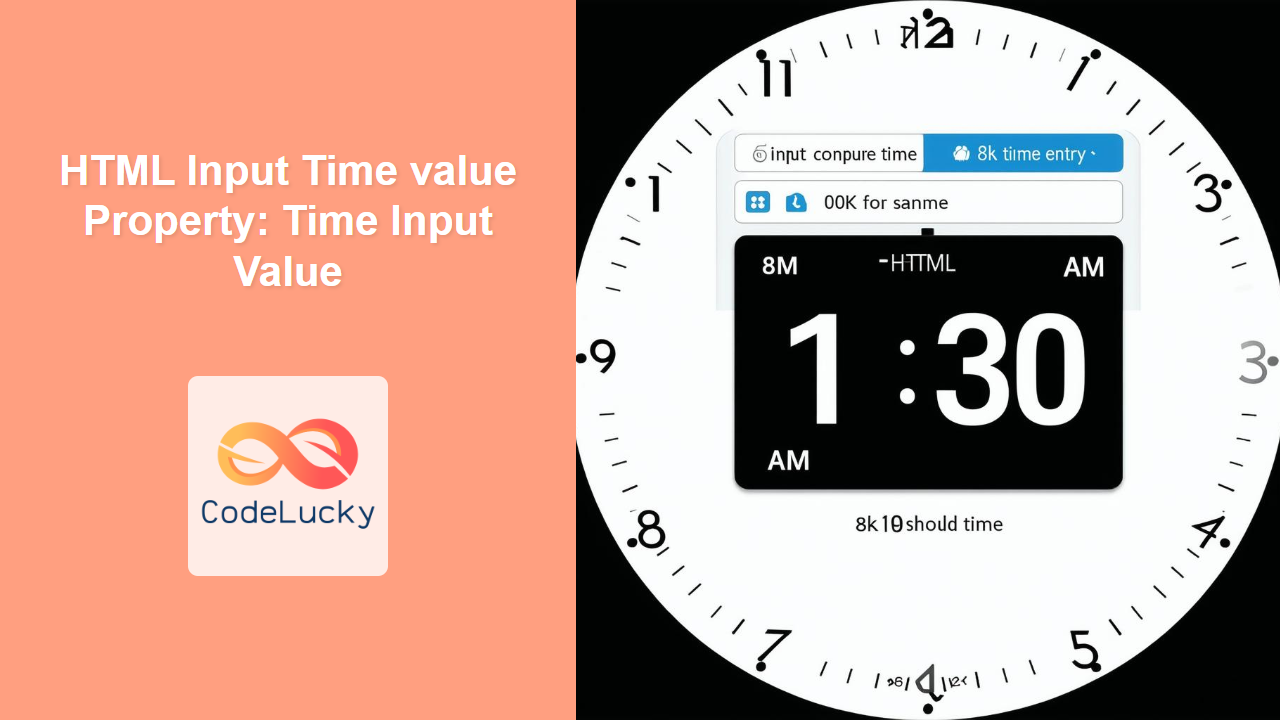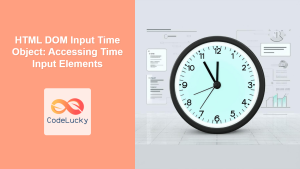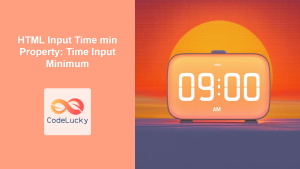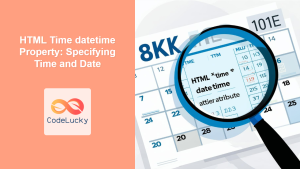HTML Input Time value Property: Time Input Value
The value property of the HTML <input type="time"> element is used to set or retrieve the time currently entered in the time input field. This property allows you to programmatically control the time value, making it essential for initializing default times, capturing user input, and manipulating time data within web forms.
Definition and Purpose
The value property specifies the time to be displayed in the time input field. It accepts a string in the format “HH:mm” (24-hour format), where HH represents the hour (00-23) and mm represents the minutes (00-59).
The primary purposes of the value property are to:
- Set a default time when the form is loaded.
- Get the time entered by the user.
- Dynamically change the time via JavaScript.
Syntax
The syntax for getting and setting the value property is straightforward:
Getting the value:
const timeValue = document.getElementById("timeInputId").value;
Setting the value:
document.getElementById("timeInputId").value = "14:30"; // Sets the time to 2:30 PM
Attributes
The value property does not have any specific attributes. It is a standard property of the HTML <input> element when the type attribute is set to "time".
Examples
Let’s explore several examples demonstrating how to use the value property effectively.
Setting a Default Time
This example demonstrates how to set a default time when the page loads.
<label for="defaultTime">Select a time:</label>
<input type="time" id="defaultTime" name="defaultTime" value="09:00" /><br /><br />
Output:
The time input field will display “09:00” as the default time.
Getting the Selected Time
This example shows how to get the time selected by the user when a button is clicked.
<label for="selectedTime">Select a time:</label>
<input type="time" id="selectedTime" name="selectedTime" value="12:00" /><br /><br />
<button onclick="getTime()">Get Time</button>
<p id="displayTime"></p>
<script>
function getTime() {
const selectedTime = document.getElementById("selectedTime").value;
document.getElementById("displayTime").textContent =
"Selected time: " + selectedTime;
}
</script>
Output:
- The time input field displays “12:00” as the default time.
- When the “Get Time” button is clicked, the selected time is displayed below the button.
Dynamically Changing the Time
This example demonstrates how to change the time dynamically using JavaScript.
<label for="dynamicTime">Select a time:</label>
<input type="time" id="dynamicTime" name="dynamicTime" value="15:00" /><br /><br />
<button onclick="changeTime()">Change Time</button>
<script>
function changeTime() {
document.getElementById("dynamicTime").value = "18:45"; // Sets the time to 6:45 PM
}
</script>
Output:
- The time input field initially displays “15:00”.
- When the “Change Time” button is clicked, the time changes to “18:45”.
Validating Time Input
You can use the value property to validate whether a time has been entered.
<label for="validatedTime">Select a time:</label>
<input
type="time"
id="validatedTime"
name="validatedTime"
required /><br /><br />
<button onclick="validateTime()">Validate Time</button>
<p id="validationResult"></p>
<script>
function validateTime() {
const timeInput = document.getElementById("validatedTime");
if (timeInput.value === "") {
document.getElementById("validationResult").textContent =
"Time is required.";
} else {
document.getElementById("validationResult").textContent =
"Time is valid: " + timeInput.value;
}
}
</script>
Output:
- If no time is selected and the “Validate Time” button is clicked, the message “Time is required.” is displayed.
- If a time is selected, the message “Time is valid: HH:mm” is displayed.
Using value with step Property
The value property interacts with the step property to control the valid time increments.
<label for="steppedTime">Select a time (step=900 seconds):</label>
<input
type="time"
id="steppedTime"
name="steppedTime"
value="10:00"
step="900" /><br /><br />
Output:
The time input field displays “10:00” as the default time, and the time can only be adjusted in 15-minute increments (900 seconds).
Handling Time Changes with JavaScript
You can use JavaScript to detect when the time input value changes and respond accordingly.
<label for="watchTime">Select a time:</label>
<input type="time" id="watchTime" name="watchTime" value="14:00" />
<p id="timeChange"></p>
<script>
const watchTimeInput = document.getElementById("watchTime");
watchTimeInput.addEventListener("change", function () {
document.getElementById("timeChange").textContent =
"Time changed to: " + watchTimeInput.value;
});
</script>
Output:
Whenever the time in the input field is changed, a message displaying the new time appears below the input field.
Practical Tips and Notes
- Format Consistency: Ensure the time value is always in the “HH:mm” format to avoid errors.
- JavaScript Interaction: Use JavaScript to dynamically manipulate the time value based on user actions or other events.
- Validation: Implement validation to ensure the entered time meets specific requirements.
- User Experience: Provide clear instructions and feedback to guide users in entering the correct time.
- Accessibility: Ensure the time input is accessible by providing appropriate labels and ARIA attributes.
Browser Support
The <input type="time"> element and its value property are supported by most modern browsers. However, older browsers might not support it, so always provide a fallback for a better user experience.
Note: Always test your implementation across different browsers to ensure compatibility and a consistent user experience. 🧐
Conclusion
The value property of the HTML <input type="time"> element is a fundamental tool for managing time input in web forms. By understanding how to set, get, and manipulate the time value, you can create more interactive and user-friendly forms. This guide provides a solid foundation for effectively using the value property in your web development projects.