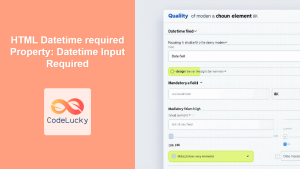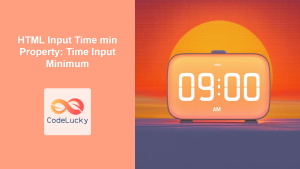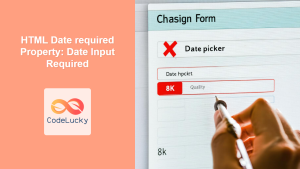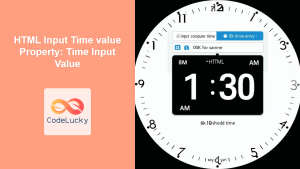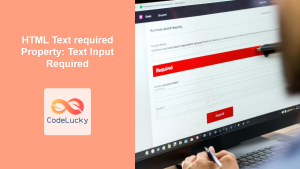HTML Input Time required Property: Ensuring Time Input is Mandatory
The HTML <input type="time"> element allows users to easily enter a specific time. The required attribute is a boolean attribute that, when present, specifies that the time input field must be filled out before submitting the form. This ensures that necessary time-related information is always provided by the user.
Purpose of the required Attribute
The required attribute serves the crucial function of enforcing data completeness in HTML forms. By marking a time input field as required, developers ensure that users are prompted to enter a time value, thereby preventing incomplete or invalid form submissions. This is particularly useful in scenarios where knowing the exact time is essential for processing the submitted data, such as scheduling applications, appointment booking systems, or time-sensitive data logging.
Syntax
The required attribute is straightforward to implement. Simply add the required attribute to your <input type="time"> element:
<input type="time" id="timeInput" name="time" required />
Attribute Values
The required attribute is a boolean attribute.
| Value | Description |
|---|---|
| `required` | The time input field must be filled out before the form is submitted. |
| (No value) | Equivalent to `required`. |
Examples
Let’s explore a few examples to demonstrate how the required attribute works with the <input type="time"> element.
Basic Usage
This example demonstrates the basic use of the required attribute. If the user attempts to submit the form without filling in the time input field, the browser will display an error message.
<form id="myForm">
<label for="apptTime">Choose an appointment time:</label>
<input type="time" id="apptTime" name="apptTime" required /><br /><br />
<input type="submit" value="Submit" />
</form>
If you try to submit the form without selecting a time, the browser will prompt you to fill out the field.
Custom Validation Message
You can enhance the user experience by providing a custom validation message when the required time input is not filled. This can be achieved using JavaScript to intercept the form submission and display a more informative error message.
<form id="myForm2">
<label for="eventTime">Event Time:</label>
<input type="time" id="eventTime" name="eventTime" required /><br /><br />
<input type="submit" value="Submit" />
<script>
document
.getElementById("myForm2")
.addEventListener("submit", function (event) {
const timeInput2 = document.getElementById("eventTime");
if (!timeInput2.value) {
event.preventDefault();
alert("Please select a time for the event.");
}
});
</script>
</form>
In this example, if the user tries to submit the form without entering a time, a custom alert message will appear, prompting them to select a time. 💡
Combining with Other Attributes
The required attribute can be combined with other attributes like min and max to enforce more specific validation rules. For instance, you can require a time input to be within a certain range.
<form id="myForm3">
<label for="meetingTime">Meeting Time (between 09:00 and 17:00):</label>
<input
type="time"
id="meetingTime"
name="meetingTime"
min="09:00"
max="17:00"
required
/><br /><br />
<input type="submit" value="Submit" />
</form>
Here, the time input is not only required but also must be between 09:00 and 17:00. If the user attempts to submit the form without selecting a time or selects a time outside the specified range, the browser will display an appropriate error message.
Dynamic Requirement Using JavaScript
You can dynamically set or remove the required attribute using JavaScript based on certain conditions. This is useful in scenarios where the requirement for a time input depends on other form inputs.
<form id="myForm4">
<label for="needsTime">Do you need to specify a time?</label>
<input type="checkbox" id="needsTime" name="needsTime" />
<br /><br />
<label for="arrivalTime">Arrival Time:</label>
<input type="time" id="arrivalTime" name="arrivalTime" /><br /><br />
<input type="submit" value="Submit" />
<script>
document
.getElementById("needsTime")
.addEventListener("change", function () {
const timeInput4 = document.getElementById("arrivalTime");
timeInput4.required = this.checked;
});
</script>
</form>
In this example, the arrivalTime input is only required if the “Do you need to specify a time?” checkbox is checked. The JavaScript code toggles the required attribute based on the checkbox’s state. ✅
Tips and Considerations
- User Experience:
Always provide clear instructions or labels to indicate which fields are required. This helps users fill out the form correctly and reduces frustration. - Accessibility:
Ensure that the form is accessible to users with disabilities. Use appropriate ARIA attributes and provide alternative ways to input the required information if necessary. - Server-Side Validation:
Client-side validation using therequiredattribute is helpful, but it should always be complemented with server-side validation. This ensures that the data is valid even if the client-side validation is bypassed. - Custom Styles:
You can use CSS to style the appearance of required input fields, making them visually distinct. Use the:requiredpseudo-class to apply specific styles to required time input fields.
input:required {
border: 2px solid red;
}
This CSS snippet will add a red border to all required input fields, visually indicating that they need to be filled.
Browser Support
The required attribute for <input type="time"> is supported by all modern browsers:
- Chrome
- Edge
- Firefox
- Safari
- Opera
Conclusion
The required attribute for the HTML <input type="time"> element is a simple yet powerful tool for ensuring that essential time-related information is collected through web forms. By using this attribute, developers can enforce data completeness, improve data quality, and enhance the overall user experience. Whether you are building a scheduling application, an event management system, or any other time-sensitive web application, the required attribute is an indispensable feature to consider. ⏰