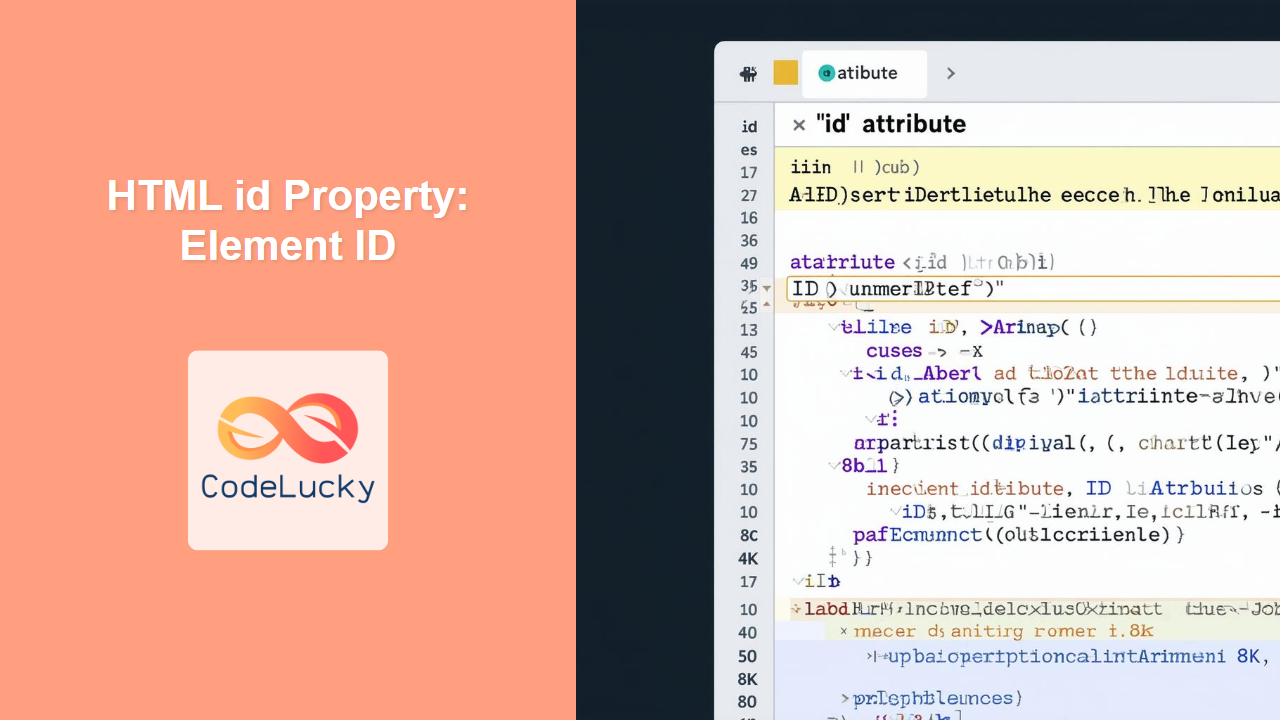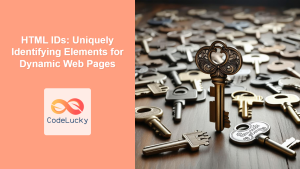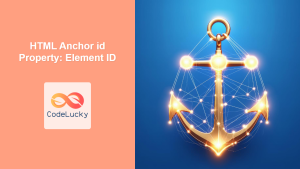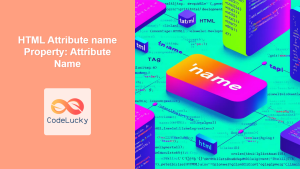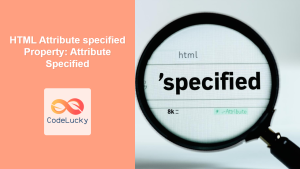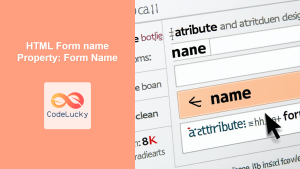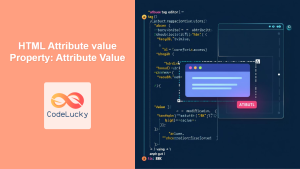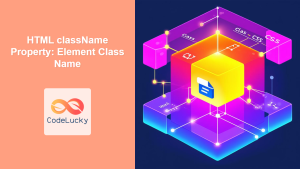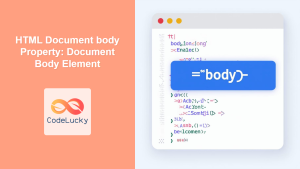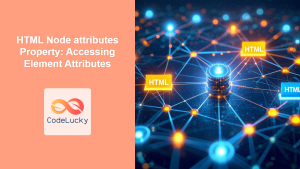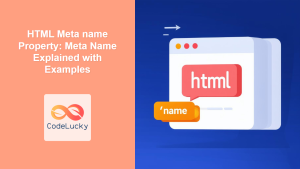HTML id Property: Element ID
The id property in HTML is a global attribute used to specify a unique identifier for an HTML element. This identifier is unique within the entire HTML document and serves as a hook for styling using CSS, manipulating with JavaScript, and creating internal links within the page. Understanding the correct usage of the id property is crucial for creating well-structured and interactive web pages.
Purpose of the id Property
The primary purposes of the id property are:
- Unique Identification: Providing a unique name to an element so it can be easily targeted.
- CSS Styling: Applying specific styles to an element using CSS selectors.
- JavaScript Manipulation: Accessing and manipulating an element using JavaScript.
- Internal Linking: Creating links within a document that jump to specific sections.
Syntax
The syntax for using the id property in HTML is straightforward:
<element id="uniqueId"></element>
Where:
<element>: Any HTML element to which you want to assign a unique identifier."uniqueId": A string that represents the unique identifier for the element. It should be unique within the HTML document.
Important Rules for id Values
- Uniqueness: Each
idvalue must be unique within the entire HTML document. - Characters:
idvalues must contain at least one character and cannot contain any spaces. - Start Character: The
idvalue must not start with a number. - Case Sensitivity:
idvalues are case-sensitive.
HTML id Attribute Details
The following table details the specifics of the HTML id attribute.
| Attribute | Value | Description |
|---|---|---|
| `id` | Any unique string | Specifies a unique identifier for the element within the HTML document. Must be unique in the entire HTML document. |
Examples of Using the id Property
Let’s explore several practical examples that demonstrate how to use the id property effectively.
Basic Usage: Identifying a Paragraph
In this example, we assign a unique id to a paragraph element.
<p id="introduction">This is an introductory paragraph with a unique ID.</p>
This id can then be used to style or manipulate the paragraph.
CSS Styling with id
Here, we use the id to apply specific styles to an element using CSS.
<!DOCTYPE html>
<html>
<head>
<title>CSS Styling with ID</title>
<style>
#uniqueHeader {
color: navy;
text-align: center;
}
</style>
</head>
<body>
<h1 id="uniqueHeader">Welcome to My Web Page</h1>
<p>This is a regular paragraph.</p>
</body>
</html>
In this example, the heading with id="uniqueHeader" will be centered and displayed in navy blue.
JavaScript Manipulation with id
In this example, we use JavaScript to access and modify an element using its id.
<!DOCTYPE html>
<html>
<head>
<title>JavaScript Manipulation with ID</title>
</head>
<body>
<p id="demoParagraph">Original text.</p>
<button onclick="changeText()">Change Text</button>
<script>
function changeText() {
const element = document.getElementById("demoParagraph");
element.innerHTML = "Text changed by JavaScript!";
}
</script>
</body>
</html>
When the button is clicked, the text of the paragraph with id="demoParagraph" will be changed.
Internal Linking with id
The id property is also useful for creating internal links within a document, allowing you to jump to specific sections of a page.
<!DOCTYPE html>
<html>
<head>
<title>Internal Linking with ID</title>
</head>
<body>
<a href="#section2">Go to Section 2</a>
<h1>Section 1</h1>
<p>This is the first section of the page.</p>
<h1 id="section2">Section 2</h1>
<p>This is the second section of the page. Clicking the link above will bring you here.</p>
</body>
</html>
Clicking the link “Go to Section 2” will scroll the page to the section with id="section2".
Using id with Canvas Elements
The id property is essential when working with HTML5 Canvas elements, as it allows you to target the canvas for drawing and manipulation using JavaScript. Here’s an example:
<canvas id="myCanvasElement" width="200" height="100" style="border:1px solid #d3d3d3;">
Your browser does not support the HTML canvas tag.</canvas>
<script>
var canvas_id_ex = document.getElementById("myCanvasElement");
var ctx_id_ex = canvas_id_ex.getContext("2d");
ctx_id_ex.fillStyle = "#FF0000";
ctx_id_ex.fillRect(0,0,150,75);
</script>
In this example, the canvas element with id="myCanvasElement" is targeted using JavaScript to draw a red rectangle.
Practical Example: Dynamic Form Validation
Here’s a more complex example that uses the id property in conjunction with JavaScript to perform dynamic form validation.
<!DOCTYPE html>
<html>
<head>
<title>Dynamic Form Validation</title>
<style>
.error {
color: red;
}
</style>
</head>
<body>
<form id="myForm">
<label for="name">Name:</label>
<input type="text" id="name" name="name">
<span id="nameError" class="error"></span><br><br>
<label for="email">Email:</label>
<input type="email" id="email" name="email">
<span id="emailError" class="error"></span><br><br>
<button type="button" onclick="validateForm()">Submit</button>
</form>
<script>
function validateForm() {
let name = document.getElementById("name").value;
let email = document.getElementById("email").value;
let nameError = document.getElementById("nameError");
let emailError = document.getElementById("emailError");
let isValid = true;
if (name === "") {
nameError.textContent = "Name must be filled out";
isValid = false;
} else {
nameError.textContent = "";
}
if (email === "") {
emailError.textContent = "Email must be filled out";
isValid = false;
} else if (!email.includes("@")) {
emailError.textContent = "Invalid email format";
isValid = false;
} else {
emailError.textContent = "";
}
if (isValid) {
alert("Form is valid!");
}
}
</script>
</body>
</html>
In this example, the id properties are used to target the input fields and their corresponding error message spans. The validateForm() function checks if the name and email fields are properly filled out, displaying error messages using the id of the span elements.
Best Practices and Considerations
- Use Descriptive
idValues: Chooseidvalues that clearly describe the element’s purpose or content. - Avoid Generic Names: Avoid using generic names like
item1,element2, as they do not provide meaningful context. - Maintain Consistency: Follow a consistent naming convention throughout your project to improve readability and maintainability.
- Test Uniqueness: Always ensure that your
idvalues are unique to prevent unexpected behavior.
Browser Support
The id property is supported by all major browsers, ensuring consistent behavior across different platforms.
Conclusion
The id property is a fundamental attribute in HTML, allowing you to uniquely identify elements for styling, scripting, and linking. By understanding its purpose, syntax, and best practices, you can create well-structured, interactive, and maintainable web pages. Always ensure that your id values are unique and descriptive to maximize their effectiveness.