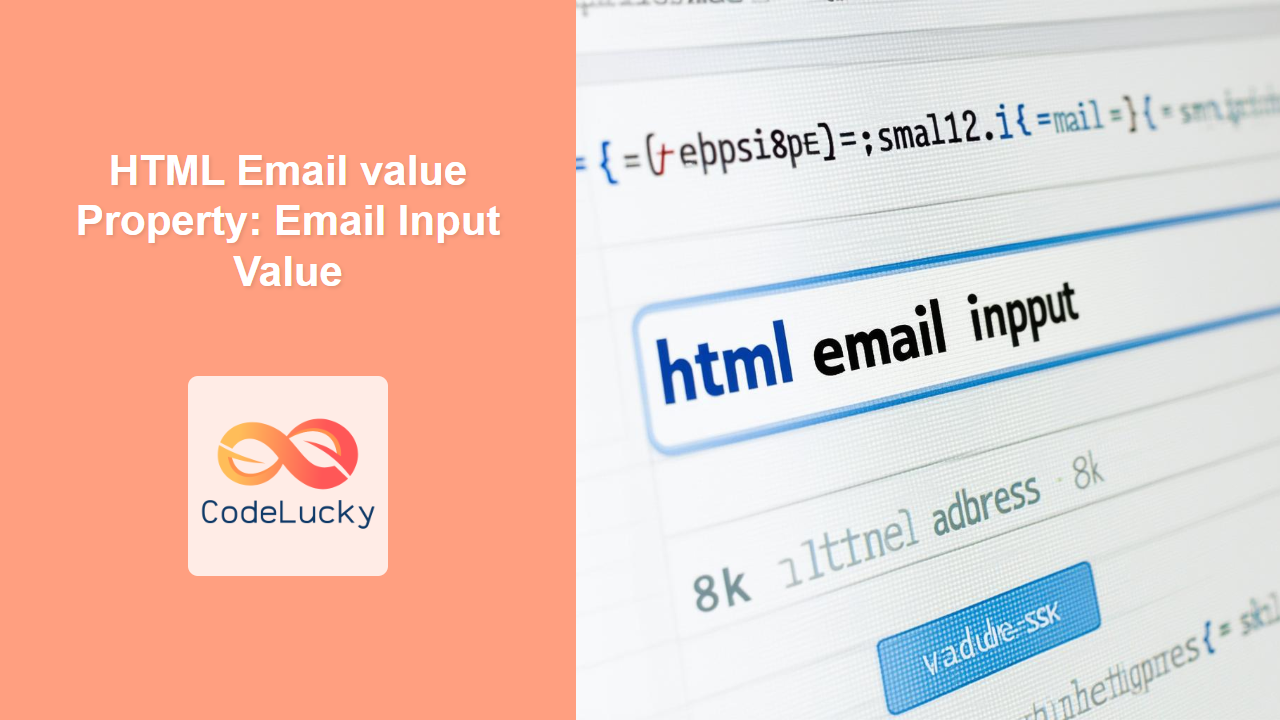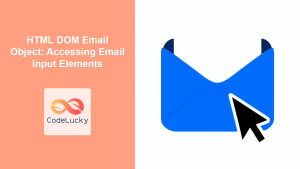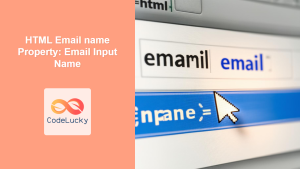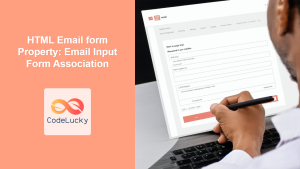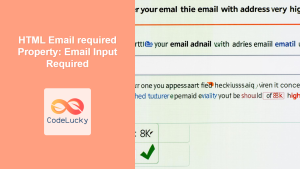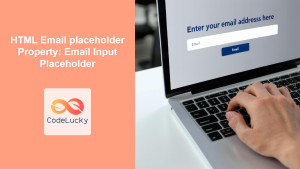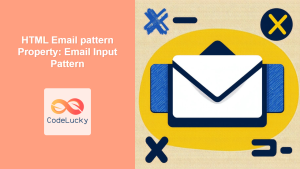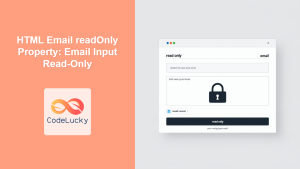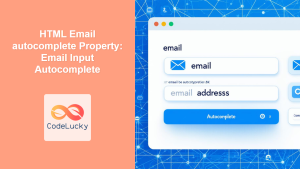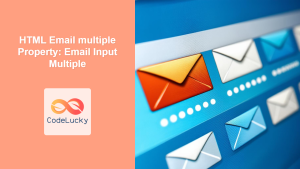HTML Email value Property: Setting and Retrieving Email Input Values
The HTML <input type="email"> element is designed for collecting email addresses in web forms. The value property plays a crucial role in handling the email address entered by the user. It allows you to set a default email address, retrieve the current email address, and dynamically manipulate the email address using JavaScript. This article will delve into how to effectively use the value property with email input fields.
What is the value Property?
The value property of an HTML email input field is used to:
- Set a Default Value: Specify an initial email address that the input field contains when the page loads.
- Retrieve the Current Value: Get the email address currently entered or selected in the input field.
- Modify the Value: Change the email address in the input field dynamically using JavaScript.
Syntax
The basic syntax for using the value property is as follows:
HTML:
<input type="email" id="emailInput" value="[email protected]">
JavaScript (Getting the value):
const emailInput = document.getElementById("emailInput");
const emailValue = emailInput.value;
console.log(emailValue); // Outputs: [email protected] (or the current input)
JavaScript (Setting the value):
const emailInput = document.getElementById("emailInput");
emailInput.value = "[email protected]";
Attributes
The value property doesn’t have specific attributes. Its behavior is determined by the string assigned to it or the email address the user inputs.
| Attribute | Value | Description |
|---|---|---|
| `value` | String (Email Address) | Specifies the initial or current email address in the input field. It should be a valid email format for the best user experience. |
Examples
Let’s explore several examples to illustrate how to use the value property effectively.
Example 1: Setting a Default Email Value
In this example, we set a default email address in the input field when the page loads.
<label for="defaultEmail">Email:</label>
<input type="email" id="defaultEmail" value="[email protected]">
This code will display an email input field with “[email protected]” pre-filled.
Example 2: Retrieving the Current Email Value
Here, we retrieve the current email address entered in the input field using JavaScript.
<label for="currentEmail">Email:</label>
<input type="email" id="currentEmail" value="[email protected]"><br><br>
<button onclick="getEmailValue()">Get Email Value</button>
<p id="emailDisplay"></p>
<script>
function getEmailValue() {
const emailInput_get = document.getElementById("currentEmail");
const emailValue_get = emailInput_get.value;
document.getElementById("emailDisplay").textContent = "Email: " + emailValue_get;
}
</script>
The email will be displayed after clicking the button.
Example 3: Dynamically Changing the Email Value
This example demonstrates how to dynamically change the email address in the input field using JavaScript.
<label for="dynamicEmail">Email:</label>
<input type="email" id="dynamicEmail" value="[email protected]"><br><br>
<button onclick="changeEmailValue()">Change Email Value</button>
<script>
function changeEmailValue() {
const emailInput_set = document.getElementById("dynamicEmail");
emailInput_set.value = "[email protected]";
}
</script>
Clicking the button will change the email address in the input field to “[email protected]”.
Example 4: Validating Email Input and Displaying Value
This example combines retrieving the email value with a basic validation check and displays the email if it appears valid.
<label for="validateEmail">Email:</label>
<input type="email" id="validateEmail"><br><br>
<button onclick="validateAndDisplay()">Validate and Display Email</button>
<p id="validationResult"></p>
<script>
function validateAndDisplay() {
const emailInput_validate = document.getElementById("validateEmail");
const emailValue_validate = emailInput_validate.value;
const emailPattern = /^[^\s@]+@[^\s@]+\.[^\s@]+$/;
if (emailPattern.test(emailValue_validate)) {
document.getElementById("validationResult").textContent = "Valid Email: " + emailValue_validate;
} else {
document.getElementById("validationResult").textContent = "Invalid Email Format";
}
}
</script>
The validation result will be displayed after clicking the button.
Example 5: Resetting the Email Value
This example demonstrates how to reset the email address to an empty string using JavaScript.
<label for="resetEmail">Email:</label>
<input type="email" id="resetEmail" value="[email protected]"><br><br>
<button onclick="resetEmailValue()">Reset Email Value</button>
<script>
function resetEmailValue() {
const emailInput_reset = document.getElementById("resetEmail");
emailInput_reset.value = "";
}
</script>
Clicking the button will clear the email address in the input field.
Tips and Best Practices
- Validation: Always validate the email address on the client-side using JavaScript and on the server-side to ensure data integrity.
- User Experience: Provide clear feedback to the user if the entered email address is invalid.
- Security: Sanitize and validate email addresses on the server-side to prevent security vulnerabilities such as script injection.
- Accessibility: Use labels correctly associated with the email input field for better accessibility.
Conclusion
The value property is essential for handling email addresses in HTML forms. Whether you need to set a default value, retrieve the current value, or dynamically manipulate the email address, understanding and utilizing the value property effectively will enhance your web forms and improve the user experience. By following the examples and best practices outlined in this guide, you can confidently implement robust and user-friendly email input fields in your web applications. 📧